In this guide, we will show you the steps to download and install the latest Android 12 OxygenOS 12 update onto the OnePlus 7/7T/7T Pro. The twelfth iteration of the OS has bought in quite a few noteworthy features. These include the likes of the new Material You theming engine, privacy indicators, redesigned quick settings toggle, and a slew of under-the-hood changes. For OnePlus, there are a couple of exclusive goodies as well in the form of improvements to Shelf, Gallery, and Work-Life Balance, and redesigned Canvas AOD.
Along the same lines, there is also much talked about HyperBoost end-to-end frame rate stabilizer. And yes, let’s address the elephant in the room- the new UI is just a shadow of its original OxygenOS, rather you will now find more than enough traces of ColorOS. But that is how things work as of now, and we don’t have much say in this. Anyways, let’s now make you aware of the steps to download and install the Android 12 update onto the OnePlus 7/7T/7T Pro devices.
Table of Contents
Download Android 12 OxygenOS 12 for OnePlus 7/7T/7T Pro
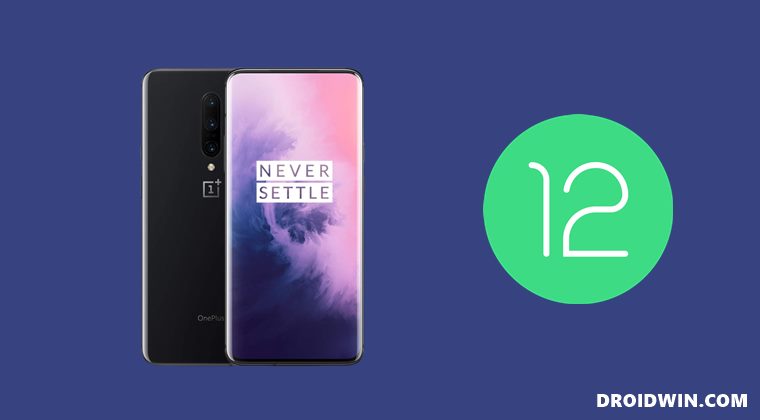
From this section, you will be able to download all the Android 12 released builds for the OnePlus 7 series. Do note that the Open Beta builds are mostly intended for testing purposes and could be unstable with some underlying bugs and issues [listed below]. So only try out these builds if you are ready to deal with these bugs on a daily basis. Or else, wait for the stable build to be released.
Android 12 Open Beta 1 for OnePlus 7/7T/7T Pro
Bugs
- Unable to set photos taken by camera as wallpaper.
- Unable to wake screen by tapping screen.
- May have lagging and silent issues after reboot.
- Unexpected clock widget will be shown on the phone.
- Clock on AOD cannot be disabled.
- After downgrading to OxygenOS 11 version, reset data may fail.
- After upgrading to OxygenOS 12, the clock might become smaller when screen resolution has changed.
Download Links
Hw to Install Android 12 OxygenOS 12 on OnePlus 7/7T/7T Pro
The below process might wipe all the data, so take a complete device backup beforehand. Droidwin and its members wouldn’t be held responsible in case of a thermonuclear war, your alarm doesn’t wake you up, or if anything happens to your device and data by performing the below steps.
- Download the Android 12 package from above onto your device.
- Make sure to place it inside Internal Storage but not inside any folder.
- If the firmware is in .ZIP.JAR format, then rename it and remove JAR from the end so that it becomes a .ZIP package.

- Then go to Settings > System > System Updates.
- After that, tap on the settings icon situated at the top right and select Local Upgrade.
- Now navigate to the downloaded Android 12 package and select it.

- Wait for the installation to complete, Once done, hit Reboot.
- That’s it. Your device will now boot to Android 12.
So these were the steps to download and install the latest Android 12 update onto the OnePlus 7/7T/7T Pro. If you have any queries concerning the aforementioned steps, do let us know in the comments. We will get back to you with a solution at the earliest.
- How to Enable Call Recording in OnePlus 7/7 Pro/7T/7T Pro
- Unbrick T-Mobile OnePlus 7 Pro via MSM Download Tool
- Widevine L1 on OnePlus 7 Pro on Unlocked Bootloader!
- How to Convert T-Mobile OnePlus 7T to International | Bypass Sim Unlock & Token File
What’s New in Android 12 OxygenOS 12 for OnePlus 7/7T/7T Pro
Here are all the new goodies that you are about to welcome onto your OnePlus 7 series after installing the Android 12 build.
- System
- Newly added Smart Battery Engine, a feature that prolongs your battery life based on smart algorithms and biomimetic self-restoration technology
- Redesigns app icons using new materials to give more depth and a greater sense of space and texture to the icons
- Revamps the page layout based on the principle of reducing visual noise and optimizes the presentation of text and color to make key information stand out
- Optimized desktop icons with improved textures, by using a design inspired by brand-new materials and uniting lights and layers
- Optimized spam block rules: Adds a rule for blocking MMS messages
- Games
- Newly added the HyperBoost end-to-end frame rate stabilizer
- Newly added Voice effect preview to allow you to record your voice effect or check your voice effect in real time
- Dark mode
- Dark mode now supports three adjustable levels, bringing a more personalized and comfortable user experience
- Shelf
- New additional style options for Cards, making data contents more visual and easier to read
- Newly added access to OnePlus Scout in Shelf, allowing you to search multiple contents on your phone, including Apps, Settings, Media Data, etc
- Work Life Balance
- Work Life Balance feature is now available to all users, allowing you to effortlessly switch between Work and Life mode via quick settings
- WLB 2.0 now supports automatic Work/Life mode switching, based on specific locations, Wi-Fi network, and time, also bringing customized App notification profiles according to the personalization
- Gallery
- Gallery now allows you to switch between different layouts with a two-finger pinch gesture, intelligently recognizing the best-quality pictures, and cropping the thumbnail based on the content, making the gallery layout more pleasing
- Canvas AOD
- Canvas AOD brings you new diverse styles of lines and colors, for a more personalized lock screen experience with inspiring visuals
- Newly added multiple brushes and strokes and support for color adjustment
- Optimized software algorithm and improved face recognition to better identify the features and skin color of different figures
- Accessibility
- Optimized categorization of functions by grouping them into vision, hearing, interactive actions, and general
- TalkBack supports more system apps including Photos, Phone, Mail, and Calendar.
Downgrade OnePlus 7/7T/7T Pro from Android 12 to Android 11
If the bugs and issues are making it quite difficult to carry out your daily tasks or if you are not a fan of the new revamped OxygenOS, then you could easily roll back to the earlier stable Android 11 using Local Upgrade or MSM Download Tool. To do so, please refer to our guide on Downgrade OnePlus 7/7T/7T Pro Android 12 to Android 11 [2 Methods].
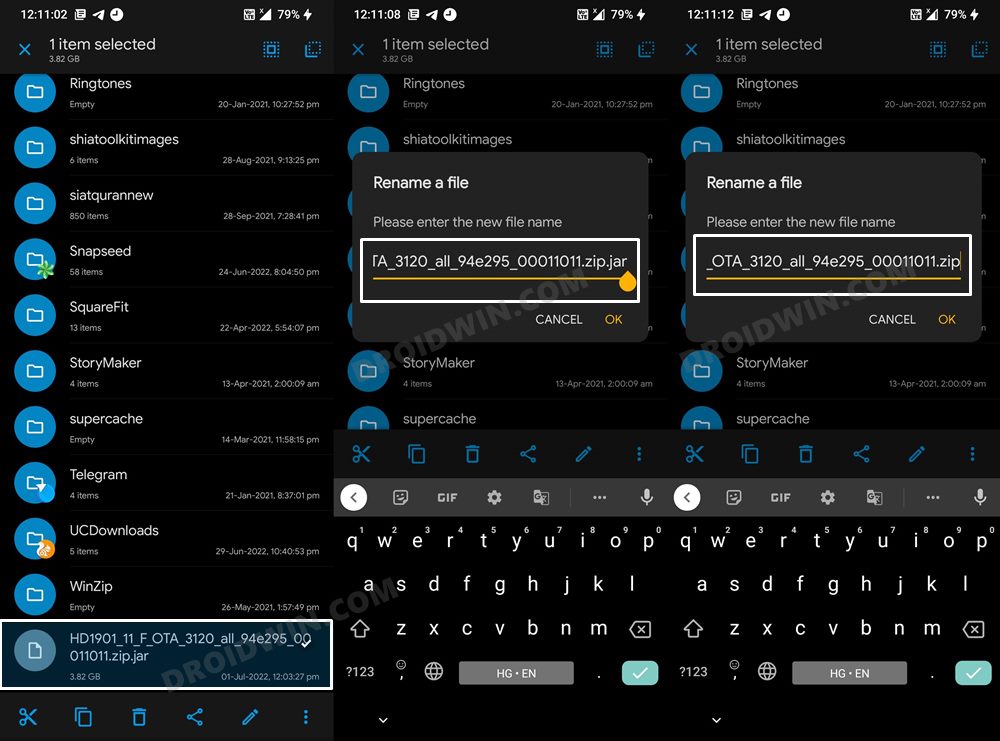
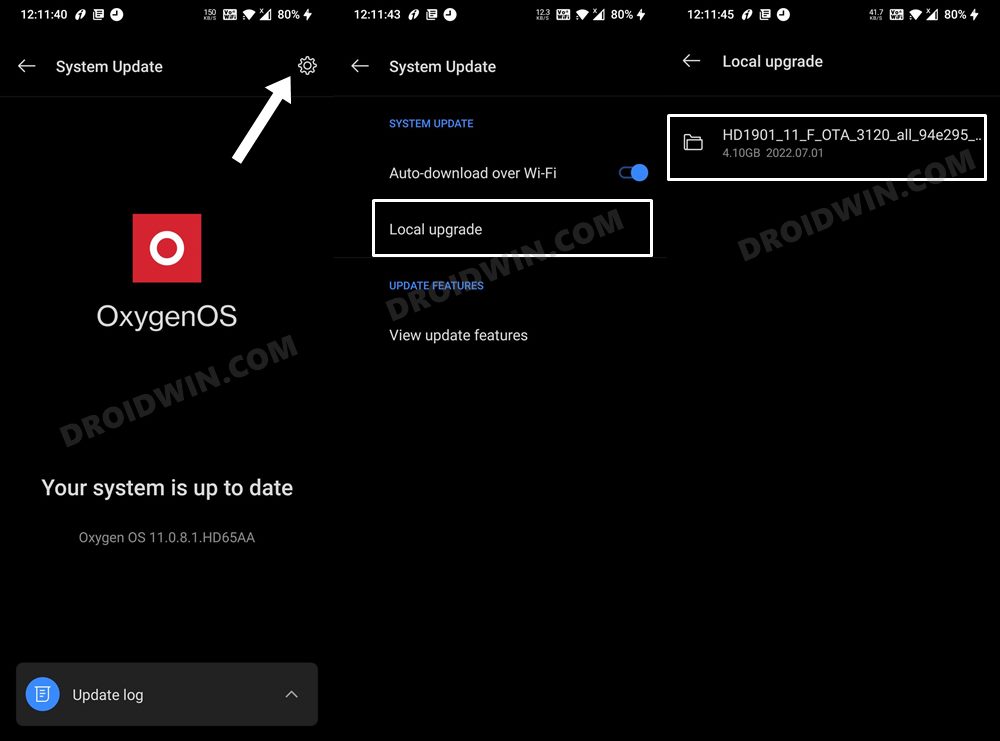








Tobiloba Bodede
I downloaded the android 12 update last night on my one plus 7t and followed all the steps to install the update from system updates and reboot but half way through the reboot my phone went off and hasn’t come on since
I’ve held the power button for a while and nothing happened , I’ve tried charging it and it doesn’t even show any sign of charging
I don’t know what else to do, please i need help