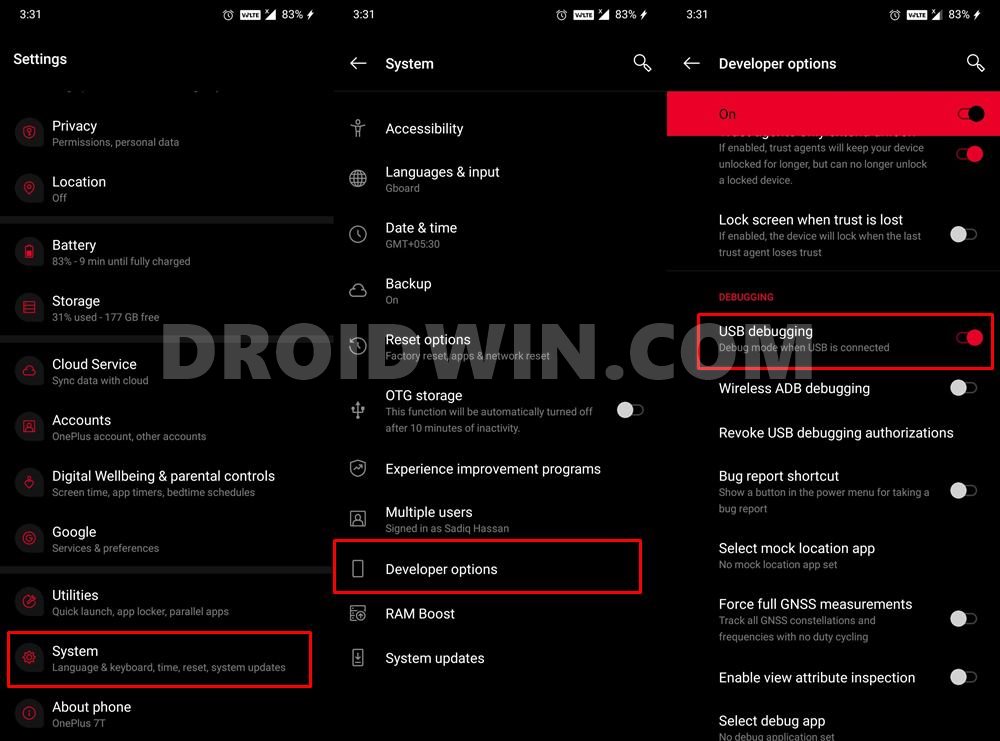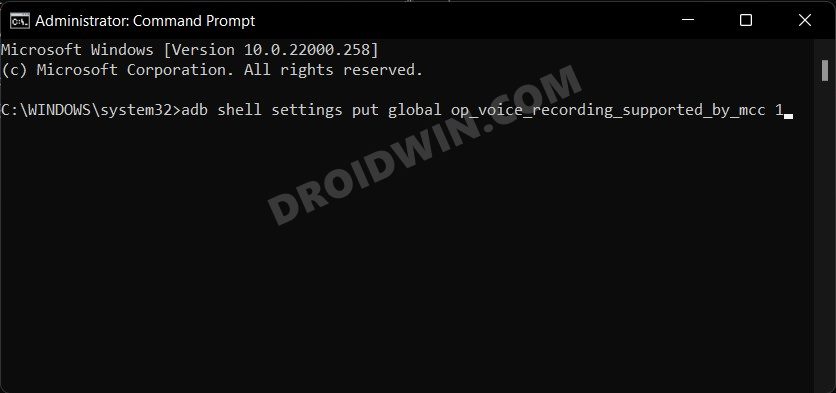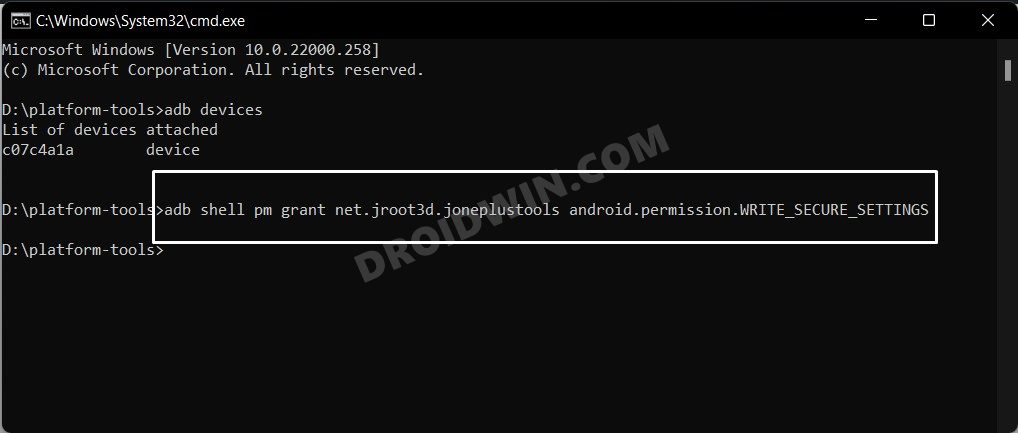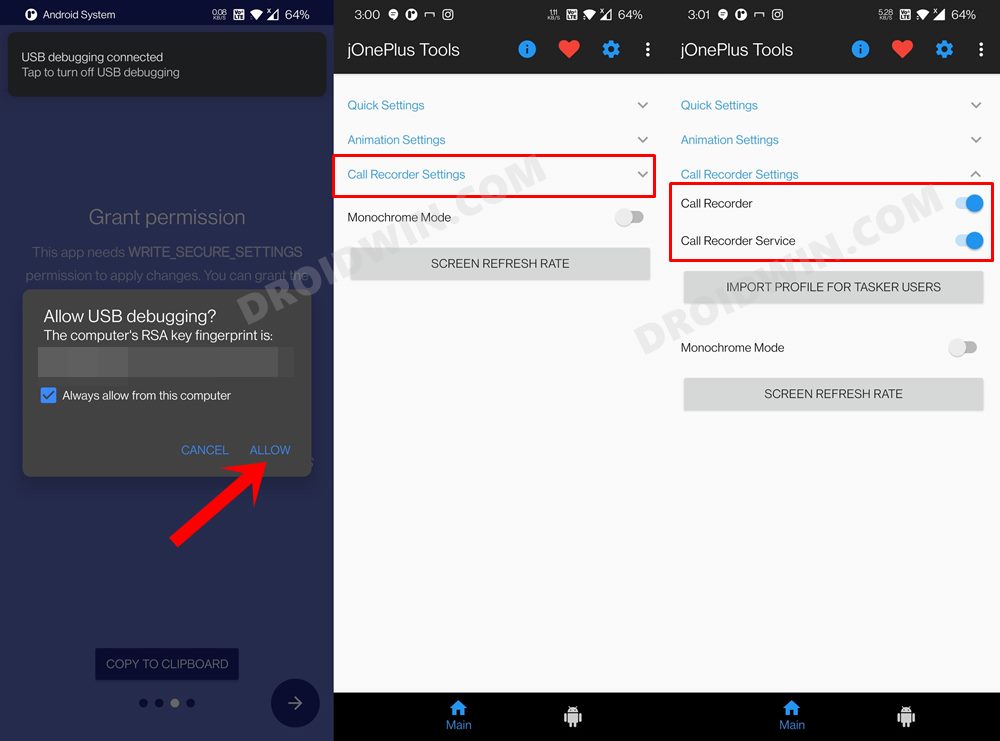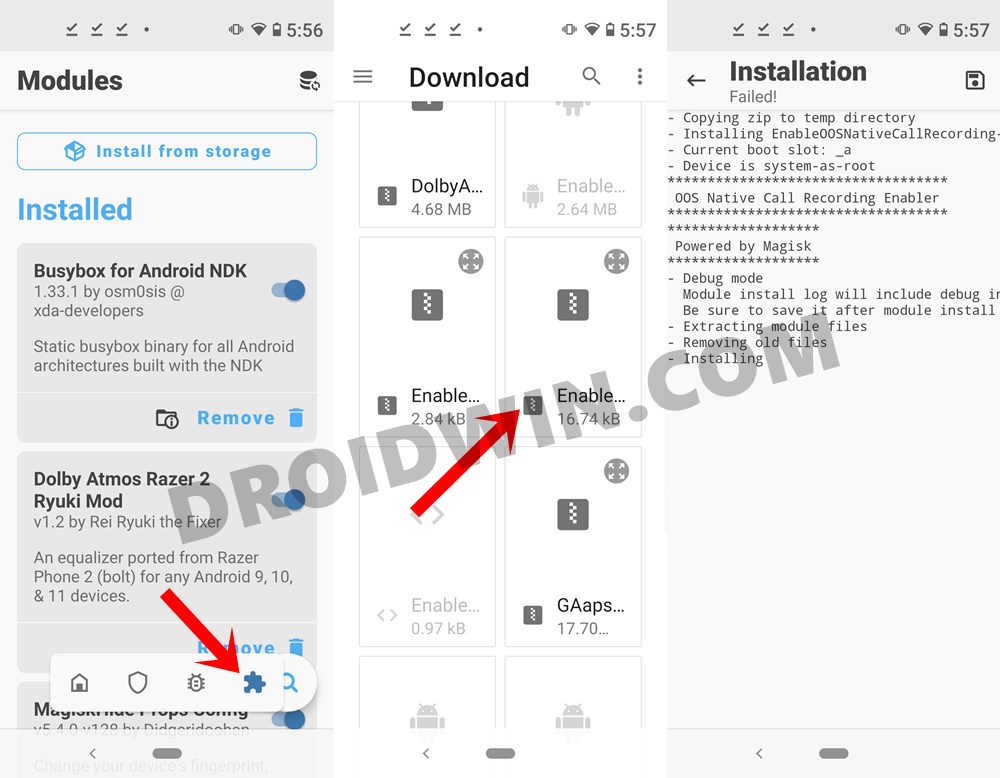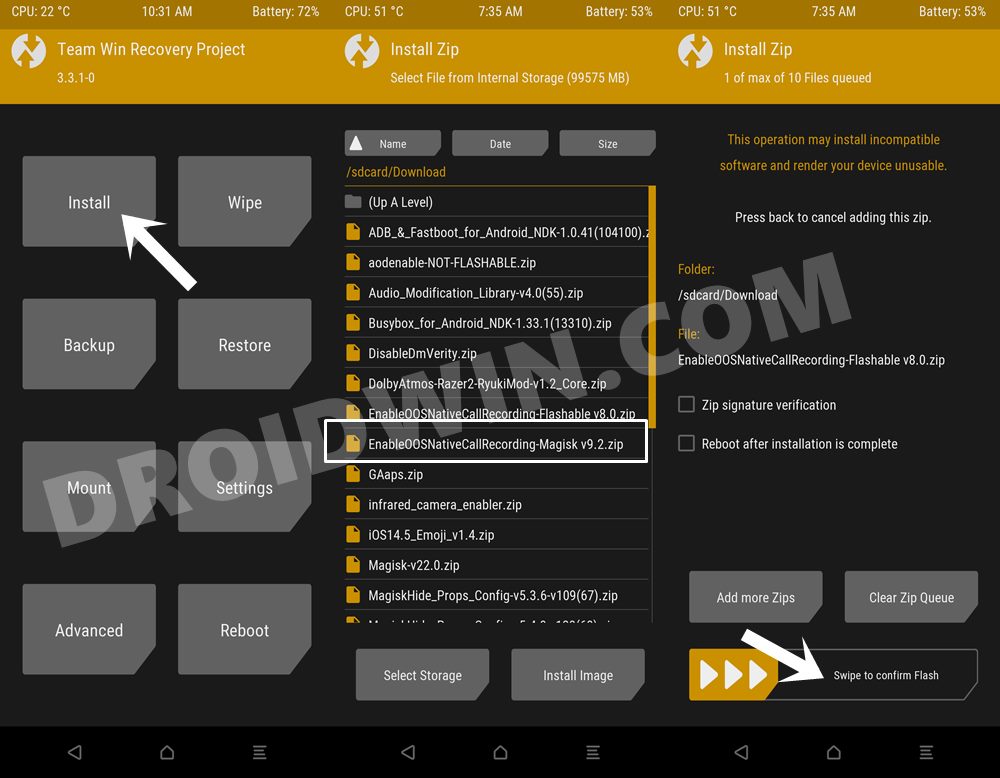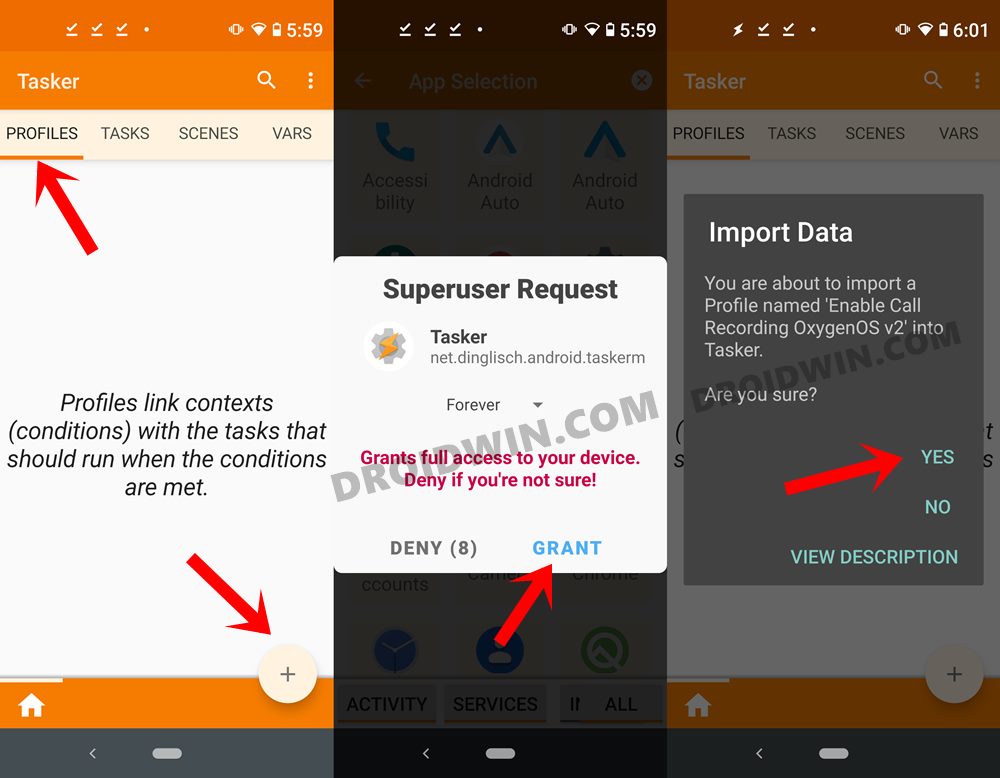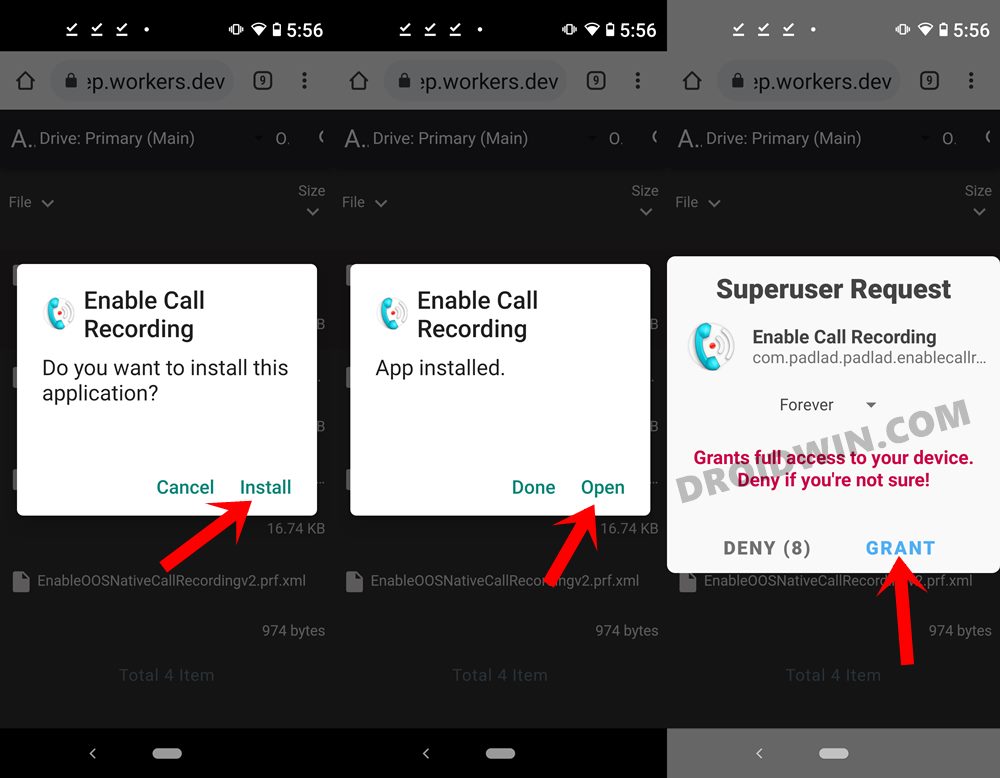In this guide, we will show you the steps to enable the call recording feature in OnePlus/7T and their Pro variants. There have been some words doing the rounds that the seventh iteration of the OnePlus devices was probably the last series that stood true to the company’s legacy. And there’s definitely some truth in that statement, with the OEM’s decision to ditch its ever-popular OxygenOS in lieu of the Oppo’s ColorOS adding more fuel to the fire.
Anyways, there’s no denying the fact that its 7 series did manage to grab a few limelight and is still going strong after a couple of years. However, when it comes to call recording, it suffers the same fate as that of its predecessor and successors. This feature has been disabled by default across these devices, but with some hidden tweaks to turn it back on. And in this guide, we will make you aware of just those tweaks. Given here are the detailed instructions to enable the call recording feature in OnePlus 7/7 Pro/7T/7T Pro devices.
Table of Contents
How to Enable Call Recording in OnePlus 7/7 Pro/7T/7T Pro
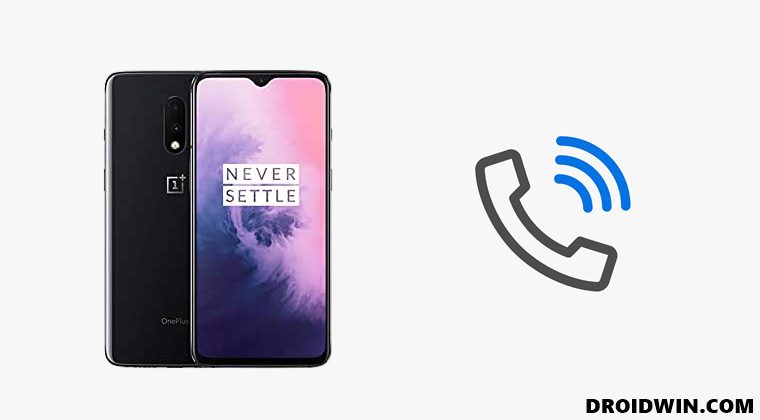
There exist five different methods through which you could carry out the aforementioned task. Two of them are the non-root methods (in which one requires ADB Commands and the other one requires TWRP) whereas the other three are root methods. We have listed all these methods below, you may try out the one that meets your requirement.
Check for the legality of this feature in your region and proceed ahead only if you are authorized to do so. Droidwin and its member won’t be held responsible if the legal team comes knocking at your door in the middle of the night!
Method 1: Enable Call Recording on OnePlus 7/7 Pro/7T/7T Pro via ADB Command (Non-Root)
- To begin with, download and install the Android SDK Platform Tools on your PC.

- Then enable USB Debugging on your device as well. For that, go to Settings > About Phone > Tap on Build Number 7 times > Go back to Settings > System > Developer Options > Enable USB Debugging and OEM Unlocking.

- Now connect your device to the PC via USB cable.
- Head over to the platform-tools folder, type in CMD in the address bar, and hit Enter. This will launch the Command Prompt.

- Finally, execute the ADB below command to enable the call recorder on your OnePlus 7/7 Pro/7T/7T Pro device:
adb shell settings put global op_voice_recording_supported_by_mcc 1

- If you get a prompt on your device, make sure to tap Allow. With this, the call recording has been enabled, but at this stage, it is still temporary and wouldn’t be able to survive a reboot.
- So to make the Call Recording a permanent feature on your device, head over to the Play Store and install the jOnePlus Tools app.
- Then execute the below commands in the CMD window to give the app the required permission to force start the call recording feature:
adb shell pm grant net.jroot3d.joneplustools android.permission.WRITE_SECURE_SETTINGS

- Now launch the app, expand the Call Recorder Settings and enable the Call Recorder and the Call Recorder Service toggles.

- That’s it. You have now successfully enabled the Call Recorder feature on your OnePlus 7/7 Pro/7T/7T Pro device which shall survive after a reboot as well.
Method 2: Enable Call Recording on OnePlus 7/7 Pro/7T/7T Pro via Magisk Module (Root)
- To begin with, download the given Magisk Module and send it to your device: EnableOOSNativeCallRecording-Magisk.ZIP
- Then launch the Magisk App and tap on the Modules icon situated at the bottom right.
- After that, tap on the Install from Storage button situated at the top.

- Browse to the downloaded Magisk ZIP file and select it.
- The flashing will now begin and could take a few seconds.
- Once done, tap on the Restart button that appears at the bottom right.
- Once your device reboots, the module will be active and you could now easily record calls.
So these were the steps to enable the call recorder on your OnePlus 7/7 Pro/7T/7T Pro device using a Magisk module. While it requires a rooted device, but it is able to survive every reboot.
Method 3: Enable Call Recording on OnePlus 7/7 Pro/7T/7T Pro via TWRP (Non-Root)
This device doesn’t require a rooted device, but it does require you to have the TWRP Recovery installed [Read: How to Install TWRP on OnePlus 7/7 Pro running Android 11 | How to Unlock Bootloader, Install TWRP and Root OnePlus 7T].
- So if you checkmark this requirement, then download the flashable ZIP module and transfer it to your device: Enable-OOS-Native-Call-Recording-Flashable.zip
- Now boot your device to TWRP. You may do so via hardware key combination or using the below command (inside the CMD window that is opened in the platform-tools folder).
adb reboot recovery

- Once your device reboots to TWRP, go to Install, select the flashable ZIP file and perform a right swipe to flash it.
- You may now reboot the device to the OS. For that, go to Reboot and select System.
With this, you have successfully enabled Call Recording on your OnePlus 7/7 Pro/7T/7T Pro device. While it does require an unlocked bootloader and a custom recovery installed, but it is also able to survive a reboot.
Method 4: Enable Call Recording on OnePlus 7/7 Pro/7T/7T Pro via Tasker (Root)
- To begin with, download and install the Tasker app on your device.
- Then download the required XML profile: EnableOOSNativeCallRecordingv2.prf.xml
- Now launch Tasker and give it the required SuperUser permission.

- Finally, import the above XML files as a profile. If you are unable to do so, then go to your File Explorer app, select the XML file and open it via the Tasker app. Then just follow the instructions and the profile will be imported.
- This method does require a rooted device, but it is able to survive a reboot without any issues.
Method 5: Enable Call Recording on OnePlus 7/7 Pro/7T/7T Pro via APK (Root)
- Download and install the given APK: EnableOOSNativeCallRecording v2.0.apk.
- Now launch the app and grant it the Magisk request.

- That’s it, the task stands complete. While this is perhaps the easiest method and it survives a reboot as well, but sometimes it just refuses to work.
So this was all from this guide on how to enable call recorder on OnePlus 7/7 Pro/7T/7T Pro devices. We have shared five different methods for the same, do let us know in the comments which one spelled out success for you.