In this guide, we will show you the steps to convert the T-Mobile OnePlus 7T to International Firmware and bypass the need for SIM Unlock and Token files. Some call the seventh iteration of the OnePlus the last true value for money device by the OEM before its ultimate demise. While that statement is still up for debate, what isn’t is the fact that it is among the most active players in custom development. Granted that it has a dual A/B Partition scheme, but even then there’s no dent in its popularity among tech enthusiasts.
There is a plentitude of tweaks, mods, and custom ROMs already lined up for this series and its T variant in particular. From the likes of Pixel Experience to less-heard Project-Xtended XR, there’s no dearth of support. However, before you could try out any of these tweaks, there’s an important prerequisite that you need to checkmark- your device’s bootloader needs to be unlocked. Unfortunately, that’s easier said than done, especially if you have a T-Mobile device.
First off, you will need to have your SIM unlocked after 40 days of owning the device. After that, you need to get hold of the unlock token file from OnePlus (which takes an additional week or so). However, you could now bypass the SIM Unlock requirement, as well as the need for an unlock token file. Here’s how to convert the T-Mobile OnePlus 7T to International Firmware and bypass the need for SIM Unlock and Bootloader Token files.
Table of Contents
Convert T-Mobile OnePlus 7T to International | Bypass Sim Unlock & Bootloader Token File
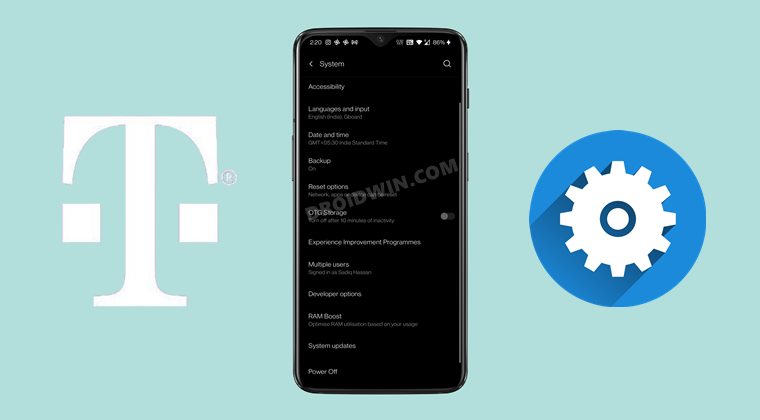
The below instructions are listed under separate sections for ease of understanding. Make sure to follow in the exact same sequence as mentioned. Droidwin and its members wouldn’t be held responsible in case of a thermonuclear war, your alarm doesn’t wake you up, or if anything happens to your device and data by performing the below steps.
STEP 1: Install Android SDK

First and foremost, you will have to install the Android SDK Platform Tools on your PC. This is the official ADB and Fastboot binary provided by Google and is the only recommended one. So download it and then extract it to any convenient location on your PC. Doing so will give you the platform-tools folder, which will be used throughout this guide.
STEP 2: Enable USB Debugging and OEM Unlocking
Next up, you will also have to enable USB Debugging and OEM Unlocking on your device. The former will make your device recognizable by the PC in ADB mode. This will then allow you to boot your device to Fastboot Mode. On the other hand, OEM Unlocking is required to carry out the bootloader unlocking process.
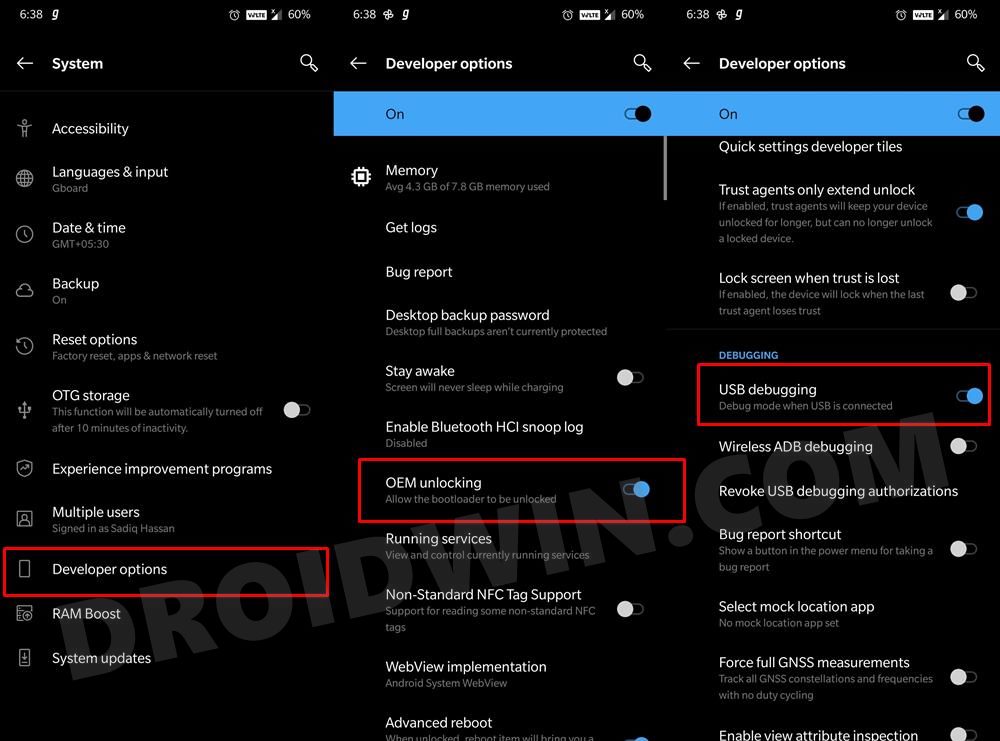
So head over to Settings > About Phone > Tap on Build Number 7 times > Go back to Settings > System > Advanced > Developer Options > Enable USB Debugging and OEM Unlocking. Once done, let’s move over to the next step to convert the T-Mobile OnePlus 7T to International Firmware.
STEP 3: Install Patched MSM Download Tool
- Download the patched MSM Download Tool onto your PC. Credits: XDA Member Superboy58.
- Once the tool has been downloaded, extract it to any convenient location on your PC.

- Then double-click on the MSMDownload V4.0 EXE file to open the tool.
- Make sure that the “sha256 check” option is disabled (unchecked).

STEP 4: Boot OnePlus 7T to EDL Mode
- To begin with, download and install the Qualcomm HS-USB QDLoader 9008 Drivers onto your PC.
- Once that is done, connect one end of the USB cable to your PC.
- Then power off your device (make sure it isn’t connected to the USB cable)
- Now press and hold the Volume Up and Volume Down keys together and while doing so, connect the other end of the USB cable to your device.
- As soon as the connection is established, the MSM Download Tool should show say Connected.
- When that happens, click on the Start button in the Tool.
- Your device will now display a red warning message that the “device is corrupt”.
- Ignore it and wait for a few seconds. The device shall automatically boot to the Fastboot Mode. You may now proceed to the next step to convert the T-Mobile OnePlus 7T to International Firmware
STEP 5: Unlock Critical Partition of OnePlus 7T
You will now have to unlock the critical partition on your device. Do keep in mind that doing so will wipe off all the data on your device and could nullify its warranty as well. So proceed ahead at your own risk.
- Head over to the platform-tools folder, type in CMD in the address bar, and hit Enter. This will launch the Command Prompt.

- Now type in the following command in the CMD window to unlock the critical partition
fastboot flashing unlock_critical
- Once that is done, move over to the next step to convert the T-Mobile OnePlus 7T to International Firmware.
STEP 6: Download/Create OnePlus 7T Fastboot ROM
Now comes the interesting part. You will have to get hold of the Fastboot ROM for your device. As you might be aware, OnePluspacks its firmware in payload.bin, and all the partition files are present inside that BIN file itself. So head over to XDA Recognized Developer mauronofrio Fastboot ROM collection and download the required one.
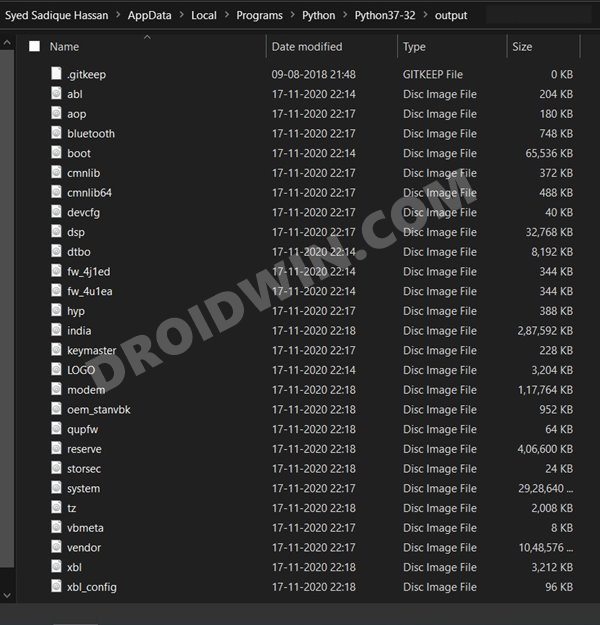
However, if you cannot find the one according to your need, then you could create the Fastboot ROM yourself as well. For that, please refer to our guide to Extract payload.bin and get the stock boot image file. Once the extraction is complete, you should get all the IMG files, such as boot.img, system.img, vendor.img, and the likes.
STEP 7: Flash OnePlus 7T Fastboot ROM
- Once you have all got the partition files, transfer them to the platform-tools folder on your PC.
- Then transfer the flash-all.bat file to this platform-tools folder as well. [However, if you want to manually flash each of these files, then refer to this guide for the fastboot commands: Restore OnePlus 7/7T/7T Pro to Stock via Fastboot Commands]
- Now boot your device to the Fastboot Mode via the below command (make sure USB Debugging is enabled)
adb reboot bootloader

- Finally, execute the flash-all.bat file and all the IMG files will be flashed onto your device.
You might get the ‘Invalid sparse file format at header magic’ error on your OnePlus device during the flashing process. It doesn’t require any fix, just ignore this message and your device will automatically reboot and the error stands fixed. You may now proceed with the rest of the flashing process.
That’s it. These were the steps to convert the T-Mobile OnePlus 7T to International Firmware and bypass the need for SIM Unlock and Bootloader Unlock Token files. You will now no longer have to wait for T-Mobile to release the update as you would now directly get the from OnePlus.
Moreover, you will now also get the Local Upgrade option under System Updates. And on that note, we round off this guide. If you have any queries concerning the aforementioned steps, do let us know in the comments. We will get back to you with a solution at the earliest.

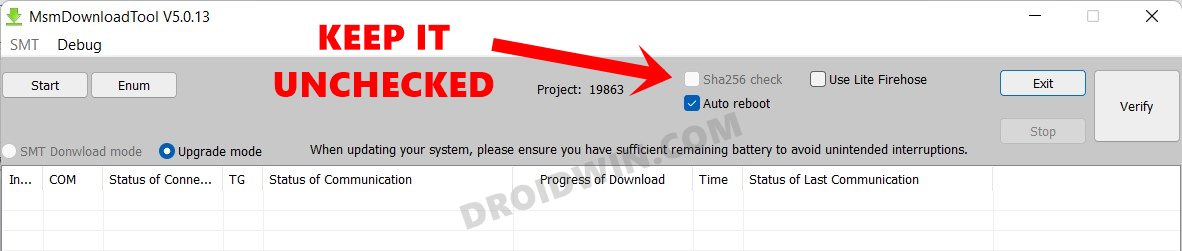

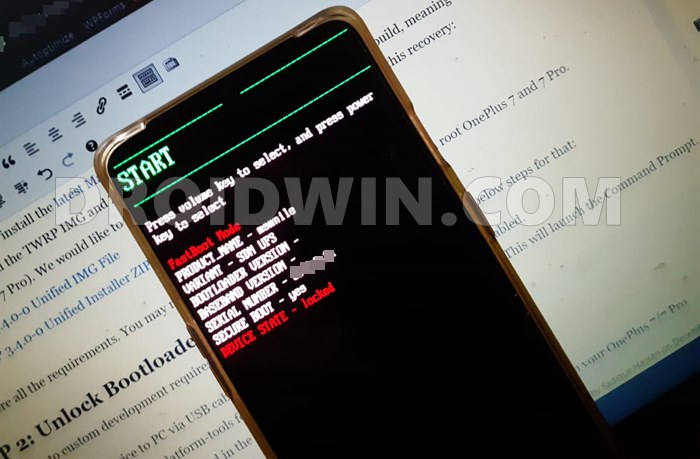








Mike
Does this by any chance work for the Oneplus 7 Pro?
I’m stuck with a Oneplus 7 Pro that won’t SIM unlock due to the Error 255 code and T-Mobile have been incredibly useless in helping me get it unlocked.