In this guide, we will show you various methods to boot your OnePlus device to EDL Mode. There’s no denying the fact that the Chinese OEM is going through a rough patch as of late. And to be fair, it has no one to blame but itself. Its customized OS skin was probably the best in the market, maintaining a perfect equilibrium between stability and features. However, it then surprised everyone by ditching the OxygenOS in favor of Oppo’s bloated ColorOS. The only saving grace in all of this was their decision not to bring in the UnifiedOS at this point in time.
Another silver lining in these dark clouds is the fact that these devices have maintained their USP of being active players in the custom development. Be it for flashing custom ROMs and recovers or gaining administrative access by rooting your device via magisk, there’s a lot to look forward to. However, if not done correctly, these tweaks could prove to be risky. In case it is a bootloop or softbrick, you could easily fix it by flashing the stock firmware via fastboot. But what about a hard brick?
Well, thanks to the underlying Qualcomm chipset, you could easily boot your device to Emergency Download Mode and flash the OFP firmware via the MSM Download Tool. While flashing is a straightforward process, it is the prerequisite of booting the OnePlus device to EDL mode that proves to be a challenging task for some users. Well, not anymore as this guide will completely streamline this process in easy-to-understand steps. So without any further ado, let’s get started.
Table of Contents
How to Boot Bricked OnePlus Device to EDL Mode
Before you proceed with the instructions, make sure to checkmark all the prerequisites that we have listed below:
Prerequisites
- First and foremost, install the Qualcomm USB Driver on your PC. This is needed so that your PC could recognize the connected device when it is booted to EDL Mode.

- Your device also needs to be powered off before starting with the process. In most cases, a bricked OnePlus device is already in that state. However, you are unable to turn it off due to the device being stuck in Qualcomm CrashDump Mode, then press and hold the Volume Up and Power button together for around 10 seconds. This will exit the CrashDump Mode and your device will be powered off.

- Next up, it is recommended to use the official USB cable that came with your device.
- Likewise, it is also advised that you use the USB 2.0 port on your PC [ and not USB 3.0].
First Method
- To begin with, power off the device.
- Then press the Volume Up and Down keys together and your device shall boot to EDL Mode.
- Keeping both the volume keys pressed, connect the device to the PC via USB cable.
- Then release the Volume Keys and hit the Start Button on the MSM Tool.
Second Method
- Launch MSM and click Start [you will get the “waiting for device” message]
- Turn off your device and connect one end of the USB cable to your PC.
- Then connect the other end to your device.
- Now press the Volume Up, Volume Down, and Power keys together for a few seconds.
- the MSM tool will recognize your device and it will start the flashing process.
Third Method [OnePlus 6 and older devices]
- Power off your device.
- Then press and hold the Volume Up key for 5 seconds.
- Now connect your device to the PC via USB cable.
- Release the Volume Keys and hit the Start Button on the MSM Tool.
How to Boot Non-Bricked OnePlus Device to EDL mode
When it comes to using the MSM Tool for a perfectly working device [say when you need to change regions], then apart from the above-listed methods, you could use a couple of additional methods as well. Let’s check them out and the benefits [and drawbacks, if any] that they behold.
Via ADB Command
This method is quite easy to execute and there’s no drawback with this method as such.
- To begin with, download Android SDK Platform Tools.

- Then enable USB Debugging on your device.

- Now, connect your device to the PC via USB cable.
- Then head over to the platform-tools folder, type in CMD in the address bar, and hit Enter.

- This will launch the Command Prompt. Execute the below command to boot your OnePlus to EDL mode:
adb reboot edl

Via TWRP
The caveat with this method is that you will have to unlock the device’s bootloader and there should also be a working custom recovery. If you checkmark both these prerequisites, then let’s get started.
- To begin with, unlock the device’s bootloader [it will wipe off all the data and could nullify the warranty].
- Next up, temporarily boot your device to TWRP using the below command:
fastboot boot twrp.img
- Once booted to TWRP, go to Reboot and select EDL.

- That’s it. Your OnePlus will now boot to EDL mode
How to Check if Device is Booted to EDL Mode
As soon as your device is booted to EDL mode, the MSM tool would automatically identify it. However, rather than being dependent on a third-party tool, let’s take the official route, as explained below.
- Right-click on the Start Menu and select Device Manager. Then expand the Ports section.
- If your device is listed as Qualcomm-HS-USB-QDLoader-9008, then it has been successfully booted to EDL.

- On the other hand, if it shows QHUSB_BULK, then the EDL connection hasn’t been successfully established.

- In that case, refer to the steps mentioned in the prerequisites section and retry the tweaks that we have mentioned.
With this, we round off the guide on how you could boot your bricked/non-bricked OnePlus device to EDL mode. If you have any queries concerning the aforementioned steps, do let us know in the comments. We will get back to you with a solution at the earliest.
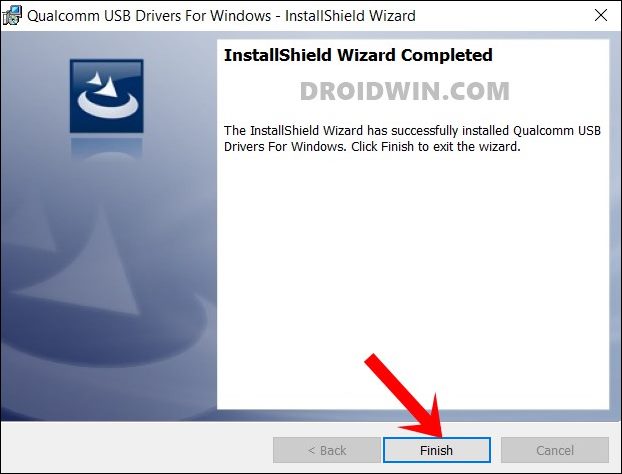
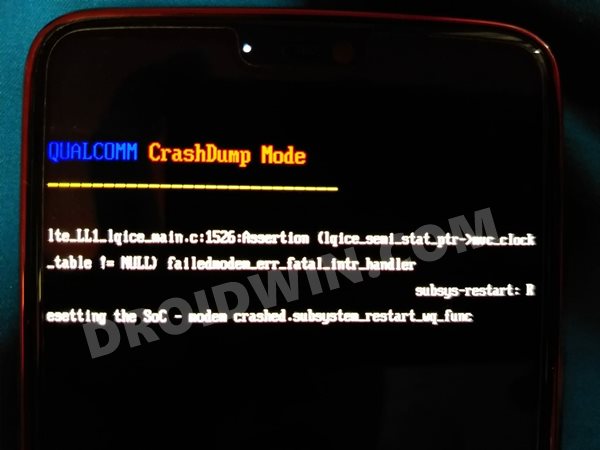

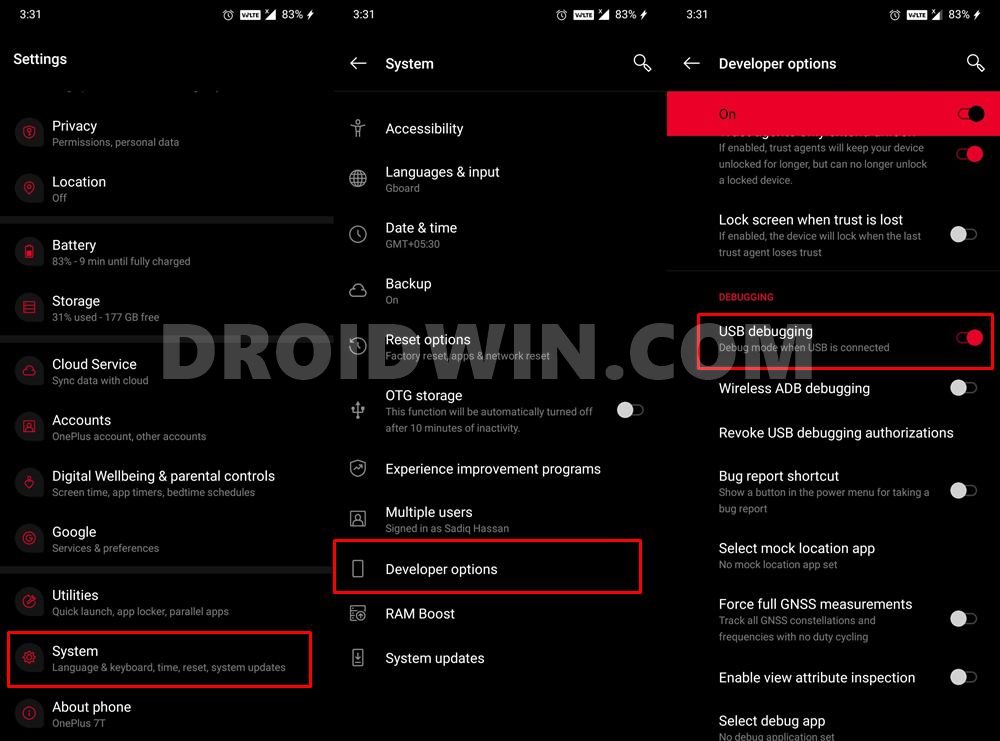

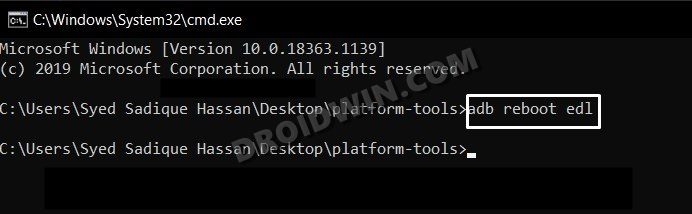
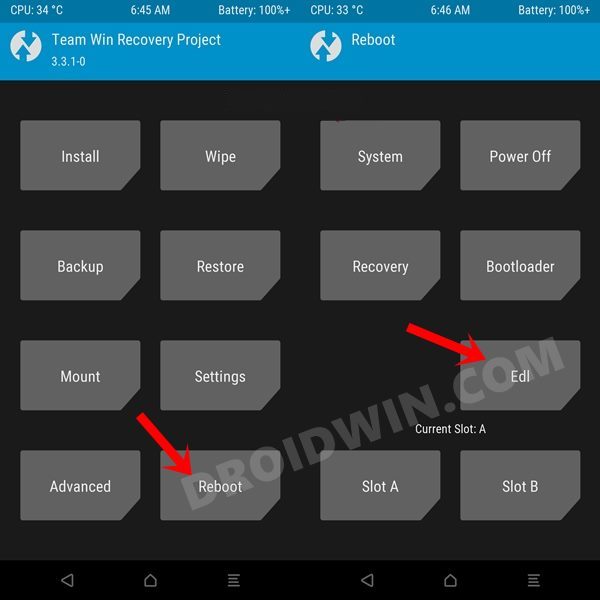
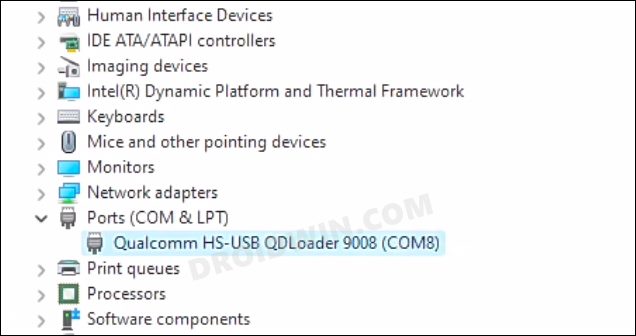
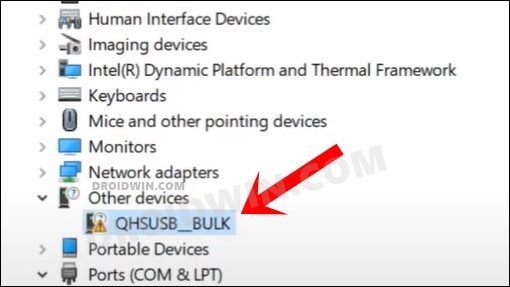








William
Booting into EDL mode was different for 6T. First turn off completely (Volume Up + Power). Then hold Volume Up + Volume Down, followed by plugging in USB. Hint, keep device manager open to see what mode you are currently in!
shanol
always restart fastboot mode i cant join edl mode ((