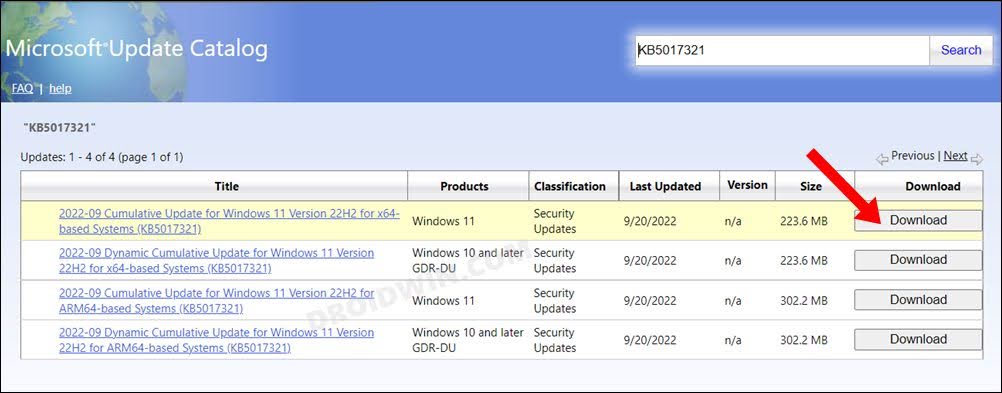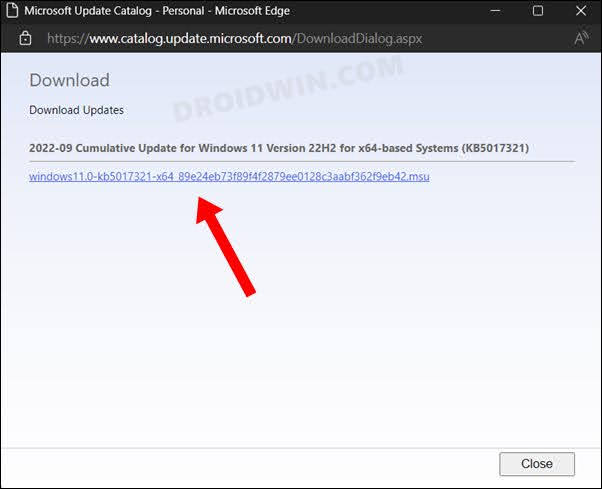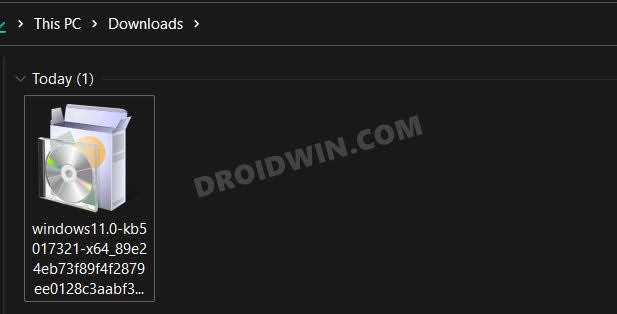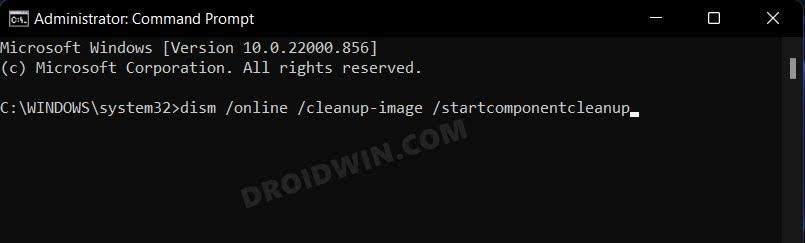In this guide, we will show you a couple of methods to fix the Windows 11 Version 22H2 KB5017321: Download error 0x800f0806. The Redmond giant has recently rolled out the Version 22H2 update package which brings in a slew of noteworthy features, improvements in the performance domain, and the overall stability of the OS. be it the Start Menu, Taskbar, Task Manager, or File Explorer each of them has been blessed with some new goodies.
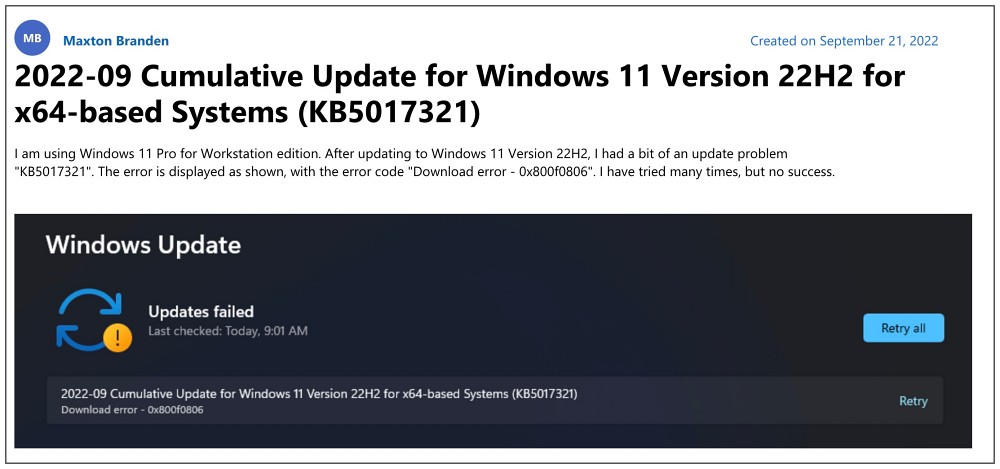
However, many users aren’t able to make full use of the same. Many of them have voiced their concern that whenever they are trying to download the Windows 11 Version 22H2 KB5017321 update, they are instead greeted with the error code 0x800f0806. If you are also in the same boat, then this guide will make you aware of a couple of nifty workarounds to resolve this bug. Follow along for the fixes.
Table of Contents
Fix Windows 11 Version 22H2 KB5017321: Download Error 0x800f0806

It is recommended that you try out each of the below-mentioned workarounds and then see which one spells out success for you. So with that in mind, let’s get started.
FIX 1: Use Microsoft Update Catalogue
If your PC is unable to download and install the update automatically from the Settings menu, then you could take the manual route of grabbing hold of the update from Microsoft Update Catalogue and then installing it on your PC. To do so, you may either check out our detailed guide on How to Manually Download a Specific Windows 11 Update or refer to the below shorter instructions.
- Goto Windows 11 Version 22H2 KB5017321 on Microsoft Update Catalogue and click on the Download button next to it.

- Then click on the download link in the subsequent dialog box that appears. The MSU Update package will now be downloaded.

- Once done, launch it and proceed with the on-screen instructions to install it. The installation might take a few minutes.

- Once installed, restart your PC and it should fix the Windows 11 Version 22H2 KB5017321: Download error 0x800f0806.
FIX 2: Delete Corrupt WinSxS Files
The WinSxS Folder holds Windows update files. In case, the current Windows version files stored there get corrupted, then it could corrupt the entire directory. As a result of which, it wouldn’t be able to accommodate newer Windows Update files and would instead throw up an error, similar to the one that we are currently dealing with. So in this regard, your best course of action is to delete those files and make room for the Windows 11 Version 22H2 update files. Here’s how it could be done:
- To begin with, launch Command Prompt as an administrator.
- Then execute the below command in this CMD window:
dism /online /cleanup-image /startcomponentcleanup

- Once done, restart your PC. You should be able to download the update without any issues.
That’s it. These were the two different methods to fix the Windows 11 Version 22H2 KB5017321: Download error 0x800f0806. As far as the official stance on this matter is concerned, the developers are yet to acknowledge this issue, let alone give out any ETA for the rollout of a fix [they had acknowledged a similar issue but that had a different error code- 0x800f0922]. As and when any of these two things happen, we will update this guide accordingly. In the meantime, the aforementioned workarounds are your best bet.