In this guide, we will show you the steps to fix the issue of the Waze direction on the Heads Up Display not working. Many car manufacturers, including the likes of BMW, have incorporated this satellite navigation service on their car’s windshield instead of the traditional dashboard. Thanks to the underlying software, in combination with Android Auto, you could now easily get hold of the direction directly from the HUD itself.
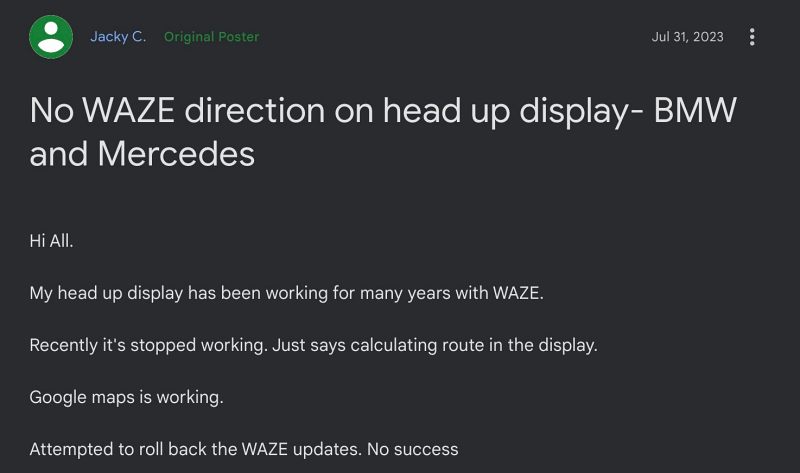
However, that is proving to be easier said than done for many. Numerous users have voiced their concern that the Waze direction on the Heads Up Display is not working along the expected lines. The issue is centered on the HUD and its stuck on the “Calculating Route” message whereas there are no such issues on the center console.
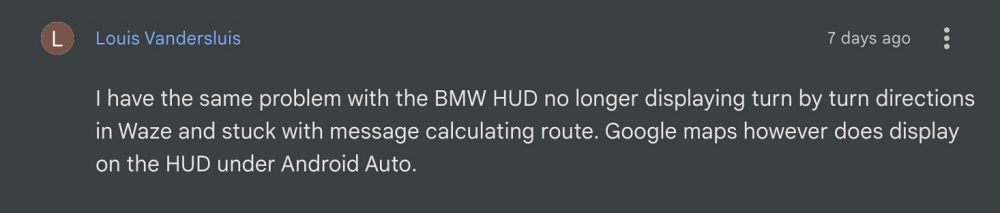
Moreover, the majority of the issues are reported by BMW users, though we are now witnessing an increase in user reports from Mercedes and Volkswagen as well. So if you are also getting bugged by this problem, then this guide will help you out. Follow along for the fix.
Table of Contents
Fix Waze direction on Heads Up Display not working
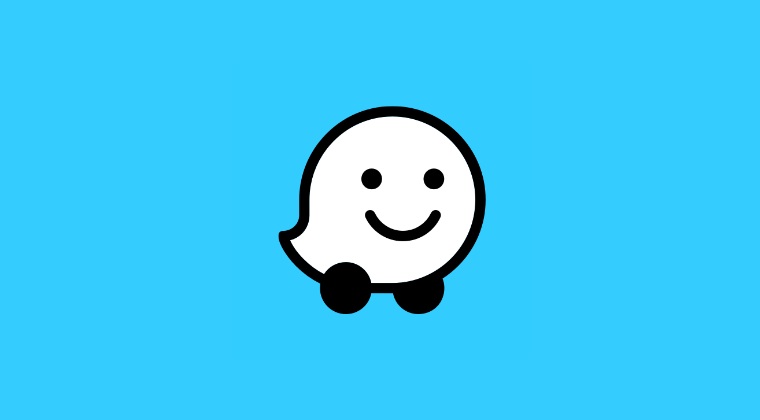
In order to rectify this issue, you just need to downgrade Android Auto to its earlier working version. Here’s how it could be done:
Case 1: If You Cannot Uninstall Android Auto
If your device does not allow you to uninstall Android Auto, then here’s how you could perform the downgrade
- Head over to Settings > Apps > All Apps > Android Auto
- Then tap on the overflow icon and select Uninstall Updates > OK.

- Now launch Play Store, search Android Auto, and tap on the overflow icon.
- Then uncheck Enable Auto Update and the downgrade stands complete.
Case 2: If You Can Uninstall Android Auto
If your device does allows you to uninstall Android Auto, then here’s how you could perform the downgrade
- Head over to Settings > Apps > All Apps > Android Auto
- Then tap on Uninstall > Uninstall in the confirmation.
- Now download and install Android Auto v9.9.632613.
- Then launch it and you could use it without any bugs.
That’s it. These were the steps to fix the issue of the Waze direction on the Heads Up Display not working. As far as the official stance on this matter is concerned, the developers are aware of this issue, but they haven’t given out any ETA for the rollout of a fix. As and when that happens, we will update this guide accordingly. In the meantime, the aforementioned workarounds are your best bet.







