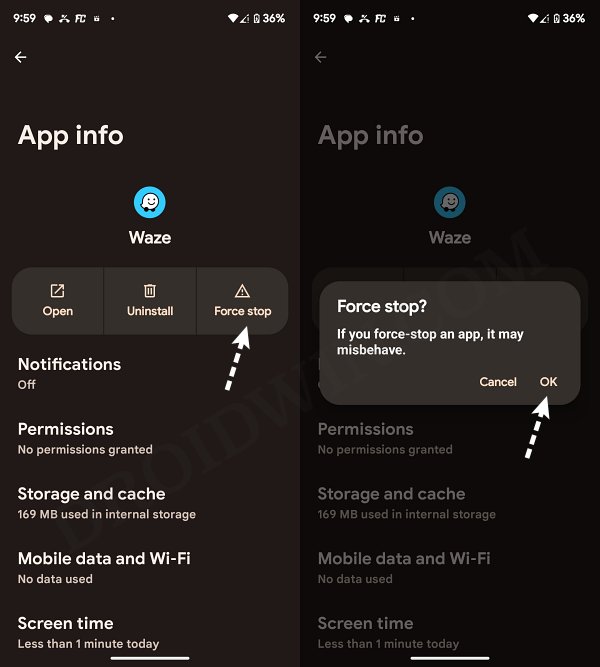In this guide, we will show you a nifty workaround that should help you fix the issue of Waze stuck on Welcome to Waze on Android Auto. The provider of satellite navigation software to numerous devices that supports GPS, Waze is among the most popular player in this domain. However, the latest update seems to have broken a few of its features. including its inability to accept Google Assistant commands and issues in displaying navigation or the map itself in full screen.
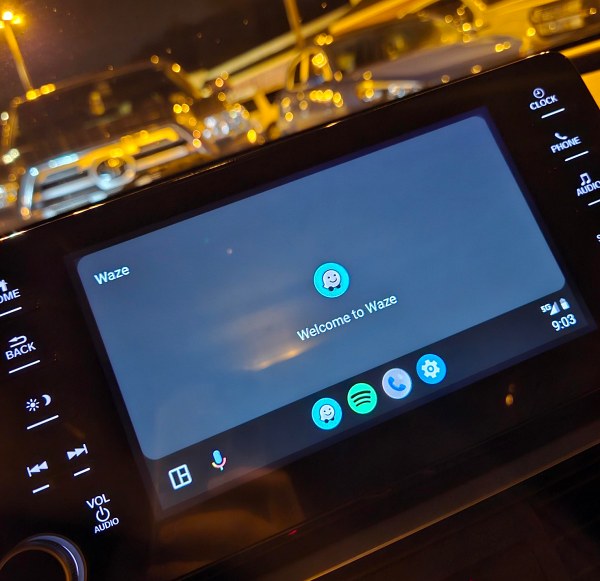
If we talk about the latter one, then numerous users have voiced their concern that Waze is currently stuck on the Welcome to Waze screen on Android Auto. This always tends to happen in full-screen mode, so to view the navigation, users have to revert to the split-screen view, which is proving to be a great deal of inconvenience. Fortunately, we stumbled upon a workaround that should help you rectify this issue. So without any further delay, let’s get started.
Fix Waze stuck on Welcome to Waze on Android Auto
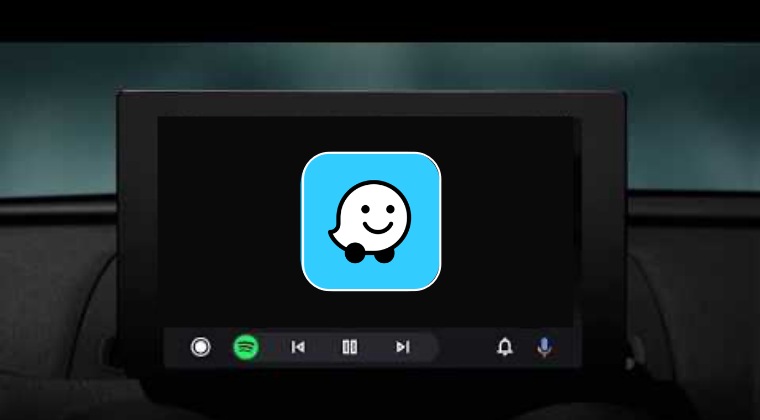
- First off, open Waze on Android Auto. Then open the Waze app on your device.
- The app will notify you that Waze is already running in Android Auto.
- At this point, go to Settings > Apps > All Apps > Waze > Force Stop > OK.

- Once you do so, Android Auto will restart Waze and the issue would be fixed.
That’s it. These were the steps to fix the issue of Waze stuck on Welcome to Waze on Android Auto. As far as the official stance on this matter is concerned, the developers are yet to acknowledge this issue, let alone give out any ETA for the rollout of a fix. As and when any of these two things happen, we will update this guide accordingly. In the meantime, the aforementioned workaround is your best bet.