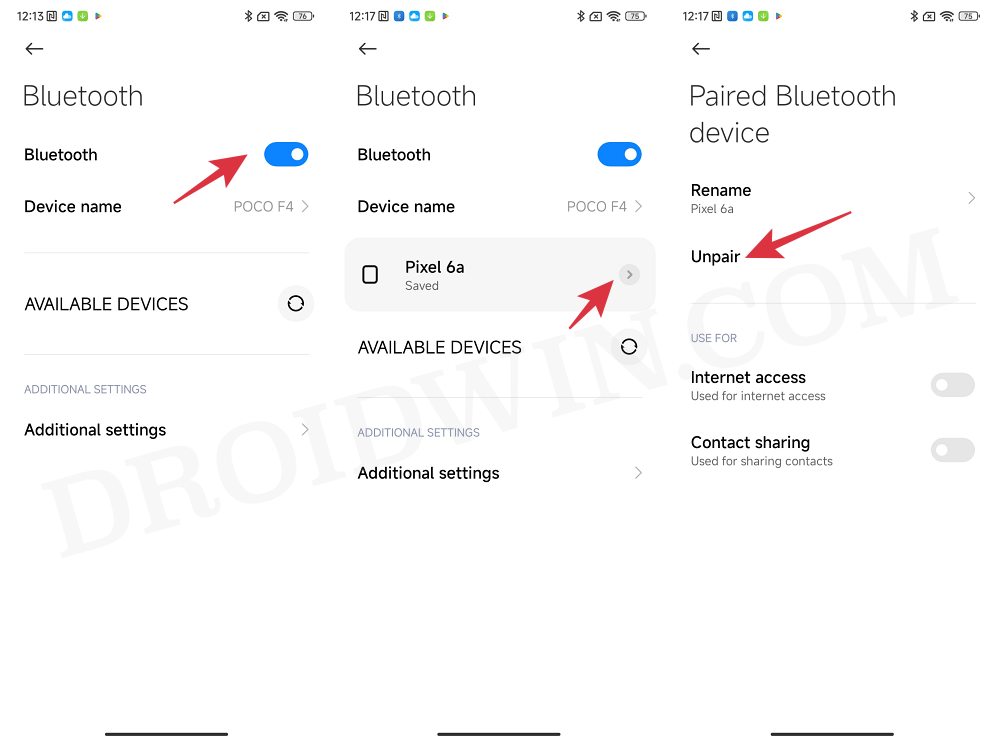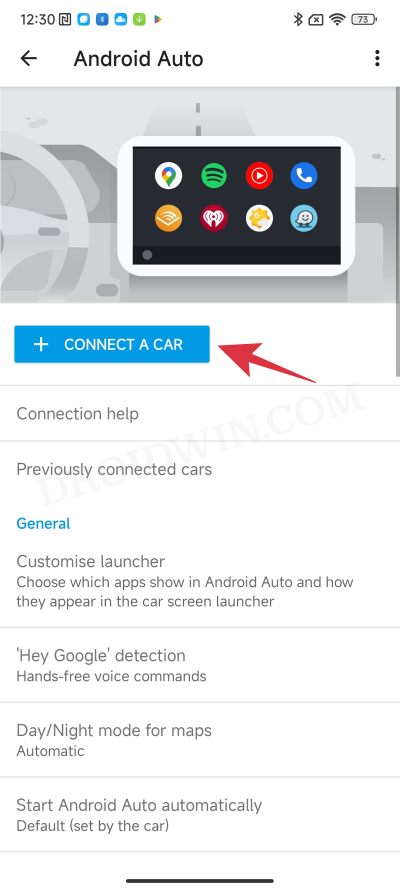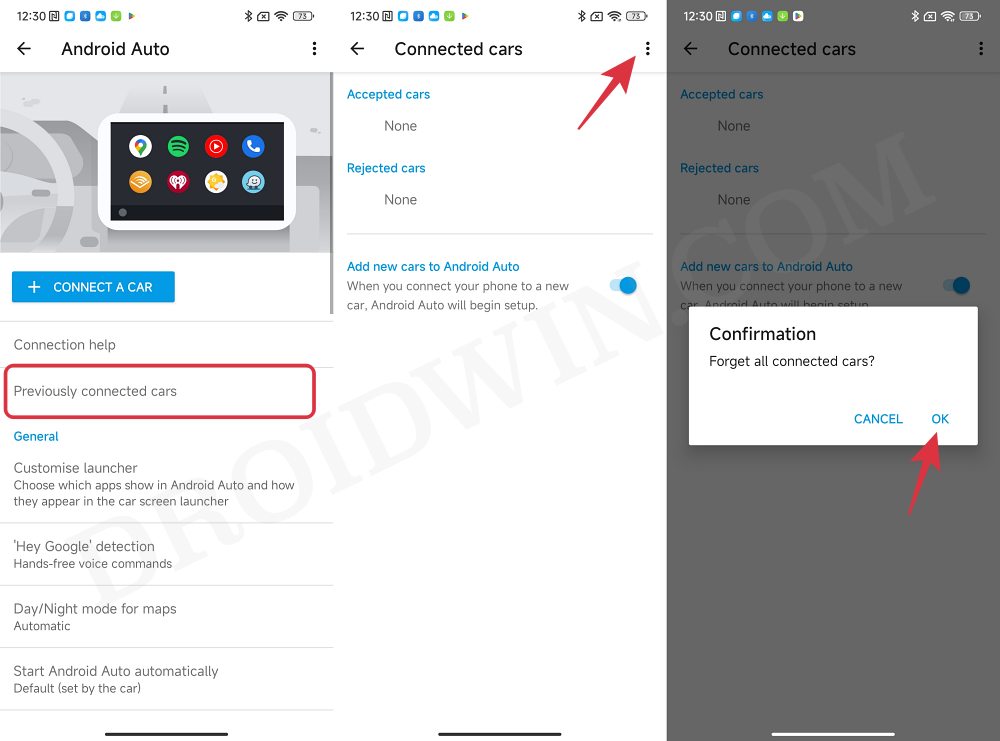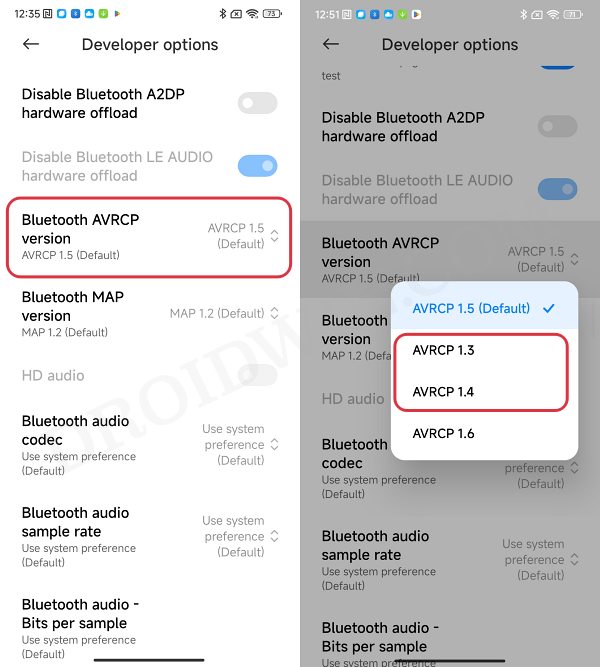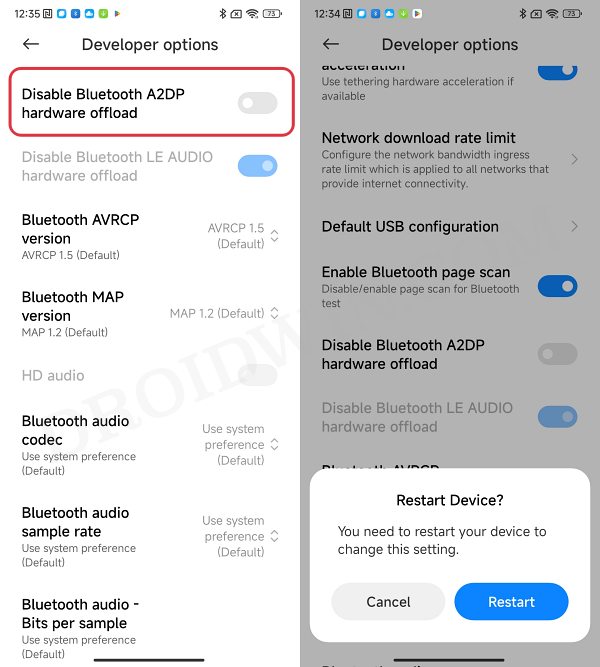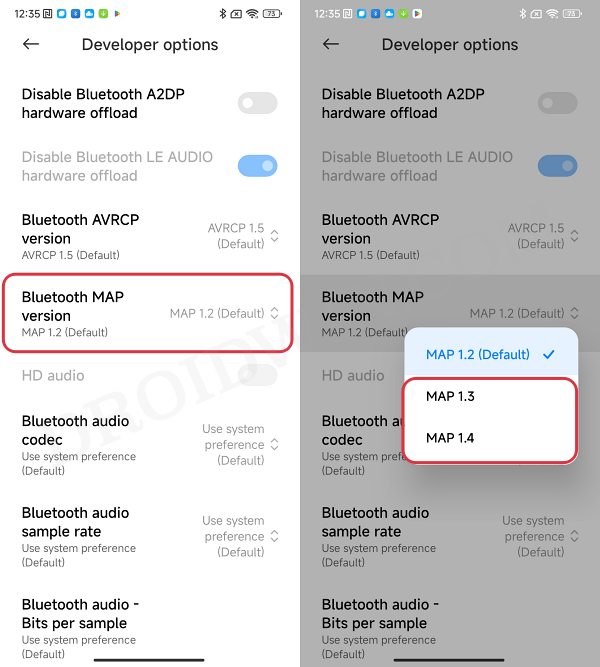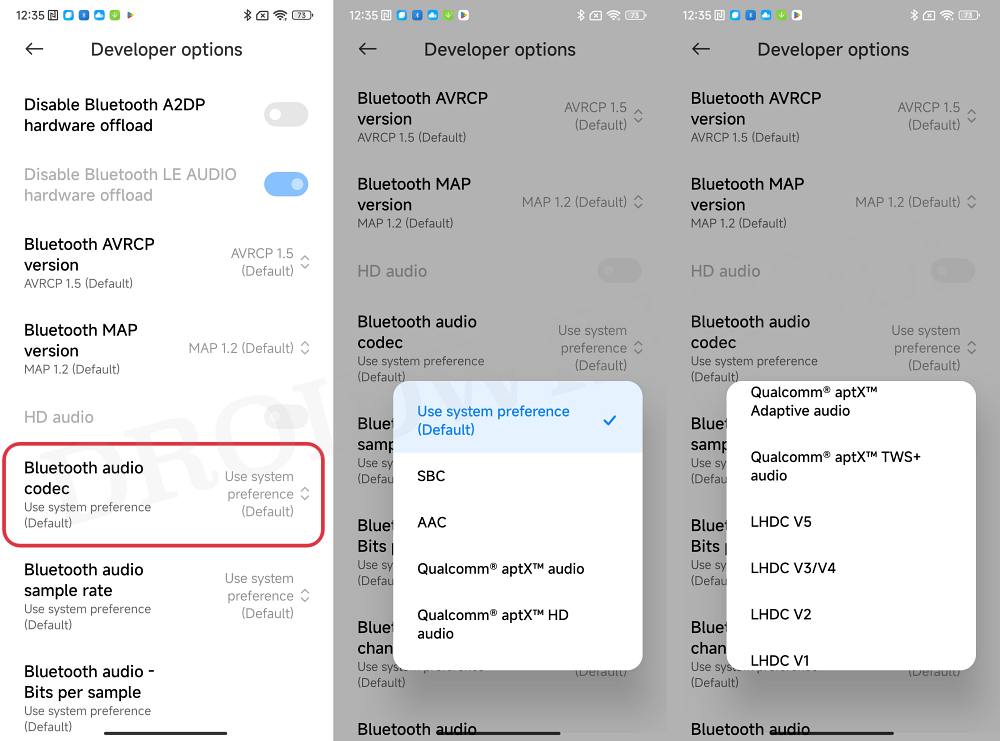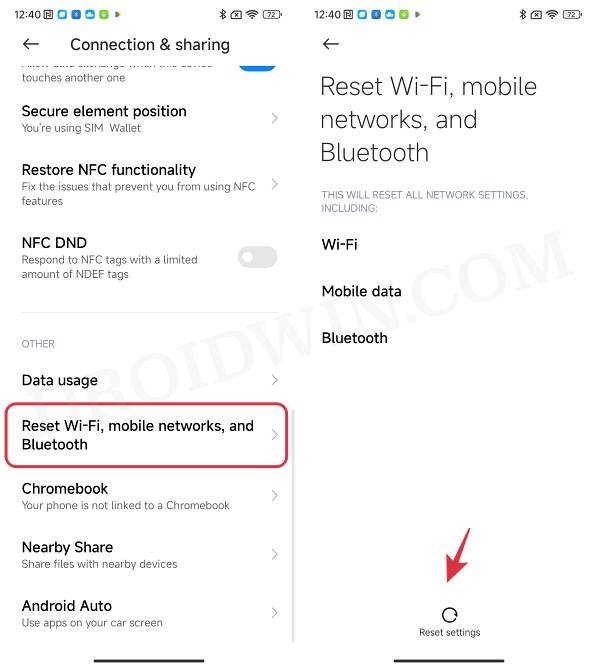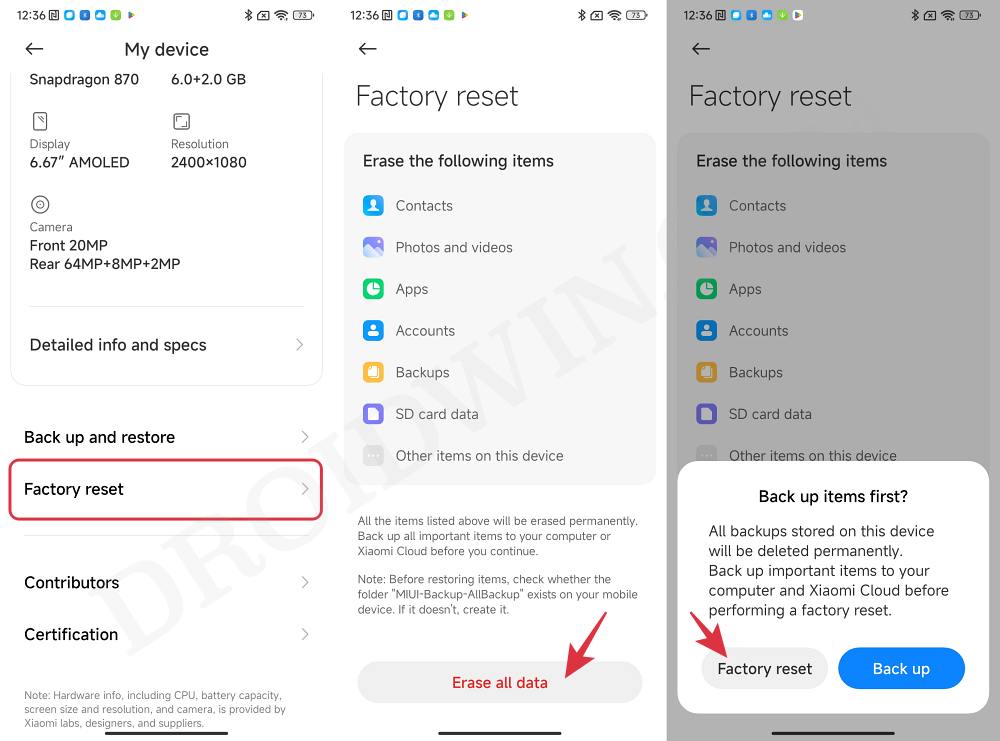In this guide, we will show you a nifty workaround to fix the issue of Android Auto not working on MIUI 14 based on the latest Android 13. Once you pair your smartphone with the car’s head unit, you have the option to mirror features of your device on the car’s dashboard or infotainment system, all thanks to Android Auto. However, as of late, this functionality is giving a tough time to many devices, especially those on the latest OS from Xiaomi.
Numerous users have voiced their concern that Android Auto is not working along the expected lines on MIUI 14 based on Android 13. According to the affected users, it correctly detects their phone in the car and prompts them to connect via Android Auto. And on their phone, a USB connectivity menu appears as well from wherein they select data transfer / Android Auto but they get back a response from their car that the connection has failed.
Initially, most of the complaints were coming in from the Poco F5/F4 devices but now other Xiaomi devices that are receiving the Android 13 update are becoming a part of this bug list as well. If your’s also on this list, then this guide will make you aware of a nifty workaround that should help you rectify this issue. Follow along.
Table of Contents
Android Auto not working on MIUI 14 Android 13
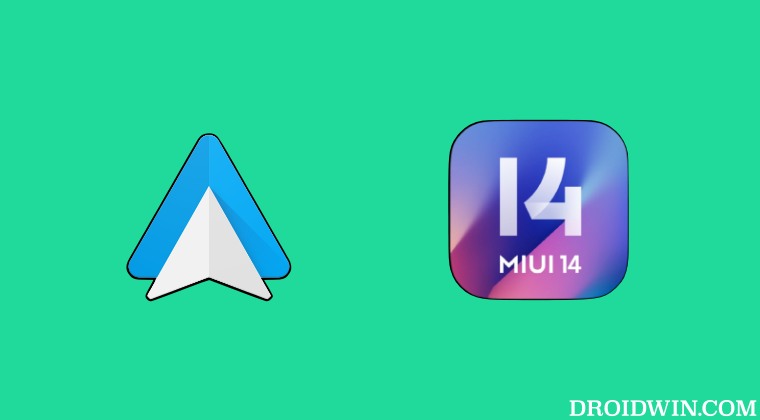
It is recommended that you try out each of the below-mentioned workarounds and then see which one spells out success for you. So with that in mind, let’s get started.
FIX 1: Toggle Bluetooth
Let’s start with the most basic fix of disabling and then re-enabling the Bluetooth. This will establish a new connection from scratch and might help you rectify the underlying issue as well. so proceed with the below instructions to try it out:
- Head over to Settings > Bluetooth and turn it off.
- Then wait for a few seconds and turn it back on.

- Now go to Settings > Connected and Sharing > Android Auto > Connect a Car.

- Check if it fixes Android Auto not working on MIUI 14 Android 13.
FIX 2: Forget and Re-pair Car
- Head over to Settings > Connected and Sharing > Android Auto.
- Then go to Previously Connected Cars and tap on the overflow icon.
- Now select Forget All Cars > OK in the confirmation prompt.

- Then pair it once again via Bluetooth and Connect a Car options.
- Check if it fixes the issue of Android Auto not working on MIUI 14 based on Android 13.
FIX 3: Verify Bluetooth Permissions
Some users are able to establish a successful Bluetooth connection between their smartphone and the car, but that is the only thing that they are able to do. Be it for placing or receiving calls or playing music, all these tasks are being failed. One reason why this might be happening could be due to the permission request relating to these aspects. So you should double-check that the calls, media, and other related permissions have been enabled. Here’s how it could be done:
- Head over to Settings > Connected and Sharing > Android Auto.
- Then select your car and toggle (disable/re-enable) all permissions.
- It is now recommended that you unpair and repair the device with your car once again.
- Check if it fixes the issue of Android Auto not working on MIUI 14 based on Android 13.
FIX 4: Change Bluetooth AVRCP Version on Android 13
An Audio/Video Remote Control Profile is a protocol that allows for the remote control of media playback on other connected devices. So the actions such as play, pause, stop, next, and previous on your car’s stereo display are governed by its profile itself. In this regard, the default AVRCP value is set to 1.5, but users were able to achieve success after lowering it down to 1.4. Here’s how:
- Head over to Settings > About Phone and tap on MIUI Number 7 times.
- This will enable Developer Options. So go to Settings > System > Developer Options.

- Now scroll to Bluetooth AVRCP Version and select 1.4 or 1.3 from the list.
- Check if it fixes the issue of Android Auto not working on MIUI 14 based on Android 13.
FIX 5: Toggle Bluetooth A2DP on Android 13
The Advanced Audio Distribution Profile is a Bluetooth functionality that is used to enable multimedia audio communication. When you stream any music via Bluetooth to your car’s stereo, then everything is taken care of by this A2DP only. Another nifty feature of this profile is its ability to lower the streaming music when there is an incoming call. In case of any issues with A2DP, the repercussions will be faced by both the connected devices. Therefore, you should refresh its settings, using the instructions given below:
- Head over to Settings > System > Developer Options.
- Then scroll to Disable Bluetooth A2DP hardware offload and turn on the toggle next to it.
- After that, tap on Restart in the confirmation dialog box.

- Once it boots up, wait for a few seconds and then turn off the toggle.
- Check if it fixes the issue of Android Auto not working on MIUI 14 based on Android 13.
FIX 6: Change Bluetooth MAP Version on Android 13
Message Access Profile is yet another Bluetooth profile that provides a platform for the exchange of messages between connected devices. It mostly comes in handy in automotive handsfree use and its default value is set to 1.2 However, picking up a higher value (either 1.3 or 1.4) seems to have spelled success for many users. So let’s give it a try using the instructions given below:
- Head over to Settings > System > Developer Options.
- Then scroll to Bluetooth MAP Version and select MAP 1.3 or MAP1.4 from the list.
- Check if it fixes the issue of Android Auto not working on MIUI 14 based on Android 13.

FIX 7: Switch to a Different Bluetooth Audio Codec on Android 13
A codec governs how Bluetooth is transmitted from the source device to the other paired devices. Apart from that, it also encodes and decodes digital audio data into a specific file format. In this regard, there are quite a few different audio codecs that you could choose from. These include the likes of SBC, AAC, Qualcomm aptX audio, Qualcomm aptX HD audio, and LDAC. So if a particular codec isn’t working out, then you could consider switching over to a different one, using the below-listed steps.
- Head over to Settings > System > Developer Options.
- Then scroll to Bluetooth Audio Codec.

- Choose a different one than what is allocated by the system.
- Check if it fixes the issue of Android Auto not working on MIUI 14 based on Android 13.
FIX 8: Reset Bluetooth
In case of a misconfiguration issue with the Bluetooth, or if its stored metadata has got corrupted, then the only way to rectify it is by resetting it to its factory default state. However, doing so will also reset your WiFi and Mobile Data. So make sure to sync the WiFi passwords with your Google account beforehand. Once done, you may refer to the below instructions steps:
- Head over to Settings > Connection and Sharing.
- Then tap on Reset WiFi, Mobile Data, and Bluetooth.

- Finally, tap on Reset Settings > OK. Wait for it to complete.
- Once done, repair your device with your car and check out the result.
FIX 9: Reset Device
If none of the aforementioned methods managed to spell out success, then you will have to take the nuclear route of resetting your device back to the factory default state. It is definitely quite a hefty price to pay, but this might be the sole way forward. So take a complete device backup beforehand and then proceed with the below instructions steps to perform a reset:
- Head over to Settings > Factory Reset.
- Then tap on Erase All Data > Factory Reset.

- Now restart your device and set it up from scratch.
- Then reconnect your device to your car and check out the result
FIX 10: Flash Xiaomi EU ROM
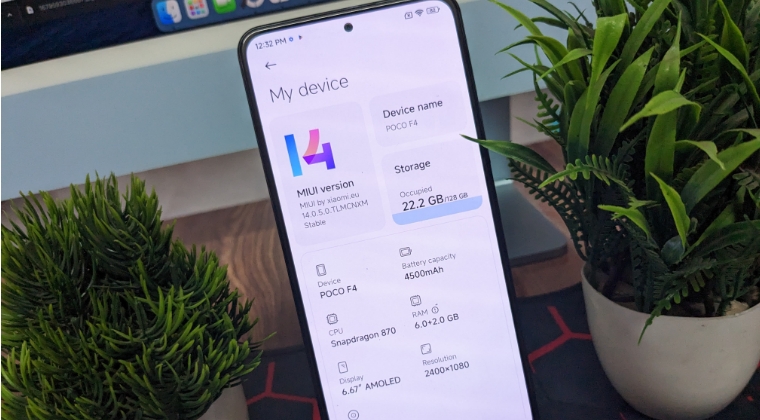
The culprit behind this issue is that the official MIUI 14 firmware doesn’t seem to be having the required certificate that is needed for the device to establish a connection with Android Auto. So as of now, your only route is to welcome abode the Xiaomi EU ROM. For the unaware, this is a well-trusted custom ROM in the tech community and is better than the stock MIUI in near about every aspect. And yes, Android Auto does work with Xiaomi EU ROM.
The only issue, if you would like to call one, is the fact that the process requires an unlocked bootloader, which will reset your device [and might nullify the warranty]. So if that’s well and good, then you could check out our guide on Flash Xiaomi EU ROM Android 13 MIUI 14 [Video]. Once you flash the ROM, it should fix the issue of Android Auto not working on MIUI 14 based on Android 13.