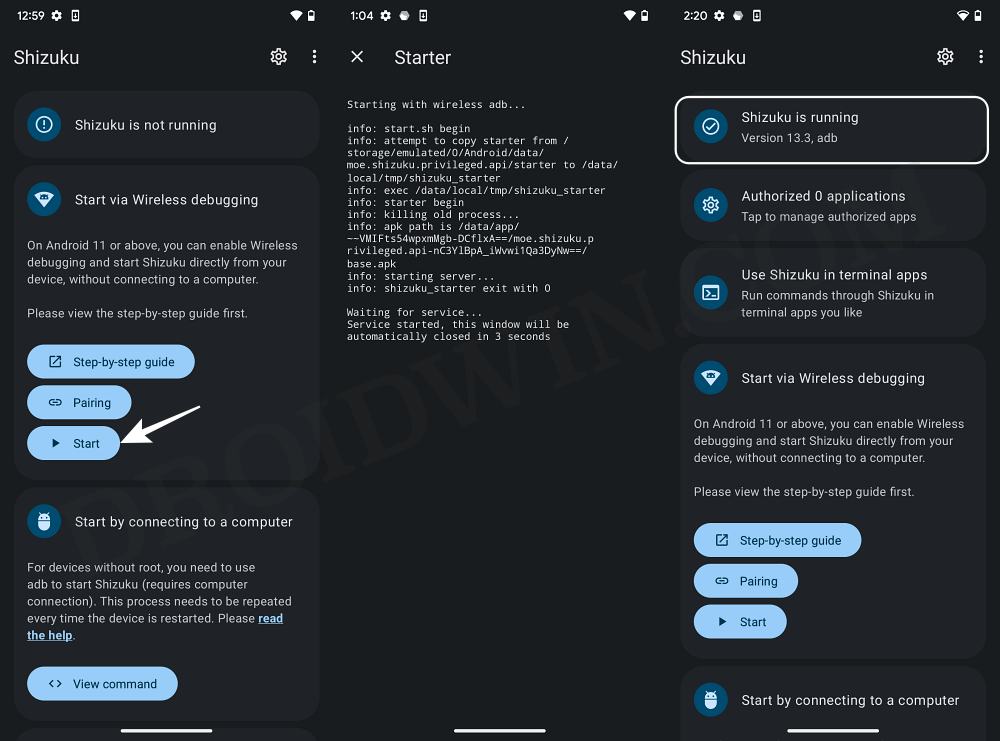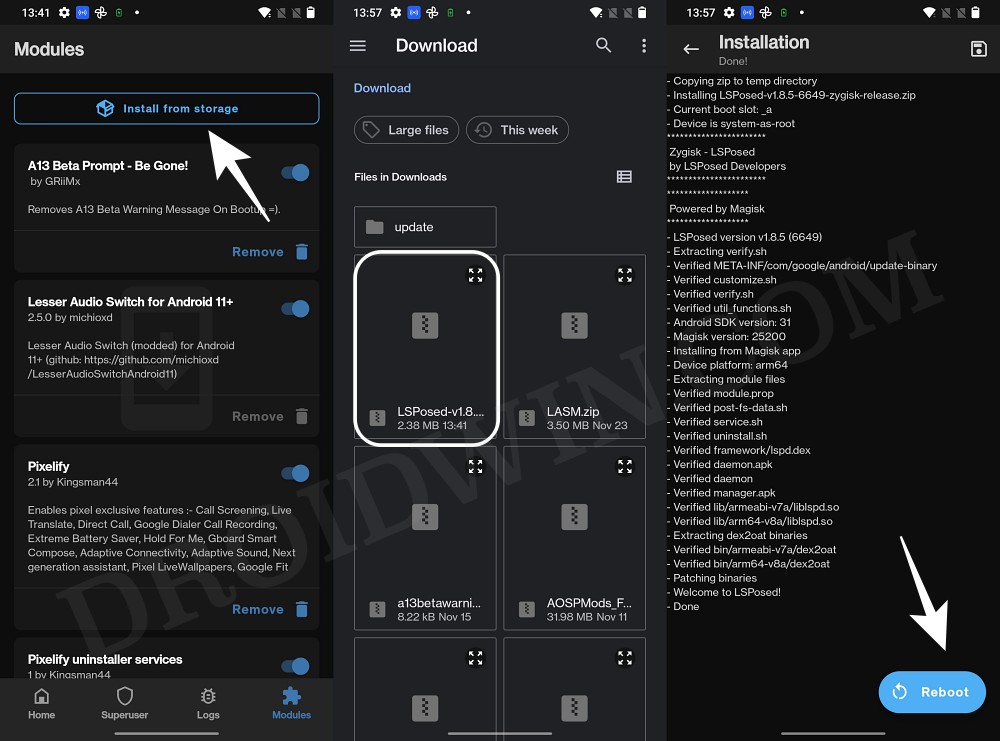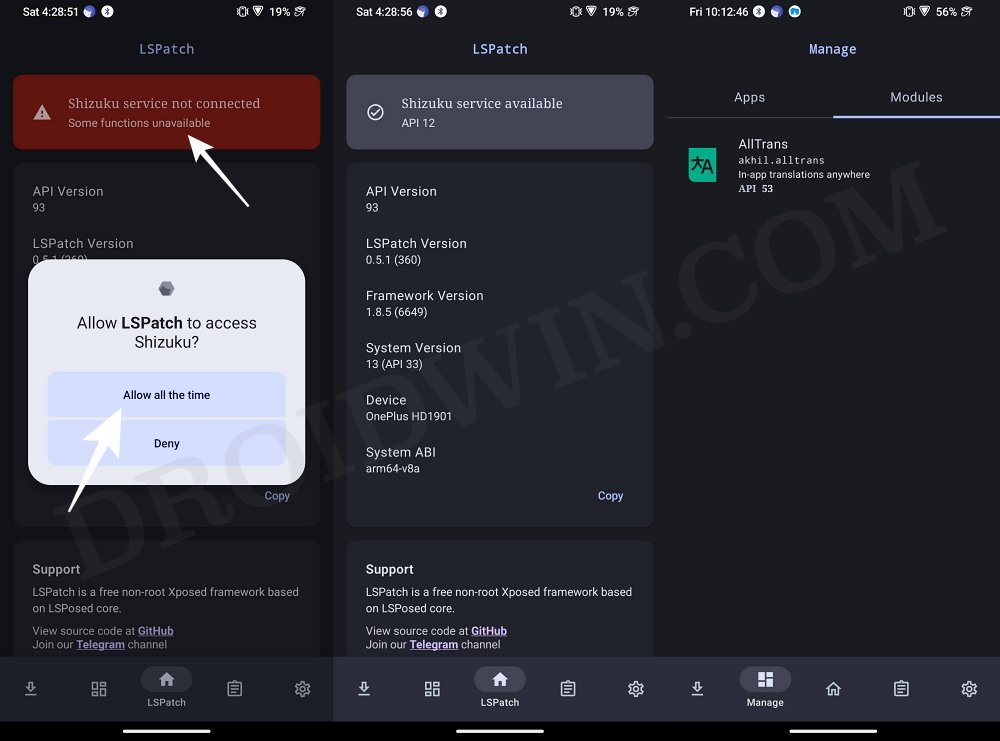In this guide, we will show you the steps to fix the issue of Android Auto not working in Vivo X90 Pro Plus. Chinese devices have a long history of causing an issue with Android Auto, We have already seen countless instances of the same from the likes of Xiaomi, Oppo, and even Vivo themselves, with each trying to outdo the other in being the most troublesome out there. In the current state though, it seems we might have to transfer the crown to Vivo.
As of now, numerous users have voiced their concern that Android Auto is not working in Vivo X90 Pro Plus, across both the wireless and wired modes, with the former giving out the error code -22. So we did some further digging on this issue and actually managed to stumble upon a workaround that could help you rectify this bug. So without further ado, let’s check it out.
Fix Android Auto not working in Vivo X90 Pro Plus
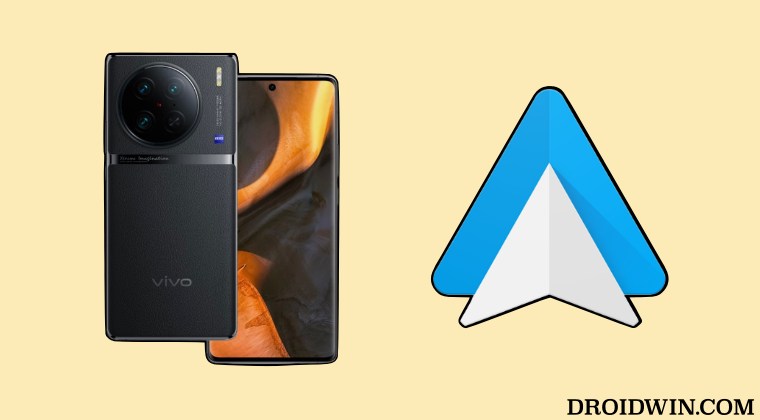
While the below process will make Android Auto work on your device, however, it still has a few drawbacks. Most noticeably- Hey Google and continued conversation would not work. On top of that, your device needs to be rooted. So only proceed ahead if it’s well and good. Droidwin and its members wouldn’t be held responsible in case of a thermonuclear war, your alarm doesn’t wake you up, or if anything happens to your device & data by performing the below steps.
- To begin with, root your Vivo X90 Pro Plus via Magisk.
- Then download, install, and set up Shizuku.

- After that, install the LSposed Framework.
- Now open LSposed, search Saax, and install it.

- Then go to Modules, select Saax, and enable it.
- Now, install LSPatch Framework on your device.

- Then open LSPatch, search Saax, and install it.
- Now go to its Modules, select Saax, and enable it.
- Then restart your device to activate both Saax mods.
- Now install Package Manager (Shizuku), and give the required rights to Android Auto.
- This will be needed to confirm the key from the car.
That’s it. Android Auto should now work on your Vivo X90 Pro Plus. If you have any queries concerning the aforementioned steps, do let us know in the comments. We will get back to you with a solution at the earliest.