In this guide, we will show you the steps to root your Vivo X90 Pro Plus via Magisk. The latest flagship from the Vivo has managed to grab the attention of the masses. With top-of-the-end specs sheet and a slew of intriguing features, the device has a plethora of offerings at hand. However, the OS side is just something that leaves a lot to be desired. The Funtouch or OriginOS is one major factor that prevents it from being among the crowds of Pixels, Samsungs, and OnePlus.
Fortunately, we always have the option to step into custom development and take matters into our own hands. In this regard, you could gain administrative privileges by rooting your Vivo X90 Pro Plus via Magisk. This in turn will open the floodgates to a plentitude of tweaks and mods which will end up giving a completely different and improved outlook to your device. So on that optimistic note, let’s get started.
Table of Contents
Benefits and Risks of Rooting Vivo X90 Pro Plus
Once you root your device, you will be in a position to flash a plethora of mods. These include the likes of Fox Magisk Modules, Substratum Themes, Xposed Framework via LSPosed, and Viper4Android among others. Along the same lines, you could also flash a custom kernel and implement your desired CPU profile. However, such tweaks do come in with a few risks as well.
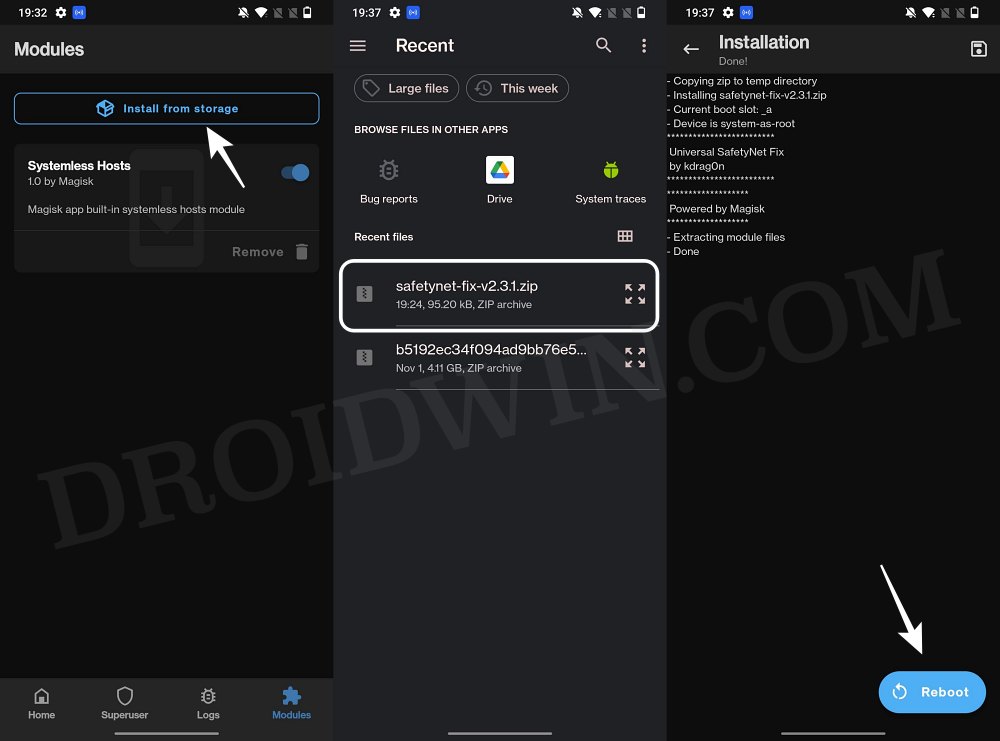
To begin with, rooting requires you to unlock the bootloader- which will wipe off all the data and could nullify the warranty as well. Likewise, SafetyNet will be triggered [FIXED] which will result in your inability to use banking apps [FIXED]. So if all that’s well and good, then let’s get started with the steps to root your Vivo X90 Pro Plus via the Magisk patched init_boot.img.
How to Root Vivo X90 Pro Plus via Magisk Patched Init_Boot
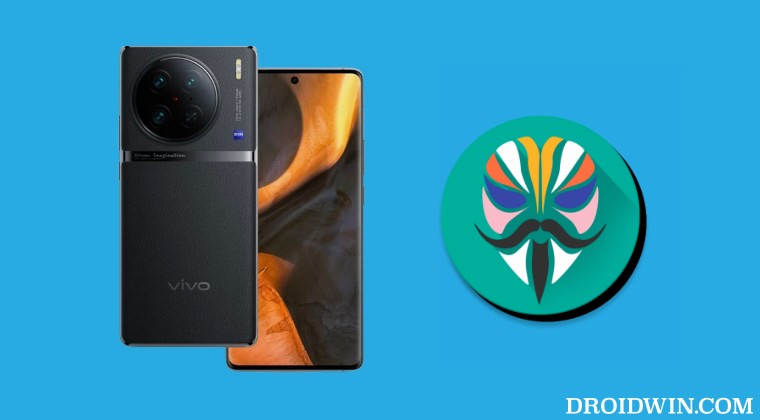
The below instructions are listed under separate sections for ease of understanding. Make sure to follow in the exact same sequence as mentioned. Droidwin and its members wouldn’t be held responsible in case of a thermonuclear war, your alarm doesn’t wake you up, or if anything happens to your device and data by performing the below steps.
STEP 1: Install Android SDK
 First and foremost, you will have to install the Android SDK Platform Tools on your PC. This is the official ADB and Fastboot binary provided by Google and is the only recommended one. So download it and then extract it to any convenient location on your PC. Doing so will give you the platform tools folder, which will be used throughout this guide.
First and foremost, you will have to install the Android SDK Platform Tools on your PC. This is the official ADB and Fastboot binary provided by Google and is the only recommended one. So download it and then extract it to any convenient location on your PC. Doing so will give you the platform tools folder, which will be used throughout this guide.
STEP 2: Enable USB Debugging and OEM Unlocking
Next up, you will have to enable USB Debugging and OEM Unlocking on your device. The former will make your device recognizable by the PC in ADB mode. This will then allow you to boot your device to Fastboot Mode. On the other hand, OEM Unlocking is required to carry out the bootloader unlocking process.
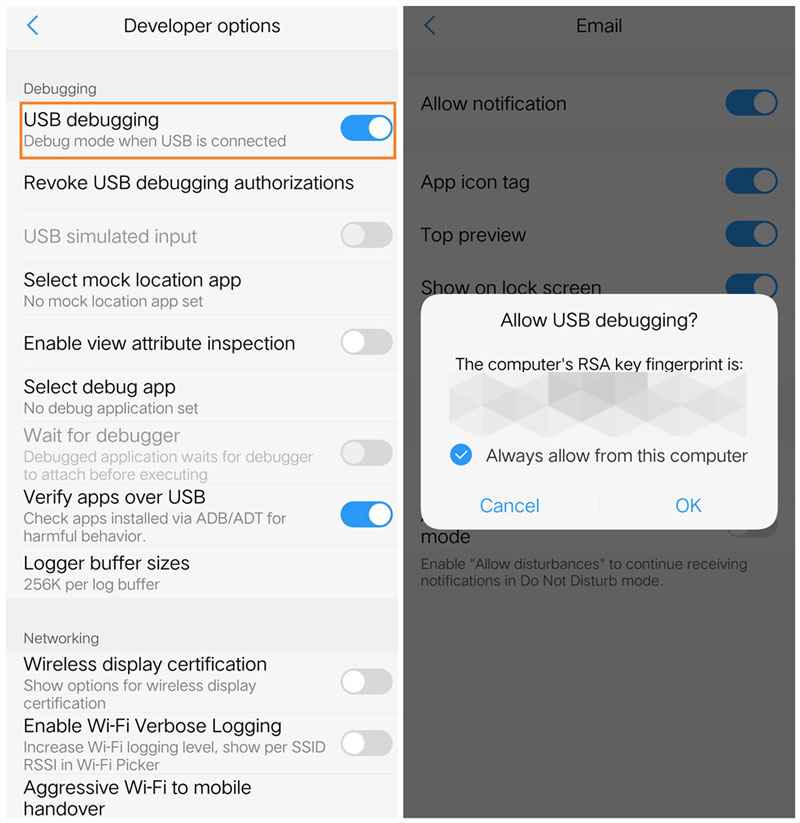
So head over to Settings > About Phone > Tap on Build Number 7 times > Go back to Settings > System > Advanced > Developer Options > Enable USB Debugging and OEM Unlocking.
STEP 3: Unlock Bootloader on Vivo X90 Pro Plus
After this, you will have to unlock the bootloader on your device. Do keep in mind that this process will wipe off all the data and might nullify the device’s warranty as well. So if that’s all well and good, then refer to our comprehensive guide on How to Unlock Bootloader on Vivo Devices via vivo_bsp unlock_vivo.
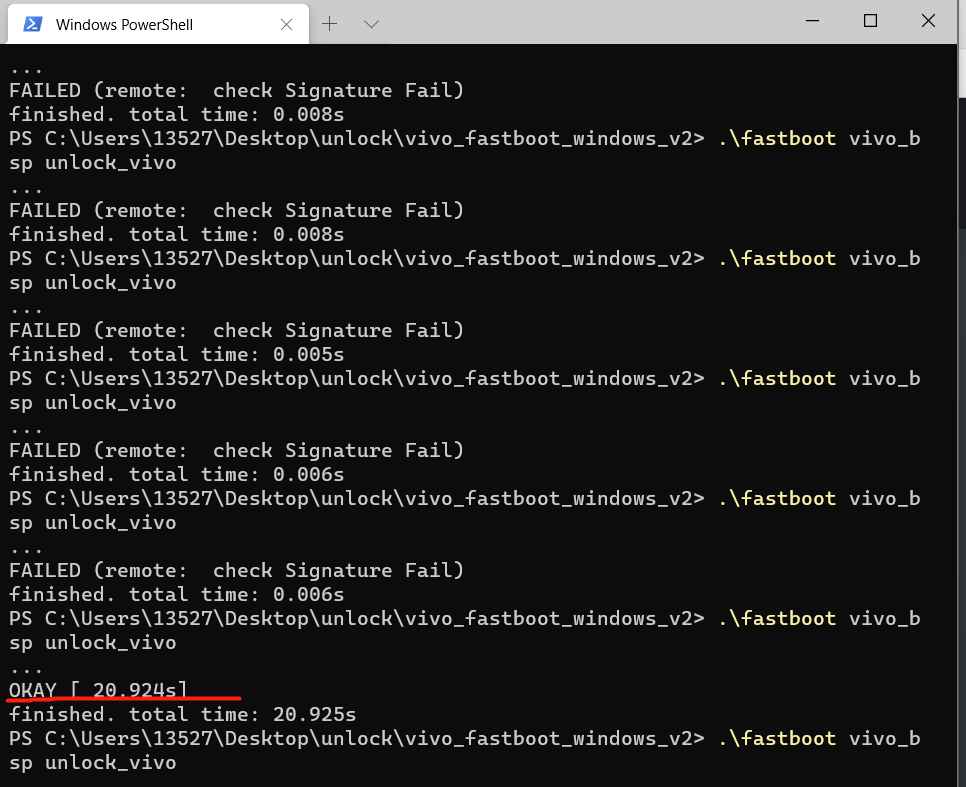
STEP 4: Download Vivo X90 Pro Plus Firmware
Next up, download the stock firmware for your Vivo X90 Pro Plus. Make sure to download the same firmware which is currently installed on your device
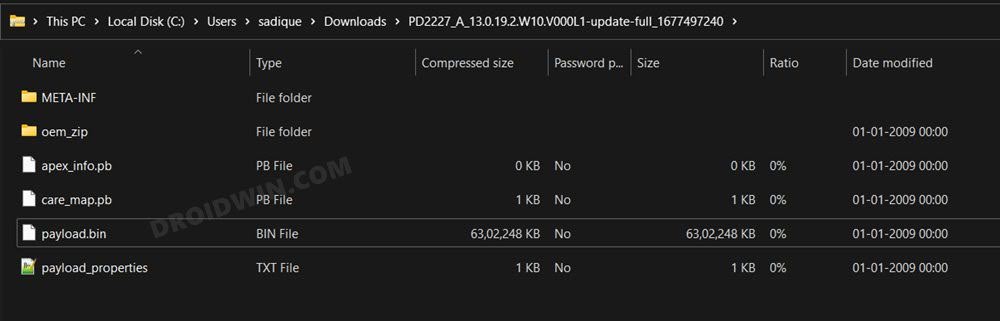
STEP 5: Extract Init_boot from Payload.bin
Once you have downloaded the firmware, extract it to any convenient location on your PC. Doing so shall give you a couple of files, including the payload.bin. For the unaware, Vivo packs all its partition IMG files inside this payload.bin file, so you will have to extract it first. For that, you may refer to our guide on How to Extract payload.bin and get the stock boot image file.
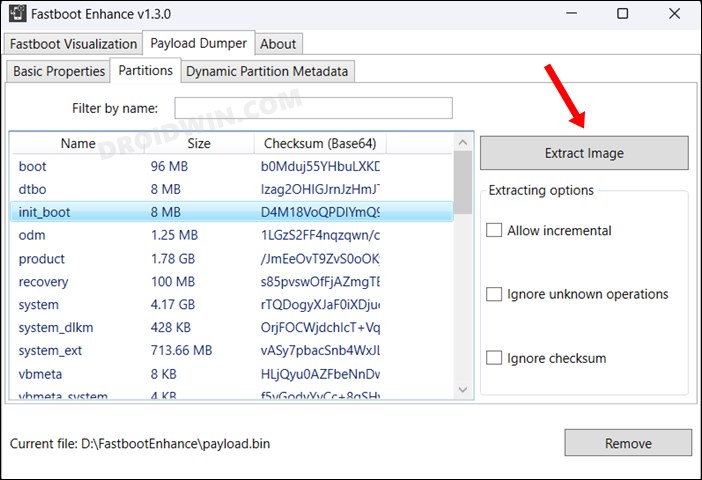
Once the extraction is complete, transfer the init_boot.img file to your device.
STEP 7: Patch Vivo X90 Pro Plus Init_Boot.img via Magisk
- Download and install the Magisk App on your device.
- Then launch it and tap on the Install button next to Magisk.
- After that, choose ‘Select and Patch a File’, and navigate to the stock init_boot.img file, and select it.

- Then tap on the Let’s Go button situated at the top right.

- The init_boot.img file will now be patched and placed under the Downloads folder on your device. You should transfer this file to the platform-tools folder on your PC and rename it to magisk_patched_init_boot.img.
STEP 8: Boot Vivo X90 Pro Plus to Fastboot Mode
- Now connect your device to the PC via a USB cable. Make sure USB Debugging is enabled.
- Then head over to the platform-tools folder, type in CMD in the address bar, and hit Enter. This will launch the Command Prompt.

- Type in the following command in the CMD window to boot your device to Fastboot Mode
adb reboot bootloader
- To verify the Fastboot connection, type in the below command and you should get back the device ID.
fastboot devices

STEP 9: Root Vivo X90 Pro Plus using Magisk Patched Init_Boot.img
- Type in the below command in the CMD window to flash the patched init_boot.img to your device
fastboot flash init_boot magisk_patched_init_boot.img
- Finally, execute the below command to boot your device to the rooted OS:
fastboot reboot
That’s it. These were the steps to root Vivo X90 Pro Plus via Magisk. If you have any queries concerning the aforementioned steps, do let us know in the comments. We will get back to you with a solution at the earliest.
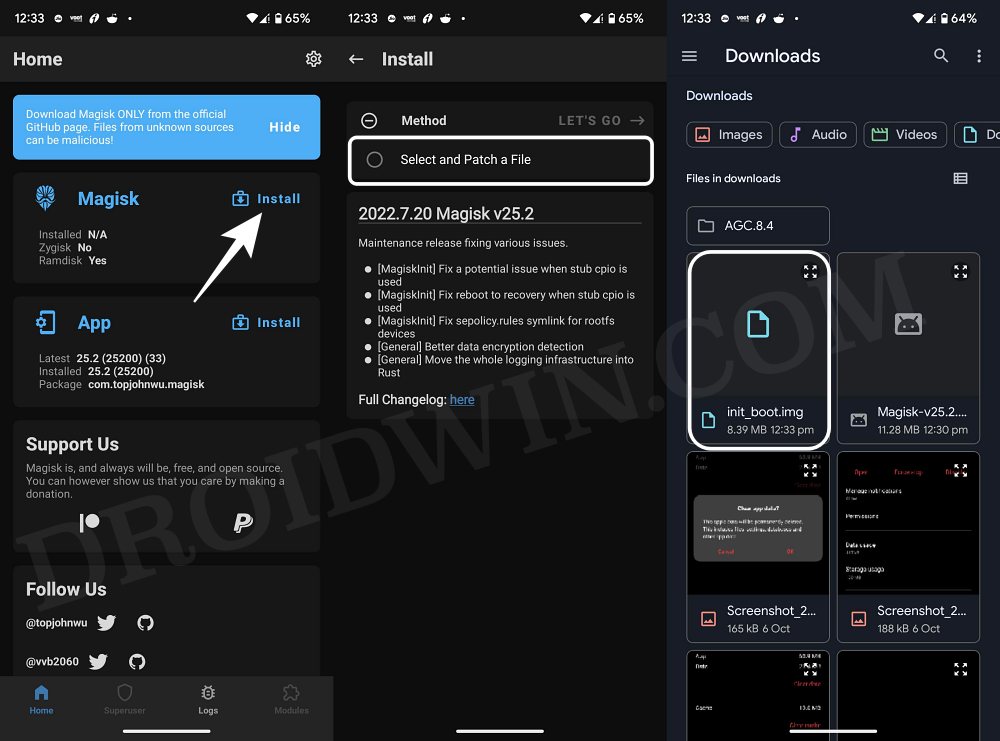
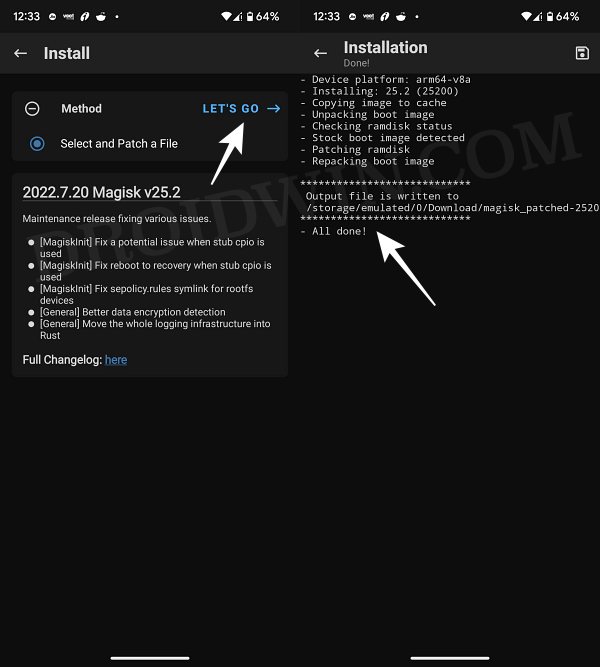










Eason
Currently I’m using a vivo X90 pro that won’t unlock root,I’ve actually turned on OEM boot in developer mode but still can’t get permissions. Also, the phone actually recognizes the driver in windows 11 version.However, rooting is already reporting an error.
The detail:
vivo x 90 pro Writing ‘init_boot’ FAILED (remote: ‘Flashing is not allowed in Lock State’)