In this guide, we will show you the steps to open links in Chrome by default in Vivo X90 Pro Plus. When it comes to the flagship domain, then the discussion usually surrounds the likes of Pixel, Samsung, and OnePlus. However, Vivo is one such player. that doesn’t usually get the appreciation that is deserves. Even though it beholds a top-of-the-end specs sheet with a slew of intriguing goodies, but its region restrictions issues tend to pull it back.
Add to it, its ongoing issues with Google Mobile Service only make the matter worse. In the past, we have already seen a slew of Google app-related issues with Vivo devices. And now there has been another such instance, this time with its flagships. Numerous users have voiced their concern that they are unable to open any links in Chrome by default on their Vivo X90 Pro Plus.
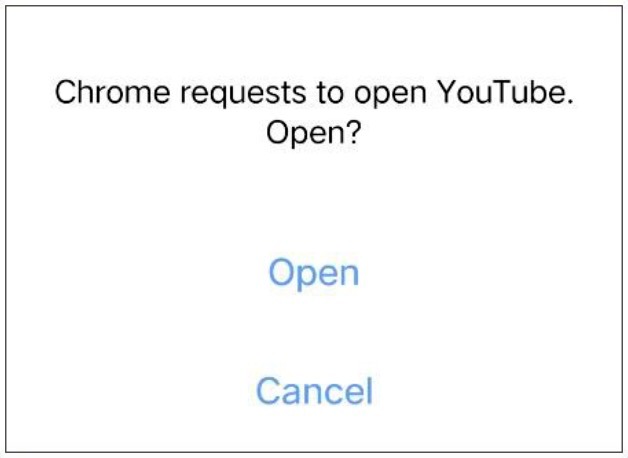
Even though they get a prompt regarding “Chrome requests to open <name>, but tapping on Ooen does nothing. We tried it across numerous other browsers, but all of them were free from this bug. So is there a way to rectify this bug? Well, there does exist a nifty method that should help you fix this issue. So without further ado, let’s check it out.
How to Open Links in Chrome by Default in Vivo X90 Pro Plus

In order to rectify this issue, all that you need to do is give Chrome permission for ‘Background pop-ups’. So carry out this tweak and your Vivo X90 Pro Plus will open links in Chrome by default. If you have any queries concerning the aforementioned steps, do let us know in the comments. We will get back to you with a solution at the earliest.







