In this guide, we will show you the steps to fix the issue of the lower screen being frozen in Android Auto Coolwalk UI. This app from the Silicon Valley giant that allows mirroring features of your device over to the car’s infotainment system was long overdue for a major overhaul. And finally, the day arrived when Google ultimately bought the much-talked-about UI tweak. However, it was rolled out in batches, and many were initially left out of that update. How lucky were they!
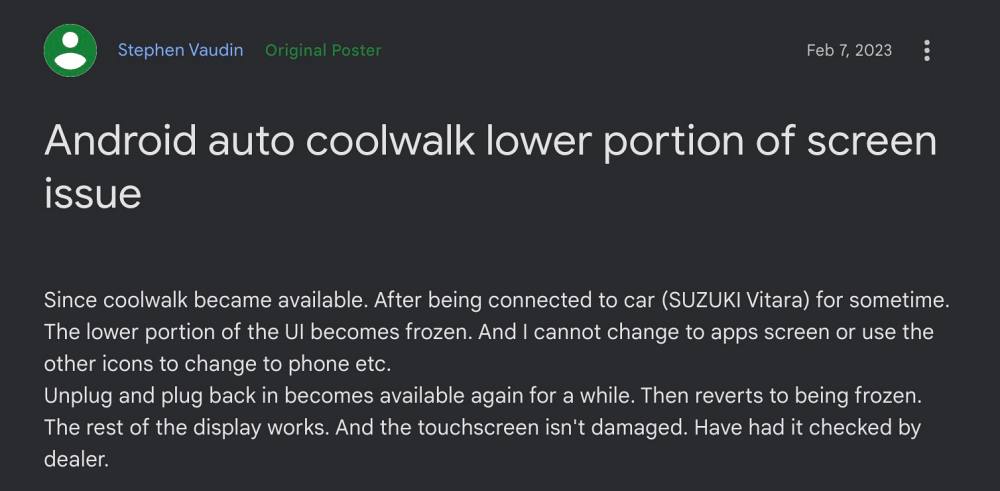
Right since that update has been released, users are being bugged by quite a few issues. The latest one to make its way is the lower portion of the screen being frozen in Android Auto after the Coolwalk UI. As a result of this, users are unable to switch to any other app or carry out any task that requires their interaction with the taskbar.
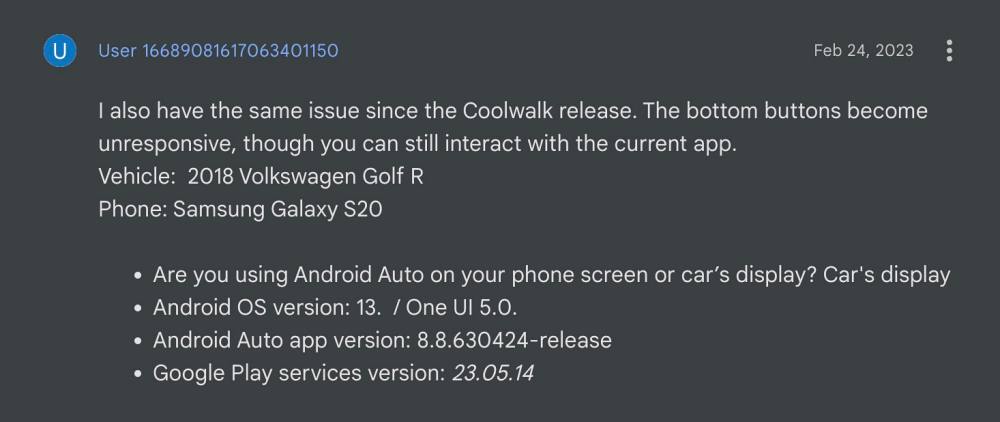
The issue has been reported across numerous maps, including Waze and Google Maps, across numerous versions of Android Auto, including 8.9.630624-release, 8.9.639614-release, and 8.8.630424-release, and on numerous Android devices, including Pixel [stock Android], Galaxy S series [One UI], and Xiaomi [MIUI]. With that said, we did manage to find out a nifty workaround that might help you rectify this issue. So without further ado, let’s check it out.
Fix Android Auto Coolwalk UI: Lower Screen Frozen
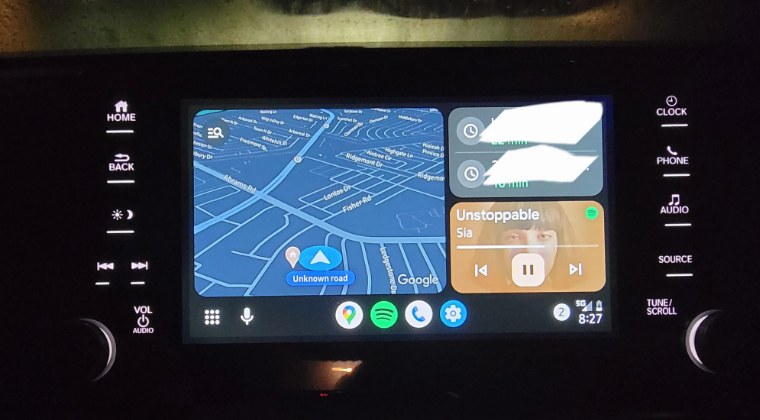
As of now, the only workaround that is spelling out success for the users involves downgrading Android Auto to its earlier stable version. But while it will rectify this issue, it comes at a cost- you’ll have to bid adieu to the Coolwalk UI. For me, this was worthy of a trade-off because a working Android Auto > Coolwalk UI any day of the week [while I’m not justifying this workaround, but what else option do we have at our disposal?].
- Head over to Settings > Apps > All Apps > Android Auto.
- Tap on the overflow icon and select Uninstall Updates > OK.

- Now scroll to the end and tap on App Details. You’ll be taken Play Store.
- Tap on the overflow icon and uncheck Enable Auto Updates.

That’s it. As of now, this is the only workaround that would help you fix the issue of the lower screen being frozen in Android Auto Coolwalk UI. As far as the official stance on this matter is concerned, the developers are aware of this issue [well, they are aware since February], but they haven’t given out any ETA for the rollout of a fix. As and when that happens, we will update this guide accordingly. In the meantime, the aforementioned workaround is your best bet.
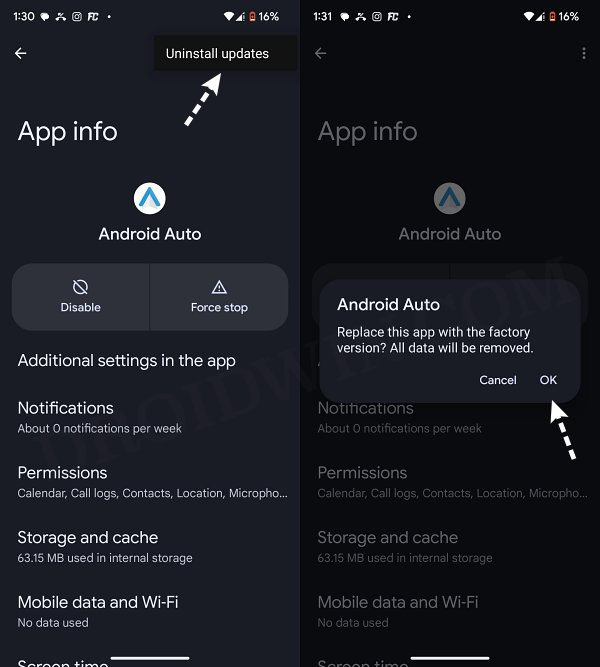
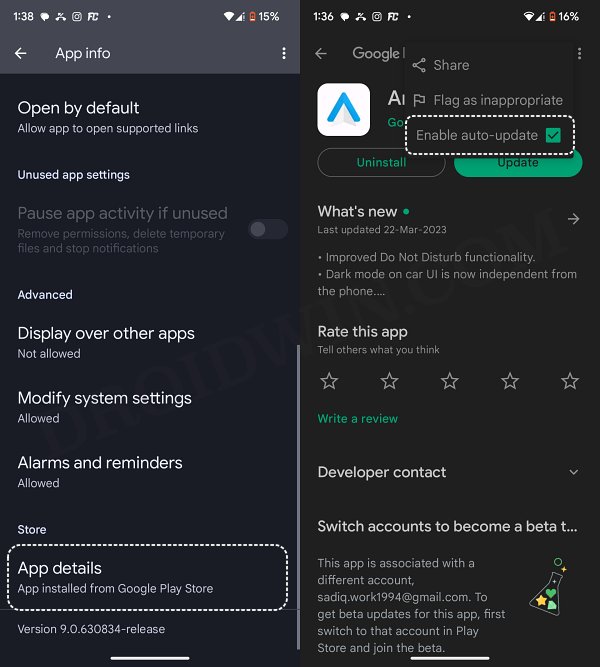








Adolfo
After a year with the same issue and after tried all the generic solutions on the internet, I found the solution. I have a Samsung S22 Ultra with Android 14.
1) If you have Android 14 you must to uncheck the “Remove animations” and “Reduce transparency and blur”. These options are located under the Vision Enhancements section on the phone settings. That’s all. Everything is working properly right now. The explanation is very simple, Android Auto needs the phone animations to work properly. In my case, I had enabled the developer settings on my phone and I also had disabled the animations because I want more speed. Disabling those settings cause a unresponsive behavior on Android Auto.
2) Only if you don’t have the two options above and you have Developer Settings enabled you must to activate the animation setting under Developer Settings section. There are three entries to do that… Windows animation scale, transition animation scale and Animation duration scale. All of this setting must be set as 1x. After this process you will notice that all animations in your phone are back and also the Android Auto become responsive again, including the bottom bar.
I hope all of you guys can resolve this issue.
Mattie
This works for a while, but the app updates itself even if you choose to not update the app.