In this guide, we will show you a nifty workaround that should help you fix the issue of the Waze app freezing/not working in Android Auto. When it comes to the mapping system, then the offering from the Silicon Valley giant is right there at the top. While its Map is still enjoying the top position in the pecking order, its subsidiary company Waze isn’t far behind either.
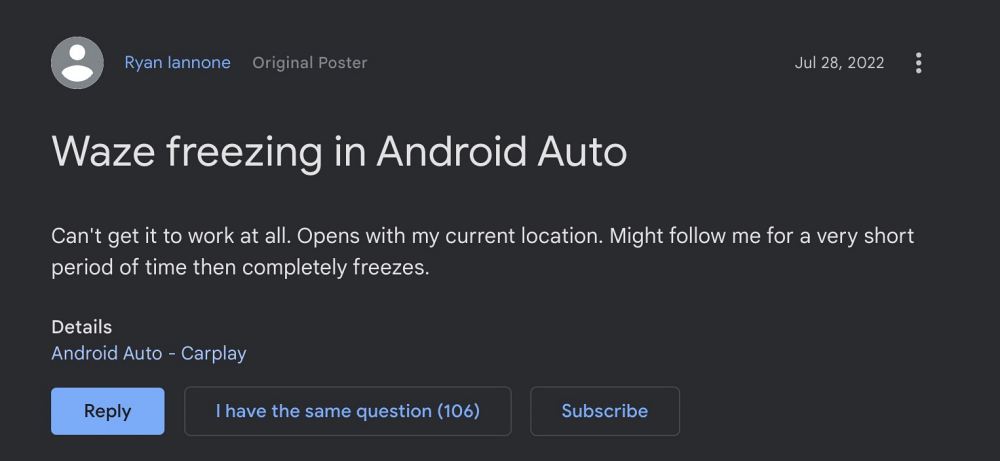
Moreover, for Android Auto users, it’s the go-to choice, even higher in the priority queue than Maps. However, in spite of all the goodies that it has to offer, it isn’t free from its fair share of issues either. As of now, numerous users have voiced their concern that the Waze app is freezing/not working in Android Auto. If you are also in the same boat, then this guide will make you aware of a handy workaround to rectify this issue. Follow along.
Fix Waze freezing/not working in Android Auto
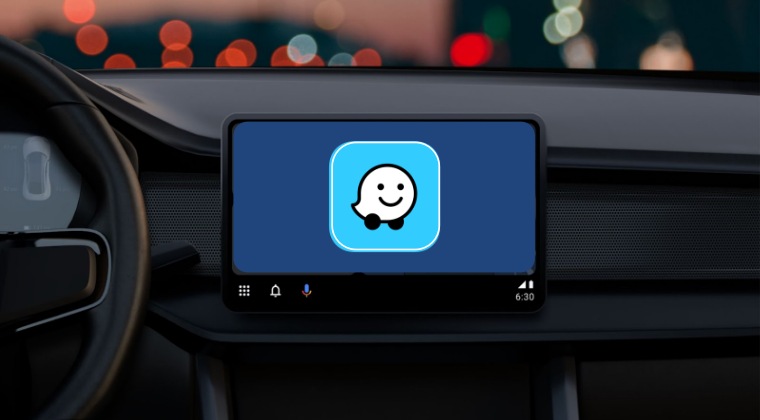
In order to rectify this issue, you will have to turn off the ‘Location Settings’ for Android Auto [but leave it turned on for Waze]. Here’s how it could be done:
- To begin with, head over to Settings > Apps > See All Apps.
- Then select Android Auto from the list and go to Permissions.
- Now go to Locations > select Don’t Allow > Don’t Allow anyway.

That’s it. This should fix the issue of the Waze app freezing/not working in Android Auto. As far as the official stance on this matter is concerned, the developers are yet to acknowledge this issue, let alone give out any ETA for the rollout of a fix. As and when any of these two things happen, we will update this guide accordingly. In the meantime, the aforementioned workaround is your best bet.
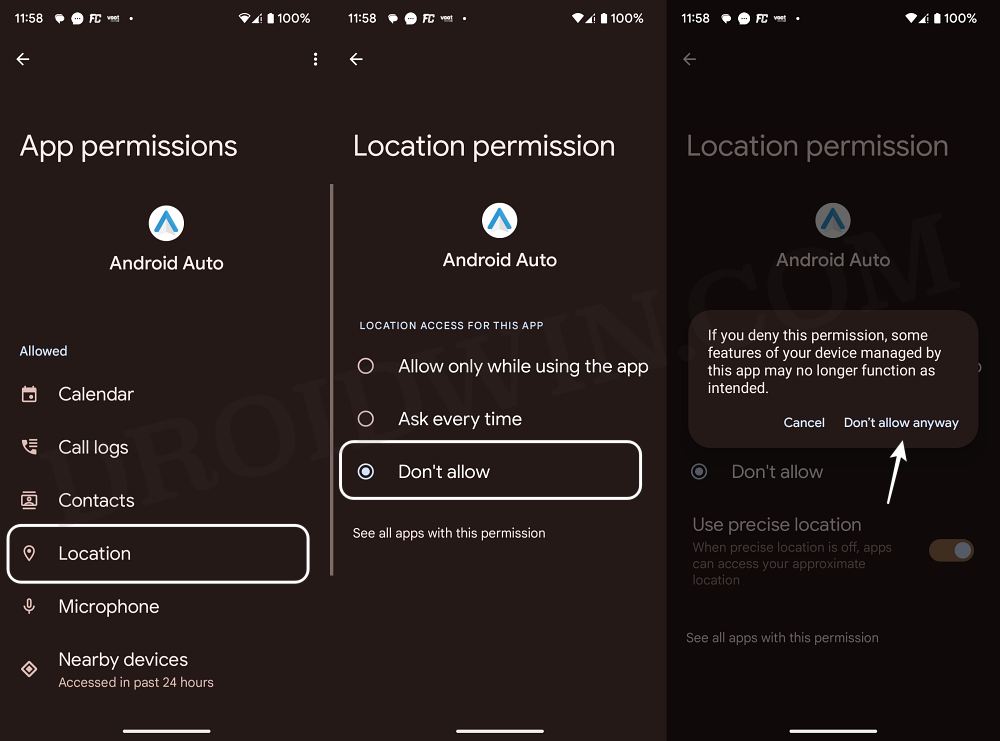








Gert Kruger
Did not work for me. Will test on a second car as well and let you know.
gogho gogho
realy works!