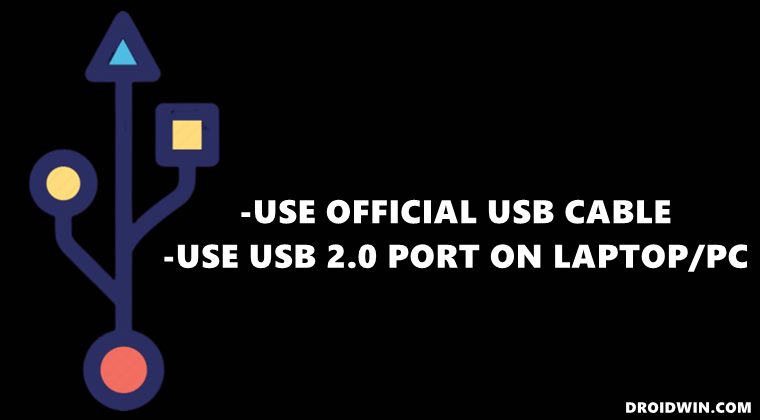In this guide, we will show you various methods to fix the issue of USB File Transfer not working in Pixel 6 Pro. The latest iteration of the devices from the Silicon Valley giant is also one of the most buggy devices launched to date. The bugs started to pour in as soon as the device was unboxed but there was still an iota of hope left in us that the Android 13 update would iron out most [if not all] of these issues.
However, the latest OS upgrade ended up introducing more bugs than what the device could digest. Fortunately, most of these issues got wide coverage and were subsequently rectified by Google via subsequent OTA updates. However, there is still one infuriating issue affecting a handful of users that are left to be addressed.
Many Pixel 6 Pro users have voiced their concern that the USB File Transfer is not working, resulting in the inability of the PC to recognize the connected device. As a result of this, they are also unable to use other USB-associated features, such as WiFi Tethering, MIDI, PTP, and even executing ADB and Fastboot Commands. If you are also in the same boat, then this guide shall help you out. Follow along for the fixes.
Table of Contents
Fix USB File Transfer not working in Pixel 6 Pro
![]()
It is recommended that you try out each of the below-mentioned workarounds and then see which one spells out success for you. So with that in mind, let’s get started.
FIX 1: Try USB Tweaks
- First off, it is recommended that you use the official USB cable that came with your device.
- Likewise, if possible, consider using a USB Type C to Type A cable instead of a Type C to Type C cable.

- Moreover, you should use the USB 2.0 port on your PC and not the USB 3.0 Port.

- Check if these USB tweaks fix the issue of USB File Transfer not working in Pixel 6 Pro
FIX 2: Install Android Composite ADB Interface USB Drivers
While most Android devices nowadays automatically install the USB drivers on the PC as soon as you connect it to them, however, in some instances, you might have to manually get this job done. So please refer to our guide on How to Install Google USB Drivers for Pixel Devices. Once you have installed the said drivers, check if it fixes the issue of USB File Transfer not working in Pixel 6 Pro.
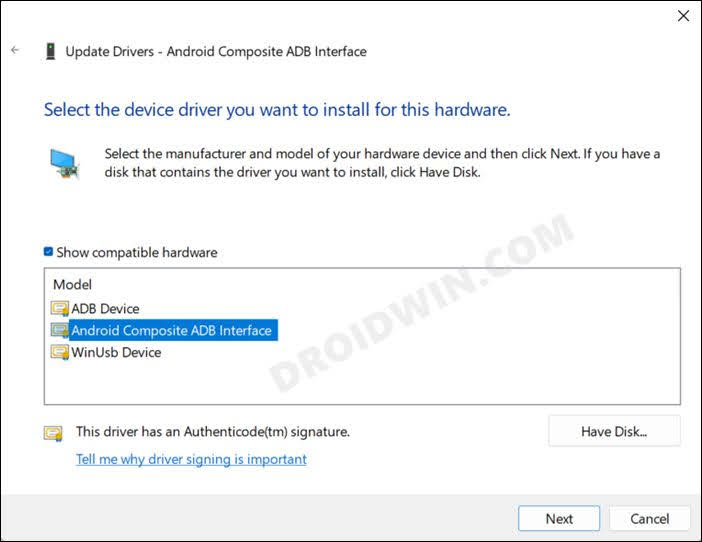
FIX 3: Change Default USB Configuration
This is one of the most important settings related to USB which determines the default action that your device should perform soon as it gets connected to your PC. In some cases, this setting changes to No Data Transfer. As a result of this, your device wouldn’t be recognized by your Windows PC. To rectify it, you will have to change it to File Transfer so that your Android device is visible in File Explorer. Here’s how:
- To begin with, connect your device to your PC via a USB cable.
- Then go to Settings > About Phone and tap on Build Number 7 times.
- Next up, go to Settings > System > Developer Options.

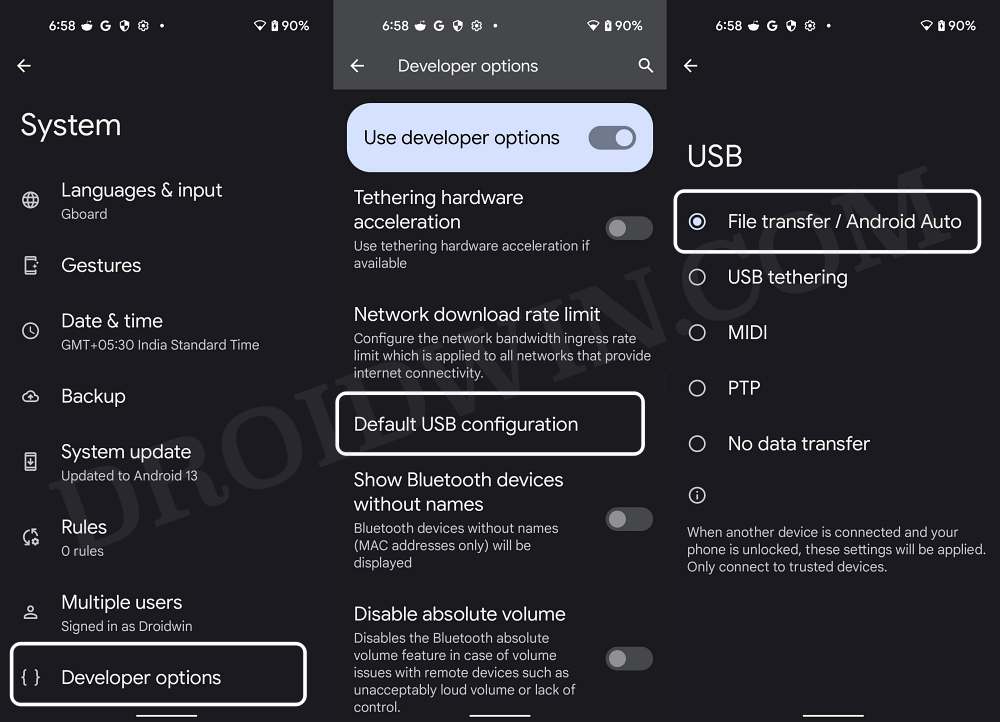
- Now go to Default USB Configuration and change its value to File Transfer/Android Auto.
- Check if it fixes the issue of USB File Transfer not working in Pixel 6 Pro.
FIX 4: Reinstall Google USB Drivers
If you have previously connected another Android device to your PC, then its driver might conflict with the current Android device that you are trying to connect. So you should first remove those drivers and then install the new drivers corresponding to this device. Here’s how it could be done:
- To begin with, connect any other Android device to your PC that the latter is able to recognize.
- Then press Windows+X and select Device Manager from the menu.
- After that, expand the Android Device section and right-click on Android Composite ADB Interface.

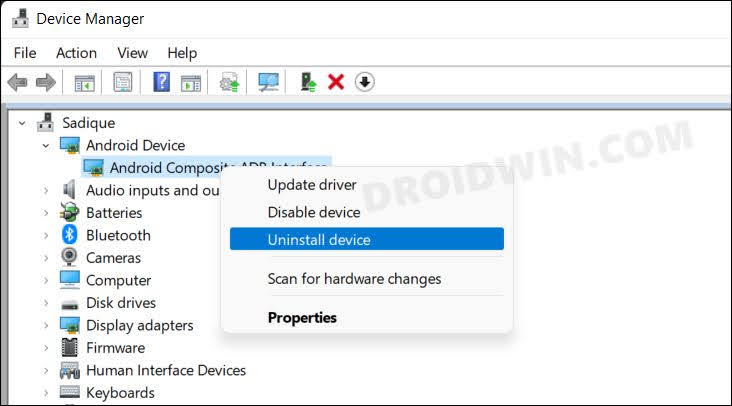
- Then select Uninstall > Uninstall Device in the confirmation prompt. Once done, restart your PC.
- Now connect the Android device that wasn’t being recognized by your PC.
- Wait a minute for the drivers to get automatically installed. Once done, check if it fixes the underlying issue.
- If it doesn’t, then manually install the Android Composite ADB Interface USB Drivers as mentioned in FIX 2.


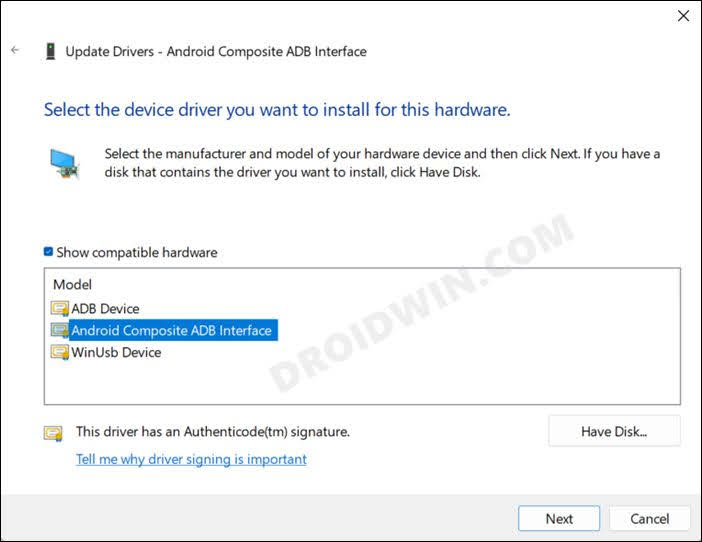
- Now check if it fixes the issue of USB File Transfer not working in Pixel 6 Pro.
FIX 5: Use PTP Mode
If none of the aforementioned methods managed to spell out success, then your last course of action is to use the PTP Mode. For the unaware, PTP is Picture Transfer Protocol which allows you to transfer photos from your device to your PC, Even if the former isn’t being recognized by the latter in File Transfer mode, the PTP Moe would still work. So if you are only planning to transfer some photos, then here’s how to make full use of this mode:
- To begin with, connect your device to your PC via a USB cable.
- Then head over to Settings > About Phone and tap on Build Number 7 times.

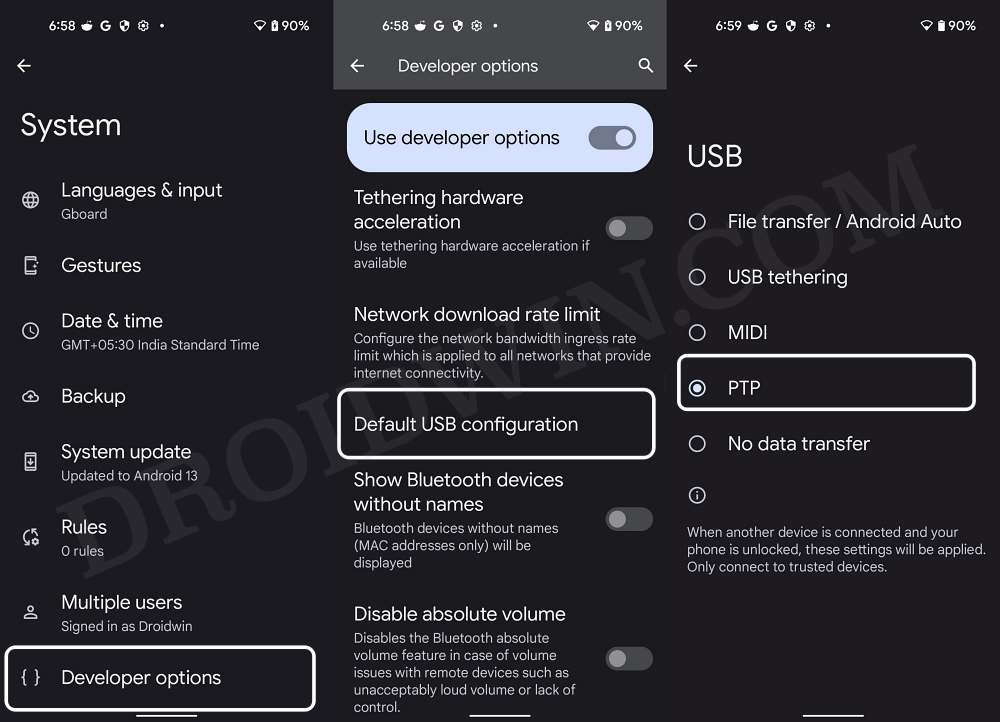
- Next up, go to Settings > System > Developer and scroll to Default USB Configuration.
- Now change its value to PTP and check if your PC could recognize your device now.
That’s it. These were the five different methods that shall help you fix the issue of USB File Transfer not working in Pixel 6 Pro. If you have any queries concerning the aforementioned steps, do let us know in the comments. We will get back to you with a solution at the earliest.