In this guide, we will show you the steps to access the Data and OBB folder in Android 13 and transfer files in them. Back in Android 11, Google introduced Scoop Storage which prevented File Managers from being able to access the Data and OBB folders. However, the app developers managed to quickly find a loophole and hence made it possible to gain entry to these folders.
However, Google quickly got hold of that loophole and unfortunately in Android 13, it has been patched. As a result of which, you wouldn’t be able to access the Data and OBB folders on your device running Android 13. When you try to do so, the File Manager will ask you to grant it access to the said folder. But when you tap in Grant, it will notify you that it cannot use that folder and even the Use this folder button will be greyed out.
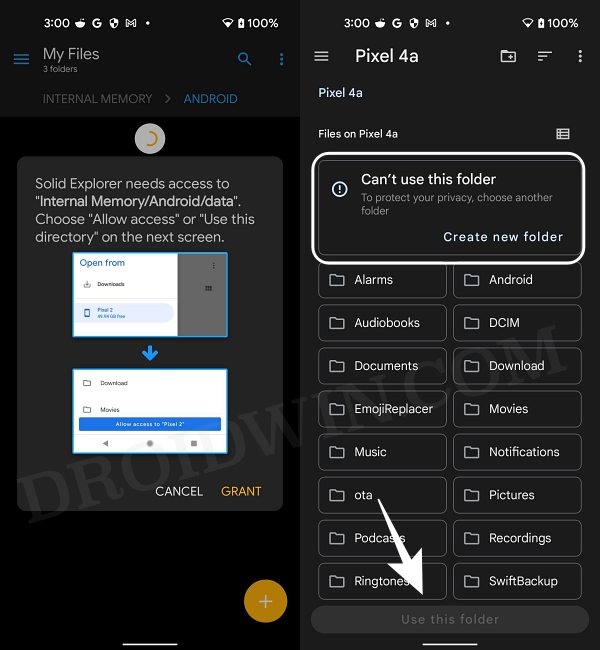
But, as you might be aware, restrictions don’t last for long in this open-source ecosystem! There is still another loophole present in Android 13 using which you could easily bypass this restriction and gain access to the Data and OBB folder. And in this guide, we will show you how to do just that. So without further ado, let’s get started on this intriguing journey. [Also attached is the video at the end of this guide, do check it out as well].
Table of Contents
How to Access Data and OBB folder in Android 13
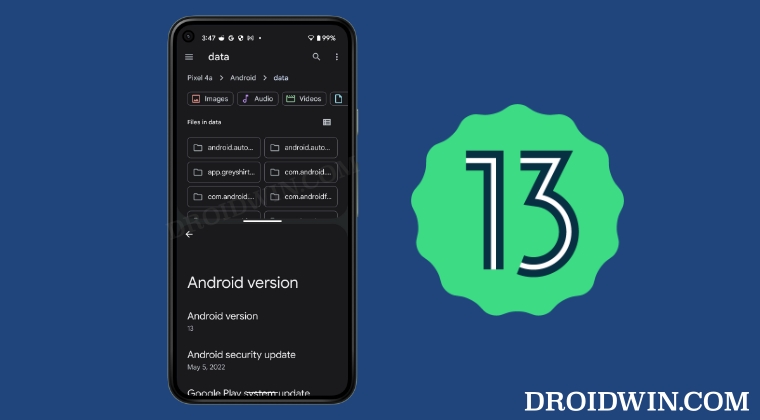
You might not be aware of this, but every Android device comes with a hidden File Explorer. But you cannot launch it the normal way as it isn’t present in the app drawer. So will be invoking it using a third-party app and then carrying out the rest of the tweak using that hidden file explorer.
- First off, temporarily disable the file manager app that came preinstalled on your device [such as the Files by Google app on Pixel devices].
- If you don’t do so, then it wouldn’t let the hidden file manager do its job. So head over to Settings > Apps > See All Apps.
- Then the preinstalled file manager app and tap on Disable > Disable in the confirmation prompt.

- Once done, download the Files app from Pay Store [it is the app that will invoke the hidden File Manager app].
- Now launch it and it will straightaway launch the hidden file File Manager app.

- You will now be able to access the Android/data and the Android/obb folder without any issues!

How to Transfer Files in Data and OBB folder in Android 13
While accessing the data and obb folder in Android 13 proved to be a cakewalk, the same cannot be said for transferring files in these folders. But thanks to another interesting workaround, you could now easily get this job done pretty easily. Let’s check out how this could be achieved:
- To begin with, launch the hidden file explorer on your device using the steps listed above.
- Then tap on the overflow icon situated at the top right and select New Window.

- Now go to the Recents screen and you should see two instances of the file explorer app.
- Long press on one of its icons and select Split top. Then select the second instance of that app.

- Both versions of the hidden file explorer app should be right in front of you.
- So go to Android/data or Android/obb directory in the “upper” file explorer.

- On the other hand, go to the desired file that you need to transfer from the “lower” file explorer.
- Now long press the file to be transferred from the lower file explorer and then transfer it to the upper File Explorer!
New Method to Access and Transfer Files in Data OBB Directory
There’s a new and easier method through which you could get this job done. In this method, the file explorer will automatically create a multi-window split-screen mode for you. Here’s how:
- Download and install the FV File Manager app from the Play Store.
- Then launch it and tap on Internal Shared Storage.

- Now give it the storage access and again go back to the Home tab.
- Again tap on Internal Shared Storage then go to Android > data folder.
- Then select Files under ‘Open with’ and it will create a split screen mode.

- Now just long press on the desired file at the top and transfer it to the bottom [data folder].
- Likewise, you may transfer the files to the obb folder in a similar manner.

Video Guide to Access Data and OBB folder on Android 13
That’s it. These were the steps to access the Data and OBB folder in Android 13 and transfer files in them. Do let us know what you think of this intriguing tweak in the comment section below. Likewise, all your queries are welcomed in the comments. Rounding off, let’s just keep our fingers crossed and hope this loophole doesn’t get patched by Google, at least in this OS version, and the next one, and the next…
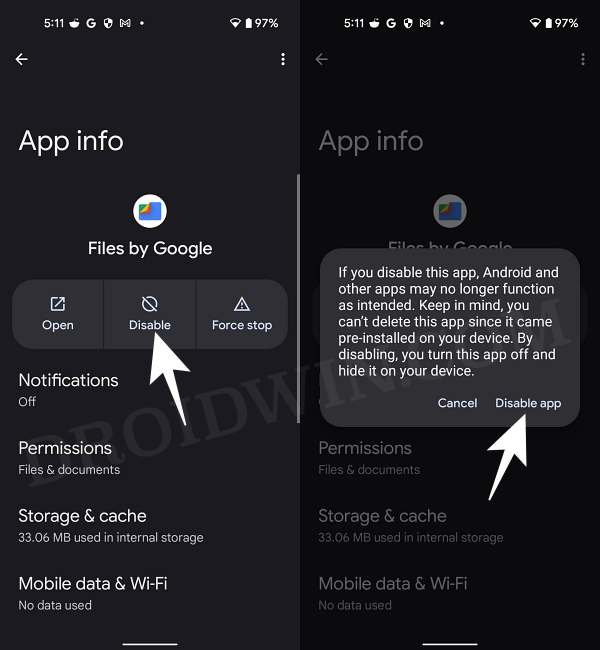
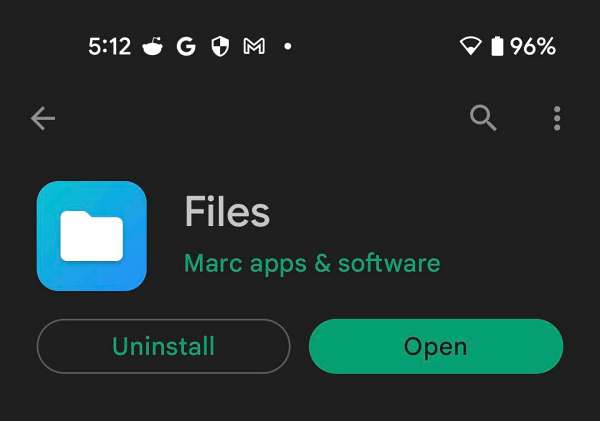
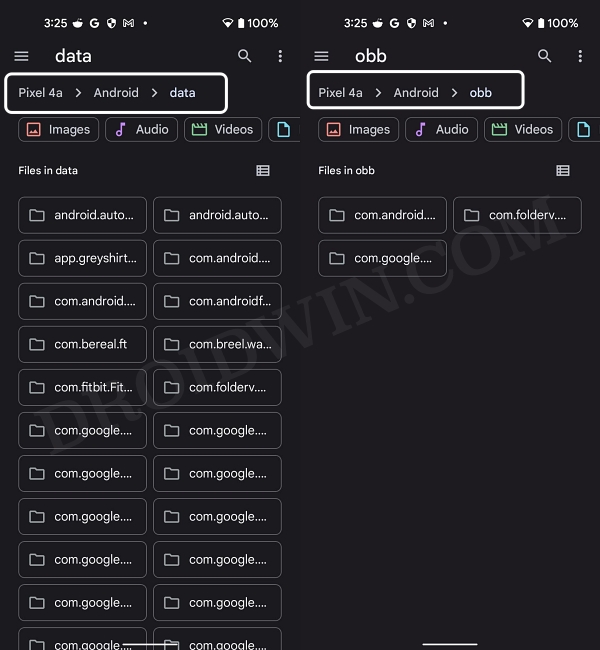
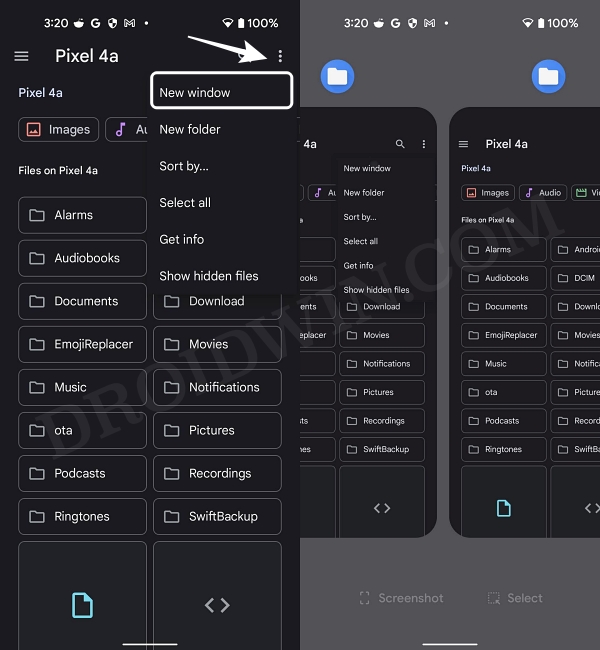
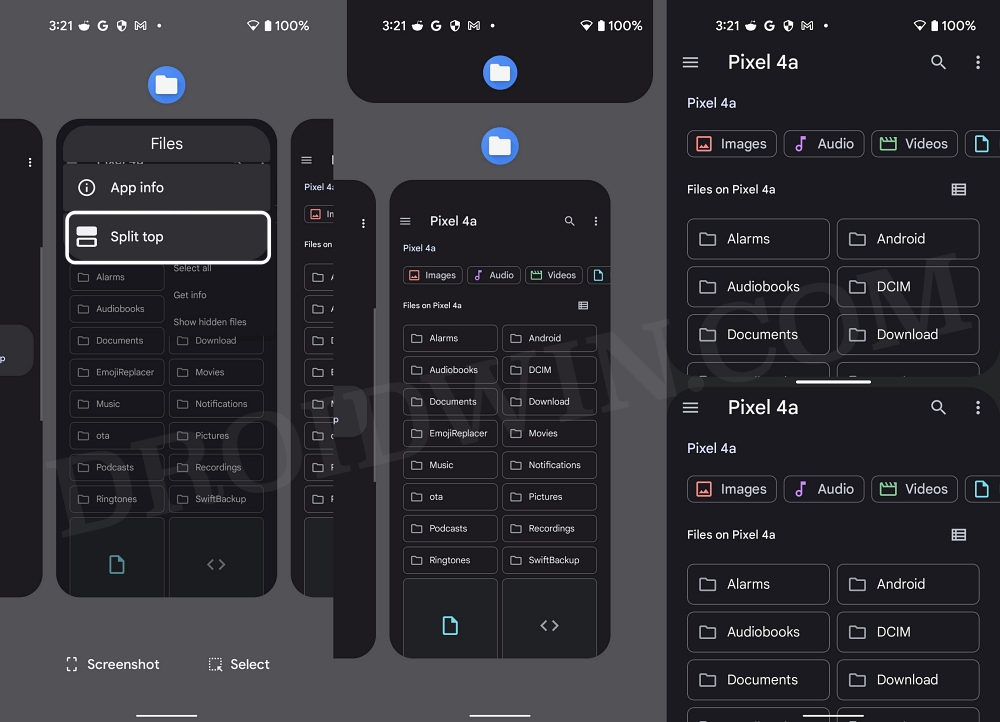
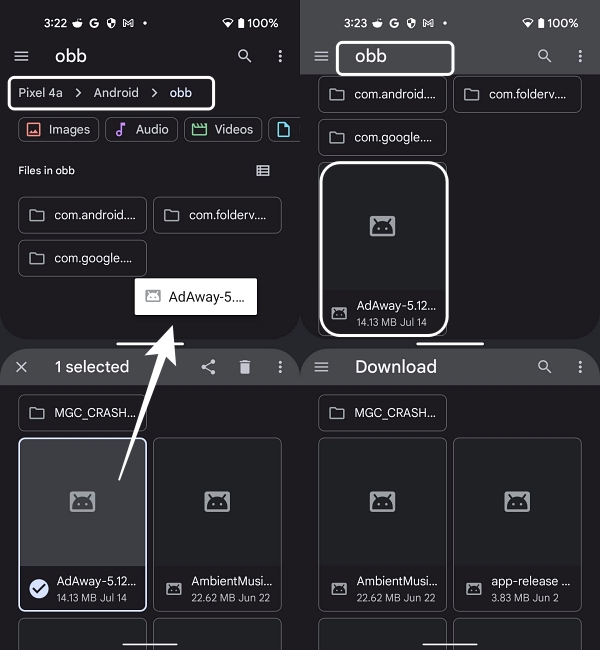
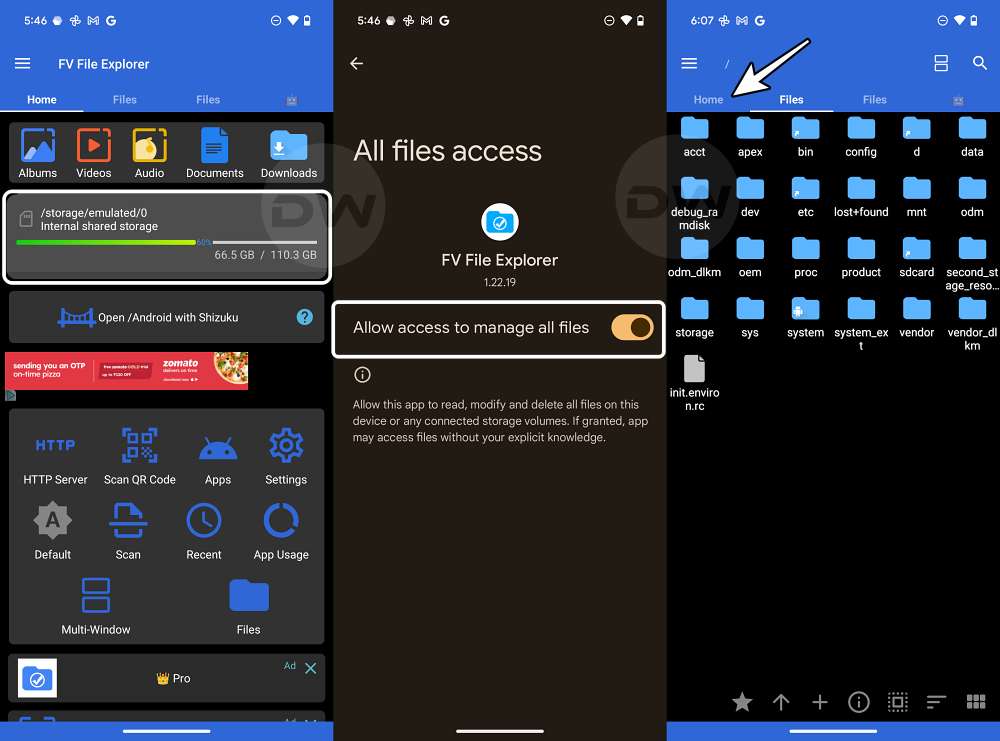
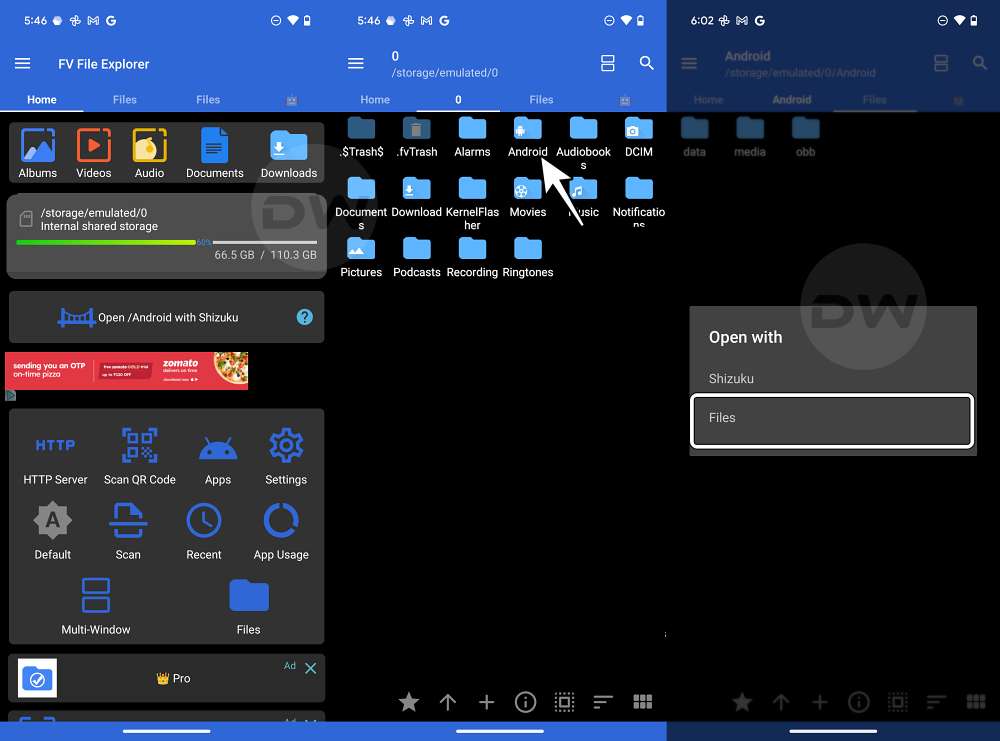
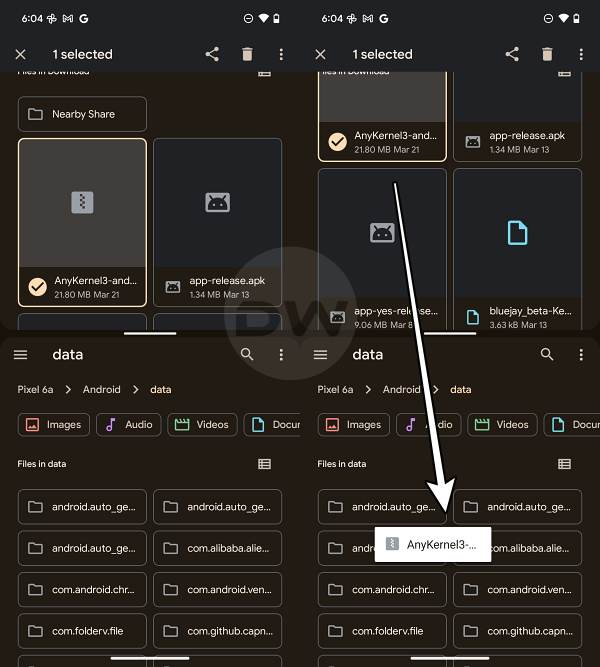








Befreehuman
Dude, ur a genius 😎 works for me in a Tecno Spark 10c with android 12 even with last security update 🥰 Thanks 🤗
robotnikkkk
…..ACTUALLY WORKED!!!!!!!!!….AND I REALLY STARTED PANICKING LIKE A LOT
………..SPLIT SCREEN WORKED THAN EVERYTHING LIKE SAID, A BIT OF TRYING AND OKAY IT’S THERE, HEHEHE
…….SONY XPERIA 1 V WITH ANDROID 14……..
Jochen K.
Hi,
on my Galaxy A14, it was enough to Force Close the Files app before installing its replacement; now I…
–CAN access Android/data both in internal and in external memory,
–CAN copy or move stuff OUT, but
–CAN’T copy/move stuff INTO either directory.
I’ve decided to call this a glass half FULL.
Nedd
Thanks bruh. As an OPPO user. Split screen didn’t work. So, I used floating window, and it WORKED!
Tshepo
Thanks 🙏
Bonheur Ebuzoeme
Wow! This worked like mad… My God. You’re a genius… God bless
Chris
Hello thanks for this page, but it’s impossible to disable “FILE” application, the button DISABLE is not activate (Android 13 on custom ROM on Redmi note 11 SPES)
Catastrophy
For those using oppo, use the floating screen for the file, and then go back to open the file. It will work.
LWGShane
This doesn’t work at all. File copying/moving fails.
scott
File operation not supported… nothing in this post works.
Final s23
Thanks working for S23
Mayes
Thanks you
Michael
Thanks. The app just does its business without any bug or ads.
Steve
I would really like to disable the ‘stock’ filemanager, unfortunately this option is also greyed out
Alan
God damn it finally! Thank you!
Dave Booth
Absolutely BRILLIANT, Sadique !!!
I just bought a Google Pixel 6, updated to android 13 and became extremely frustrated when I couldn’t transfer my backup files for OsmAnd+ Maps over to it’s data folder. SORTED thanks to your very helpful article. 👍👌🤟
Cheers,
Dave.
Paul fugoogle
I have a pixel 6a with a13 and I’ve tried every file manager and method but nothing works. (Solid, fv,cx,files, X-plorer, and a few others I can’t remember. Plus removed updates in files, tried Shizuku and fv file explorer and rish with termux. Also App ops with Shizuku.) This is literally pissing me off and about to go-to apple. I would root but I don’t want to lose my banking app.
youssef
that was very helpful after 1 hour of searching this is the only methods that worked thank you very much
JoJo
?
JoJo
Where did my comments go?
JoJo
So if you long press, and then long press and hold on a folder, and then drag, you can move folders. I was even able to delete folders I created earlier trying to bypass this dumb “feature” in android. I got it to “move” but the folder is missing from view. Maybe I need to refresh the app?
JoJo
Meaning the folder I attempted to “move” by dragging, dissapeared completely. I should’ve made a backup, now I have to re-download. My fault I guess maybe the above steps were made using older android? I thought maybe it’d just stay put, but it moved. It move somewhere a black hole in android… And I don’t see a trash can. How in the world can android just be able to delete your files like that? That can’t be okay.
JoJo
Hello 👋. Thanks for your efforts!
I just tried to move folder but when long pressing I can’t drag I can only select move to and it open up the folder automatically with no data folder visible.
Gabriel
Long press the folder once, it will select it. Long press the already selected folder and you’ll be able to drag it.
Sabbath
Thanks Gabriel yes the part to select and then long press is not mentioned above 👆.