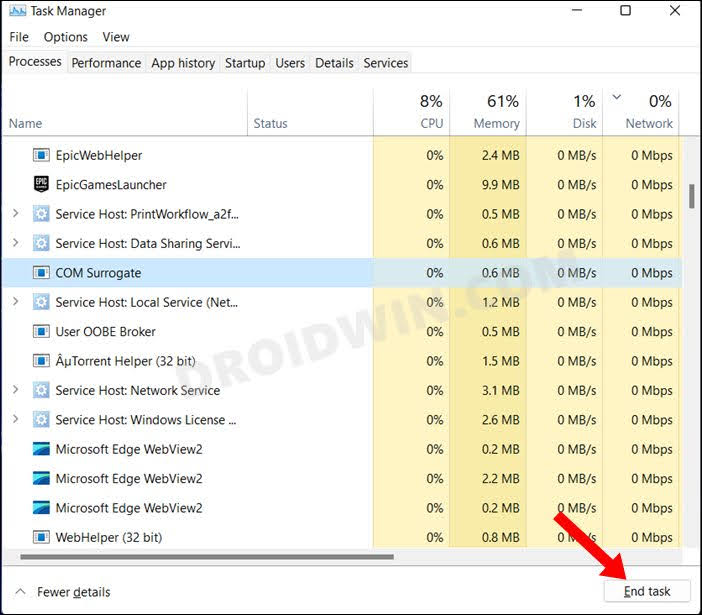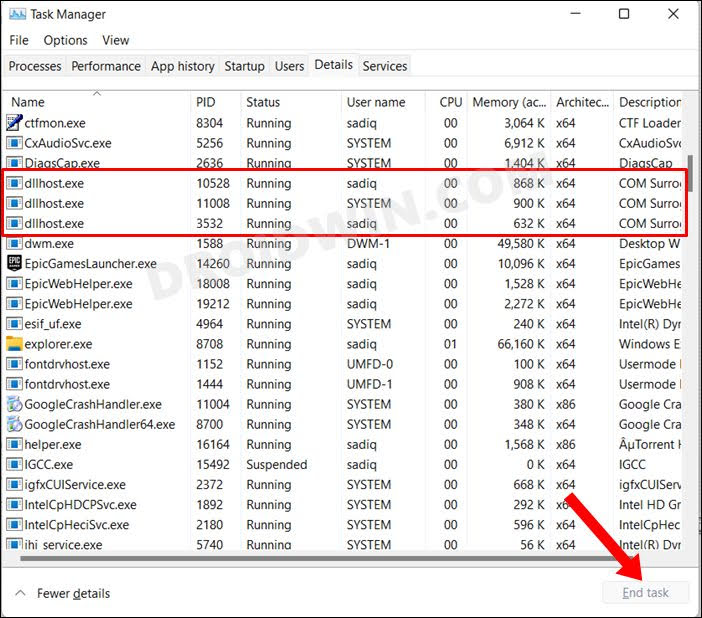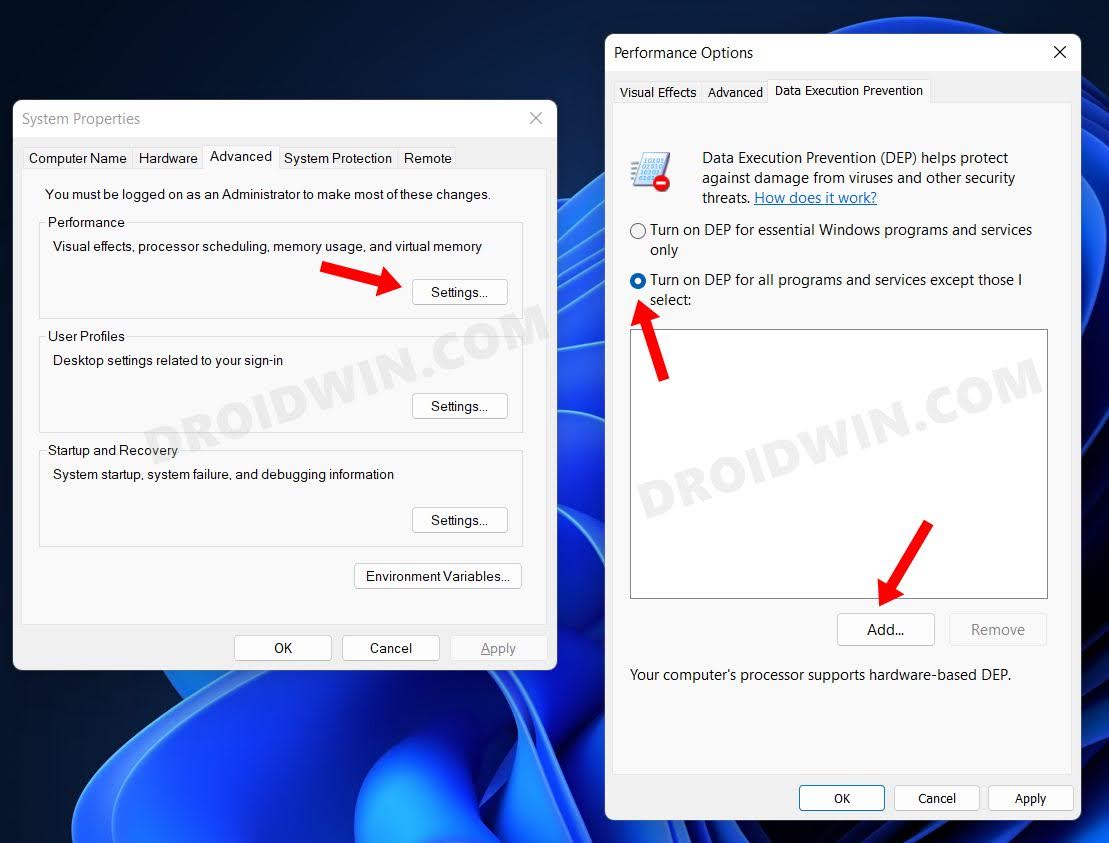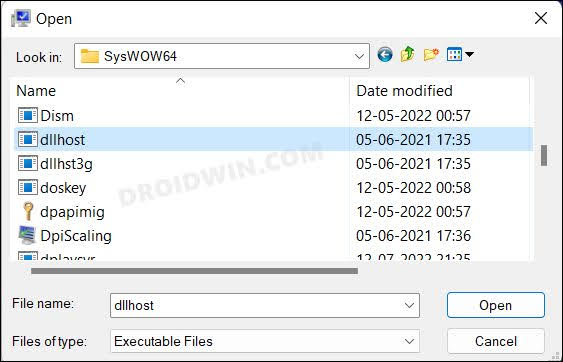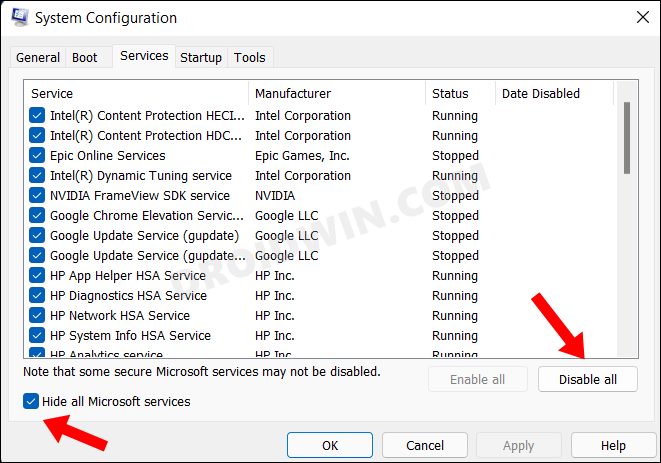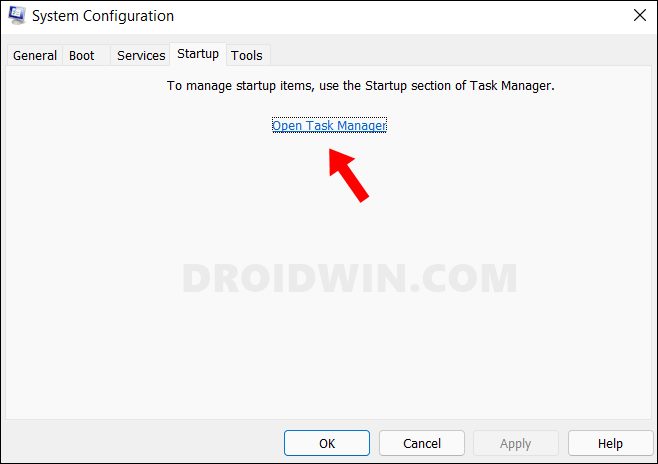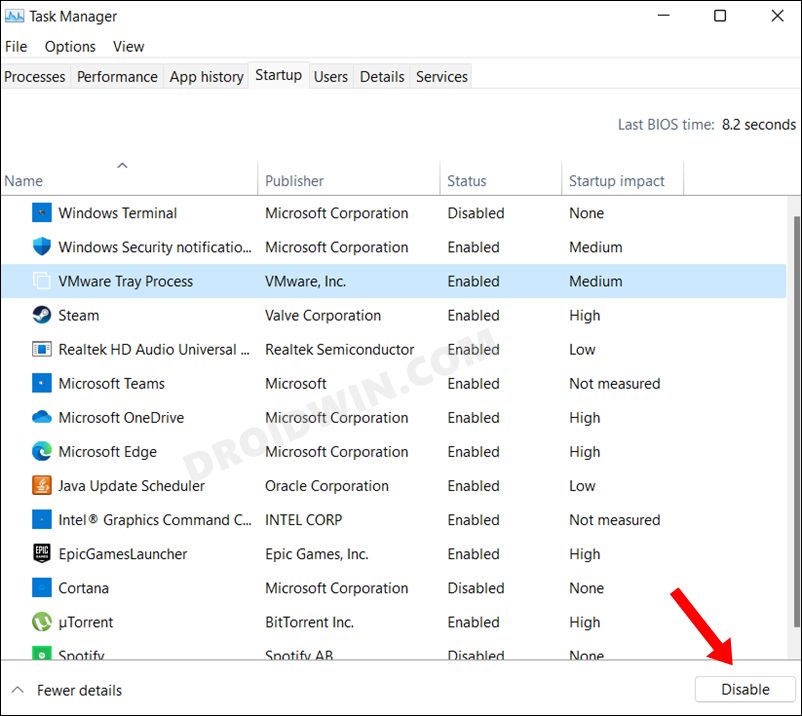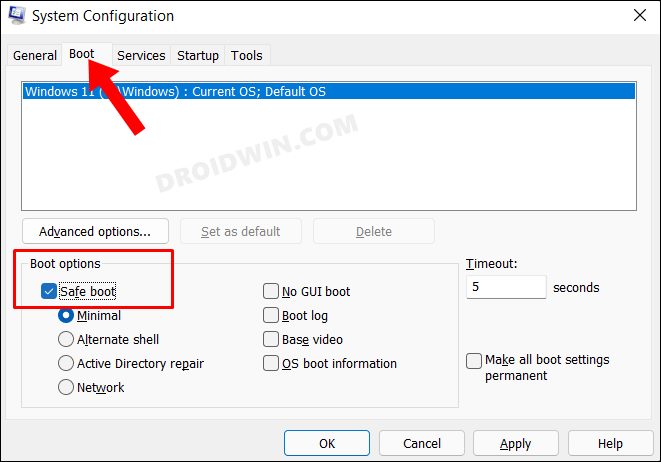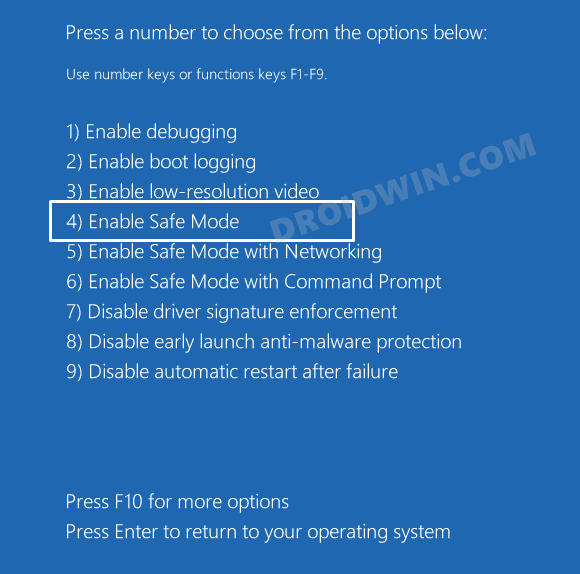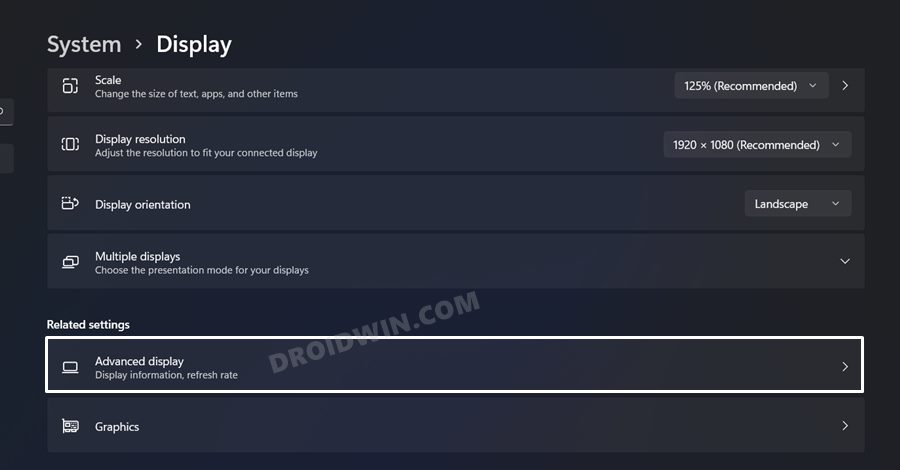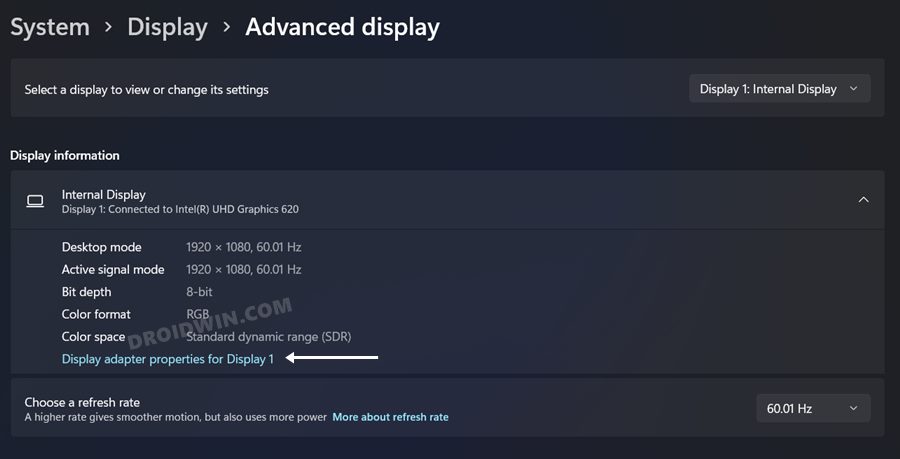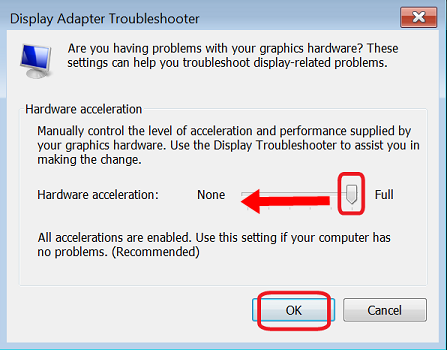In this guide, we will show you various methods to fix the error “The action cannot be completed because the file is open in COM Surrogate”. Many users have voiced their concern that whenever they try to move or delete a file on their PC, they are instead greeted with the aforementioned error message. As far as the reason for this issue is concerned, it could be attributed to the fact that the concerned file is currently ‘hijacked’ by the COM Surrogate process.
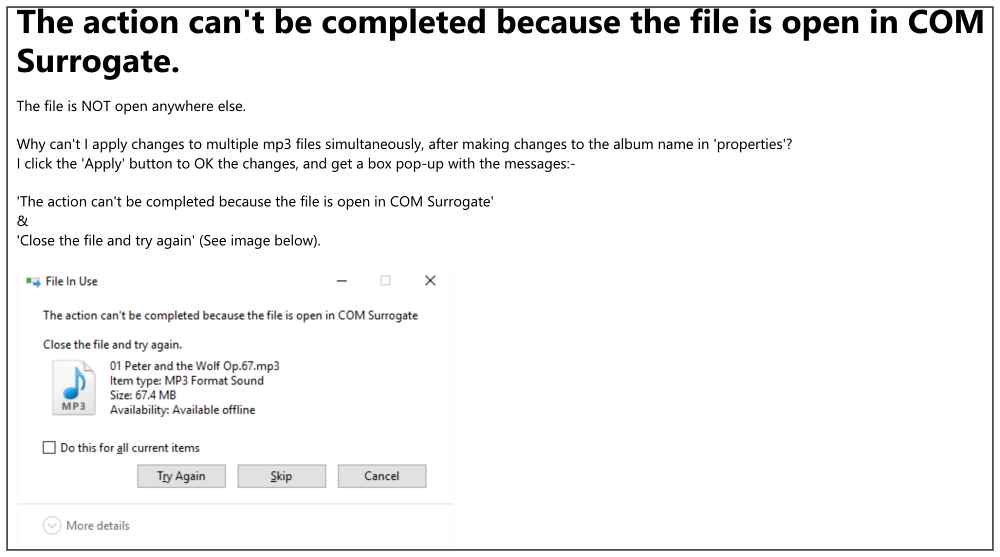
Apart from that, the Data Execution Prevention might also conflict with the said process and could prove to be the culprit behind the underlying issue. So in this guide, we will be addressing all these concerns which in turn should fix the “The action cannot be completed because the file is open in COM Surrogate” error. Follow along.
Table of Contents
Fix The action cannot be completed because the file is open in COM Surrogate
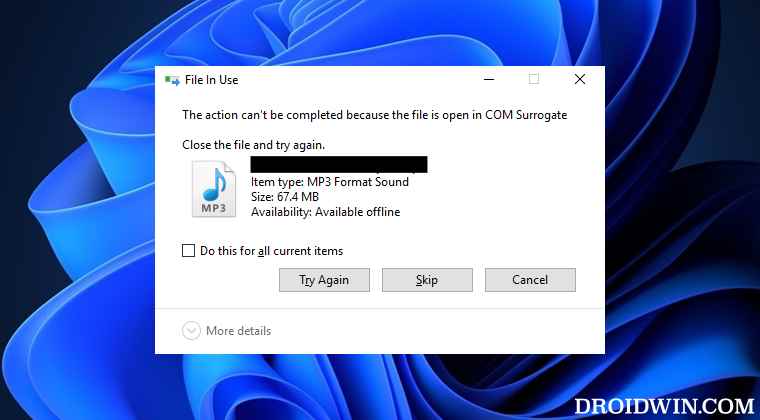
It is recommended that you try out each of the below-mentioned workarounds and then see which one spells out success for you. So with that in mind, let’s get started.
FIX 1: Kill COM Surrogate Process
The biggest reason why you are currently facing this issue is the fact that the concerned file has been taken control over by the COM Surrogate process. So you will have to kill this process so as to free your file from its restriction. Here’s how it could be done:
- Bring up the Task Manager via Ctrl+Shift+Esc shortcut keys.
- Under the Processes tab, select COM Surrogate, and hit End Task.

- Check if it fixes the “The action cannot be completed because the file is open in COM Surrogate” error.
Fix 2: End Task of dllhost.exe
Similar ‘hijack’ behavior has been noticed with the dllhost.exe process as well. Therefore, you should end this process as well and then test out the results.
- Bring up the Task Manager via Ctrl+Shift+Esc shortcut keys.
- Then go to the Details tab, select all the dllhost.exe processes, and hit End Task.

- Check if it fixes the “The action cannot be completed because the file is open in COM Surrogate” error.
FIX 3: Disable DEP for dllhost.exe
Data Execution Prevention is a handy protection mechanism built into the OS which could sometimes act a little bit overprotective and in turn conflict with the normal functioning of the PC. Therefore, you should consider disbalig DEP for the dll.exe process. Here’s how it could be done:
- Bring up Run via Windows+R, type in the below command, and hit Enter to open System Properties
sysdm.cpl
- Then go to the Advanced tab and click on Settings under the Performance section.
- Now go to the Data Execution Prevention tab.
- Then select “Turn on DEP for all programs and services except those I select” and click Add.

- Now head over to the below location, select the dllhost.exe file, and hit Open
C:\Windows\SysWOW64\

- You will now see a warning, click OK. Finally, click Apply > OK to save the settings.
- Check if it fixes the “The action cannot be completed because the file is open in COM Surrogate” error.
FIX 4: Perform a Clean Boot
Sometimes, a third-party app’s background service might conflict with the OS’s normal functionality. In such cases, the only way out is to disable those non-Microsoft services and then check out the results. Here’s how it could be done:
- Head over to the Start Menu, search System Configuration, and open it.
- Then go to the Services tab, checkmark Hide All Microsoft Services, and click on the Disable All button.

- Then go to the Startup tab and click on Open Task Manager.

- Now select an app from the list and click Disable. Do so for all the running services.

- Once done, restart your PC and check if it fixes the “The action cannot be completed because the file is open in COM Surrogate” error.
FIX 5: Boot to Safe Mode
In some instances, a third-party app might conflict with the file deletion/edit process. The best way to verify and hence rectify this issue is to boot your PC to Safe Mode. Doing so will disable all the third-party apps and give you the stock environment with just the system apps. If you are able to delete the file in that mode, then the culprit is an app or software. Therefore, you should consider uninstalling the recently installed apps after which the issue first came to light. Here’s how it could be done:
- Bring up the Run dialog box via Windows+R shortcut keys.
- Then type in the below command and hit Enter to open the System Configuration menu
msconfig

- Now go to its Boot tab and checkmark Safe Mode under Boot Options.
- Finally, click OK followed by Restart in the confirmation dialog box.
- Your PC will now boot to Windows Recovery Environment.
- Go to Troubleshoot > Advanced options > Startup Settings > Click Restart > Press 4 to boot to Safe Mode.

- Check if it fixes the “The action cannot be completed because the file is open in COM Surrogate” error.
FIX 6: Disable Hardware Acceleration
When Hardware Acceleration is enabled and you are carrying out graphics-intensive tasks, such as using a rendering program or playing high-end games, then the CPU might shift some of its workloads to the GPU. This is done so that your CPU will now be able to focus on the efficient running of the core system processes.
However, this functionality has also been known to conflict with the proper running of a few backend system services. Therefore, you should consider disabling it and then check out the results. Given here are the steps to do so via the Settings menu. If you wish to take a more technical route, then you could also disable Hardware Acceleration via Registry Editor. Check out the linked guide to know more.
- Bring up the Settings menu via Windows+I shortcut keys.
- Then go to System > Display > Advanced Display.

- After that, click on Display adapter properties for display 1.

- The Graphics Properties dialog box will now open, go to its Troubleshoot tab.
- Now click on Change Settings and go to the Display Adapter Troubleshooter bar.

- Finally, slide the toggle to the extreme left and this will disable the Hardware Acceleration on your Windows 11 PC.
That’s it. These were the six methods that shall help you fix the “The action cannot be completed because the file is open in COM Surrogate” error. If you have any queries concerning the aforementioned steps, do let us know in the comments. We will get back to you with a solution at the earliest.