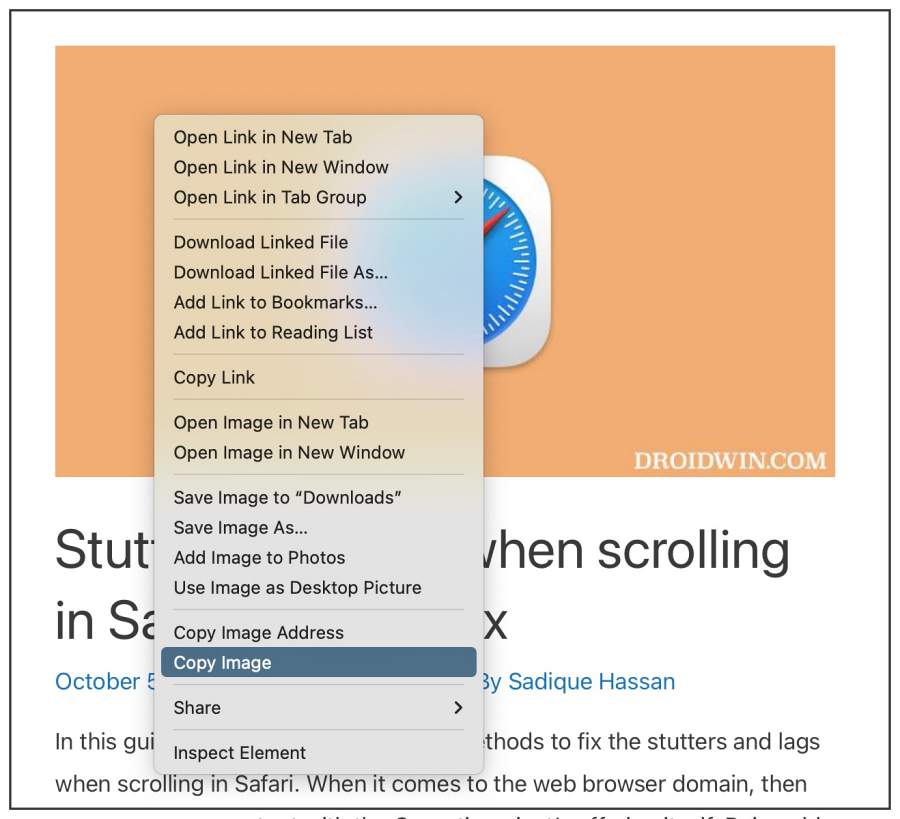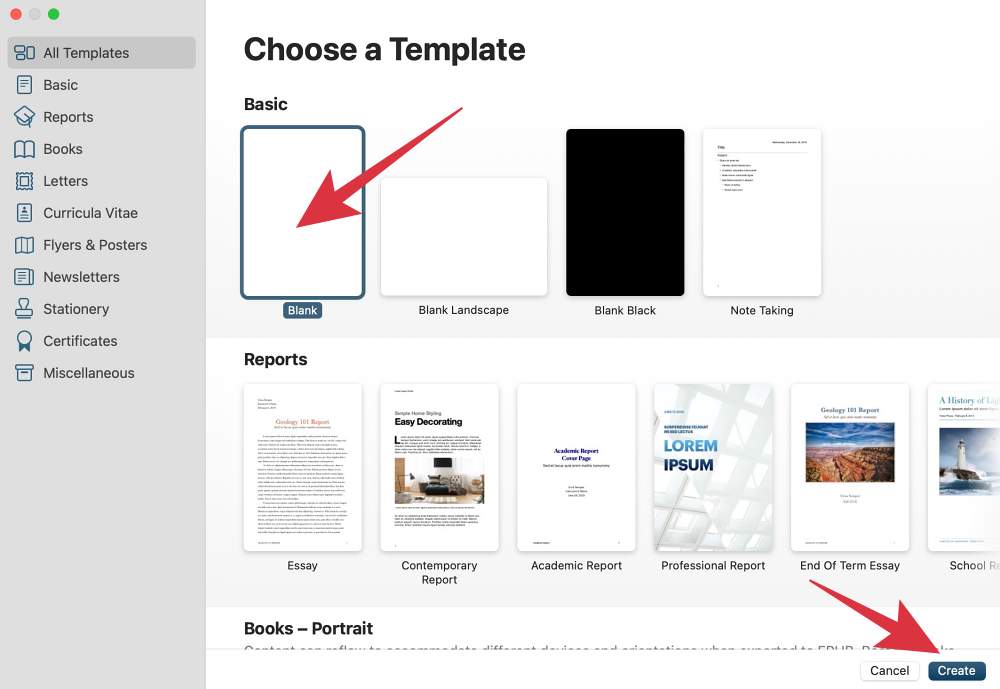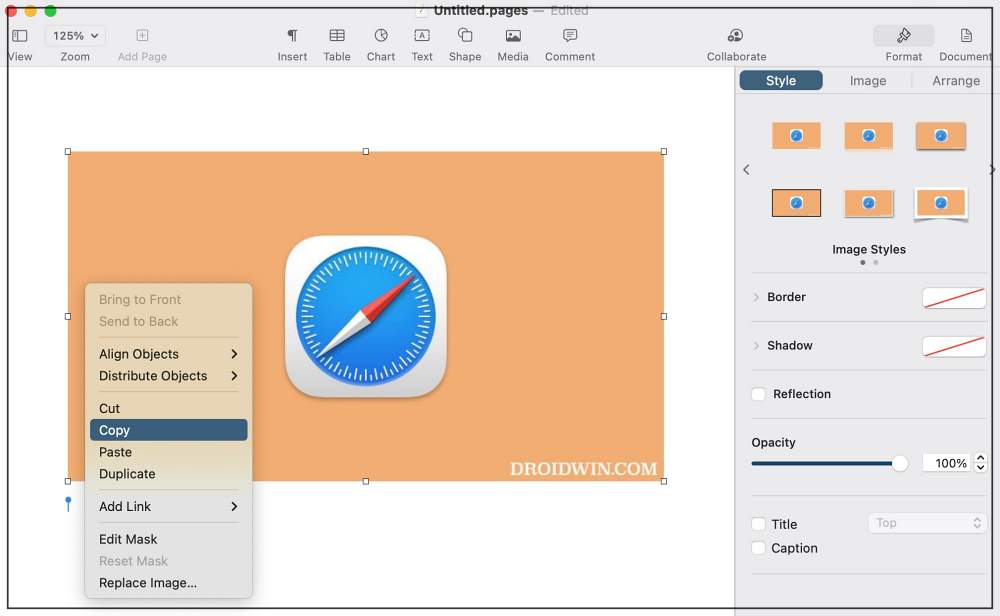In this guide, we will show you a workaround that might help you fix the issue of Safari being unable to copy an image to the clipboard and instead ending up copying its URL. While there are a plethora of browsers to choose from, however, in the Apple ecosystem, it’s the offering from the Cupertino giant that is reigning supreme. However, in spite of all the goodies that it has to offer, it isn’t free from its fair share of issues either.
As of now, numerous users have voiced their concerns that Safari is unable to copy an image over to the clipboard. Whenever they right-click on an image, select Copy Image, and then paste it, then the image’s URL gets pasted and not the image itself. Since both the Copy Image and Copy Image Address options are next to each other, initially users thought they might have unintentionally selected the latter option, but that wasn’t the case. So why is this happening?
Why does Safari Copy the Image URL instead of the Actual Image?
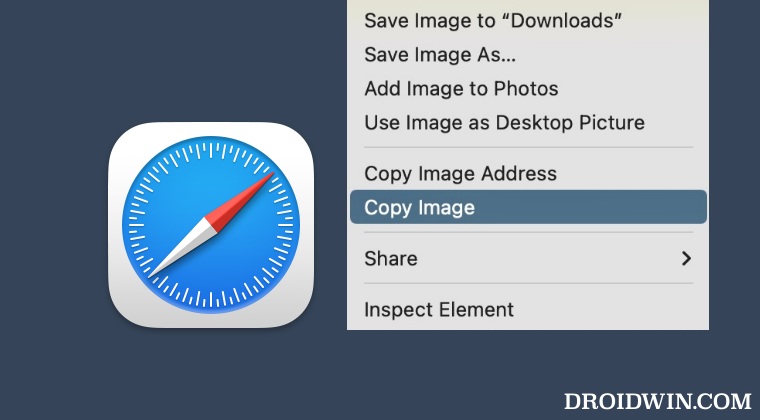
When you copy an image via Safari, then it tends to copy both the image as well as its associated URL. Now it ultimately dopeness on the platform where you are trying to paste that image. Even though some apps tend to support both the image and text, however, they tend to give a higher preference to the latter as it will end up exhausting fewer resources on their servers.
So this could be one big reason why Safari is unable to copy an image to the clipboard and instead ends up copying its URL. This then brings us to the all-important question- is there a fix? Let’s check it out.
Fix Safari Cannot Copy Image to Clipboard
While not exactly a fix, but there does exist a nifty workaround that shall help you mitigate this issue. What you need to do is introduced another player in this picture that will act as a mediator between Safari and the ultimate destination where you would paste the image. In other words, copy the image from Safari, paste it into the mediator app, then copy that image from there and finally paste it into the desired platform.
Since you would be now copying the image from the mediator app and not Safari, it will only have the image and not its URL. So the platform where you would paste the item will have no choice but to paste the image. But which app could act as an intermediary? Well, Apple’s Pages app [which is already installed on your Mac] will be perfectly suited for this job. So on that note, here’s how you could implement this workaround right away:
- Launch Safari, right-click on the desired image, and select Copy Image.

- Then go to Launchpad and open Pages. Then click on New Document > Blank > Create.

- After that, press the Command+V shortcut to paste the image there [or right-click Paste].
- Then select that image and press Command+C to copy it over to the clipboard [or right-click Copy].

- Now head over to the desired location where you need to paste that image and hit Command+V.
- You will now be able to paste that actual image rather than its URL.
That’s it. These were the steps to fix the issue of Safari being unable to copy an image to the clipboard and instead ending up copying its URL. If you have any queries concerning the aforementioned steps, do let us know in the comments. We will get back to you with a solution at the earliest. Likewise, if you know of any other tweak to get this job done, then do share it with us in the comments section below.