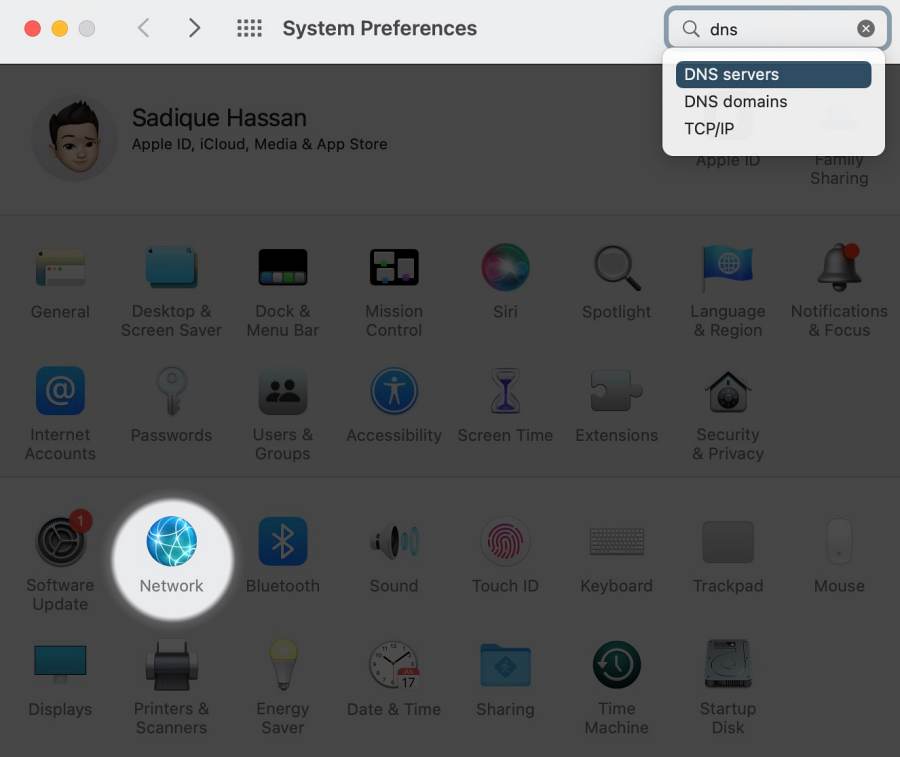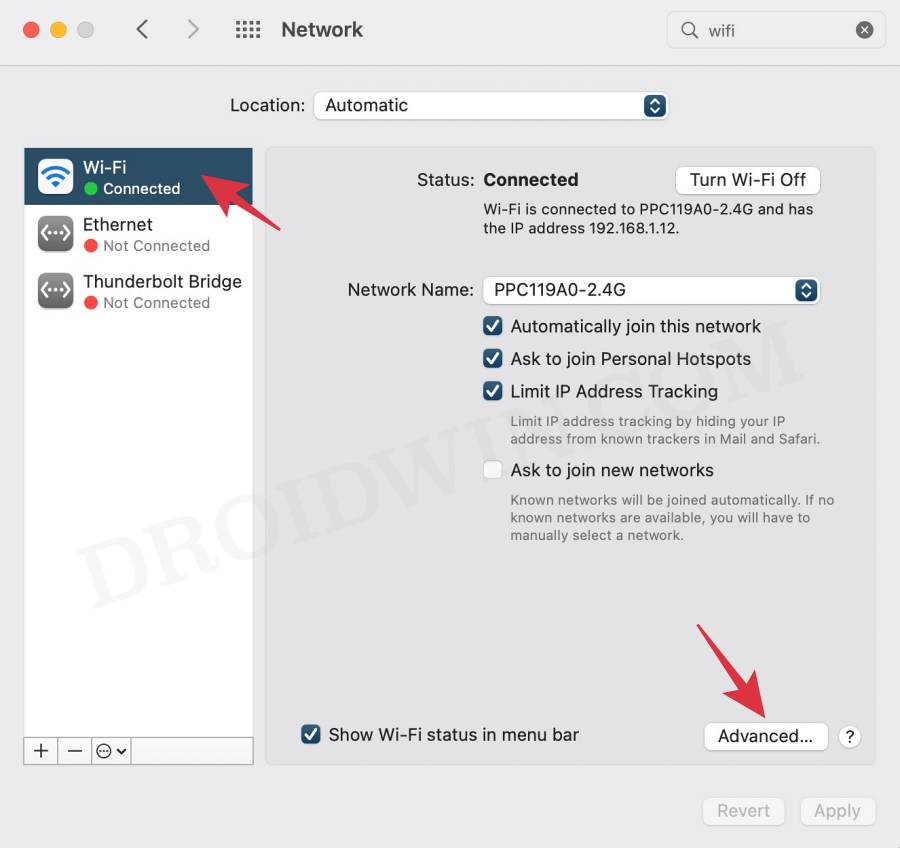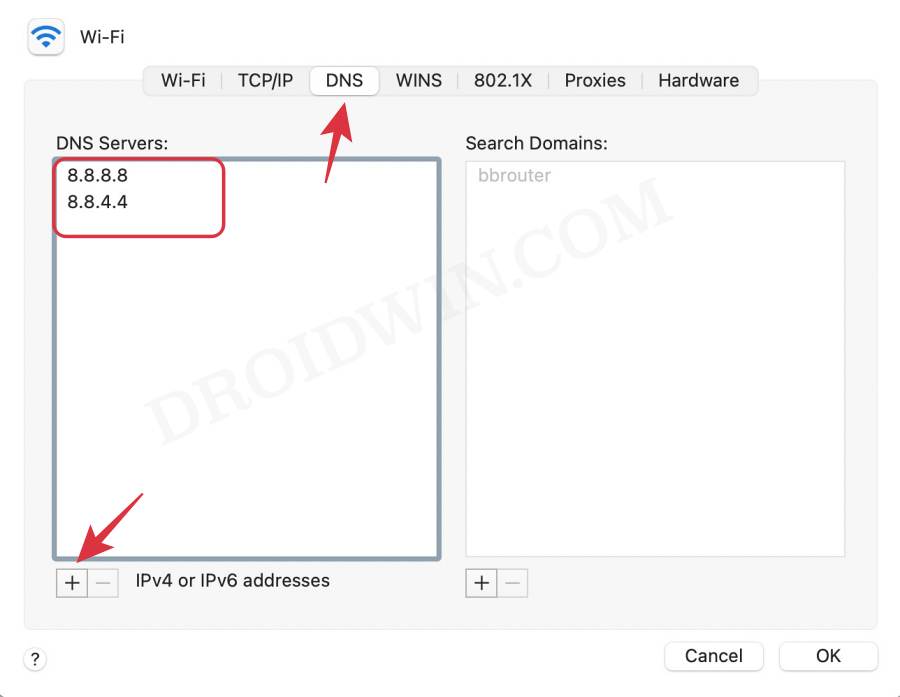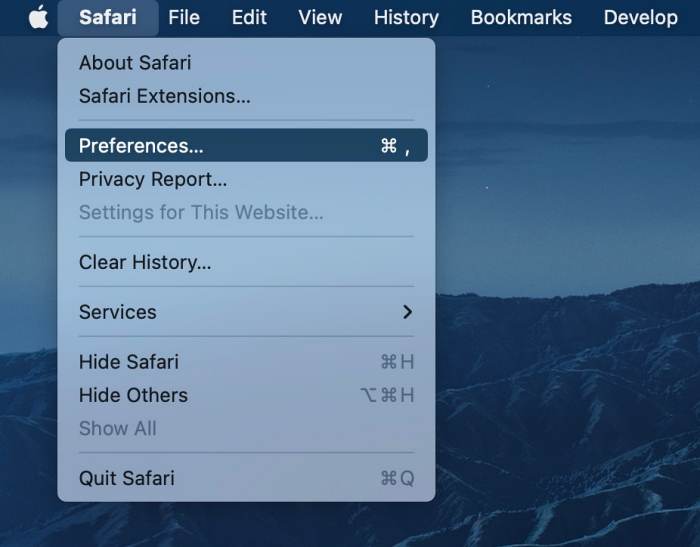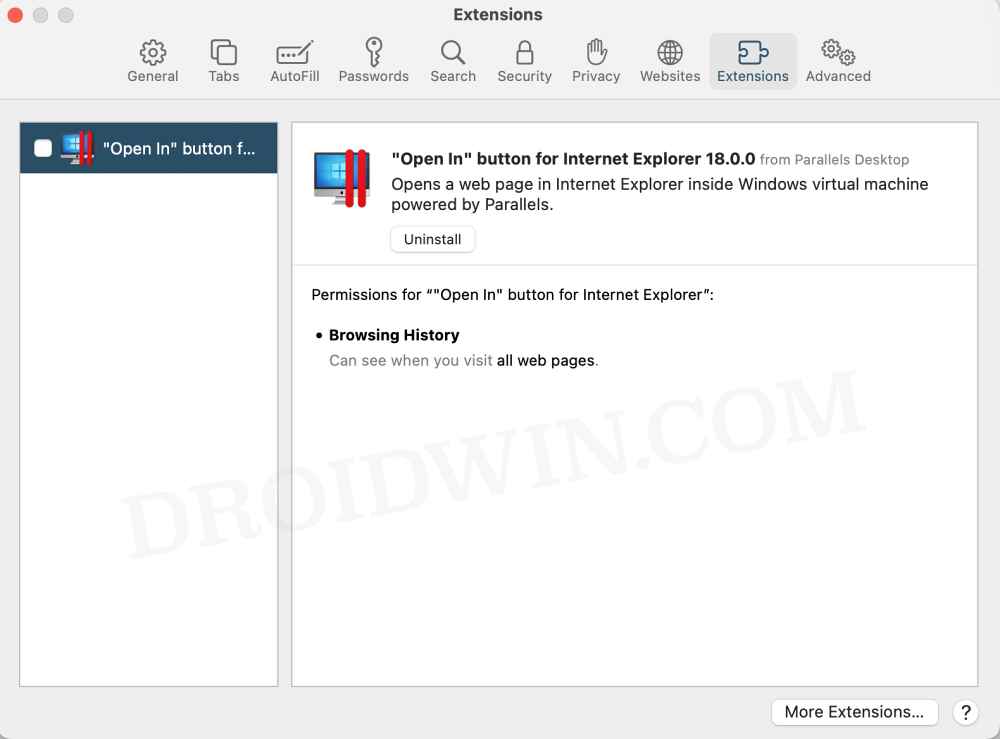In this guide, we will show you various methods to fix the stutters and lags when scrolling in Safari. When it comes to the web browser domain, then many users are content with the Cupertino giant’s offering itself. Being able to checkmark most of the prerequisites and at the same time, having a deep integration into the Apple ecosystem are just some of the reasons for the user’s inclination towards this product.
However, in spite of all the goodies that it has to offer, it isn’t free from its fair share of issues either. Its inability to load multiple tabs in the background, Google and Apple Maps websites not working, or the fact that it keeps logging out users of signed-in websites are just some of the recent issues. And now, there has been another entry to this list.
Numerous users have voiced their concern that they are facing micro stutters and lags when scrolling through websites in the Safari browser. If you are also currently bugged with this issue, then this guide will make you aware of a couple of nifty workarounds to rectify it. Follow along.
Table of Contents
How to Fix Stutters and lags when scrolling in Safari
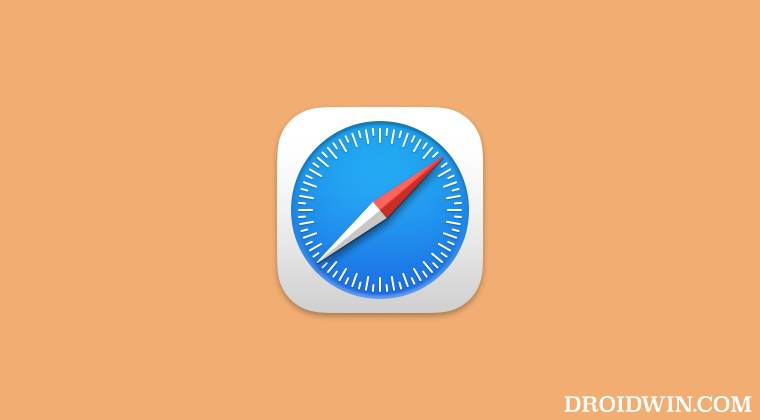
It is recommended that you try out each of the below-mentioned workarounds and then see which one spells out success for you. So with that in mind, let’s get started.
FIX 1: Switch to Google DNS
As strange as it may sound, but making a switch to the Domain Name Server from the currently allocated one by the Internet Service Provider over to the one from Google did manage to minimize the lag to a significant extent. So let’s put this fix to the test using the below-listed instructions and check out the results:
- Click on the Apple logo, select System Preferences, and then go to Network.

- Then select WiFi from the left menu bar and click on the Advanced button.

- After that, switch over to the DNS tab and click on the plus icon.
- Now type in the following Primary and Secondary Google DNS server addresses in the space provided.
8.8.8.8 8.8.4.4

- Then click OK to save it. Check if it fixes the stutters and lags when scrolling in Safari.
FIX 2: Remove JavaScript Extensions
if you have any extension that interacts with the JavaScript of the websites, then it might conflict with the proper loading of these sites. In turn, you might get micro stutters when scrolling through these sites. Therefore, your best course of action would be to temporarily disable these extensions and then check out the results. [Note: Ad blockers might prove to be the single biggest culprit in the current scenario. However, you are also aware of the consequences of disabling it, so decide on this trade-off accordingly].
- To begin with, open the Safari browser on your Mac.
- Then click on Safari in the top menu bar and select Preferences.

- Now go to the Extension tab and uncheck all the extensions from the left-hand side.

- If the issue gets resolved, then re-enable one extension at a time until you are able to re-create the issue.
- Once the issue comes back, then the last enabled extension is the culprit.
- Therefore, it is recommended to remove that extension from the browser.
FIX 3: Try Generic Safari Tweaks
For most of the users, the above two listed workarounds manage to spell out success. However, if you are not in the same boat as them, then fret not. Here are a few additional tweaks [some basic and a few advanced ones] that you should try out and then check out the results.
FIX 1: Restart Mac FIX 2: Restart Safari Processes FIX 3: Update Safari FIX 4: Delete Safari Cache FIX 5: Disable Safari Extensions FIX 6: Delete Safari Preferences FIX 7: Disable Back/Forward Cache in Safri FIX 8: Disable iCloud Private Relay FIX 9: Delete Safari Data FIX 10: Try Safari Beta
That’s it. These were the various methods to fix the stutters and lags when scrolling in Safari. If you have any queries concerning the aforementioned steps, do let us know in the comments. We will get back to you with a solution at the earliest.