In this guide, we will show you the steps to disable JavaScript in the Safari browser and will show you if you could do the same for individual websites. Many websites nowadays make use of JavaScript to give an interactive, immersive, and user-friendly experience to their visitors. Apart from that, it is also used to create dynamic content on the websites, such as a drop-down menu, maps, and video players. So why would anyone disable it?
One of the major reasons why users prefer to disable the javascript on their browser is to stop those intrusive pop-up ads and alerts, as well as to put an end to infinite scrolling pages. Apart from that, you could also use it to remove a specific segment of a website. Well, this list could go on and on, so without going into it any further, let’s get straight to the point and show you the steps to disable JavaScript in the Safari browser. Follow along.
How to Disable JavaScript in Safari
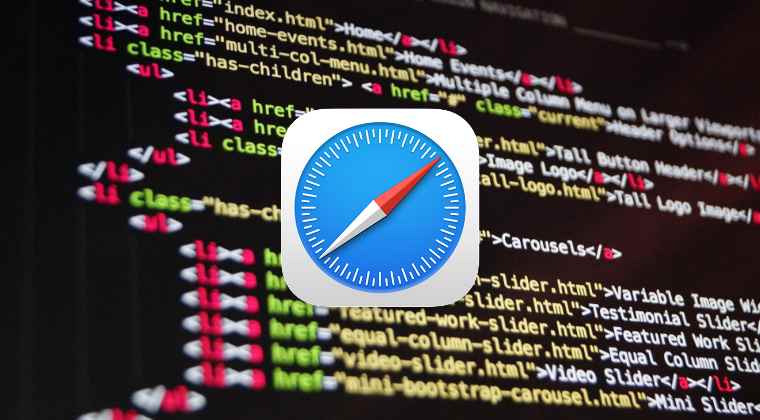
- Launch the Safari browser on your Mac.
- Then click on Safari situated at the top left.

- Select Preferences from the drop-down menu.
- Now go to the Security tab and uncheck Enable JavaScript.

How to Disable JavaScript for a Specific Website in Safari
The method that we listed above will disable the JavaScript throughout the browser, that is, every site that you access will have its JavaScript disabled. However, in a real-life scenario, that is hardly ever the case. More often than not, you will need to disable the script only for a particular website. So this then begs the all-important question- how to disable JavaScript for a specific website in Safari?
Well, I hate to break it down for you, but there is no native method through which you could disable the JavaScript for an individual website in the Safari browser. The only way that might work for you is to install a third-party extension that does this job, such as an ad-blocker extension. However, most of these extensions would require you to shell out some bucks to access this specific feature.
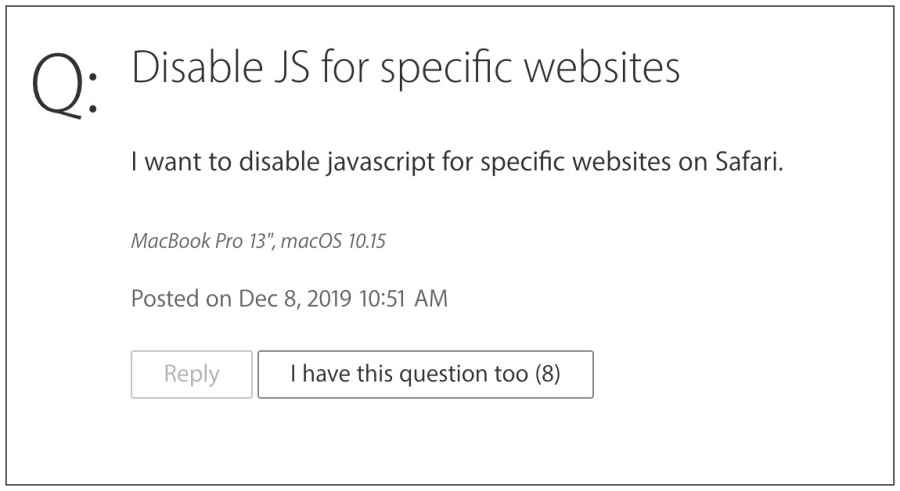
However, many users usually like to maintain a safe distance from these add-ons and that is completely understandable. In that case, your only course of action is to access that website via another browser, such as Chrome. For the unaware, Google Chrome [and other Chromium-based browsers] does come with an in-built option to disable JavaScript for a specific website. And it also gives you the option to add as many websites as you wish to that list.
While running two browsers concurrently, wherein one is used just for accessing a specific website doesn’t translate to the best-case scenario, however, as of now, in this restricted environment with the limited resources that we have, this approach is our best bet. So on that note, let’s make you aware of the instruction steps:
- Launch Chrome, click on the overflow icon situated at the top right, and select Settings.

- Then go to Privacy and Security from the left menu bar and click on Site Settings.

- After that, go to Java Script and click on Add next to Not allowed to use JavaScript.

- Now type in the desired URL in the Site field and click on Add. That’s it.

- This will disable Javascript on the said website. You may repeat this process to add as many sites as you want.
So with this, we round off this guide on how you could disable JavaScript in the Safari browser and the best possible scenario for indivudal websites. If you have any queries concerning the aforementioned steps, do let us know in the comments. We will get back to you with a solution at the earliest.
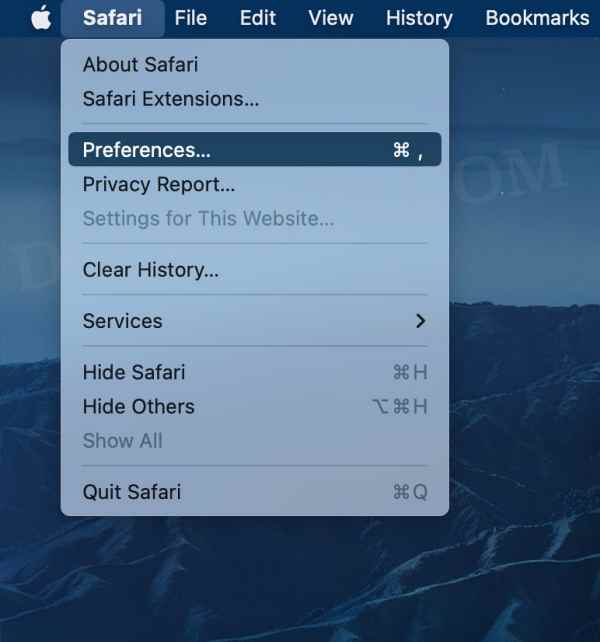
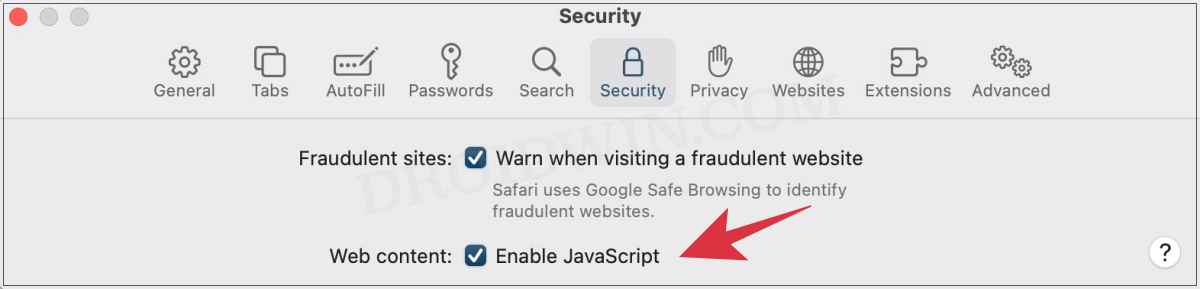
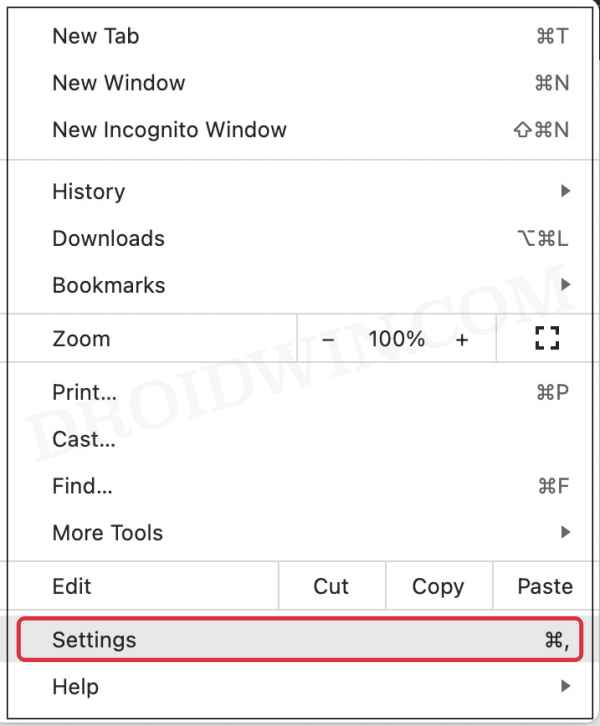
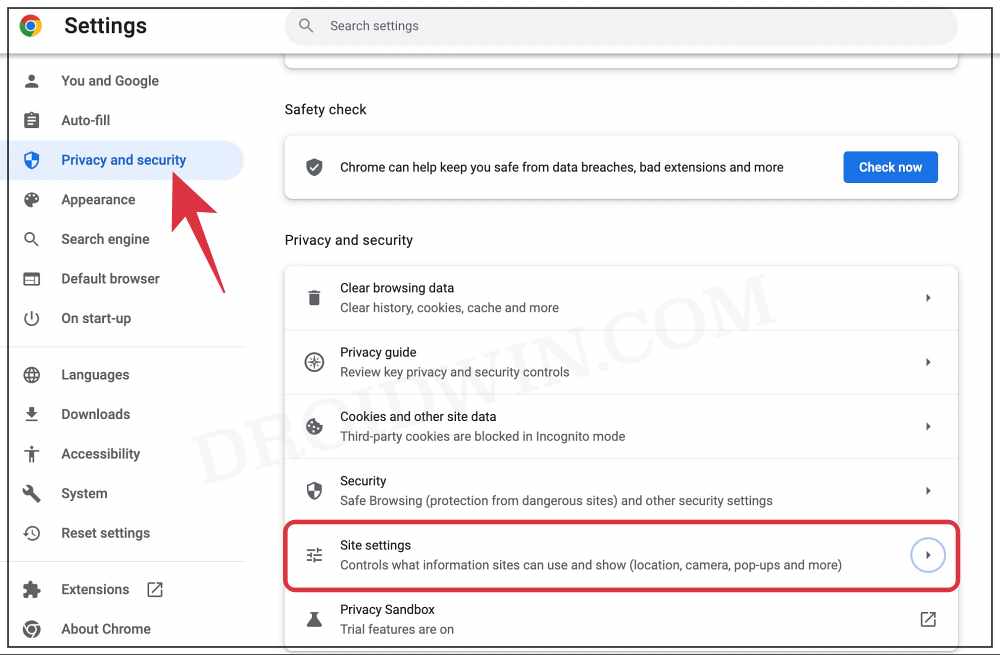
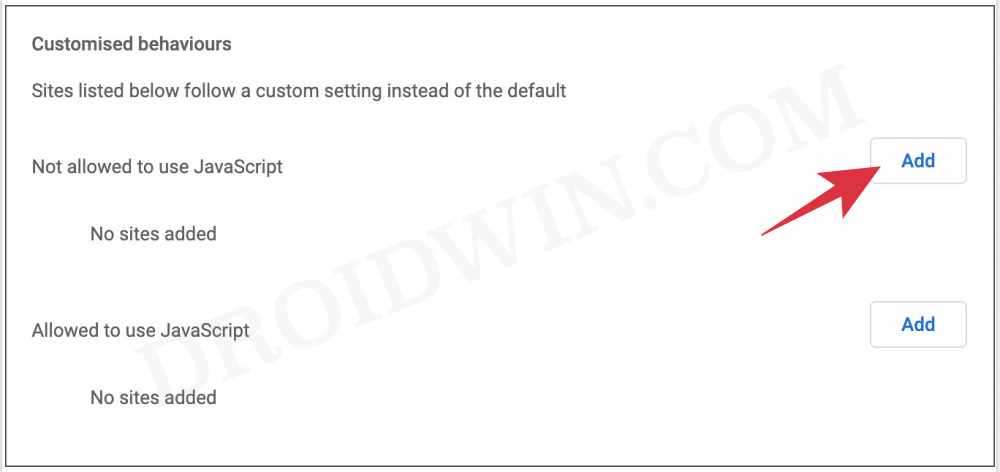









Lock
what a s**t title. if safari can’t do it for specific website, don’t clickbait. 🙁