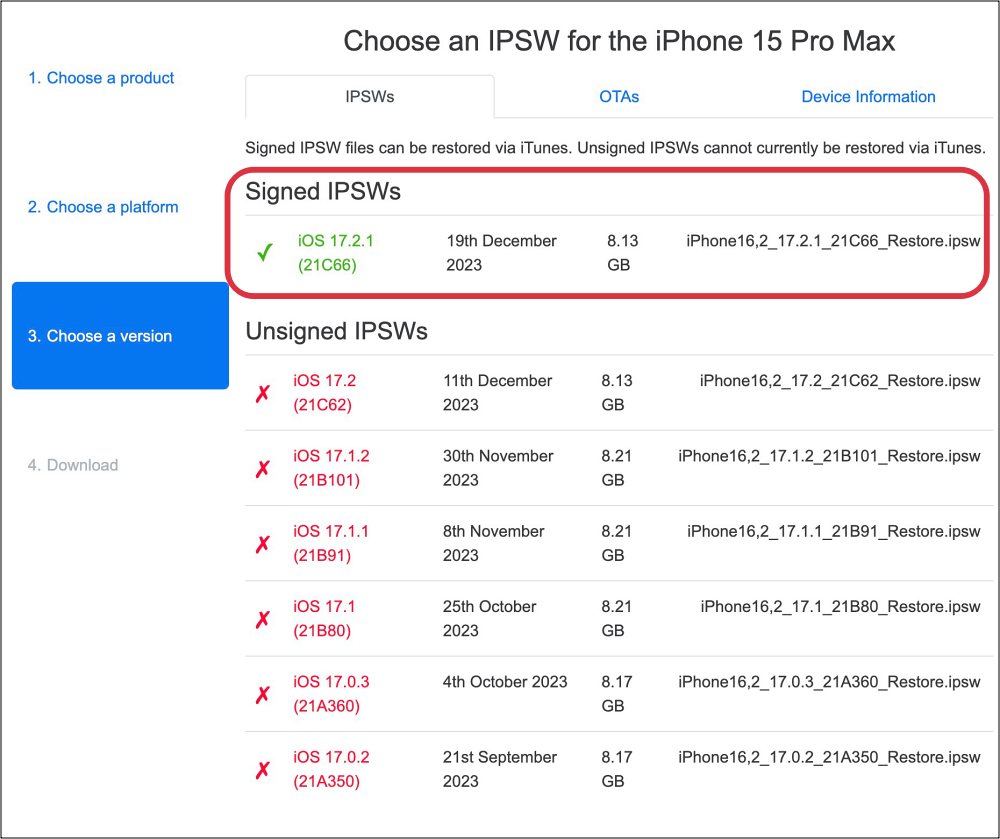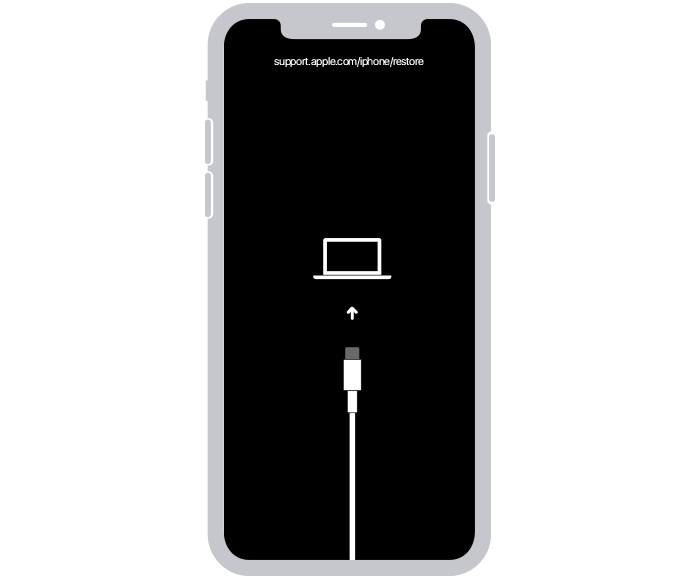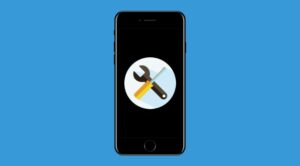In this guide, we will show you a nifty method to fix the brick/bootloop issue on your iPhone after installing iOS 17.3 Beta 2. Beta update, as is evident from its name, is sure to have underlying bugs and issues. However, many of us tech enthusiasts can’t resist giving them a try [albeit understanding the risks involved].
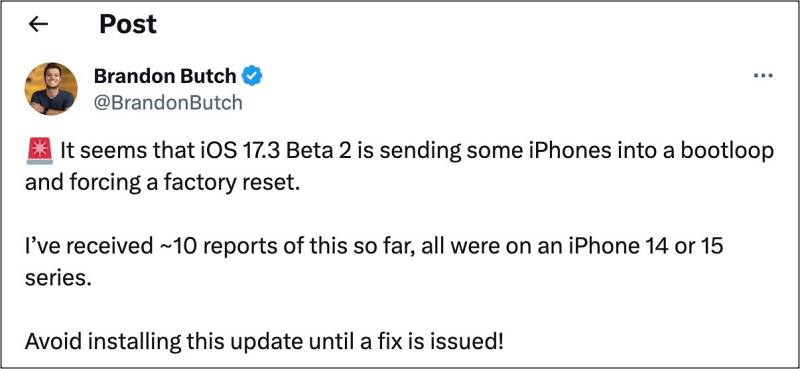
While in most cases we have to deal with an app or two not functioning along the expected lines, sometimes, things might get a little bit more scary. And that has been the case with the latest beta update. Right after installing the iOS 17.3 Beta 2 update, numerous iPhones went into a bootloop/bricked state, with the display being stuck on the Apple logo and the spinning wheel.
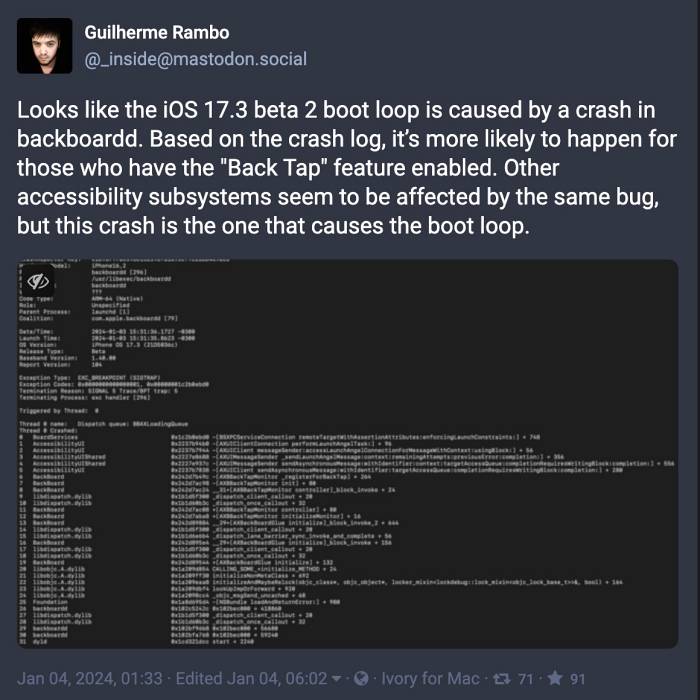
As far as the plausible culprit is concerned, well it seems to be the Back Tap feature. So if your device is also currently in this situation, then fret not. This guide will show you a nifty method to rectify this issue completely free and without any data loss either! So without any further ado, let’s get started.
Fix iPhone brick/bootloop on iOS 17.3 Beta 2
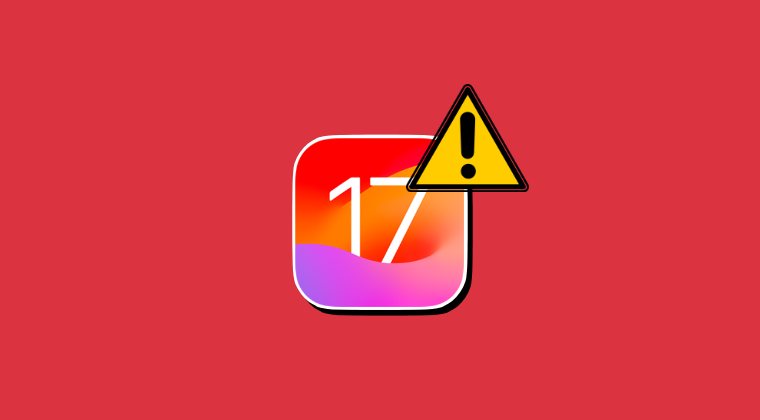
While the below-listed steps haven’t resulted in data loss, but there are always exceptions involved. So proceed ahead with caution and at your own risk. Droidwin and its members wouldn’t be held responsible in case of a thermonuclear war, your alarm doesn’t wake you up, or if anything happens to your device and data by performing the below steps.
- Download a signed version of the IPSW file corresponding to your device.

- Then download and install the Apple Configurator 2 on your Mac.
- Now connect your device to your Mac via USB and open Finder.
- Then press and quickly release the volume up button.
- Now Press and quickly release the volume down button.
- Then press and hold the side button until you see the recovery mode screen.

- Open Apple Configurator 2 and drag and drop the IPSW file onto the device.
- Finally, select Revive and proceed with the on-screen instructions/pop-ups.
Do note that the screen might freeze while the process is going on. This is completely normal. To wake it up [though it is not recommended while the process is going on], you’ll have to press the Power key [touching the screen will not wake it]. Once the process is complete, your device will boot back to the older downgraded OS which is free from the bug.
So on that note, we round off this guide on how you could fix the brick/bootloop issue on your iPhone after installing iOS 17.3 Beta 2. If you have any queries concerning the aforementioned steps, do let us know in the comments. We will get back to you with a solution at the earliest.