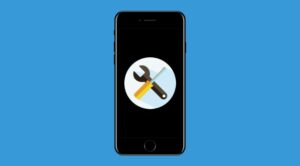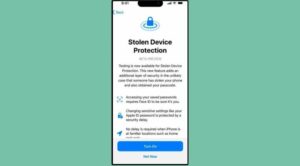In this guide, we will show you the steps to check the Charge Cycle Counts on older iPhones. The fifteenth iteration of the iPhone comes with quite a few interesting features. With a 48MP camera and Dynamic Island even on the normal and Plud variants, USB Type C ports, and new A17 Bionic chips on the Pro/Max variant, the list is quite an extensive one. Apart from that, there are a few under-the-hood software tweaks that didn’t get much limelight.
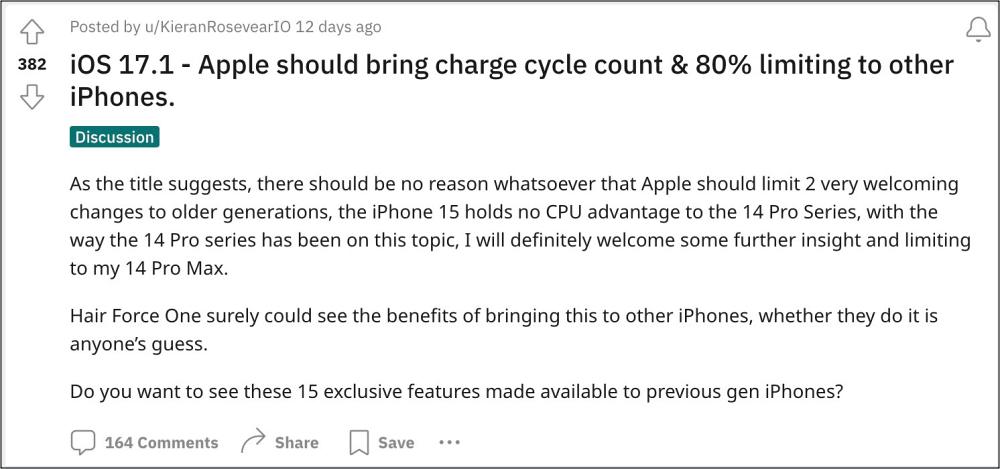
Two among them are the 80% battery charging limit and Charge Cycle Counts. If we talk about the former one, then this feature will cap the charging at 80% whereas the latter one shows how many charge cycles your battery has been through. Up until now, you could only carry out both these tasks via third-party apps however, with the newest iPhones, Apple has baked-in this feature into the OS itself. So this begs the all-important question-
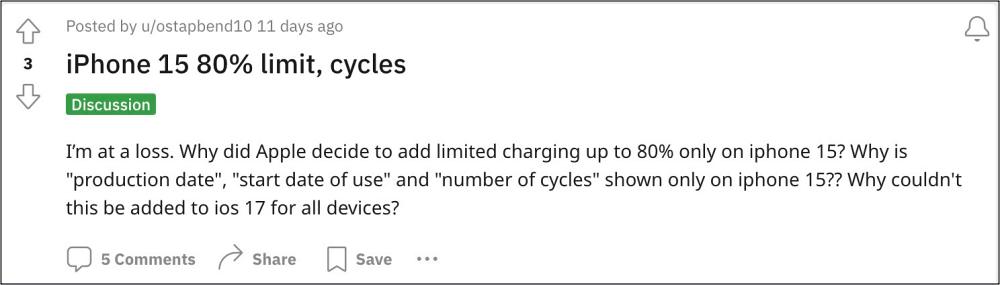
Why cannot older iPhones check their device’s Charge Cycle Counts since it should be a software parameter rather than a hardware one? Well, the only reasoning one could think of is this could be one of many Appel’s tactics to persuade users to upgrade their devices to the latest build. But thankfully, you don’t have to do so just for the sake of this feature as you could easily get this job done on older devices as well. Here’s how.
How to Check Charge Cycle Count on Older iPhones
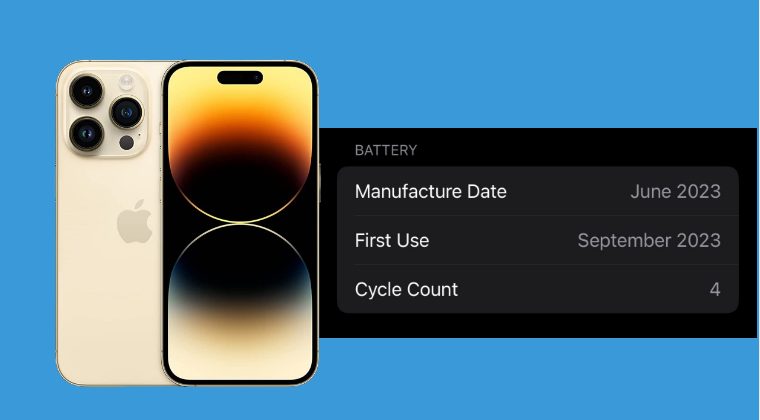
For the unaware, cycle count is available on all iPhones. If you export device log data from system settings and then open the document in a text editor, you can then easily search the cycle count inside the file. However, that might take quite a lot of time and effort, so you could simply use this Shortcut file which will do the exact same task as mentioned above.
So carry out the aforementioned tweak and it will help you check the Charge Cycle Counts on older iPhones. However, if you don’t want to use that shortcut, then you still have the option to use third-party apps to get the job done as well. The complete decision lies in your hands. With that said, if you have any queries concerning the aforementioned steps, do let us know in the comments. We will get back to you with a solution at the earliest.