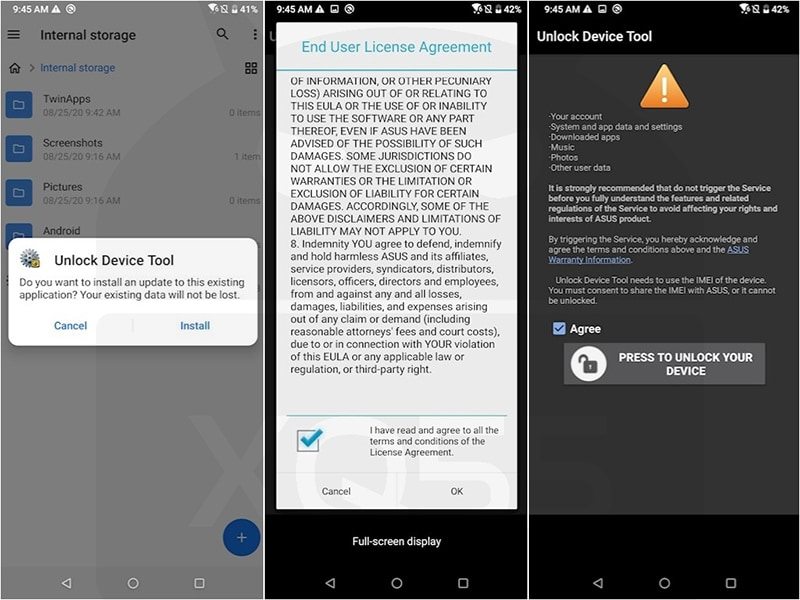In this guide, we will show you the steps to unlock the bootloader on your Asus Zenfone 9. The newest addition to the Zenfoine family beholds quite an impressive specs sheet. With the likes of the latest Snapdragon 8+ Gen 1 chipset, up to a massive 16GB RAM, 120Hz refresh rate, and Android 12 out of the box, well, you couldn’t have asked for more. And the icing on the cake?
It’s screen size, which is just 5.9 inches! This could easily qualify as one of the best compact phones to date. Add to it, the Zenfone series has always been known to be quite an active player in custom development. And there’s every reason to believe that its ninth iteration would follow in the same footsteps as well.
Be it for flashing custom ROMs, installing custom recovery, or rooting your device via Magisk, there are a whole lot of tweaks to try out. However before you can try out any of these tweaks, you will have to checkmark an important prerequisite off the list- the bootloader on your Asus Zenfone 9 needs to be unlocked. And in this guide, we will show you how to do just that. Follow along.
Table of Contents
Benefits and Risks of Bootloader Unlocking

Unlocking the bootloader is the gateway to extract the maximum benefits of Android’s open-source ecosystem. For example, you will be able to install a custom ROM or flash a custom recovery like TWRP. Likewise, you will also be able to get access to the system partition as well as administrative privileges by rooting your device via Magisk. This will then allow you to flash Magisk Modules, Xposed Framework, Substratum Themes, and Viper4Android among others. Likewise, you will also be able to flash a different region firmware.
However, carrying out these tweaks brings in a few uninvited risks as well. To begin with, it will wipe off all the data and could nullify the device’s warranty as well. Along the same lines, it will degrade the Widevine L1 certification to L3, thereby preventing you from streaming content in HD [FIXED]. The SafetyNet will be triggered as well [FIXED], thereby preventing you from using banking apps [FIXED]. So if that’s well and good then let’s get started with the steps to unlock the bootloader on the Asus Zenfone 9.
Unlock Bootloader on Asus Zenfone 9 via MitmProxy [New Method]
The below process will wipe off all the data from your device. So please take a complete device backup beforehand. Droidwin and its members wouldn’t be held responsible in case of a thermonuclear war, your alarm doesn’t wake you up, or if anything happens to your device and data by performing the below steps. [Credits for this method: XDA Member aesara].
STEP 1: Android SDK Platform Tools
To begin with, install the Android SDK Platform Tools on your PC. This is the official ADB and Fastboot binary provided by Google and is the only recommended one. So download it and then extract it to any convenient location on your PC. Doing so will give you the platform-tools folder, which will be used throughout this guide.

STEP 2: Downgrade Firmware
First off, if you are on firmware version 33.0804.2060.189 or higher, then you’ll have to do a downgrade as Asus has patched the bootloader unlock loophole on newer firmware. The last version to support downgrades and unofficial unlock is 33.0804.2060.165. We managed to get hold of firmware version WW-33.0804.2060.142 for WW/EU/RU/IN/TW/JP SKUs (released 2023/06/01). So use this firmware to do the downgrade and then proceed to the next step.
STEP 3: Enable USB Debugging
You will also have to enable USB Debugging and OEM Unlocking. The former will make your device recognizable by the PC in ADB mode. This will then allow you to boot your device to Fastboot Mode. On the other hand, OEM Unlocking is required to carry out the bootloader unlocking process. So head over to Settings > About Phone > Tap on Build Number 7 times > Go back to Settings > System > Developer Options > Enable USB Debugging and OEM Unlocking.
STEP 4: Unlock Bootloader via MITMProxy
- Open Command Prompt inside the platform tools folder.
- After that, connect your device to your PC via a USB cable.
- Then type in the below command and hit Enter:
adb shell getprop
- Now have a look at the following two values:
ro.vendor.build.fota.version ro.vendor.product.carrier
- For instance, it could be something along the lines of:
[ro.vendor.build.fota.version]: [WW_AI2202-WW_user_33.0804.2060.142-user-2023XXXX] [ro.vendor.product.carrier]: [ASUS-ASUS_AI2202-WW]
- Likewise, also note down the ANDROIDVERNUM (e.g. 12 or 13).
- Now create a new string using the below command
- ANDROIDVERNUM..WW_AI2202-WW_user_9999999..999999.0804.2060.142..ASUS-ASUS_AI2202-WW
- Now download and extract the mitmproxy on your PC.
- In the mitmproxy folder create a file named unlock.py, having the below values [replace YOURSWVER with the string we just created]:
from mitmproxy import http def request(flow): if flow.request.host == "dm.asus.com": if "dm.asus.com/unlock/register" in flow.request.url: flow.request.urlencoded_form["apkVersion"] = "2.0" flow.request.urlencoded_form["swVer"] = "YOURSWVER"
- Now start mitmproxy via the below command:
mitmproxy -s unlock.py
- Your mitmproxy device and ZenFone 9 are connected to the same network.
- Now find the IP of your device running mitmproxy and proxy the connection on your phone with the IP and port 8080.
- Finally, download the Asus Unlock tool app on your phone and run it.
- The bootloader on your Zenfone 9 should now be unlocked.
- You may now stop mitmproxy and close any ports you open.
Unlock Bootloader on Asus Zenfone 9 via APK [Old Method]
The below process will wipe off all the data from your device. So please take a complete device backup beforehand. Droidwin and its members wouldn’t be held responsible in case of a thermonuclear war, your alarm doesn’t wake you up, or if anything happens to your device and data by performing the below steps.
- To begin with, download and install the Asus Unlock Bootloader APK for your device from below:
Asus Zenfone 9: Unlock Device App
- Then launch the app, scroll to the bottom and accept the License Agreement.

- Again scroll to the bottom and hit the Agree button.
- Then type in your PIN and your device will then automatically reboot.
- Once the device boots up, you should see the Unlocked Bootloader Warning Message.
That’s it. These were the steps to unlock the bootloader on your Asus Zenfone 9. If you have any queries concerning the aforementioned steps, do let us know in the comments. We will get back to you with a solution at the earliest.