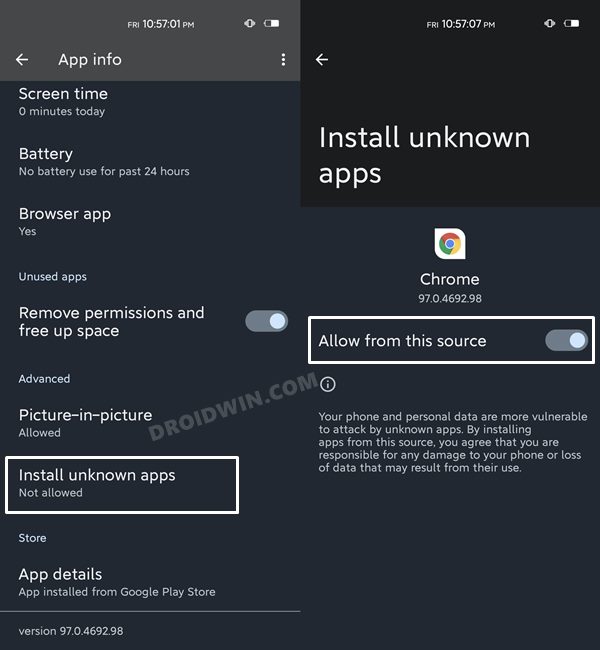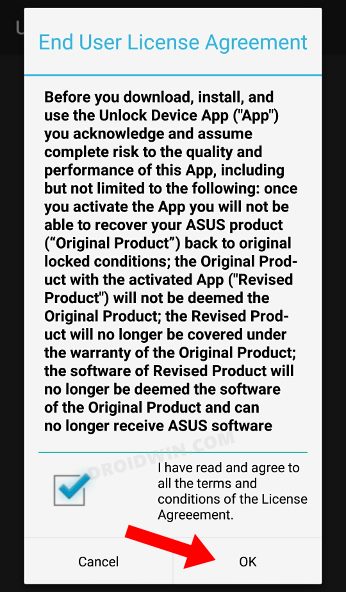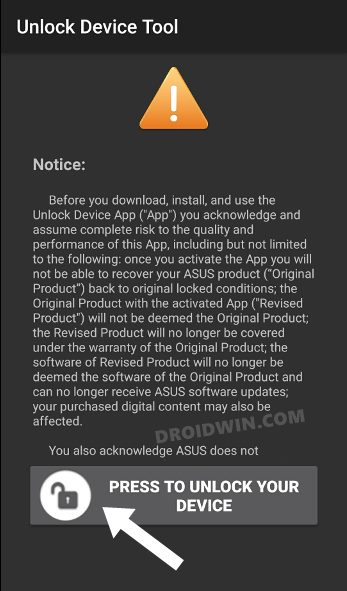In this guide, we will show you the steps to unlock the bootloader on your Asus Zenfone 8 device. Out of all the offerings from this OEM, it is the Zenfone series that always managed to grab the attention of the masses. Beholding a plethora of nifty features and being priced at a reasonable level, well, there’s nothing much left to ask. In this regard, the eighth member of this lineup was already hyped up before its launch, and once it got released, it seems to have justified most of this hype.
And not only for the general users, but it also manages to checkmark most of the requirements for tech enthusiasts as well. Be it for flashing custom ROMs, installing custom recoveries, or gaining access to the system partition, there are a lot of tweaks to try out. But before you do so, your device needs to have qualified one major prerequisite set up by the OEM- you will have to unlock the bootloader on your Asus Zenfone 8 device. And in this guide, we will show you how to do just that. So without further ado, let’s get started.
Table of Contents
Benefits and Risks of Unlocking Bootloader on Asus Zenfone 8
Unlocking the bootloader is the gateway to extract maximum benefits of Android’s open-source ecosystem. For example, you will be able to install a custom ROM or flash a custom recovery like TWRP. Likewise, you will also be able to get access to the system partition as well as administrative privileges by rooting your device via Magisk. This will then allow you to flash Magisk Modules, Xposed Framework, Substratum Themes, Viper4Android among others.

However, carrying out these tweaks brings in a few uninvited risks as well. To begin with, it will wipe off all the data and could nullify the device’s warranty as well. Along the same lines, it will degrade the Widevine L1 certification to L3, thereby preventing you from streaming content in HD [FIXED]. The SafetyNet will be triggered as well, thereby preventing you from using banking apps [FIXED]. So if that’s well and good then let’s get started with the steps to unlock the bootloader on your Asus Zenfone 8.
How to Unlock Bootloader on Asus Zenfone 8
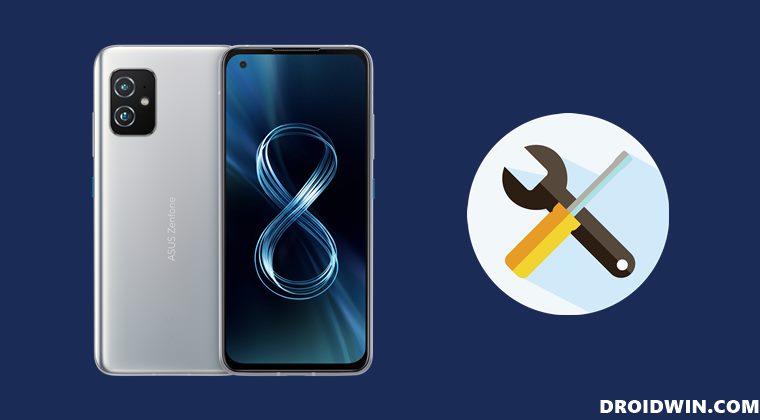
The below instructions are listed under separate sections for ease of understanding. Make sure to follow in the exact same sequence as mentioned. Droidwin and its members wouldn’t be held responsible in case of a thermonuclear war, your alarm doesn’t wake you up, or if anything happens to your device and data by performing the below steps.
STEP 1: Take a Backup
As already mentioned, the below process will wipe off all the data from your device. So please take a complete device backup beforehand.
STEP 2: Download Zenfone 8 Bootloader Unlock APK
As opposed to other OEMs, you don’t need to execute any Fastboot Commands in order to unlock the device’s bootloader. All that is needed is just a couple of clicks inside the Unlock APK file provided by Asus. So grab the file from the below link:
- Bootloader Unlock APK for Asus ZenFone 8: ZS590KS_AsusUnlock_1.0.0.7_210127.apk
STEP 3: Enable Installation From Unknown Sources
If you are trying to install an app that has not been downloaded from the Play Store, then you will have to enable the Installation from Unknown Sources toggle. Now, this option should be enabled for the app through which you are installing the APK file.
For example, if you are installing the app right from the Chrome browser, then enable the Unknown Sources toggle for Chrome. Or if you are installing it from a File Explorer, then do so for that file explorer app.
- For that, head over to Settings > Apps > See All Apps.
- Then select the desired app from the list (such as Chrome/File Explorer, etc).

Reference Image - Now go to the Install Unknown Apps section.
- Finally, enable the toggle next to Allow from this source.
STEP 4: Unlock Bootloader on Asus Zenfone 8
- To begin with, install the Bootloader Unlock APK file onto your device.
- Once installed, launch it and checkmark the License Agreement.

- Then tap on the Press to Unlock your Device button.

- The unlocking process will now begin and would take a few seconds.
- Once done, your device will automatically reboot.
So these were the steps to unlock the bootloader on your Asus Zenfone 8. If you may now go ahead and try out the preferred mods, custom ROMs, and recoveries or even root it via Magisk patched boot.img, the choice is all yours! On that note, we round off this guide. If you have any queries concerning the aforementioned steps, do let us know in the comments. We will get back to you with a solution at the earliest.