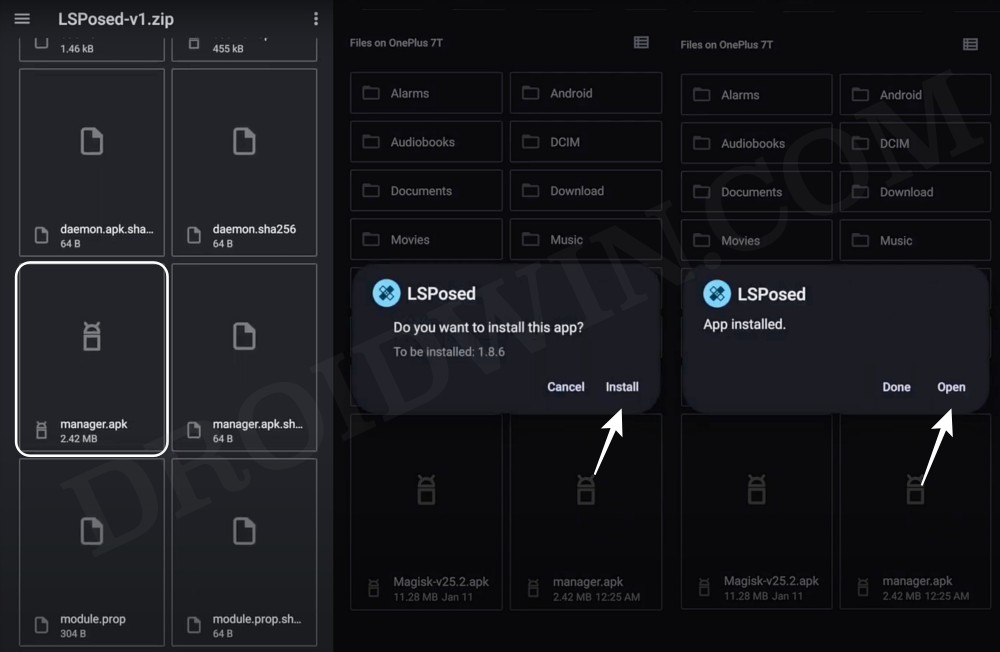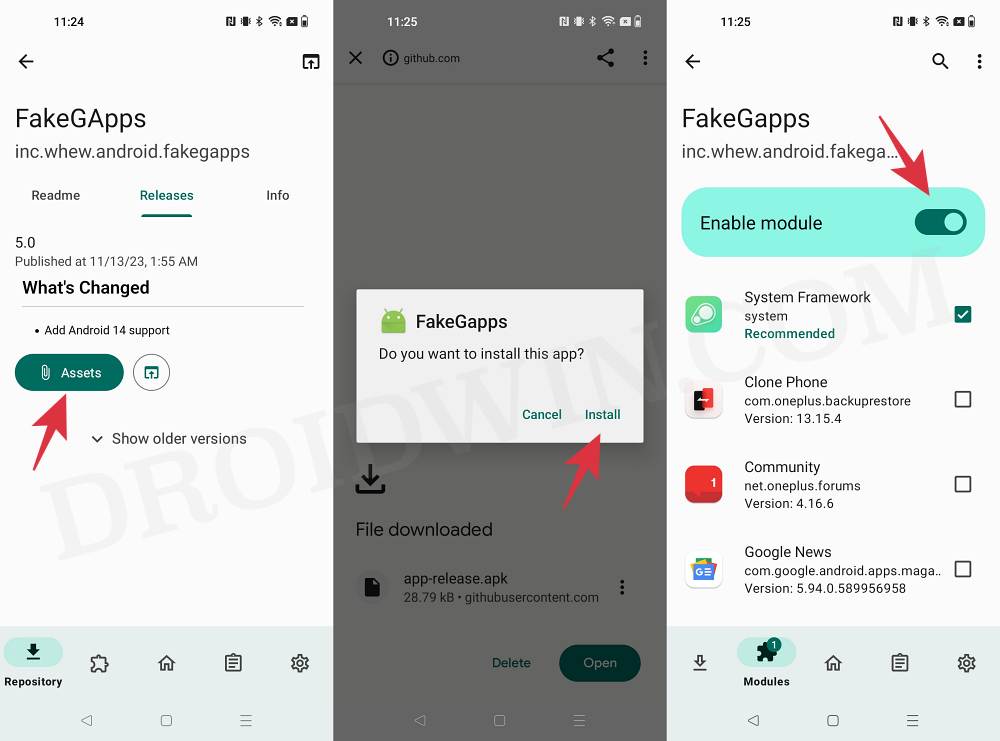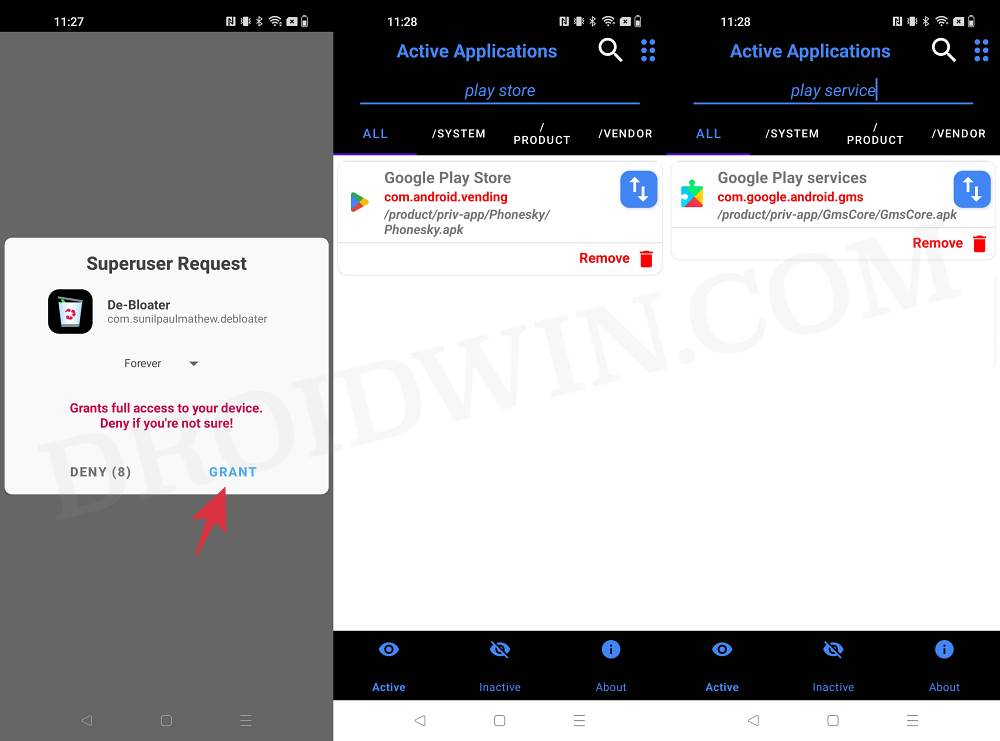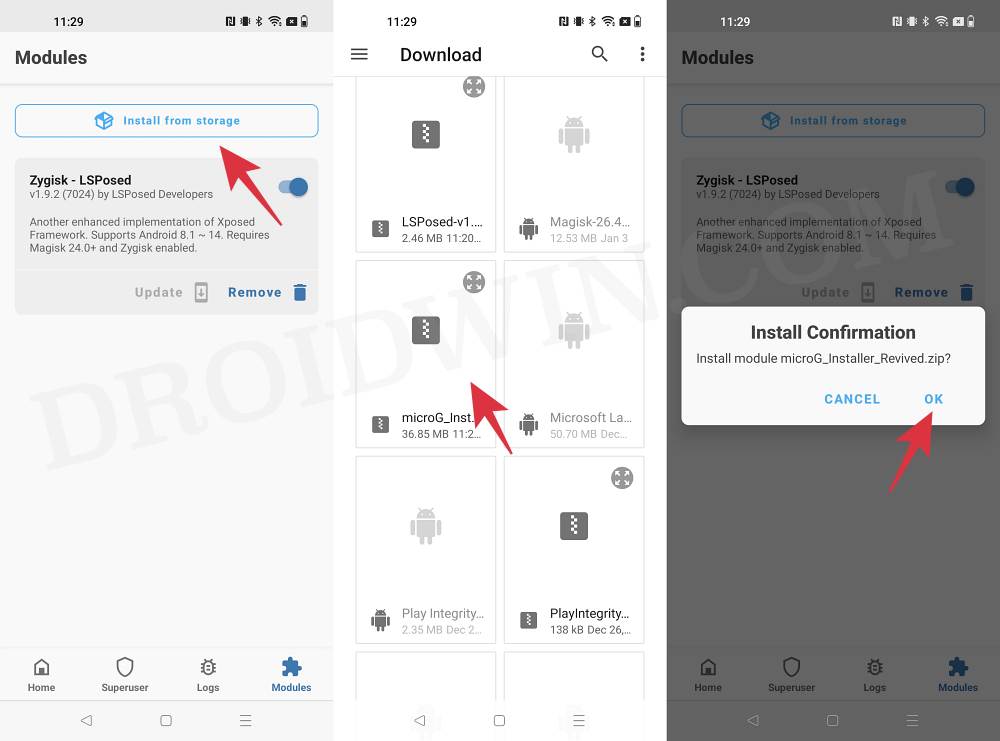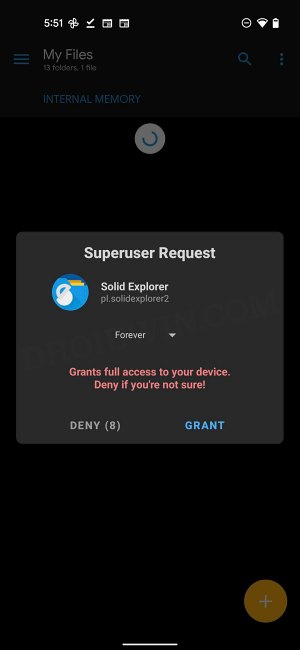In this guide, we will show you the steps to remove Google Play Services from your device and install microG. Most Android devices come preinstalled with tons of Google apps and I have always been inclined towards using them instead of their alternatives. However, a major chunk of the population is strictly against this notion, and that is completely understandable on their part.
They wish to strain away from the Google ecosystem and instead look out for alternatives to escape the prying eyes of the Silicon Valley giant from having a close look at their all-important data. If you are also planning to walk in the same footsteps, then you have a handy way out as this guide will show you the steps to remove Google Play Services from your device and instead install its microG counterpart. So without further ado, let’s get started.
Table of Contents
How to Remove Google Play Services and Install microG

To get this job done, we will be using the FakeGApps module. This module will add signature spoofing to your Android version which MicroG needs for full functionality. If you don’t to install this mod, then refer to the next section. Droidwin and its members wouldn’t be held responsible in case of a thermonuclear war, your alarm doesn’t wake you up, or if anything happens to your device and data by performing the below steps.
- To begin with, root your device via Magisk.
- After that, install LSPosed on your device.

- Now launch LSPosed and go to its repository.
- Then search FakeGAPPs, download, and install it.
- Now enable the module and then restart your device.

- Then download and install De-Bloater from F-Droid.
- Now launch it and tap on Grant in the SuperUser request.

- Then disable Google Play Store and Google Play Services via it.
- Finally, download the microG from GitHub and flash it via Magisk.

That’s it. These were the steps to remove Google Play Services from your device and install microG. Let’s now make you aware of some other important details about this tweak.
How to Install microG without FakeGApps
As already discussed above, we have used the FakeGApps module to enable Signature Spoofing. However, if you don’t wish to use that mod, then you may try out one of the below-listed custom ROMs as they come with the support for Signature Spoofing out of the box.
- AospExtended: Must be enabled in Settings > Apps > Advanced (gear icon) > App Permissions > Spoof package signature
- ArrowOS: microG will ask for Signature Spoofing authorization
- CalyxOS: Bundled with microG
- CarbonROM: microG will ask for Signature Spoofing authorization
- crDroid: microG will ask for Signature Spoofing authorization
- /e/: Bundled with microG
- iodéOS: Bundled with microG
- LineageOS for microG: Bundled with microG
- OmniROM 5: Must be enabled at the bottom of the developer settings first
- OmniROM 6/7: Must be enabled in Settings > Apps > Advanced (gear icon) > Additional permissions > Spoof signature
- MarshRom: Must be enabled in Settings > Apps > Advanced (gear icon) > Additional permissions > Spoof signature
How to Get Back the Original Play Store
Proceed with the below steps if you wish to get back the original Play Store on your device.
- Download the Play Store APK from APK Mirror.
- Then download and install a root-supported file manager.
- Now launch it and grant it the SuperUser request.

- Then rename the Play Store APK to Phonesky.apk
- Now transfer this APK to the /data/adb/ directory.
- Then reflash microG Installer Revived via Magisk.
- You’ll get a prompt of “Installing real Play Store”.
- Once done, launch it and grant it all the permissions.
That’s it. On that note, we round off this tutorial. If you have any queries concerning the aforementioned steps, do let us know in the comments. We will get back to you with a solution at the earliest.