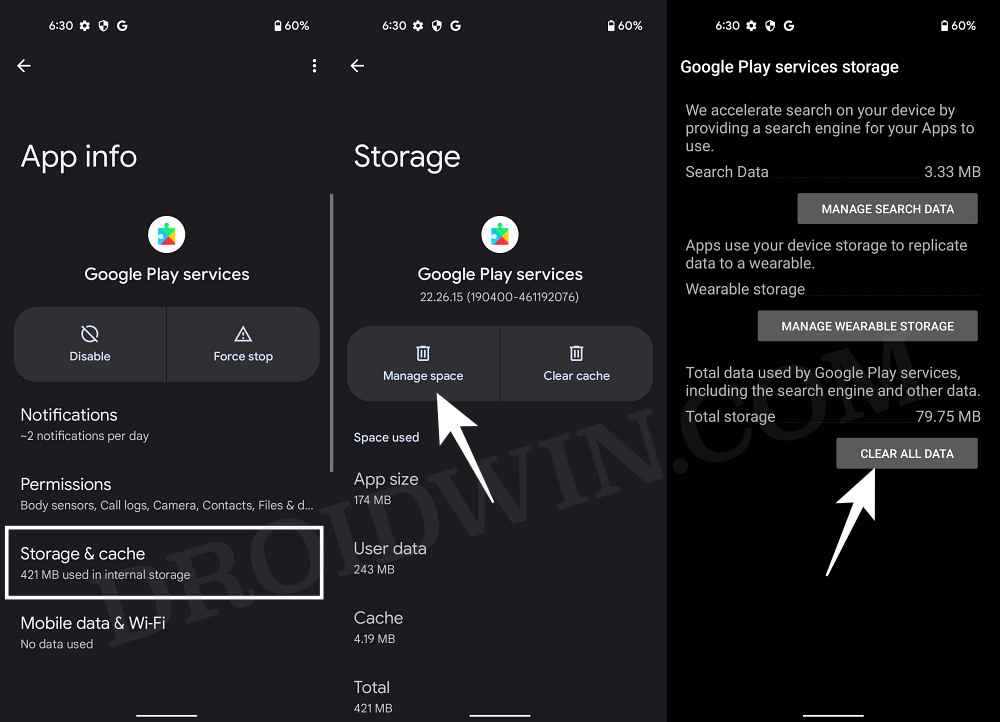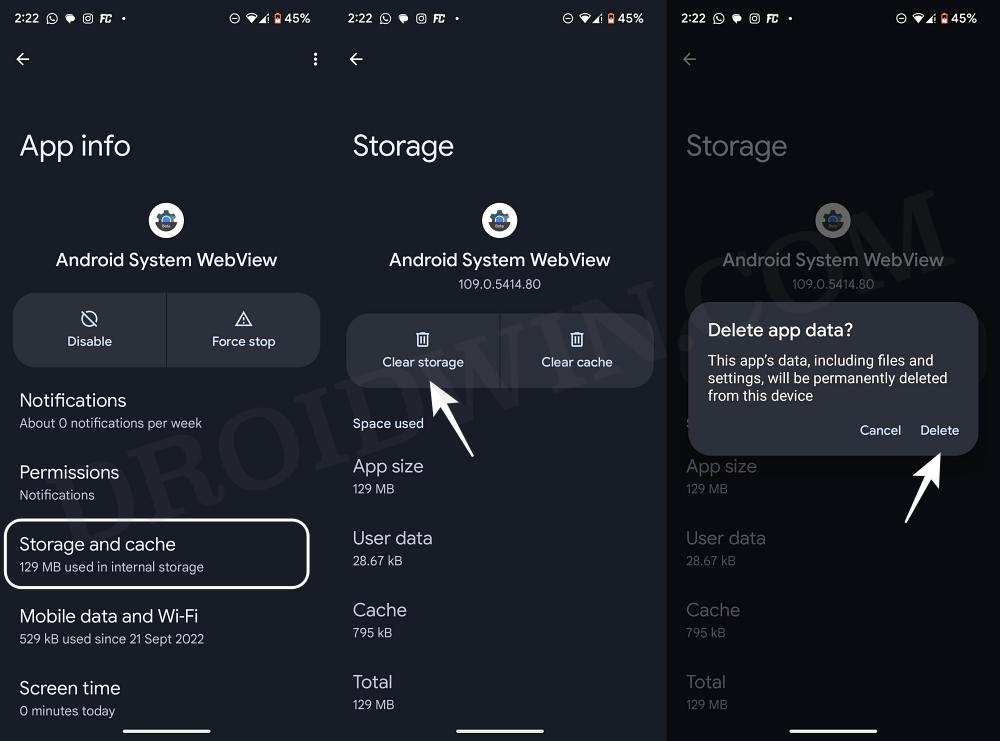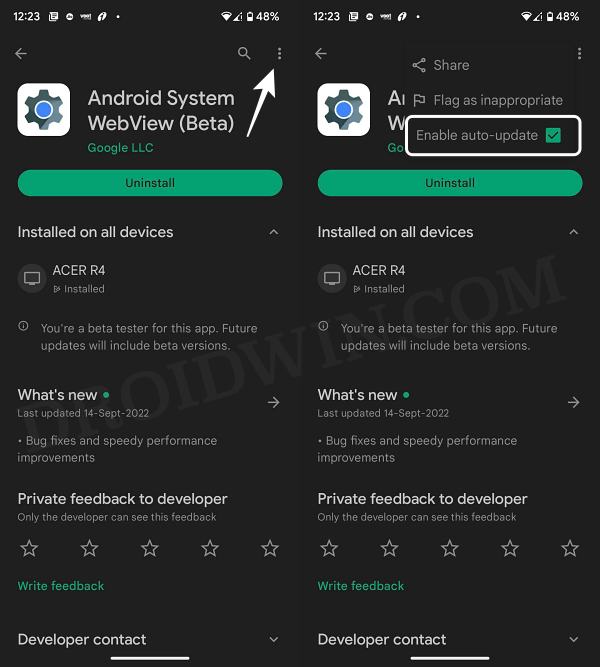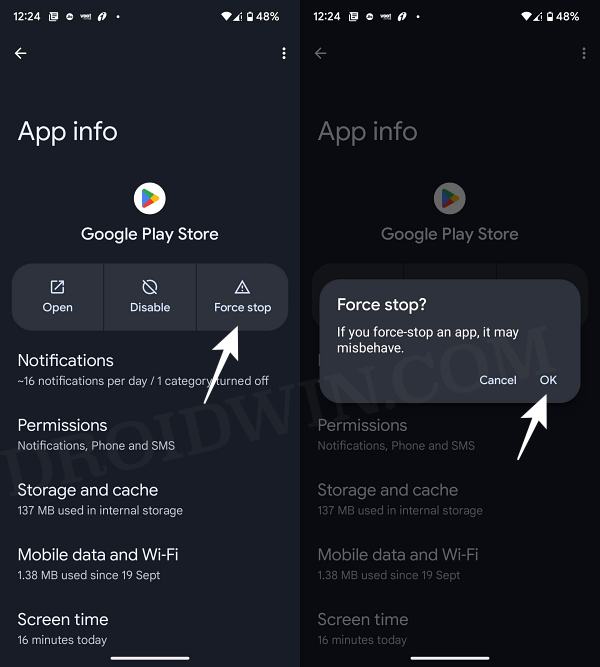[New Updates are added at the end] In this guide, we will show you various methods to fix the issue of being unable to install the latest Google Play System Update. Even after Google rolls out an Android update, it could end up taking weeks or even months before it reaches a non-Pixel device. This is because different OEMs have different OS skin and they first mold that update according to its ecosystem before releasing it for their device.
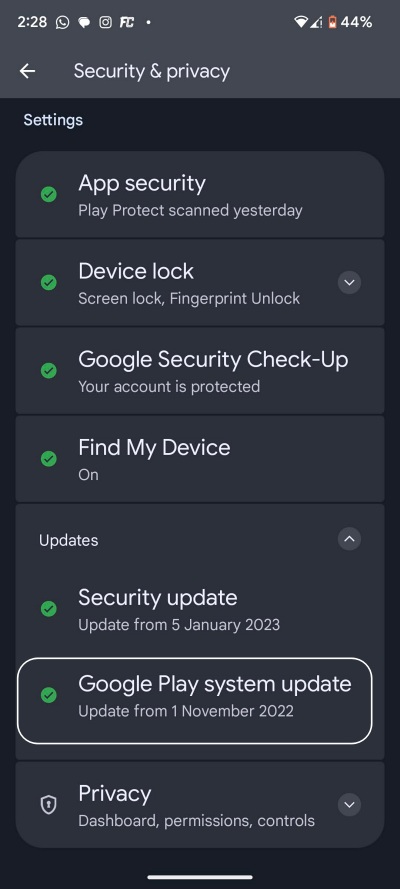
Well, that’s not much of an issue if the update is solely based on introducing new features, however, if those updates are aimed at fixing critical bugs and bringing in performance stability, then that wait could end up having an adverse impact. Therefore, Google streamlined the update process with the introduction of Project Mainline wherein it rolls out 25+ Project Mainline Modules which could be universally installed across all Android devices directly from the Play Store.
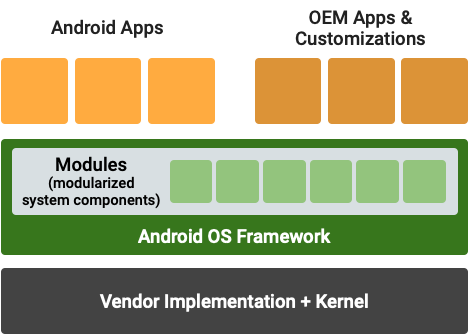
The modules include the likes of Bluetooth, WiFi, USB, and Network Stack, among others. However, even then we are witnessing increasing reports wherein users have not received these for months on their devices. If you are also in the same boat, then this guide will show you various to force install the latest Google Play System Update on your device right away. Follow along.
Table of Contents
Fix Cannot Install January 2023 Google Play System Update
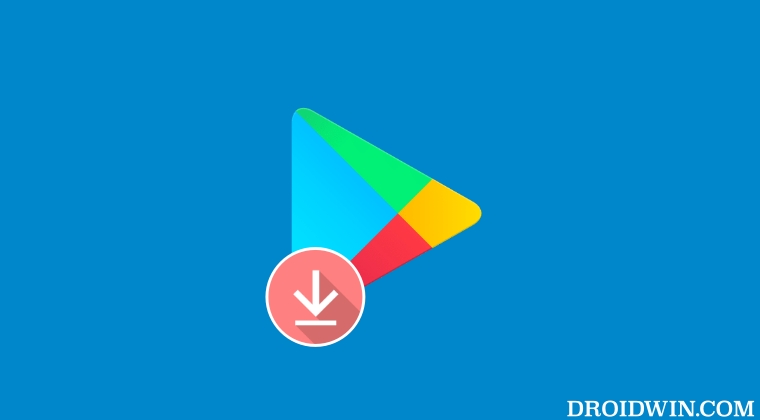
It is recommended that you try out each of the below-mentioned workarounds and then see which one spells out success for you. So with that in mind, let’s get started.
FIX 1: Delete Google Play Service Data
- Head over to Settings > Apps > All Apps and select Google Play Service.
- Then go to Storage and Cache and tap on Manage Space > Clear All Data.

- Now go to Settings > Security & Privacy > Updates > Google Play System Update.
- Check if you are able to download and install the latest Google Play System Update.
FIX 2: Delete Data Android System Webview
- Head over to Settings > Apps > All Apps and select Android System Webview.
- Then go to Storage and Cache and tap on Clear Storage > Delete in the prompt.

- Now go to Settings > Security & Privacy > Updates > Google Play System Update.
- Check if you are able to download and install the latest Google Play System Update.
FIX 3: Force Stop Play Store
- To begin with, launch Play Store and head over to Android System Webview.
- Then tap on the overflow icon situated at the top right and uncheck Enable auto-update.

- Now go to Settings > Apps > See All Apps and select Play Store.
- After that, tap on Force Stop > OK in the confirmation dialog box.

- Then launch Play Store and head over to Android System Webview.
- Now tap on Update and wait for the installation to complete.

- Once done, go to Settings > Security and Privacy > Updates > Google Play System Update.
- Now, check if you are able to download and install the latest Google Play System Update.
FIX 4: Force Update Android System Webview
- Head over to Settings > Apps > All Apps and select Android System Webview.
- Then tap on the overflow icon at the top right and select Uninstall Updates > OK.

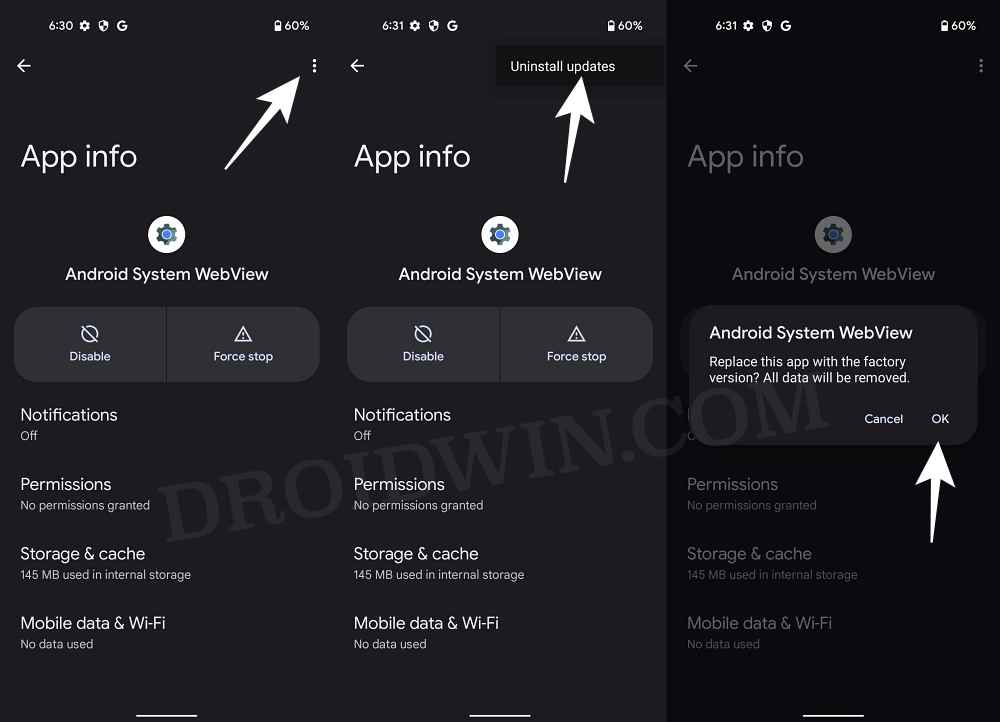
- Now go to Settings > Security and Privacy > Updates > Google Play System Update.
- Check if you are able to download and install the latest Google Play System Update.
- If there’s still no update, then go to Play Store, search Android System Webview, and hit Update.


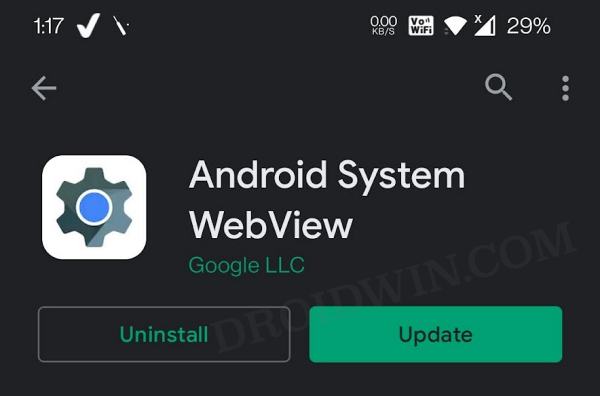
- Now again go to Settings > Security and Privacy > Updates > Google Play System Update and check out the results.
FIX 5: Force Update Google Play Service
- Head over to Settings > Apps > All Apps and select Google Play Service.
- Then tap on the overflow icon at the top right and select Uninstall Updates > OK.

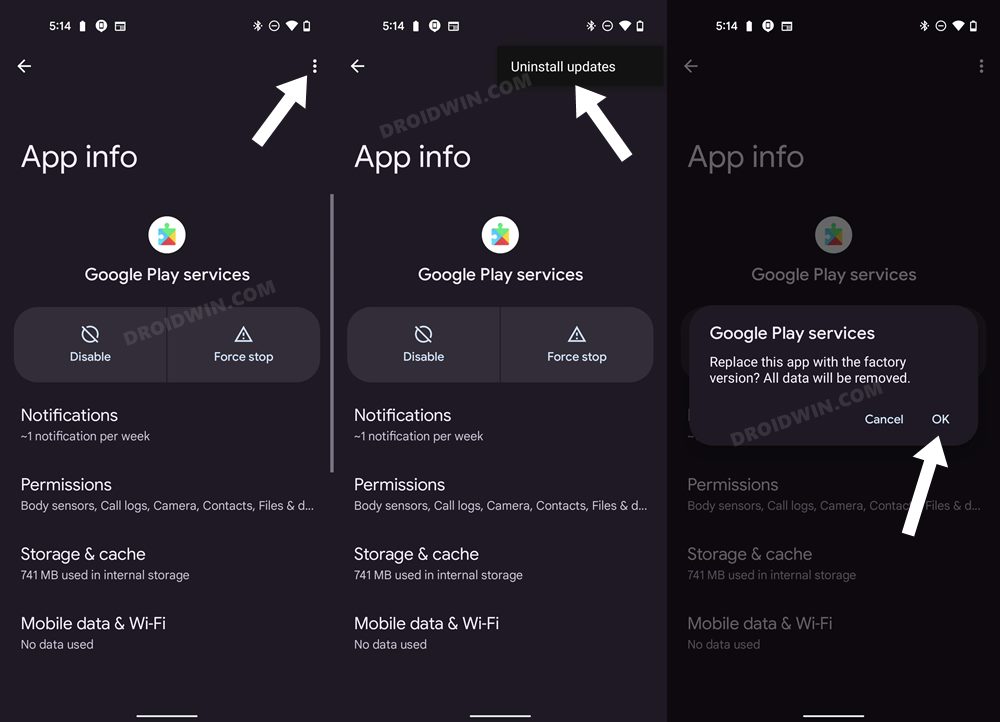
- Now go to Settings > Security and Privacy > Updates > Google Play System Update.
- Check if you are able to download and install the latest Google Play System Update.
- If there’s still no update, then go to Play Store, search Google Play Service, and hit Update.

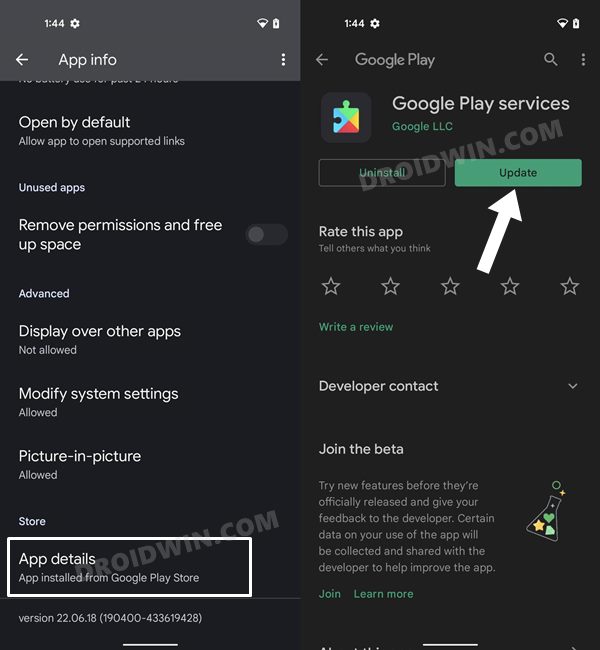
- Now again go to Settings > Security and Privacy > Updates > Google Play System Update and check out the results.
FIX 6: Sideload Project Mainline Components
UPDATE: While the below tweak has worked for some, others have said that it just creates a placebo effect. In other words, it simply changes the date of the update but doesn’t tend to introduce any new features. If that happens with you as well, then you could uninstall that update via the command: adb shell pm uninstall -k –user 0 com.google.android.modulemetadata. The original unedited fix has been preserved below:
If none of the aforementioned methods spelled out success, then your last course of action is to sideload the Project Mainline Components onto your device. For that, all that you need to do is simply download the Main Components by Google APK and install it onto your device. Once that is done, restart your device and then check for updates via Settings > Security and Privacy > Updates > Google Play System Update.
Google Play System Update July 2023 is Failing!
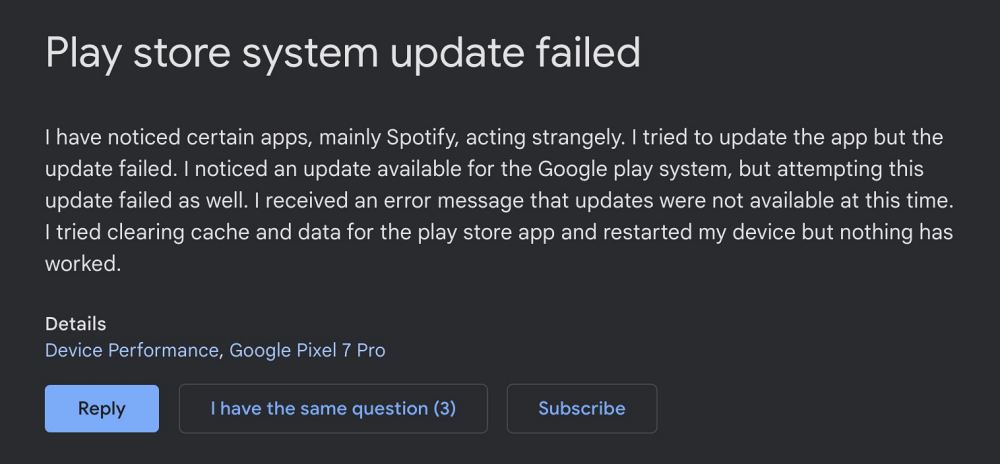
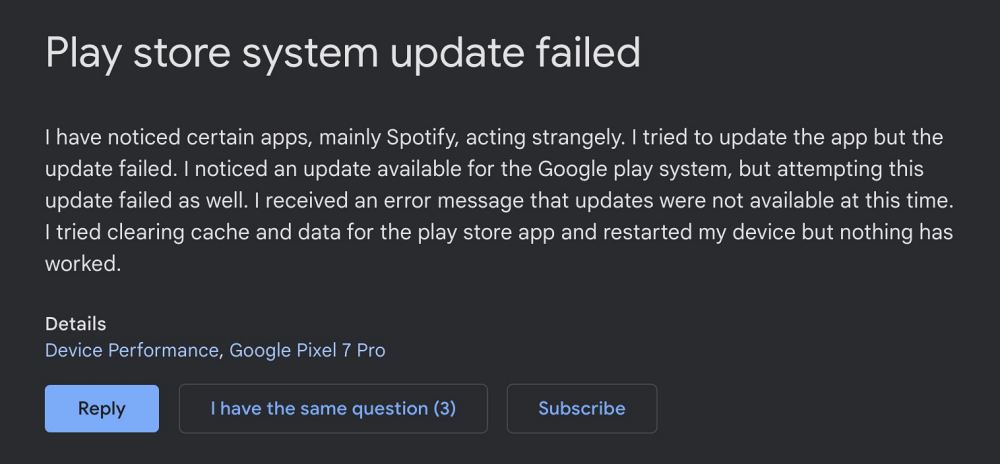
The issue has made a comeback once again as numerous Pixel users have voiced their concern that they could no longer install the latest July 2023 Google Play System Update. As of now, the only workaround that is spelling out success for the users involves updating their devices to the Android 14 beta update. If you are interested in doing so, then do check out our guide on How to Install Android 14 Beta on Pixel Devices.
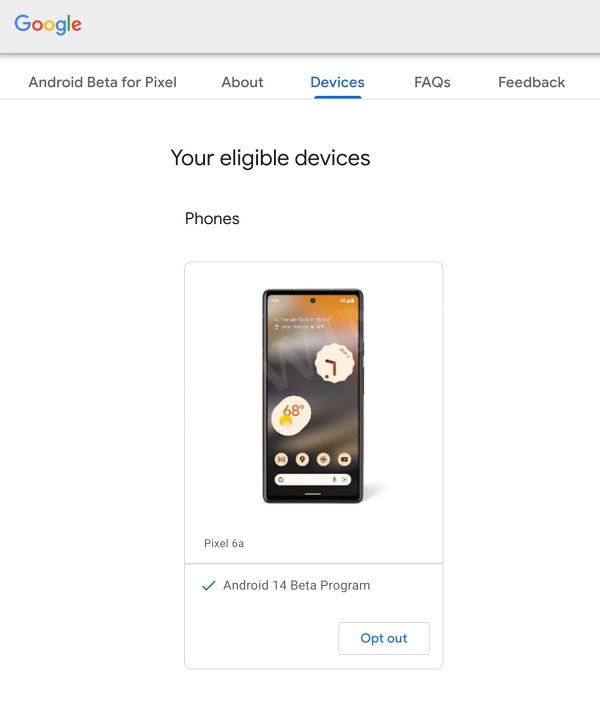
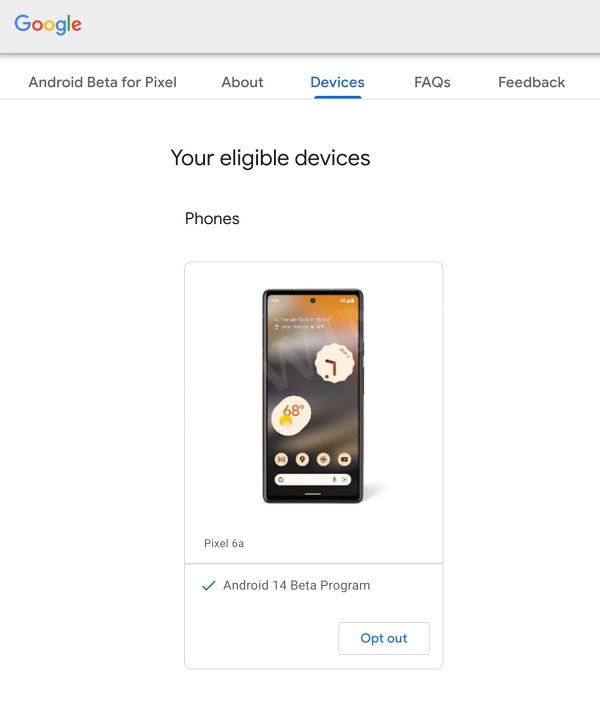
That’s it. These were the various methods to fix the issue of being unable to install the latest Google Play System Update. If you have any queries concerning the aforementioned steps, do let us know in the comments. We will get back to you with a solution at the earliest.
UPDATE 2: Google Play System Update January 2024 Internal Storage Bug
Many users are unable to access their device’s Internal Storage after installing the latest January 2024 Google Play System Update. If you are also among the affected users, then head over to the below guide for a couple of handy workaround that should help you rectify this issue.
Fix Cannot Access Internal Storage January Play System update