In this guide, we will show you the steps to install the TWRP Recovery onto your Redmi Note 10 Pro/Max. The Note series from the Chinese OEM has managed to carve out a rich segment of loyal fanbases. It stands by its USP of providing feature-rich devices without burning a hole in your pockets. And its tenth iteration has captured the attention of the masses, thanks to its impressive spec sheets at an extremely affordable price range.
Along the same lines, these devices are becoming quite active in custom development. Once you bypass that unnecessary long wait for the bootloader unlocking process, you will be in a position to welcome a plethora of mods onto your devices. Be it for flashing custom ROMs, installing Magisk ZIP to obtain root, or even flashing a custom kernel, the possibilities stand endless. However, to carry out any of these tweaks, you will need to have a working custom recovery.
This will then also allow you to create and restore all the partitions on your device and carry out other advanced tweaks such as fixing the recovery bootloop. All in all, a custom recovery like TWRP is an absolute necessity. Keeping a note of the same, this guide will show you the steps to install the TWRP Recovery onto your Redmi Note 10 Pro/Max. Follow along.
Table of Contents
How to Install TWRP on Redmi Note 10 Pro/Max [Android 13]
The below instructions are listed under separate sections for ease of understanding. Make sure to follow in the exact same sequence as mentioned. Droidwin and its members wouldn’t be held responsible in case of a thermonuclear war, your alarm doesn’t wake you up, or if anything happens to your device and data by performing the below steps.
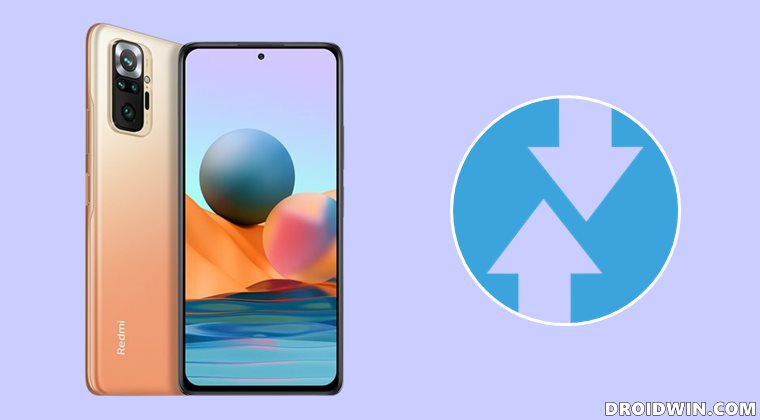
STEP 1: Install Android SDK

First and foremost, you will have to install the Android SDK Platform Tools on your PC. This is the official ADB and Fastboot binary provided by Google and is the only recommended one. So download it and then extract it to any convenient location on your PC. Doing so will give you the platform-tools folder, which will be used throughout this guide to install the TWRP Recovery on Redmi Note 10 Pro/Max.
STEP 2: Enable USB Debugging and OEM Unlocking
Next up, you will also have to enable USB Debugging and OEM Unlocking on your device. The former will make your device recognizable by the PC in ADB mode. This will then allow you to boot your device to Fastboot Mode. On the other hand, OEM Unlocking is required to carry out the bootloader unlocking.
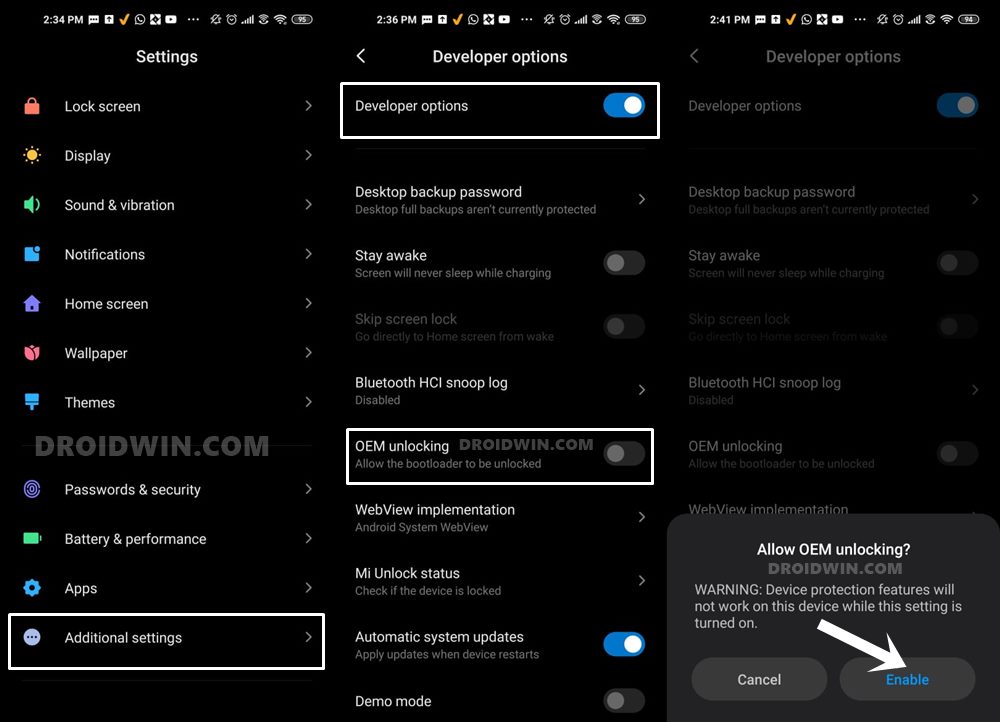
So head over to Settings > About Phone > Tap on Build Number 7 times > Go back to Settings > System > Advanced > Developer Options > Enable USB Debugging and OEM Unlocking.
STEP 3: Unlock Bootloader on Redmi Note 10 Pro/Max
Next up, you will also have to unlock the device’s bootloader. Do keep in mind that doing so will wipe off all the data from your device and could nullify its warranty as well. So if that’s all well and good, then please refer to our detailed guide on How to Unlock Bootloader on any Xiaomi Device.
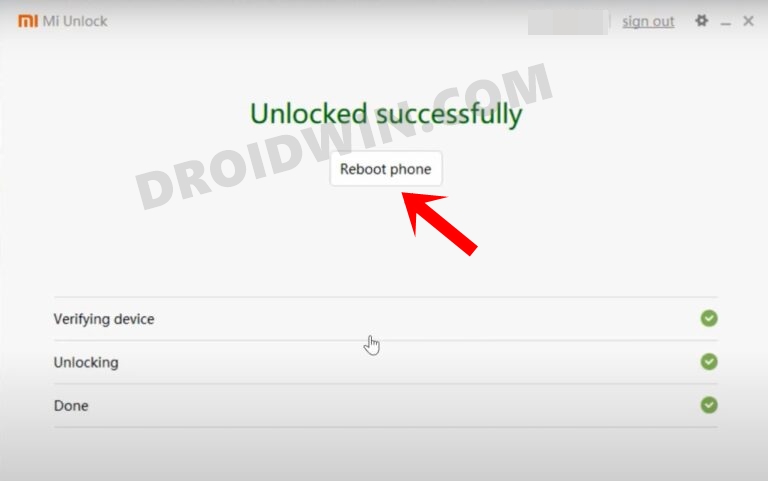
STEP 4: Download TWRP Recovery for Redmi Note 10 Pro/Max
- You may now grab hold of the TWRP Recovery for your device from the below link [Credits: XDA Recognized Developer Nebrassy]:
Redmi Note 10 Pro/Max: TWRP-3.7.0-sweet-07-09-23.img
- Once you have downloaded the recovery, rename it to twrp so that the complete name becomes twrp.img.
- Likewise, transfer this twrp.img file to the platform-tools folder on your PC.
STEP 5: Boot to Fastboot Mode
- Now connect your device to the PC via a USB cable. Make sure USB Debugging is enabled.
- Then head over to the platform-tools folder, type in CMD in the address bar, and hit Enter. This will launch the Command Prompt.

- Type in the following command in the CMD window to boot your device to Fastboot Mode
adb reboot bootloader


- To verify the Fastboot connection, type in the below command and you should get back the device ID.
fastboot devices


- If you are not getting any serial ID, then please install the Fastboot Drivers on your PC.
STEP 6: Temporary Boot Redmi Note 10 Pro/Max to TWRP Recovery
- Head over to the platform tools folder, type in CMD in the address bar, and hit Enter. This will launch the Command Prompt.



- Then type in the following command in the CMD window to temporarily boot your Redmi Note 10 Pro to TWRP Recovery:
fastboot boot twrp.img

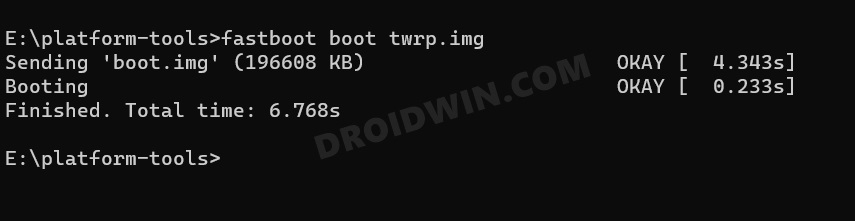
- Your device will now boot to TWRP. Now proceed over to the next step to permanently install it.
NOTE: There exist two methods to permanently flash TWRP Recovery onto your Redmi Note 10 Pro/Max [as shown below]. So go through both these methods once and then try out the one that is in sync with your requirements.
STEP 7A: Install TWRP on Redmi Note 10 Pro/Max via TWRP
- First off, transfer the twrp.img file to your device.
- Then from TWRP, go to Install and tap on Install Image.

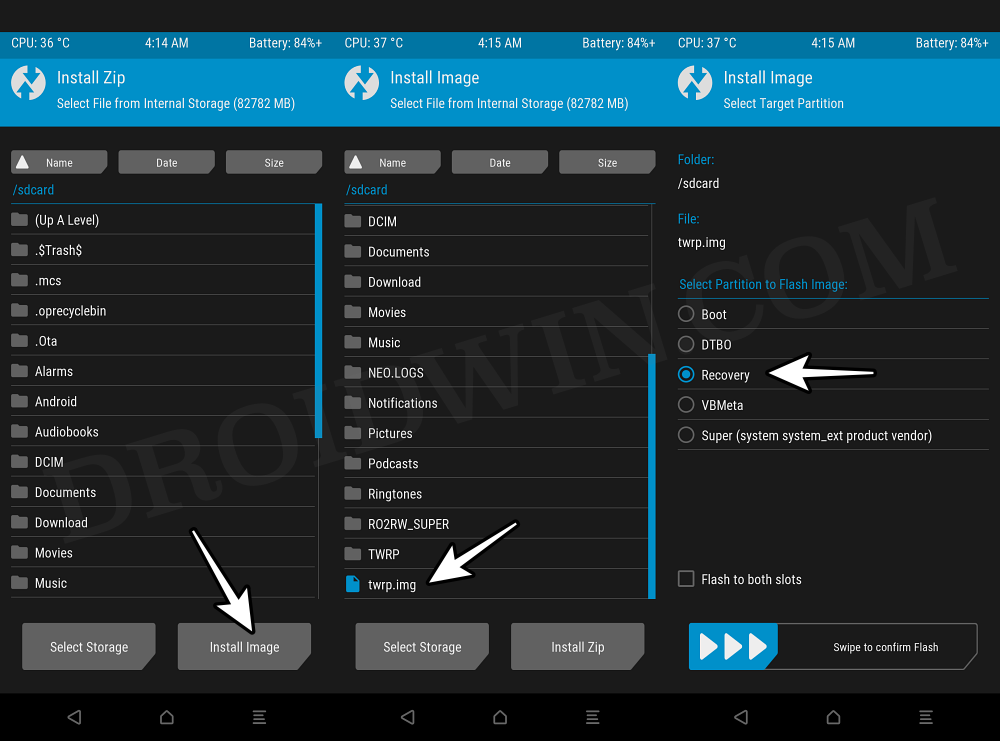
- Now select twrp.img, choose the Recovery partition, and perform a right swipe to flash it.
- Once done, go to Reboot and select Recovery. Your device will reboot to TWRP.

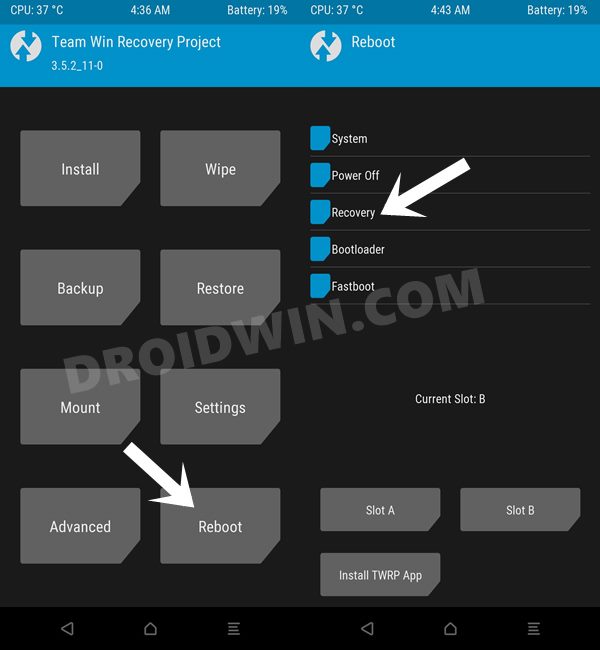
- You may now carry out the desired flashing. Once done, select Reboot > System.


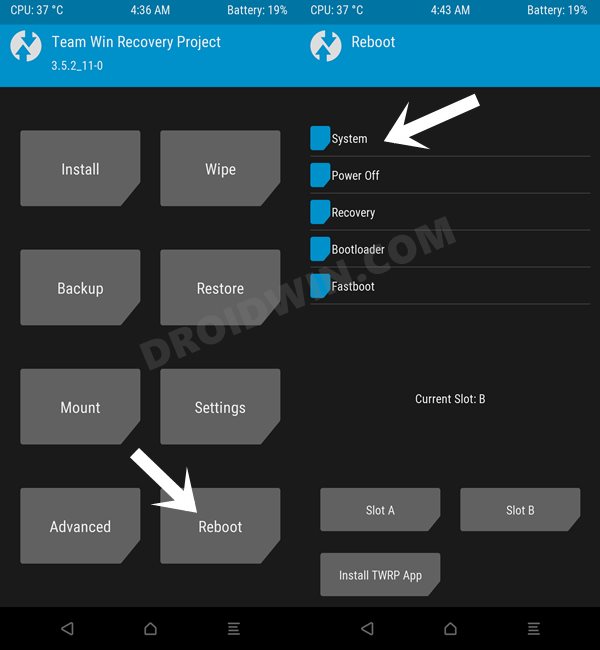
STEP 7B: Install TWRP on Redmi Note 10 Pro/Max via Fastboot
- From TWRP, go to Reboot and select Bootloader. Your device will boot to Fastboot Mode.
- Now type in the below command in the CMD window to flash TWRP to the recovery partition:
fastboot flash recovery twrp.img

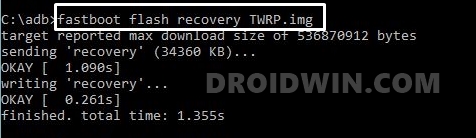
- Then type in the below command to boot your device to the TWRP Recovery
fastboot reboot recovery
- Your device will now boot to TWRP and you may carry out the desired flashing.
- Once done, select Reboot > System. Your device will now boot to the OS.


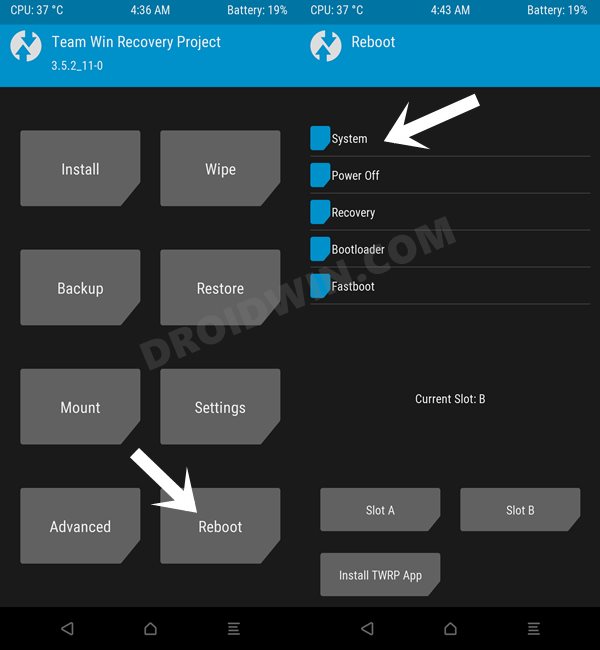
That’s it. These were the steps to install TWRP Recovery on your Redmi Note 10 Pro/Max. If you have any queries concerning the aforementioned steps, do let us know in the comments. We will get back to you with a solution at the earliest.







