In this guide, we will show you the steps to force enable the 90Hz refresh rate on various Xiaomi/Redmi/Poco devices. The devices from this Chinese OEM are scaling new heights with each passing day. Offering feature-rich devices at affordable prices for the masses, there’s not much left to ask. Along the same lines, it has also incorporated some impressive features that one usually associates with high-end smartphones.
Some of its devices now support the display refresh rate all the way up to 90Hz. So recently I applied this setting to my Xiaomi device but the result wasn’t along the expected lines. The fluidity and UI smoothness that one associates with such a high refresh rate wasn’t consistent in nature. While sometimes it did look like the device using 90Hz, other times the performance was degraded back to 60Hz.
Upon further investigating this issue, I found out that Xiaomi, like most other OEMs like OnePlus and Samsung, follows an adaptive rate. As a result, the refresh rate keeps on changing dynamically based on which app you are currently using. This sounds like a great idea as it would ultimately lead to better battery management. But I am strictly against this notion.
The reason being the fact that since I have explicitly selected 90Hz, the device should have respected this decision, rather than the device dynamically switching over to a lower rate as and when it deemed fit. If you find this behavior annoying as well, then this guide shall help you out. Given here are the detailed instructions through which you could force enable the 90Hz refresh rate on various Xiaomi/Redmi/Poco devices. Follow along.
Table of Contents
How to Force Enable 90Hz Refresh Rate on Xiaomi/Redmi/Poco devices

Since this is a universal Xiaomi guide, there isn’t any unique ADB Command that would do the trick. Rather different Xiaomi devices follow different commands. In this regard, I have managed to get hold of most of these commands and have shared them below. You might have to try each one of them until one is able to spell out success for you. So without further ado, let’s get started.
Prerequisites
All these prerequisites are for the first method (via ADB Commands). I have updated the guide with another method that doesn’t make use of the ADB Commands and hence you don’t need to carry out any of the below-listed requirements for the second method.
- To begin with, download the Android SDK Platform Tools and extract it to any convenient location on your PC.

- Next up, enable USB Debugging on your device. For that, go Settings > About Phone > Tap on MIUI Number 7 times > Go back to Settings > Additional Settings> Developer Options > Enable USB Debugging.
- Now connect your device to the PC via a USB Cable.
- Then head over to the platform-tools folder, type in CMD in the address bar, and hit Enter. This will launch the Command Prompt.

- Type in the below command to verify for a successful ADB Connection. If you get a prompt on your device, tap Allow.

- Finally, enter any one of the four below-given commands in this CMD window unit you are able to force the 90Hz refresh rate on your Xiaomi device.
METHOD 1: Force 90Hz Refresh Rate on Xiaomi via ADB Commands
- First off, try this command and see if it works or not:
adb shell settings put system display_refresh_mode 0
- If it didn’t work out, then here is the second command that you should try:
adb shell settings put system display_refresh_mode 3
- If the second command also didn’t work out, then try out the below two commands. Type the first command, hit Enter, then type in the second one, and again press Enter.
adb shell settings put system peak_refresh_rate 90.0 adb shell settings put system min_refresh_rate 90.0
- If the above three commands weren’t of much help, then turn your attention towards this fourth command. As before, execute each of these commands one at a time.
adb shell settings put system display_refresh_mode 3 adb shell settings put system peak_refresh_rate 90.0 adb shell settings put system min_refresh_rate 90.0
If you face any issues in executing the above command, then try this trick. First off, just execute the adb shell command. This shall bring up your device name/codename in the CMD window. Once that happens, you may then execute the rest of the command (starting with setting). So this was all from this section on how you could force the 90Hz refresh rate on various Xiaomi devices via ADB Commands. Let’s now check out the second method to carry out this task.
METHOD 2: Enable 90Hz Refresh Rate on Xiaomi/Poco/Redmi via App
- To begin with, download and install the SetEdit app on your device from the Play Store.
- Then launch the app and select System Table from the top-right menu.

- Now scroll to “user refresh rate” and change its value from 120 to 90.
- However, if you cannot find “user refresh rate”, then try changing the value of “peak refresh rate” to 90.
- Save the changes and restart the device once, and you would have successfully enabled the 90Hz refresh rate on your Poco/Redmi devices.
However, if you are facing any issues, then head over to Apps -> Manage apps > search “Battery and Performance” > Clear Data of this app. Once that is done, launch the SetEdit app > Change “user refresh rate” to 90 and save the changes. You shouldn’t face any issues now.
So this is all from this guide on how to force enable the 90Hz refresh rate on various Xiaomi/Redmi/Poco devices. We have shared two different methods for the same: via ADB Commands and through a third-party app. Do let us know in the comments section which one worked out for you. Likewise, all queries are welcomed in the comments as well. [Read Next: How to Increase FPS Rate of Games on Android [Root].
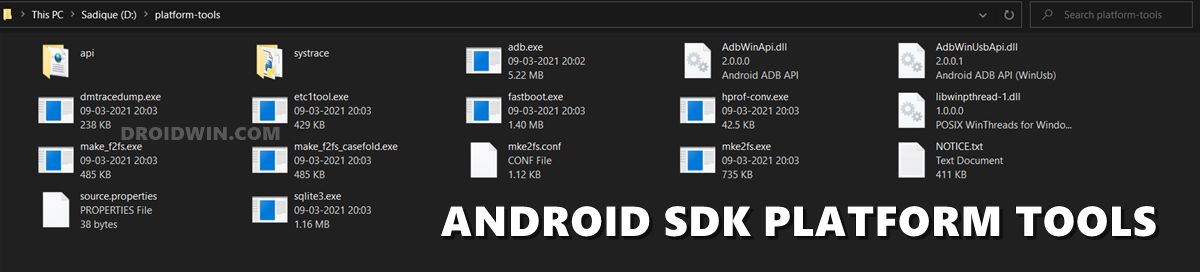

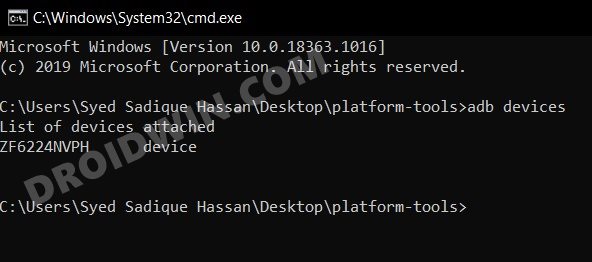
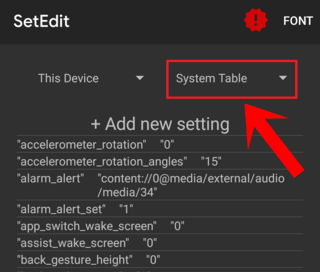








saul
both failed, ADB device unauthorized and setedit is just not working i have used the app before