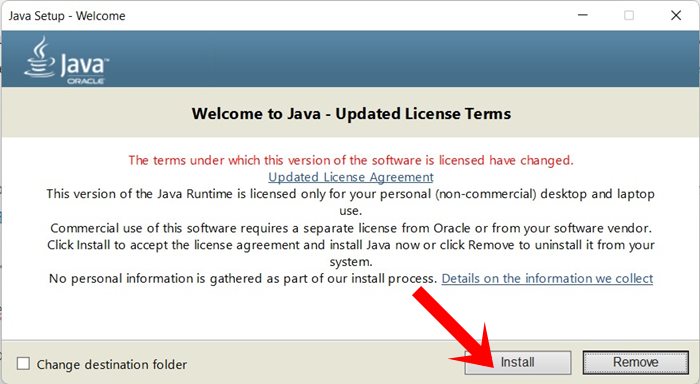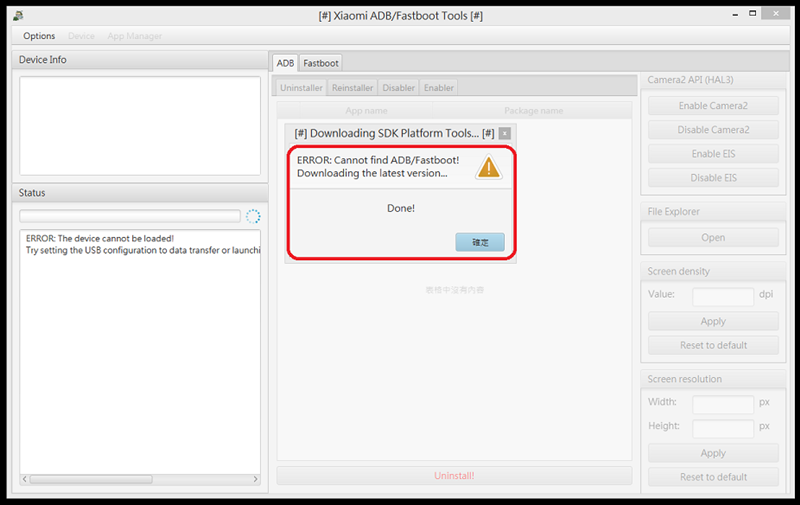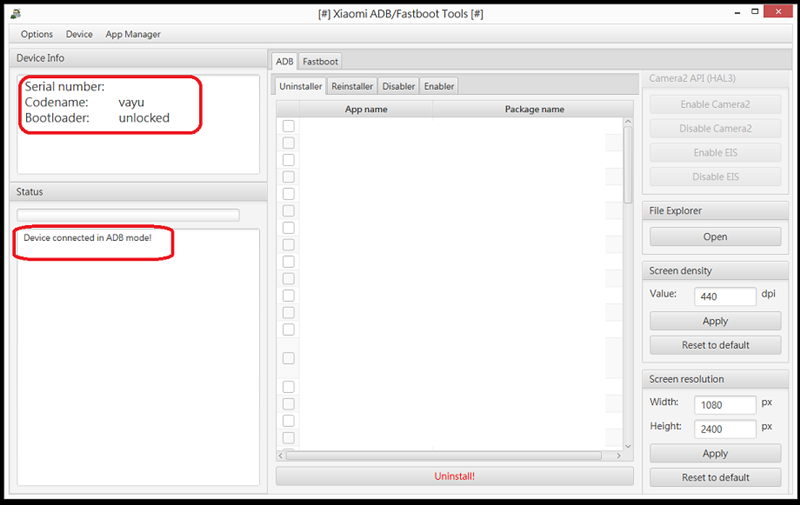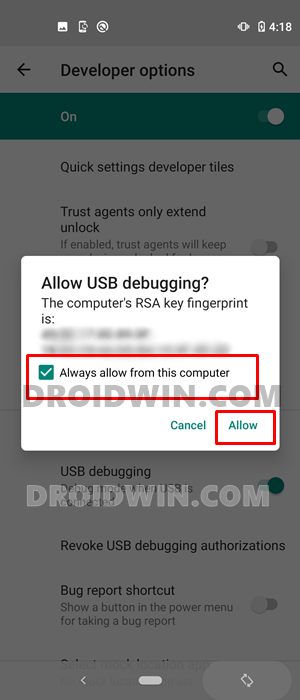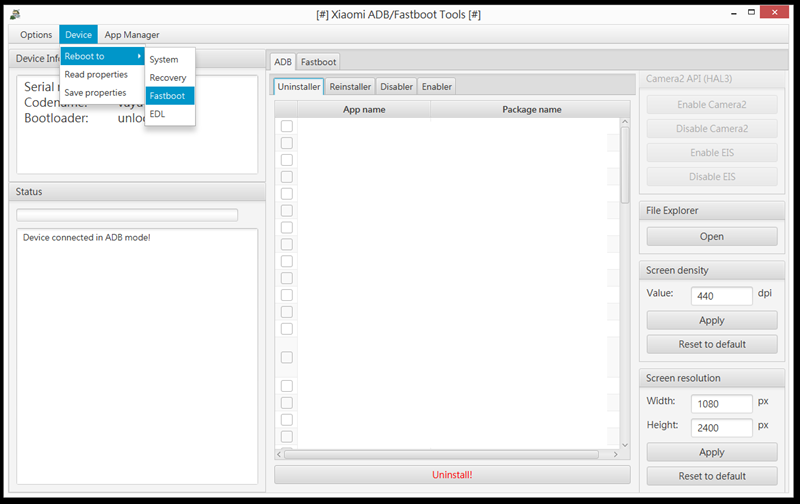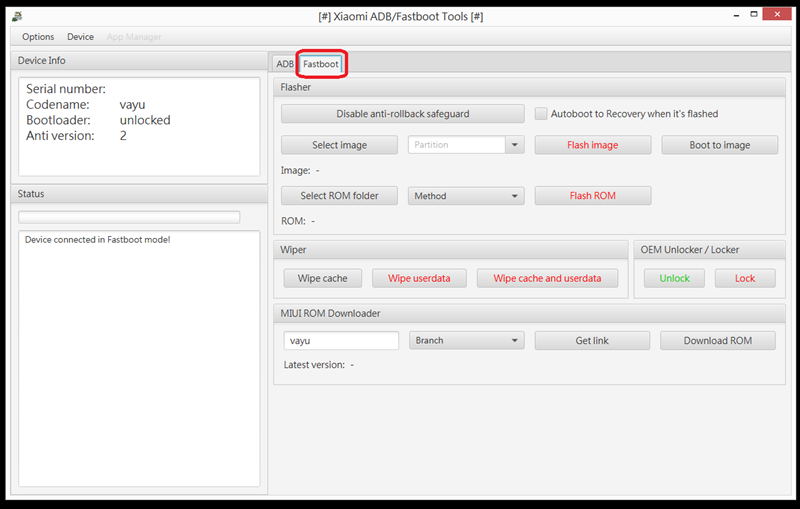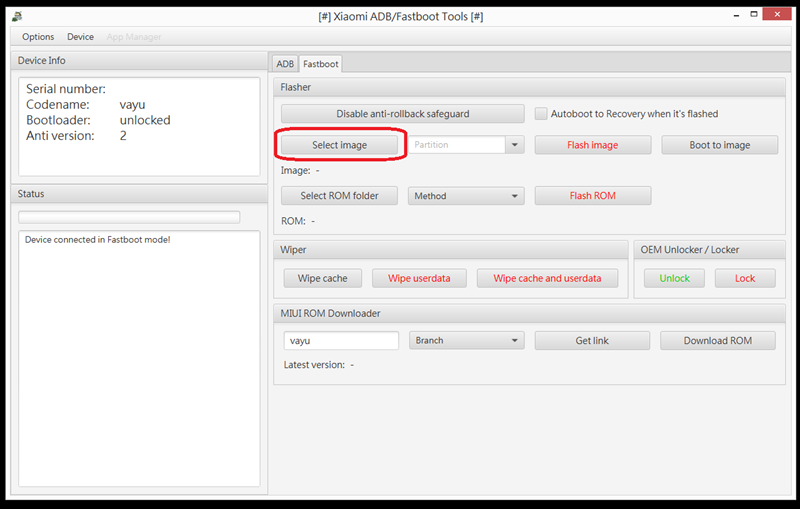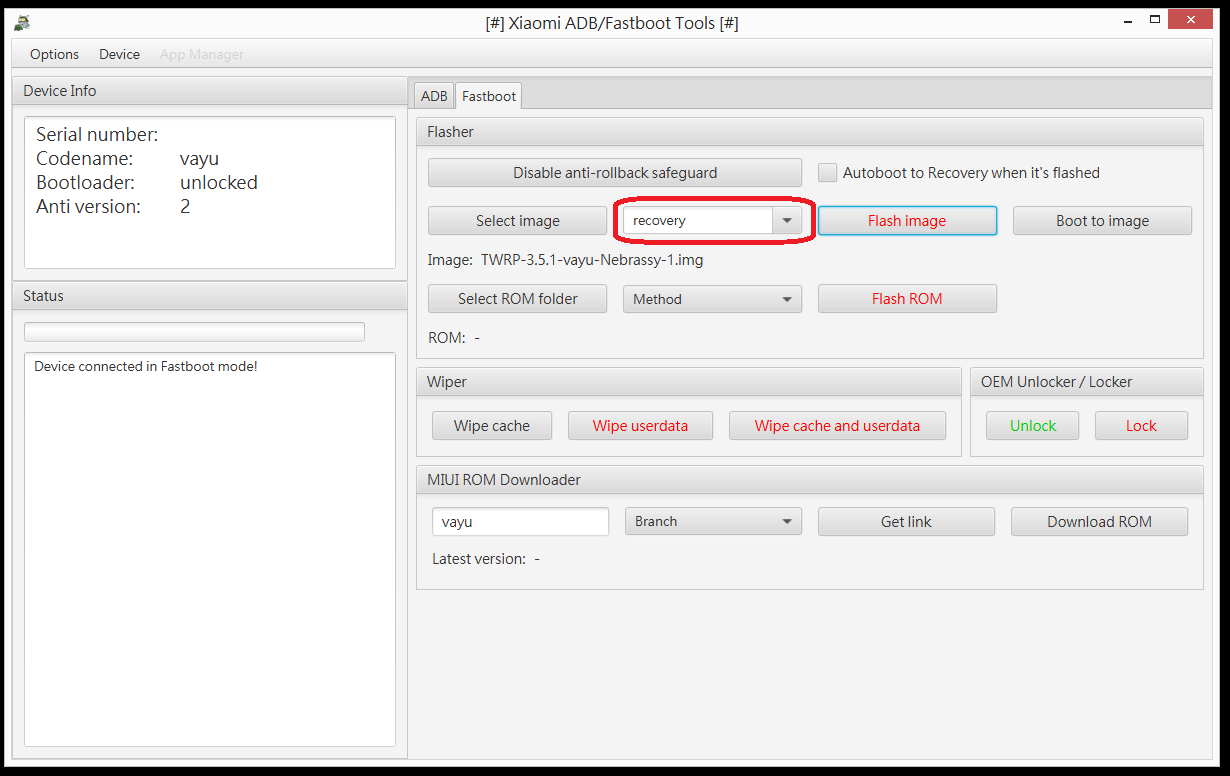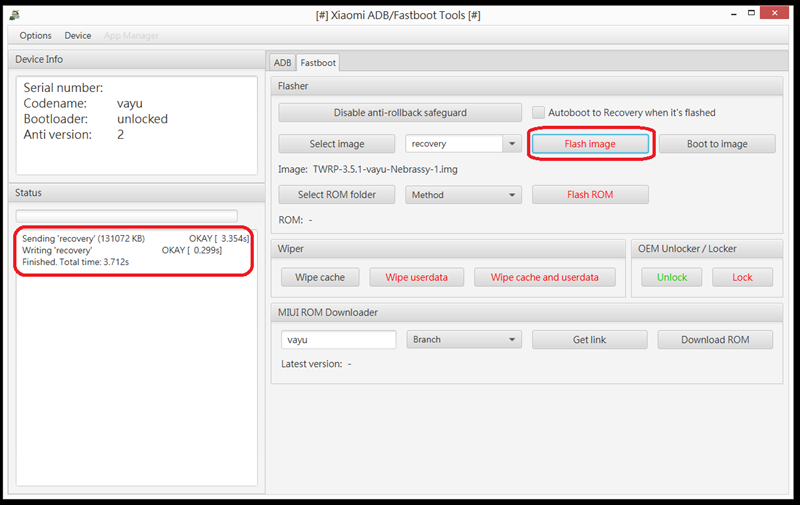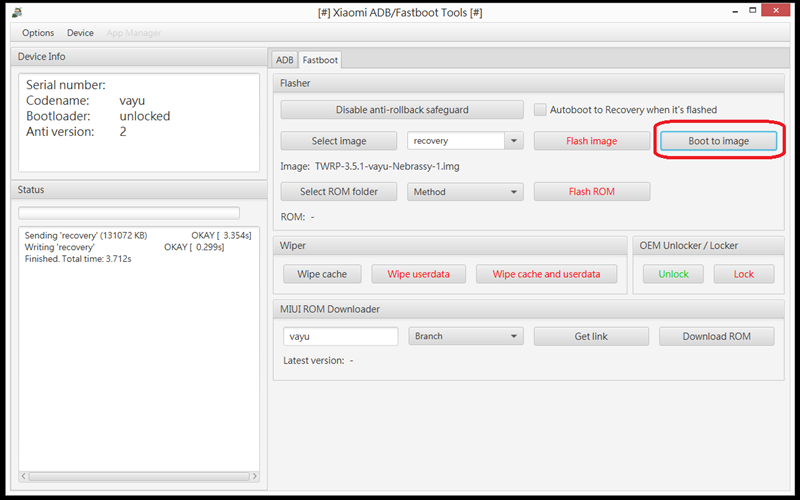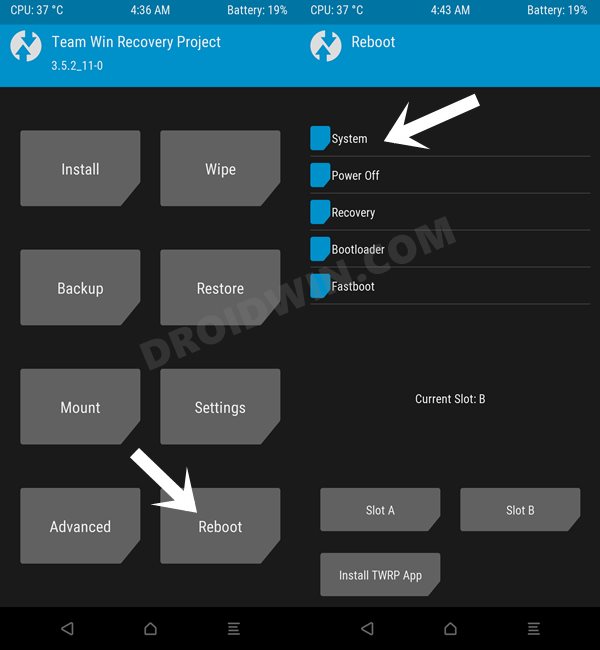In this guide, we will show you the steps to install the TWRP Recovery using the Xiaomi ADB Fastboot Tools. When it comes to custom development, there’s no denying the fact that a need for a custom recovery is right there at the top. Right after the user has unlocked their device’s bootloader, installing a recovery is more often than not their next course of action. The need for the same is hardly a secret either.
Using a custom recovery, you could take a backup of all the partitions on your device and then restore it as and when required, via the Nandroid Backup feature. Along the same lines, you could easily flash all the ZIP and IMG files. This would then enable you to flash custom ROMs and mods. However, there’s always a cloud of uncertainty surrounding the flashing of the recoveries.
Just a slight mistake while executing the Fastboot Command, and you could end up with a bootloop or even worse, a bricked device. Keeping all these risks factor into consideration, today, we will show you the instructions to install TWRP without using any Fastboot Commands. The entire process to install the TWRP Recovery will be carried out just by using the Xiaomi ADB Fastboot Tools. Follow along.
Table of Contents
What is Xiaomi ADB Fastboot Tools
The Xiaomi ADB Fastboot Tools is a Java Application that comes built-in with quite a few nifty features. Some of the noteworthy ones include:
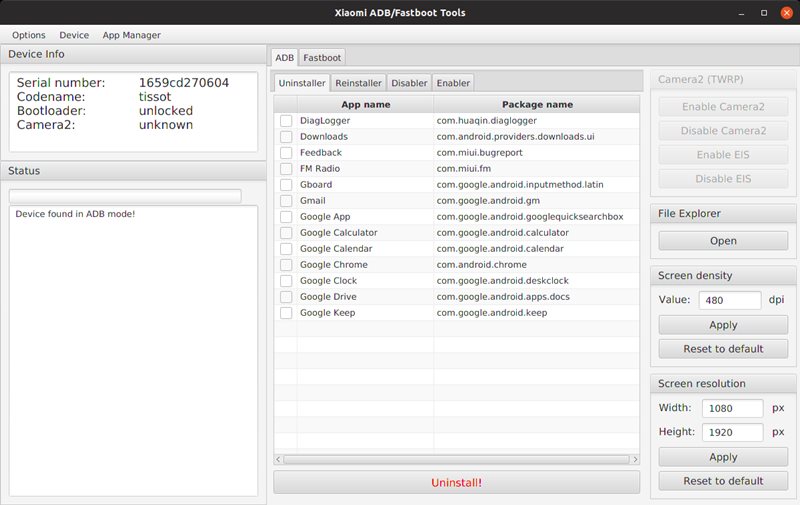
- App Manager – You could easily Uninstall/reinstall/disable/enable system apps using this feature.
- Camera2 – It allows you to enable Camera2 API, which is needed for installing Google Camera.
- File Explorer – You could easily transfer files between a device and a computer using ADB
- Screen density – Using it, you could tweak the screen density by overriding the DPI value
- Screen resolution – use this feature to tweak the screen resolution by overriding the width and height values
- Device properties – Get hold of various information related to your device
- Flasher – This feature allows you to flash any partition with an image, boot to any image, or flash a Fastboot ROM
- Wiper – Using this option, you could wipe the cache or perform a factory reset
- OEM Unlocker & Locker – Lock or unlock the bootloader (Unlocking is only supported on Android One Xiaomi devices that don’t require the Mi Unlock Tool, such as Mi A1/A2/A3).
- ROM Downloader – You could directly download the latest MIUI Fastboot ROMs from this tool.
- Rebooter – Get advanced rebooting options via ADB/Fastboot.
So these were some of the most important features of this tool. Let’s now check out the steps to install the TWRP Recovery using the Xiaomi ADB Fastboot Tools.
How to Install TWRP Recovery via Xiaomi ADB Fastboot Tools
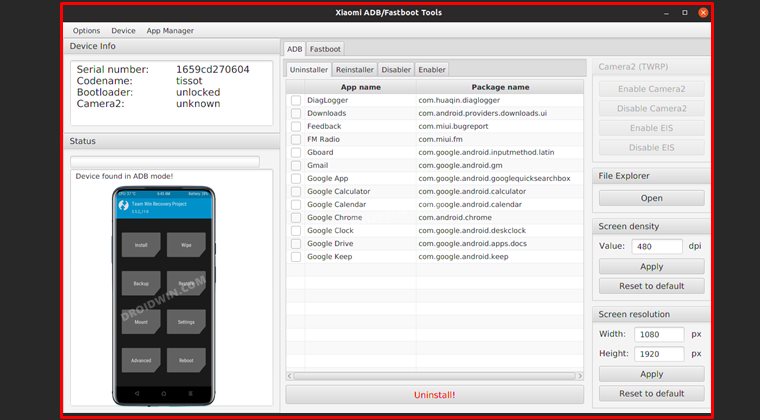
The below instructions are listed under separate sections for ease of understanding. Make sure to follow in the exact same sequence as mentioned. Droidwin and its members wouldn’t be held responsible in case of a thermonuclear war, your alarm doesn’t wake you up, or if anything happens to your device and data by performing the below steps.
STEP 1: Install Android SDK

First and foremost, you will have to install the Android SDK Platform Tools on your PC. This is the official ADB and Fastboot binary provided by Google and is the only recommended one. So download it and then extract it to any convenient location on your PC. Doing so will give you the platform-tools folder, which will be used throughout this guide.
STEP 2: Enable USB Debugging and OEM Unlocking
Next up, you will also have to enable USB Debugging and OEM Unlocking on your device. The former will make your device recognizable by the PC in ADB mode. This will then allow you to boot your device to Fastboot Mode. On the other hand, OEM Unlocking is required to carry out the bootloader unlocking process.
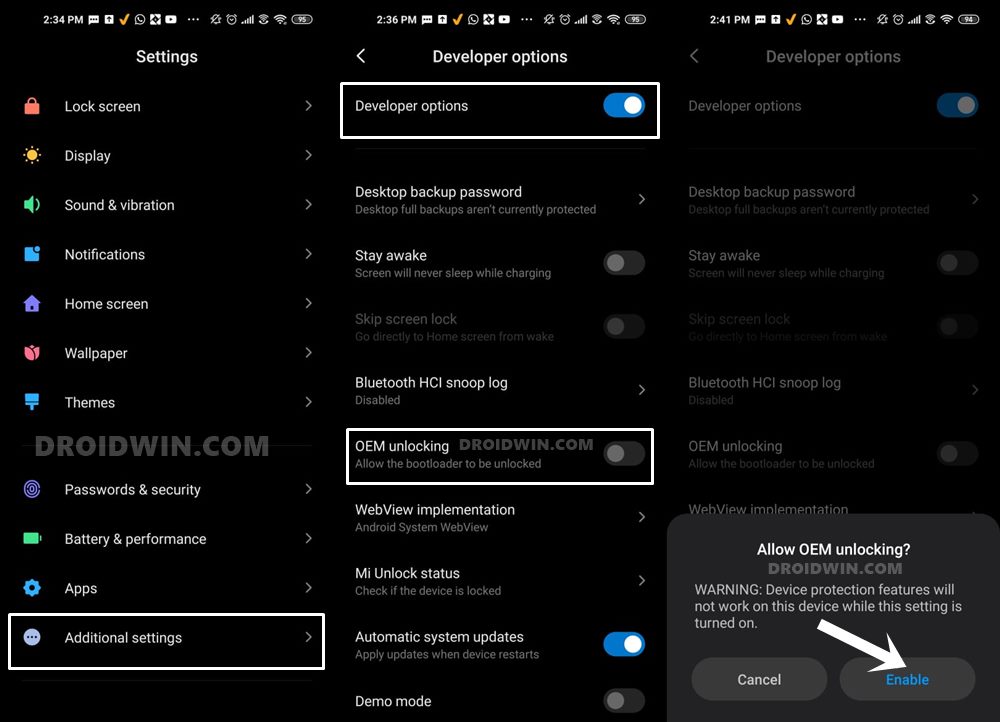
So head over to Settings > About Phone > Tap on Build Number 7 times > Go back to Settings > System > Advanced > Developer Options > Enable USB Debugging and OEM Unlocking.
STEP 3: Unlock Bootloader
Next up, you will also have to unlock the device’s bootloader. Do keep in mind that doing so will wipe off all the data from your device and could nullify its warranty as well. So if that’s all well and good, then please refer to our detailed guide on How to Unlock Bootloader on any Xiaomi Device.
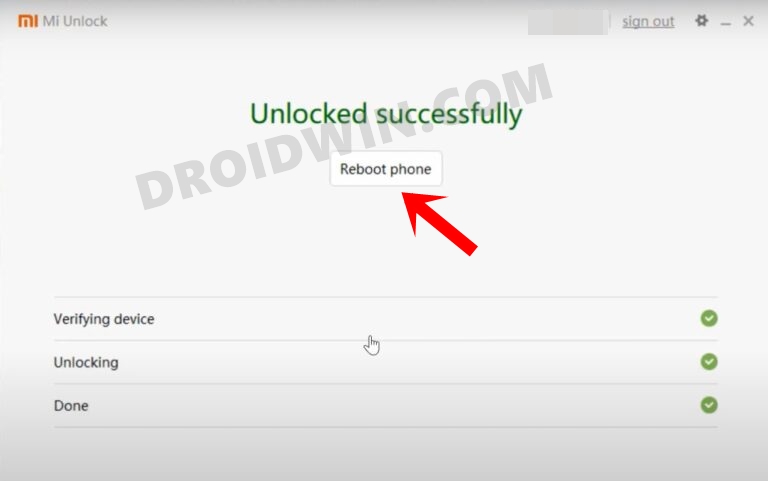
STEP 4: Download TWRP Recovery
Download the TWRP Recovery IMG file for your device. For the official builds, refer to the TWRP website. However, if your device doesn’t have an official recovery, then search for an unofficial one on the XDA site. Once you have downloaded the recovery, transfer it to the platform-tools folder.
STEP 5: Install Java
- The Xiaomi ADB Fastboot Tools is an executable JAR file, hence you will need to have Java installed on your PC.
- So download it from the official Oracle page: Download Java for Windows.
- Once downloaded, launch the JavaSetup.exe file to open the setup file.
- Now proceed with the on-screen instructions to install it.
STEP 6: Download Xiaomi ADB Fastboot Tools
You may now grab hold of the Xiaomi ADB Fastboot Tools from the below link [Credits: GitHub user Szaki]. If you wish to get hold of its source code, then check out this tool on GitHub. Once you have downloaded the JAR file, transfer it to the platform-tools folder on your PC.
- Download Link: XiaomiADBFastbootTools.jar
STEP 7: Install TWRP Recovery via Xiaomi ADB Fastboot Tools
- To begin with, connect your device to the PC via USB cable. Make sure USB Debugging is enabled.
- Then launch the Xiaomi ADB Fastboot Tools via its JAR file.
- It shall now automatically read the ADB and Fastboot files present on your PC. If there’s an issue, it will notify you of the same and will then download a fresh copy of the Android SDK.

- Now go to the ADB tab of the tool and it shall recognize your device.

- If not, then check your device, you might have got a Debugging/RSA prompt, make sure to tap on Allow.

- After that, go to the Device tab> Reboot to > Fastboot. Your device will now boot to the Fastboot Mode.

- Now go to the Fastboot tab of the tool.

- Click on the Select Image button, then navigate to the folder where the TWRP.IMG file is placed and select it.

- Once TWRP is loaded, select Recovery from the drop-down menu.

- Now click on the Flash Image button. The TWRP Recovery will now be flashed onto your device via the Xiaomi ADB Fastboot Tools.

- Once the process is complete, you shall be notified of the same from the left-hand side menu bar.
- Finally, click on the Boot Image button. Your device will now boot to the TWRP Recovery and you may now carry on with the desired flashing process.

- Once done, you may now reboot to the OS via Reboot > System. That’s it, the process stands complete.

So these were the steps to install the TWRP Recovery using the Xiaomi ADB Fastboot Tools. If you have any queries concerning the aforementioned steps, do let us know in the comments. We will get back to you with a solution at the earliest.