In this guide, we will show you the steps to install the OrangeFox Recovery on your Nothing Phone 2. Having a custom recovery is probably the most powerful tool that a tech enthusiast could have in its arsenal. Unfortunately, it has now become quite a challenging task to port these recoveries onto the device, especially beginning with Android 12. But the second iteration of the Nothing device seems to have broken this notion, and in quite some style.
The device has been blessed with three of the most popular recoveries which is quite a rarity nowadays. As a result of this, you could now easily flash custom ROMs and binaries, delete data on numerous partitions, and most importantly, take a Nandroid data backup. So on that note, let’s make you aware of the steps to install the OrangeFox Recovery on your Nothing Phone 2.
Table of Contents
How to Install OrangeFox Recovery on Nothing Phone 2
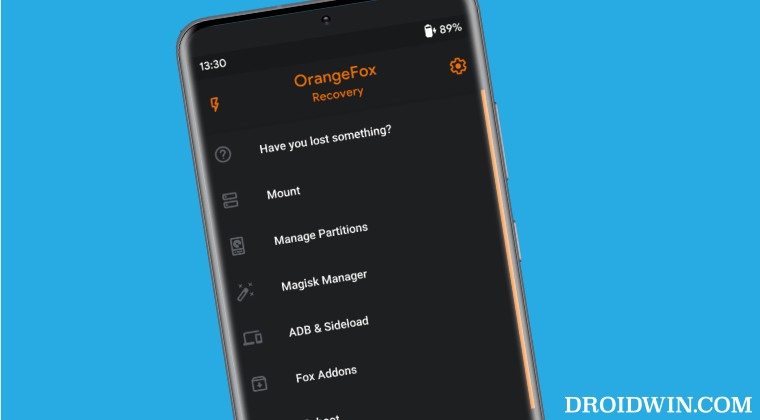
Before starting, please take a backup of all the data on your device. Droidwin and its members wouldn’t be held responsible in case of a thermonuclear war, your alarm doesn’t wake you up, or if anything happens to your device and data by performing the below steps.
STEP 1: Install Android SDK

First and foremost, you will have to install the Android SDK Platform Tools on your PC. This is the official ADB and Fastboot binary provided by Google and is the only recommended one. So download it and then extract it to any convenient location on your PC. Doing so will give you the platform-tools folder, which will be used throughout this guide.
STEP 2: Enable USB Debugging and OEM Unlocking
Next up, you will also have to enable USB Debugging and OEM Unlocking on your device. The former will make your device recognizable by the PC in ADB mode. This will then allow you to boot your device to Fastboot Mode. On the other hand, OEM Unlocking is required to carry out the bootloader unlocking.
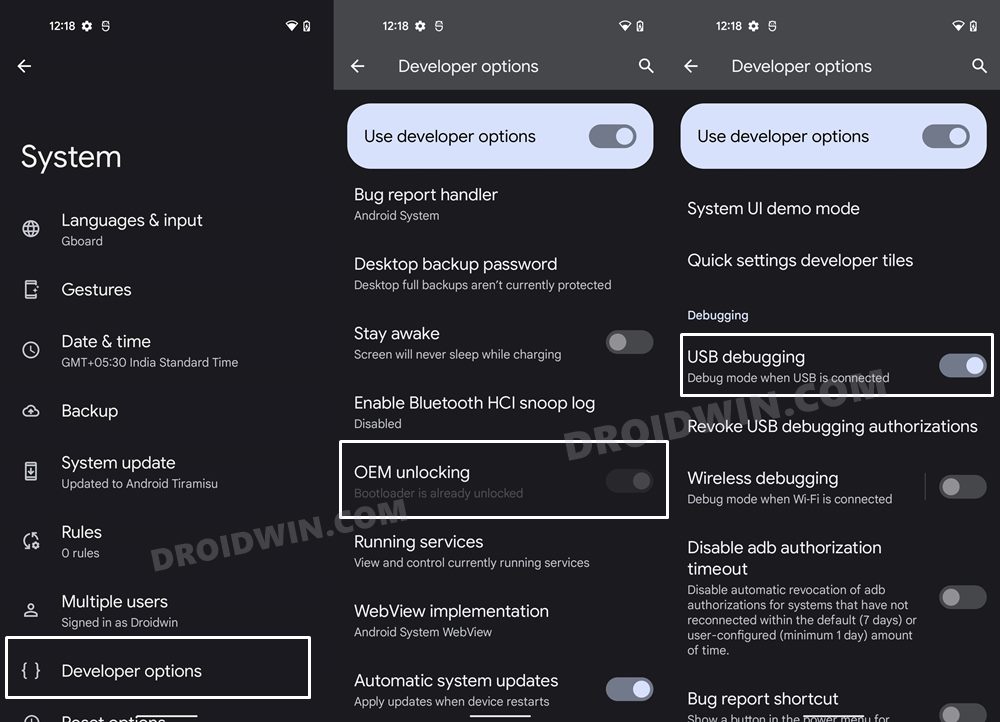
So head over to Settings > About Phone > Tap on Build Number 7 times > Go back to Settings > System > Advanced > Developer Options > Enable USB Debugging and OEM Unlocking.
STEP 3: Unlock Bootloader on Nothing Phone 2
Next up, you will also have to unlock the device’s bootloader. Do keep in mind that doing so will wipe off all the data from your device and could nullify its warranty as well. So if that’s all well and good, then please refer to our detailed guide on How to Unlock Bootloader on Nothing Phone 2.
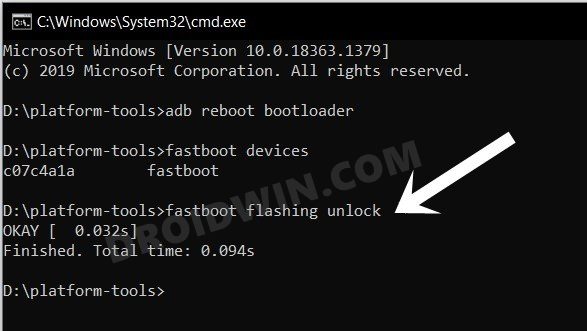
STEP 4: Download OrangeFox Recovery for Nothing Phone 2
You can now grab hold of the recovery file for your device from below [Credits: XDA Member PhatWalrus].
[Unofficial] OrangeFox for Nothing Phone 2 recovery.zip: DOWNLOAD LINK recovery.img: DOWNLOAD LINK
STEP 5: Boot to Fastboot Mode
- Now connect your device to the PC via a USB cable. Make sure USB Debugging is enabled.
- Then head over to the platform-tools folder, type in CMD in the address bar, and hit Enter. This will launch the Command Prompt.

- Type in the following command in the CMD window to boot your device to Fastboot Mode
adb reboot bootloader
- To verify the Fastboot connection, type in the below command and you should get back the device ID.
fastboot devices

- If you don’t get any serial ID, then install Fastboot Drivers on your PC.
STEP 6: Install OrangeFox Recovery on Nothing Phone 2
- Extract the OrangeFox.zip and you’ll get the recovery.img file. Then transfer it to the platform-tools folder.
- Likewise, rename it recovery, so that the complete name becomes recovery.img.
- Now type in the below command in the CMD window to boot your device to this recovery:
fastboot boot recovery.img
- Now transfer the recovery.zip to your device. Then go to Install, select the recovery.zip, and flash it.
- You may now test out the recovery. Once done, select Reboot > System. Your device will boot to the OS.

That’s it. These were the steps to flash the OrangeFox Recovery onto your Nothing Phone 2. If you have any queries concerning the aforementioned steps, do let us know in the comments. We will get back to you with a solution at the earliest.

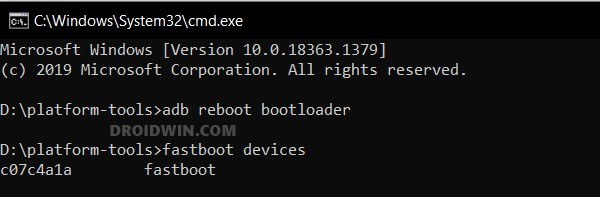
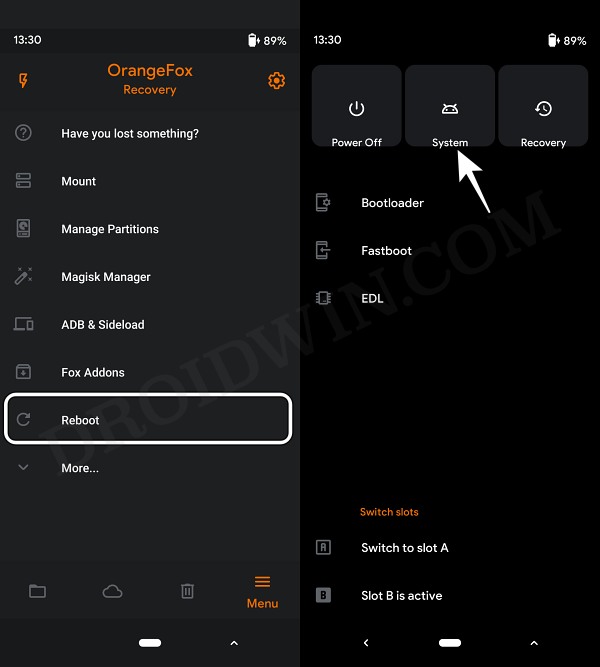








PhatWalrus
Thank you very much for featuring my work here