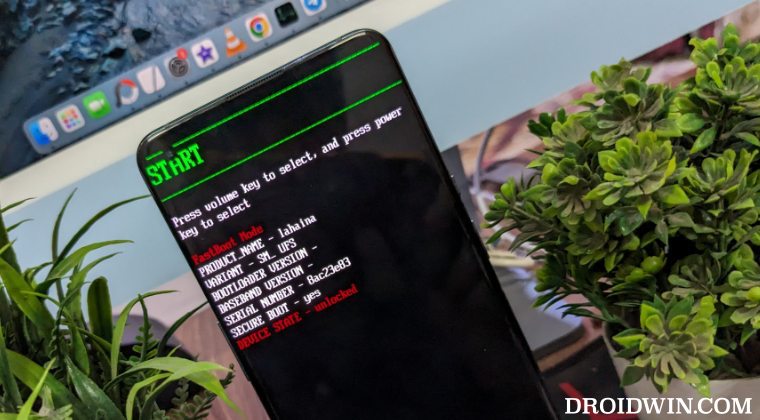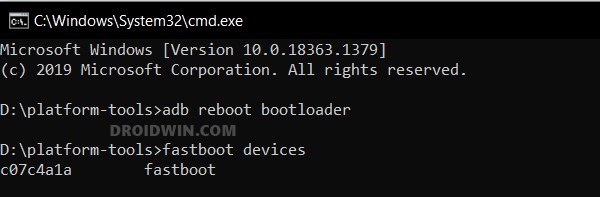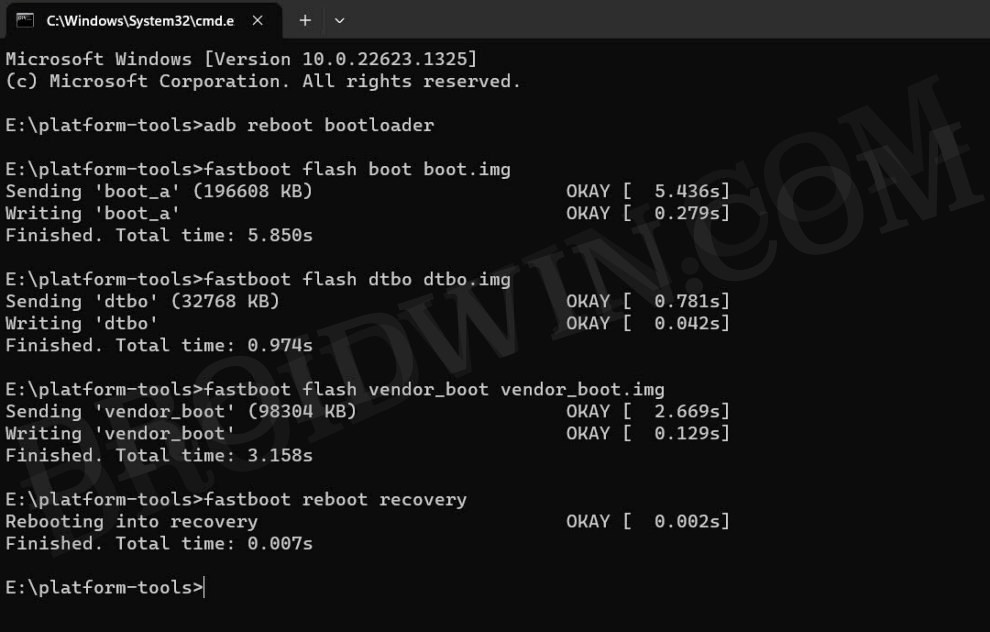In this guide, we will show you the steps to install various Android 14 Custom ROMs onto your OnePlus 10 Pro. When it comes to custom development, then OnePLus used to be among the most dynamic players in custom development. However, beginning with the tenth iteration, all that drastically changed for the worse, thanks in large part to Oppo. As a result of which, the tenth series in the lineup is perhaps the least active one among tech enthusiasts.
So it’s definitely a breath of fresh air to see that new ROMs based on the latest OS build being released. Most of these AOSP ROMs behold a slew of intriguing goodies up their sleeves but at the same time give you a clean stock and most importantly a stable usage experience. To round it all off, you get a fast, snappy, and performance-enhanced OS as well. So on that note, let’s make you aware of the steps to install these Android 14 Custom ROMs onto your OnePlus 10 Pro.
Table of Contents
How to Install Android 14 Custom ROMs on OnePlus 10 Pro

Before starting with the process, make sure to take a complete device backup beforehand. Droidwin and its members wouldn’t be held responsible in case of a thermonuclear war, your alarm doesn’t wake you up, or if anything happens to your device and data by performing the below steps.
STEP 1: Install Android SDK
First and foremost, you will have to install the Android SDK Platform Tools on your PC. This is the official ADB and Fastboot binary provided by Google and is the only recommended one. So download it and then extract it to any convenient location on your PC. Doing so will give you the platform-tools folder, which will be used throughout this guide.

STEP 2: Enable USB Debugging and OEM Unlocking
Next up, you will have to enable USB Debugging and OEM Unlocking on your device. The former will make your device recognizable by the PC in ADB mode. This will then allow you to boot your device to Fastboot Mode. On the other hand, OEM Unlocking is required to carry out the bootloader unlocking process.
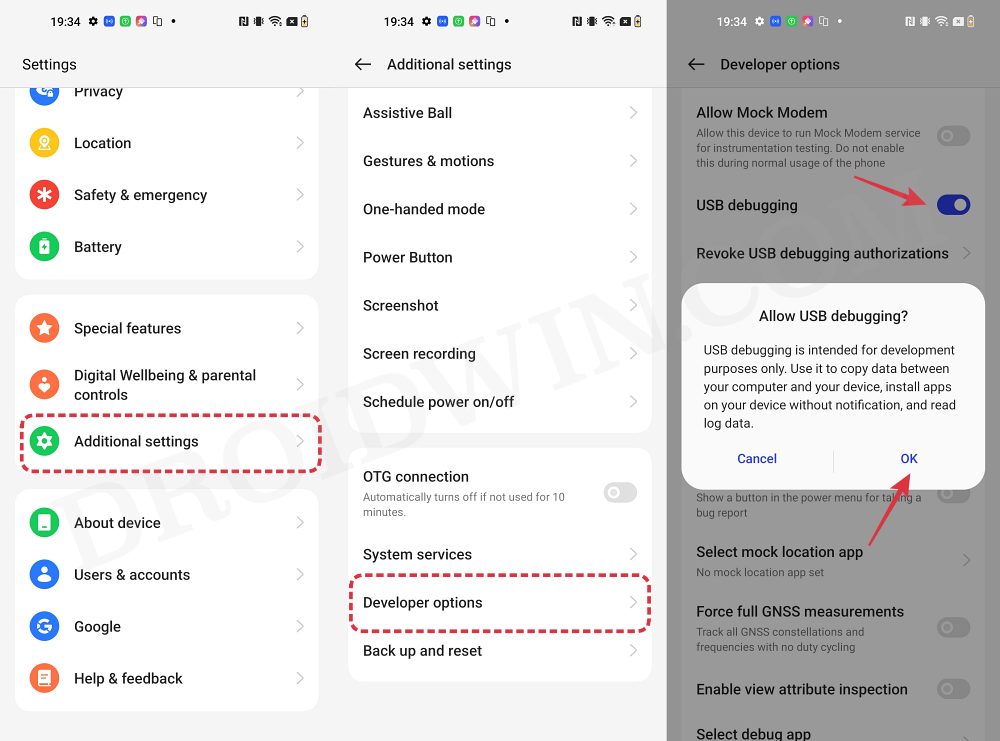
So head over to Settings > About Phone > Tap on Build Number 7 times > Go back to Settings > System > Advanced > Developer Options > Enable USB Debugging and OEM Unlocking.
STEP 3: Unlock Bootloader
Next up, you will also have to unlock the device’s bootloader. Do keep in mind that doing so will wipe off all the data from your device and could nullify its warranty as well. So if that’s all well and good, then please refer to our detailed guide on How to Unlock Bootloader on OnePlus 10 Pro
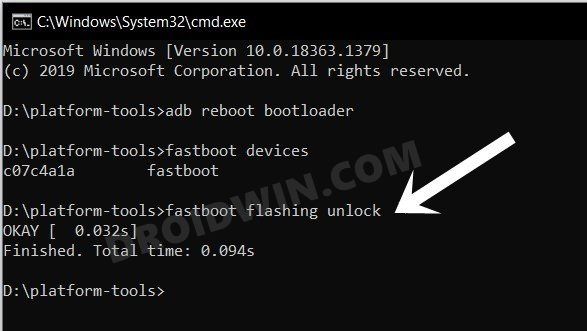
STEP 4: Download Android 14 ROMs for OnePlus 10 Pro
- Now, get hold of the desired ROM and its associated files from below:
MATRIXX: DOWNLOAD ROM | RECOVERY FILES
- Rename the custom ROM to rom.zip and transfer it to the platform tools.
- Likewise, transfer all the other files to the platform-tools folder as well.
NOTE: We are using the super_empty.img from LineageOS. It’s not a cause of any concern as it should be supported across all AOSP ROMs. But still, if the developer has provided his own super_empty.img file, then please go with that. Moroever, you could check for the latest version of that file from here [only download the super_empty file from there]. As far as the reason for the flashing of this file is concerned, it is done to avoid Error Update 7 (status 1).
STEP 5: Boot to Fastboot Mode
- Connect your device to the PC via a USB cable. Make sure USB Debugging is enabled.
- Then head over to the platform-tools folder, type in CMD in the address bar, and hit Enter. This will launch the Command Prompt.
- After that, type in the following command in the CMD window to boot your device to Fastboot Mode
adb reboot bootloader

- To verify the Fastboot connection, type in the below command and you should get back the device ID.
fastboot devices

- If you’re not getting any ID, then please install Fastboot Drivers on your PC.
Install Matrixx Android 14 ROM on OnePlus 10 Pro
- First off, flash the dtbo.img file:
fastboot flash dtbo dtbo.img
- Now flash the vendor_boot.img file:
fastboot flash vendor_boot vendor_boot.img
- Then flash the boot.img file:
fastboot flash boot boot.img

- Then flash the recovery.img file:
fastboot flash recovery recovery.img
- Now boot to the newly flashed recovery:
fastboot reboot recovery
- From recovery, select Apply update -> Apply from ADB.
- Then type in the below command in the CMD window to sideload the ROM:
adb sideload rom.zip

- Once the flashing is done, you’ll get a prompt, tap YES. Your device will reboot to recovery.
- Now select Factory reset > Format data/factory reset and wait for the reset to complete.
- Finally, select Reboot System to boot your device to the newly flashed OS.
These were the steps to install Matrixx Android 14 ROM on your OnePlus 10 Pro. If you have any queries concerning the aforementioned steps, do let us know in the comments. We will get back to you with a solution at the earliest.