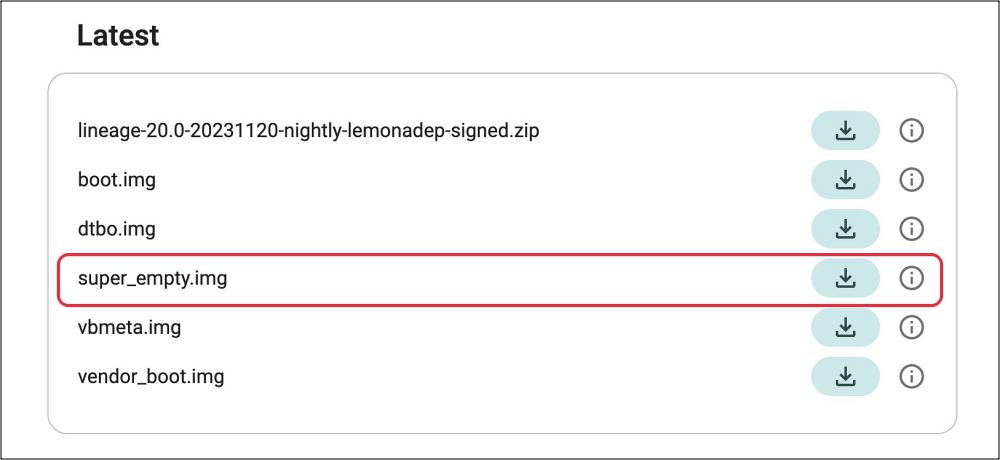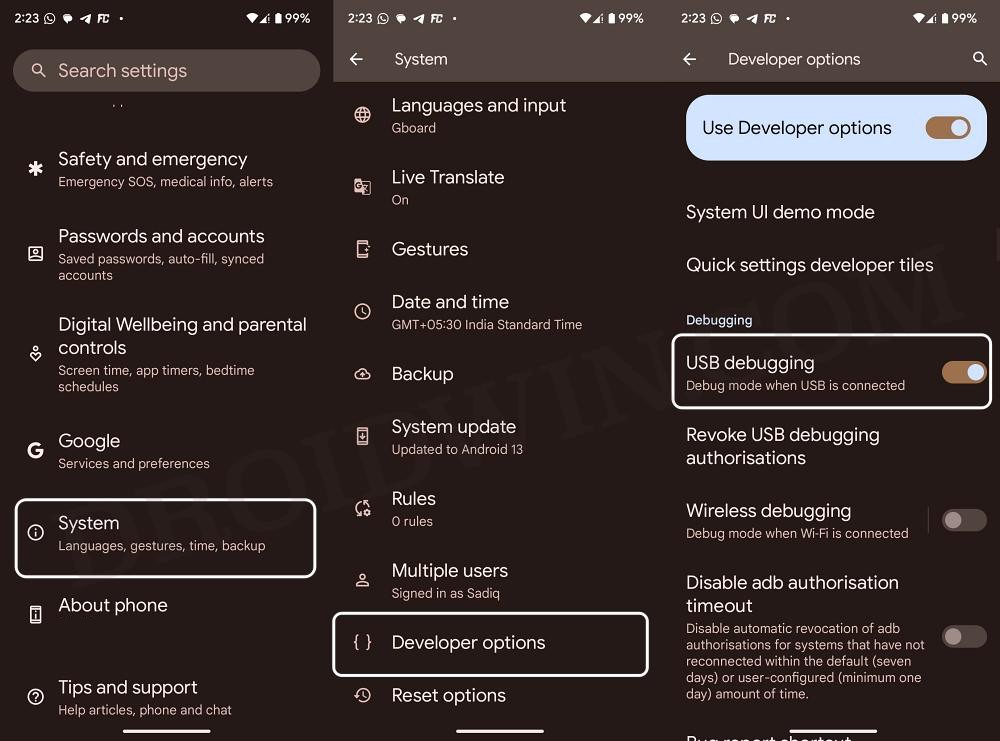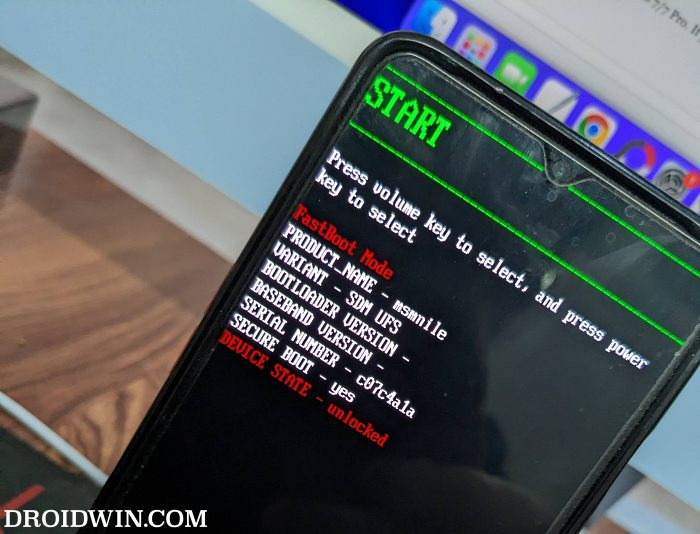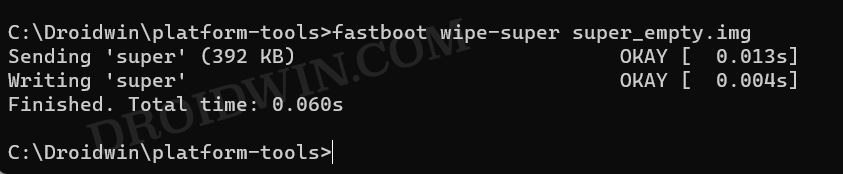In this guide, we will show you the steps to fix the Error Applying Update: 7 (status 1) on your device. Flashing custom ROMs have come a long way, with the introduction of Super partition. Moreover, the fact that many ROMs come with their own set of recoveries and you can only use that recovery for flashing that ROM makes the entire process a tad bit complicated for newcomers [and even advanced users in some cases].
In this regard, one such issue is the Error Applying Update: 7 (status 1) which usually occurs when you are trying to sideload a custom ROM using an AOSP recovery, such as flashing LineageOS via Lineage Recovery. The complete error message is along the lines of Error applying update: 7 (Error Code :: alphanumeric string). ERROR: recovery: Error in /sideload/package.zip (status 1). If you are also facing this issue, then this guide will help you rectify it. Follow along.
How to Fix Error Applying Update: 7 (status 1)
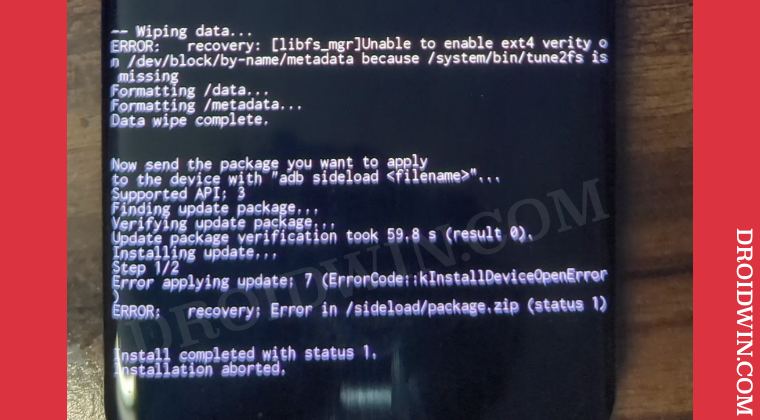
Before starting, please take a backup of all the data on your device. Droidwin and its members wouldn’t be held responsible in case of a thermonuclear war, your alarm doesn’t wake you up, or if anything happens to your device and data by performing the below steps.
- To begin with, download and extract Android SDK Platform Tools on your PC.
- Then download the super_empty.img that the ROM developer has provided.
- If the ROM developer has provided their own super_empty.img, then please use that one only.
- However, if they haven’t provided any, then you may use the one from LineageOS: DOWNLOAD LINK.
- I have tested this LineageOS super_empty.img across a few other AOSP ROMs as well and it worked out well and good. So you could try it out too, just make sure to download the one corresponding to your device.

- Once downloaded, place the file in the platform tools folder.
- Now type in CMD in the platform-tools folder address bar and hit Enter. This will launch the Command Prompt.
- Then enable USB Debugging and connect your device to your PC via a USB cable.

- Now type in the below command to boot your device to Fastboot Mode:
adb reboot bootloader

- Finally, use the below command to wipe the super partition via the super_empty.img file:
fastboot wipe-super super_empty.img
- You may now carry out the rest of the flashing as instructed by that ROM.
Video Guide
[]
That’s it. These were the steps to fix the Error Applying Update: 7 (status 1) on your device. If you have any queries concerning the aforementioned steps, do let us know in the comments. We will get back to you with a solution at the earliest.