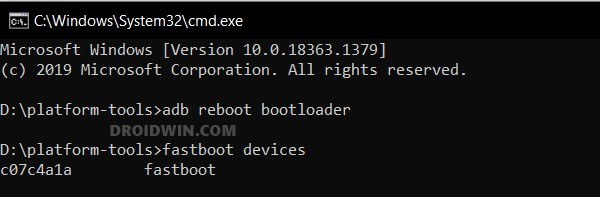In this guide, we will show you the steps to flash the PitchBlack Recovery on Nothing Phone 2. The second iteration in the Nothing series managed to grab the attention of the masses, not just for the general users but for the tech enthusiasts alike. After all, when there are more custom ROMs, recoveries, and even an EDL Unbrick Tool, then the enthusiast’s inclination toward this device is along the expected lines.
If we talk about custom recoveries, then the device has been blessed with not one but three recoveries, which is a rarity nowadays. As far as this guide is concerned, we will show you the steps to install the PitchBlack Recovery on your Nothing Phone 2. This in turn will allow you to flash custom bianires, delete partition data, and most importantly, take a Nandroid backup. So with in mind, let’s get started with the flashing steps.
Table of Contents
How to Flash PitchBlack Recovery on Nothing Phone 2
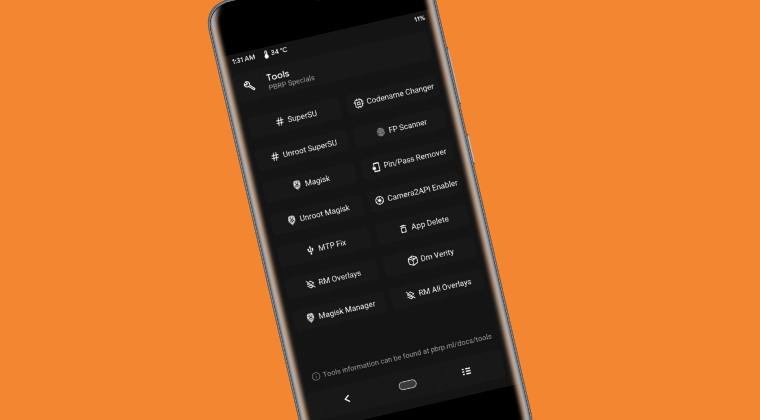
Before starting, please take a backup of all the data on your device. Droidwin and its members wouldn’t be held responsible in case of a thermonuclear war, your alarm doesn’t wake you up, or if anything happens to your device and data by performing the below steps.
STEP 1: Install Android SDK

First and foremost, you will have to install the Android SDK Platform Tools on your PC. This is the official ADB and Fastboot binary provided by Google and is the only recommended one. So download it and then extract it to any convenient location on your PC. Doing so will give you the platform-tools folder, which will be used throughout this guide.
STEP 2: Enable USB Debugging and OEM Unlocking
Next up, you will also have to enable USB Debugging and OEM Unlocking on your device. The former will make your device recognizable by the PC in ADB mode. This will then allow you to boot your device to Fastboot Mode. On the other hand, OEM Unlocking is required to carry out the bootloader unlocking process.
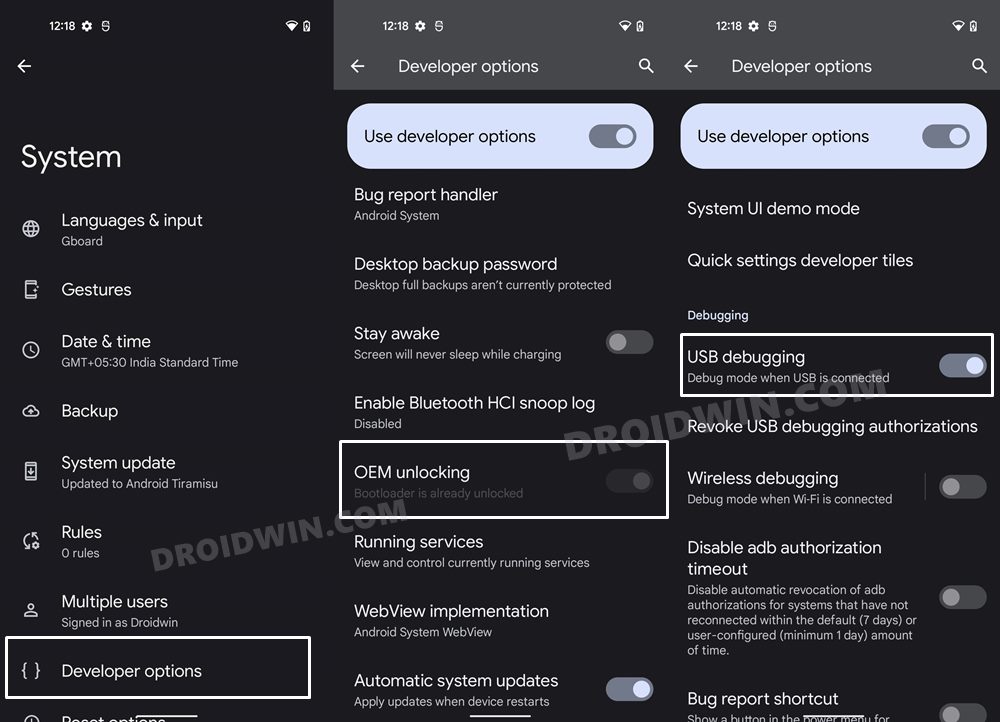
So head over to Settings > About Phone > Tap on Build Number 7 times > Go back to Settings > System > Advanced > Developer Options > Enable USB Debugging and OEM Unlocking.
STEP 3: Unlock Bootloader on Nothing Phone 2
Next up, you will also have to unlock the device’s bootloader. Do keep in mind that doing so will wipe off all the data from your device and could nullify its warranty as well. So if that’s all well and good, then please refer to our detailed guide on How to Unlock Bootloader on Nothing Phone 2.
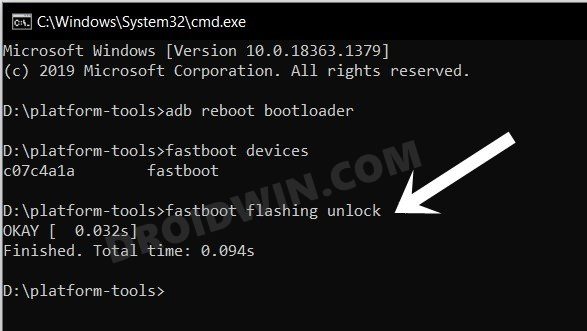
STEP 4: Download PitchBlack Recovery for Nothing Phone 2
You can now grab hold of the recovery file for your device from below [Credits: XDA Member PhatWalrus].
[Unofficial] PitchBlack for Nothing Phone 2 recovery.zip: DOWNLOAD LINK recovery.img: DOWNLOAD LINK
STEP 5: Boot to Fastboot Mode
- Now connect your device to the PC via a USB cable. Make sure USB Debugging is enabled.
- Then head over to the platform-tools folder, type in CMD in the address bar, and hit Enter. This will launch the Command Prompt.

- Type in the following command in the CMD window to boot your device to Fastboot Mode
adb reboot bootloader
- To verify the Fastboot connection, type in the below command and you should get back the device ID.
fastboot devices

- If you don’t get any serial ID, then please install Fastboot Drivers on your PC.
STEP 6: Install PitchBlack Recovery on Nothing Phone 2
- Extract the twrp.zip and you’ll get the recovery.img file. Then transfer it to the platform-tools folder.
- Likewise, rename it recovery, so that the complete name becomes recovery.img.
- Now type in the below command in the CMD window to flash the recovery file:
fastboot flash recovery recovery.img
- Once done, use the below command to boot your device to the newly flashed recovery:
fastboot reboot recovery
- Now transfer the recovery.zip to your device. Then go to Install, select the recovery.zip, and flash it.
- You may now test out the recovery. Once done, select Reboot > System. Your device will boot to the OS.
That’s it. These were the steps to flash the PitchBlack Recovery onto your Nothing Phone 2. If you have any queries concerning the aforementioned steps, do let us know in the comments. We will get back to you with a solution at the earliest.