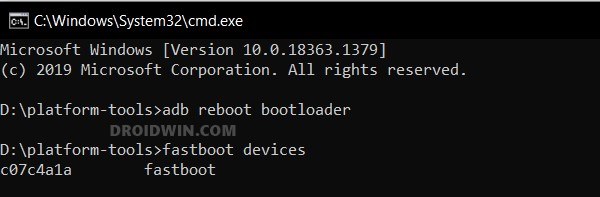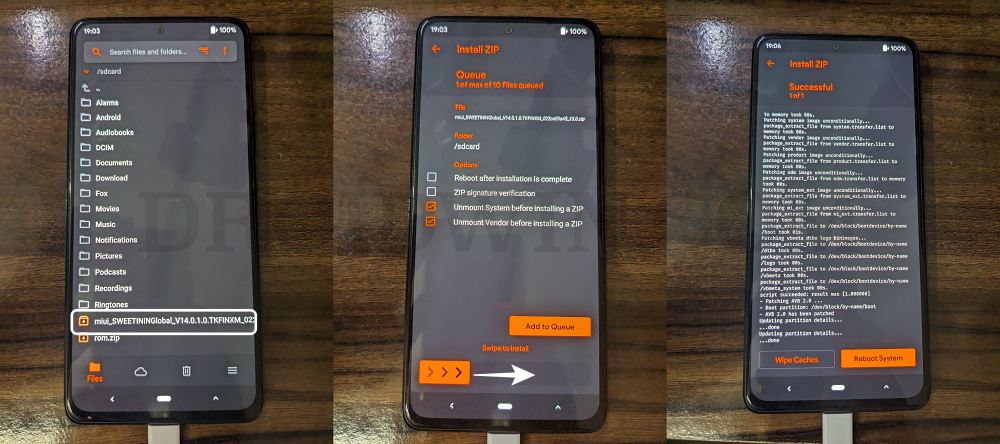In this guide, we will show you the steps to flash/update the firmware on your Redmi Note 10 Pro. If we talk about custom development, then the offerings from Xiami could always be found at the top of the pecking order. Whether it’s the custom recovery, modules, kernels, or ROMs, there is a truckload of tweaks to look forward to for the tech enthusiast.
If we talk about custom ROMs, then there is a pretty important point worth keeping in mind: your device should be on the latest available firmware. If you are an older build, then there is a high chance that your device might end up in a softbrick or bootloop state. So to avoid that from happening, you should always flash or update the firmware on your Redmi Note 10 Pro to the latest version. And in this guide, we will show you how to do just that. Follow along.
Table of Contents
How to Flash/Update Firmware on Redmi Note 10 Pro

Before starting, please take a backup of all the data on your device beforehand. Droidwin and its members wouldn’t be held responsible in case of a thermonuclear war, your alarm doesn’t wake you up, or if anything happens to your device and data by performing the below steps.
STEP 1: Install Android SDK

First and foremost, you will have to install the Android SDK Platform Tools on your PC. This is the official ADB and Fastboot binary provided by Google and is the only recommended one. So download it and then extract it to any convenient location on your PC. Doing so will give you the platform-tools folder, which will be used throughout this guide.
STEP 2: Enable USB Debugging and OEM Unlocking
Next up, you will also have to enable USB Debugging and OEM Unlocking on your device. The former will make your device recognizable by the PC in ADB mode. This will then allow you to boot your device to Fastboot Mode. On the other hand, OEM Unlocking is required to carry out the bootloader unlocking.
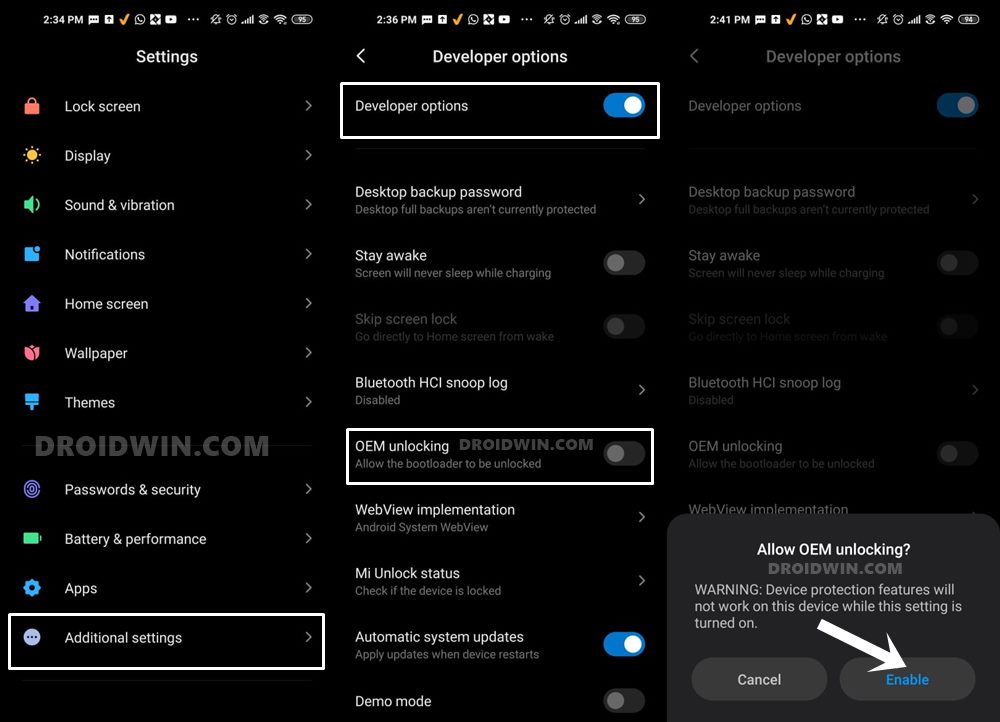
So head over to Settings > About Phone > Tap on Build Number 7 times > Go back to Settings > System > Advanced > Developer Options > Enable USB Debugging and OEM Unlocking.
STEP 3: Unlock Bootloader on Redmi Note 10 Pro
Next up, you will also have to unlock the device’s bootloader. Do keep in mind that doing so will wipe off all the data from your device and could nullify its warranty as well. So if that’s all well and good, then please refer to our detailed guide on How to Unlock Bootloader on any Xiaomi Device.
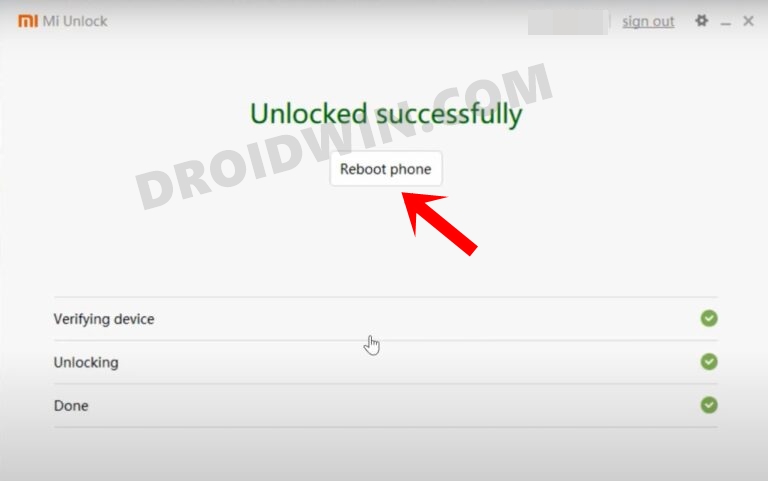
STEP 4: Download Xiaomi Firmware
To download the firmware, you may take the help of a third-party site such as Xiaomi Firmware Updater. Once you have downloaded the firmware, make sure to extract it inside the platform-tools folder.
Furthermore, if you wish to understand the Xiaomi Fastboot firmware version, you may refer to our comprehensive guide on What is MIUI Fastboot ROM for Xiaomi, Mi, Redmi, and Poco Devices. Or refer to the below shorter instructions. Let’s suppose we are downloading firmware V14.0.1.0.TKFINXM
- V14.0.1.0. – Firmware version
- T – Android version (T -> Android 13).
- KF – Smartphone model code (KF= Redmi Note 10 Pro)
- IN – Firmware build type (CN for China | IN for India | MI for Global | EU for Europe)
- XM – Firmware version code
You can check the latest available firmware for Redmi Note 10 Pro (sweet) from here and Redmi Note 10 Pro/Pro Max (sweetin) from here. Their naming scheme will be something along the following lines.
- Redmi Note 10 Pro India – V14.0.1.0.TKFINXM
- Redmi Note 10 Pro Global – V14.0.2.0.TKFMIXM
- Redmi Note 10 Pro EEA – V14.0.3.0.TKFEUXM
- Redmi Note 10 Pro Russia – V14.0.1.0.TKFRUXM
- Redmi Note 10 Pro Turkey – V14.0.1.0.TKFTRXM
- Redmi Note 10 Pro Indonesia – V14.0.2.0.TKFIDXM
- Redmi Note 10 Pro Taiwan – V14.0.1.0.TKFTWXM
STEP 5: Install Fastboot Drivers
- Now connect your device to the PC via a USB cable. Make sure USB Debugging is enabled.
- Then head over to the platform-tools folder, type in CMD in the address bar, and hit Enter. This will launch the Command Prompt.

- Type in the following command in the CMD window to boot your device to Fastboot Mode
adb reboot bootloader

- To verify the Fastboot connection, type in the below command and you should get back the device ID.
fastboot devices

- If you are not getting any serial ID, then install the Fastboot Drivers.
STEP 6A: Flash Redmi Note 10 Firmware via Custom Recovery
This is the easier and shorter of the two methods and you should opt for this only, unless otherwise specified by the developer. With that said, refer to the below steps to flash the firmware on Redmi Note 10 Pro via TWRP or OrangeFox.
- First off, install TWRP or OrangeFox using the below guide, depending on the recovery that the ROM developer has asked you to use with their ROM.
How to Install TWRP on Redmi Note 10 Pro/Max [Android 13] How to Install OrangeFox Recovery on Redmi Note 10 Pro [Android 13]
- If they haven’t specified any [and unless they are strictly against flashing firmware via recovery], then you could use any of the two recoveries, but instead of flashing, it’s recommended to just boot your device to recovery via:
fastboot boot recovery.img
- Once you are in the TWRP/OrangeFox Recovery, your device will be visible on your PC. So transfer the firmware ZIP file to your device.
- Once done, select it and perform a right swipe to flash it. After that, continue with the rest of the ROM flashing procedure.

STEP 6B: Flash Redmi Note 10 Pro Firmware via Fastboot Commands
This is the lengthier and slightly more complicated method of the two. You should only use this method if the ROM developer has strictly advised you not to use a custom recovery for flashing the firmware.
- Type in each of the below commands in the CMD window one at a time.
- If you get any error message, then just don’t leave the process mid-way.
- Rather, simply skip that command and then move over to the next one:
fastboot flash abl abl.elf fastboot flash ablbak abl.elf fastboot flash aop aop.mbn fastboot flash aopbak aop.mbn fastboot flash bluetooth BTFM.bin fastboot flash cmnlib cmnlib.mbn fastboot flash cmnlib64 cmnlib64.mbn fastboot flash cmnlib64bak cmnlib64.mbn fastboot flash cmnlibbak cmnlib.mbn fastboot flash devcfg devcfg.mbn fastboot flash devcfgbak devcfg.mbn fastboot flash dsp dspso.bin fastboot flash hyp hyp.mbn fastboot flash hypbak hyp.mbn fastboot flash imagefv imagefv.elf fastboot flash imagefvbak imagefv.elf fastboot flash keymaster km41.mbn fastboot flash keymasterbak km41.mbn fastboot flash logo logo.img fastboot flash modem NON-HLOS.bin fastboot flash qupfw qupv3fw.elf fastboot flash qupfwbak qupv3fw.elf fastboot flash storsec storsec.mbn fastboot flash tz tz.mbn fastboot flash tzbak tz.mbn fastboot flash uefisecapp uefi_sec.mbn fastboot flash uefisecappbak uefi_sec.mbn fastboot flash xbl xbl.elf fastboot flash xbl_config xbl_config.elf fastboot flash xbl_configbak xbl_config.elf fastboot flash xblbak xbl.elf fastboot reboot
- As soon as you execute the last command, your device should boot to OS.
That’s it. These were the steps to update the firmware on your Redmi Note 10 Pro. If you have any queries concerning the aforementioned steps, do let us know in the comments. We will get back to you with a solution at the earliest.