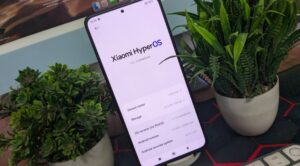In this guide, we will show you the steps to install the Xiaomi EU ROM onto the Poco X3 Pro and NFC variants. While the Chinese OEM runs three different lineups, it’s the Poco series that has seen the biggest growth. In this regard, it recently welcomed three devices in the X3 variant, out of which the Pro and NFC variant managed to catch the attention of the masses.
Not only for the general users, but these devices have something in store for the tech enthusiasts as well. Once you bypass the sole prerequisite of unlocking the device’s bootloader, there’s literally a plentitude of tweaks that you could try out onto your device. And for Poco device owners, it is the ability to flash the Xiaomi EU ROM that is on top of their priority queue.
When you are getting a debloated ROM without any unnecessary customizations and at the same, a much better-optimized firmware that scores high in the performance domain, well, we couldn’t have asked for more. [If you wish to get acquainted with this ROM’s features, then do check out our extensive coverage on All Features of Xiaomi EU ROM]. So with that in mind, let’s get started with the steps to install the Xiaomi EU ROM on Poco X3 Pro and NFC.
Table of Contents
How to Install Xiaomi EU ROM on Poco X3 Pro/NFC

The below instructions are listed under separate sections for ease of understanding. Make sure to follow in the exact same sequence as mentioned. Droidwin and its members wouldn’t be held responsible in case of a thermonuclear war, your alarm doesn’t wake you up, or if anything happens to your device and data by performing the below steps.
STEP 1: Install Android SDK

First and foremost, you will have to install the Android SDK Platform Tools on your PC. This is the official ADB and Fastboot binary provided by Google and is the only recommended one. So download it and then extract it to any convenient location on your PC. Doing so will give you the platform-tools folder, which will be used throughout this guide to flash the Xiaomi EU ROM onto your device.
STEP 2: Enable USB Debugging and OEM Unlocking on Poco X3 Pro/NFC
Next up, you will also have to enable USB Debugging and OEM Unlocking on your device. The former will make your device recognizable by the PC in ADB mode. This will then allow you to boot your device to Fastboot Mode. On the other hand, OEM Unlocking is required to carry out the bootloader unlocking process.
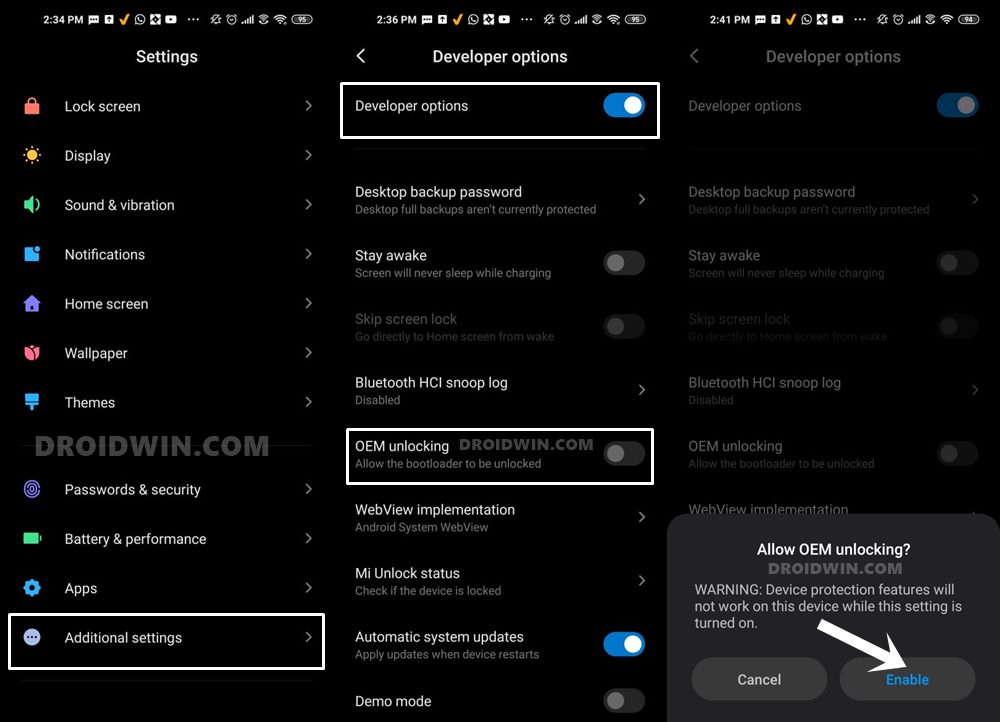
So head over to Settings > About Phone > Tap on Build Number 7 times > Go back to Settings > System > Advanced > Developer Options > Enable USB Debugging and OEM Unlocking.
STEP 3: Unlock Bootloader on Poco X3 Pro/NFC
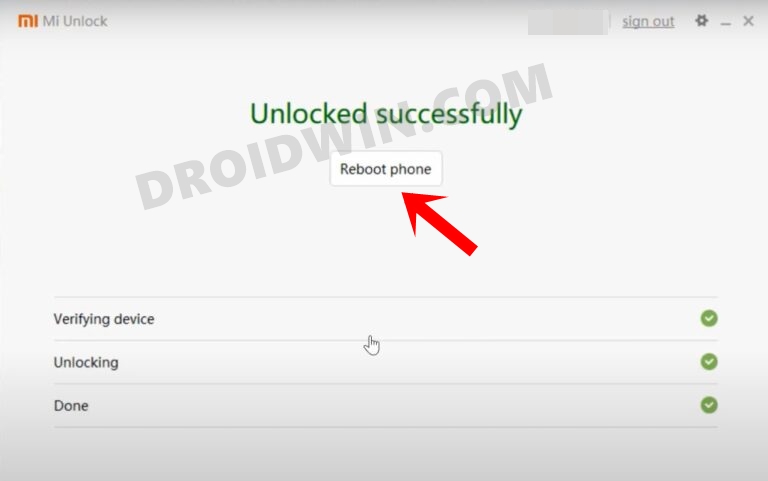
Since this is an unofficial ROM (a custom ROM to be precise), you will need to unlock the device’s bootloader. However, doing so will wipe off all the data and could nullify the device’s warranty as well. So if that’s all well and good, then please refer to our guide on How to Unlock the Bootloader on any Xiaomi Device. Once that is done, you may move over to the next step to install the Xiaomi EU ROM onto your Poco X3 Pro/NFC device.
STEP 4: Download Xiaomi.EU ROM for Poco X3 Pro/NFC
Next up, grab hold of the Xiaomi EU ROM for your device from the below links (stable builds are the recommended ones). I have uploaded the latest ones at the time of writing. Likewise, I have also attached the direct link to check for the latest builds.
- xiaomi.eu_multi_POCOX3Pro_V12.5.4.0.RJUMIXM_v12-11.zip
- xiaomi.eu_multi_POCOX3NFC_V12.5.1.0.RJGMIXM_v12-11.zip
- Check for Latest Builds
STEP 5: Install TWRP Recovery on Poco X3 Pro/NFC
You will need to have the TWRP Recovery installed in order to flash the Xiaomi EU ROM. We have prepared two separate guides for the same, refer to the one corresponding to your device.
Once your device is booted to TWRP, it might be in the Chinese language. If that is the case, then you could refer to our guide on How to Change Language in TWRP Recovery.
STEP 6: Perform a Factory Reset via TWRP
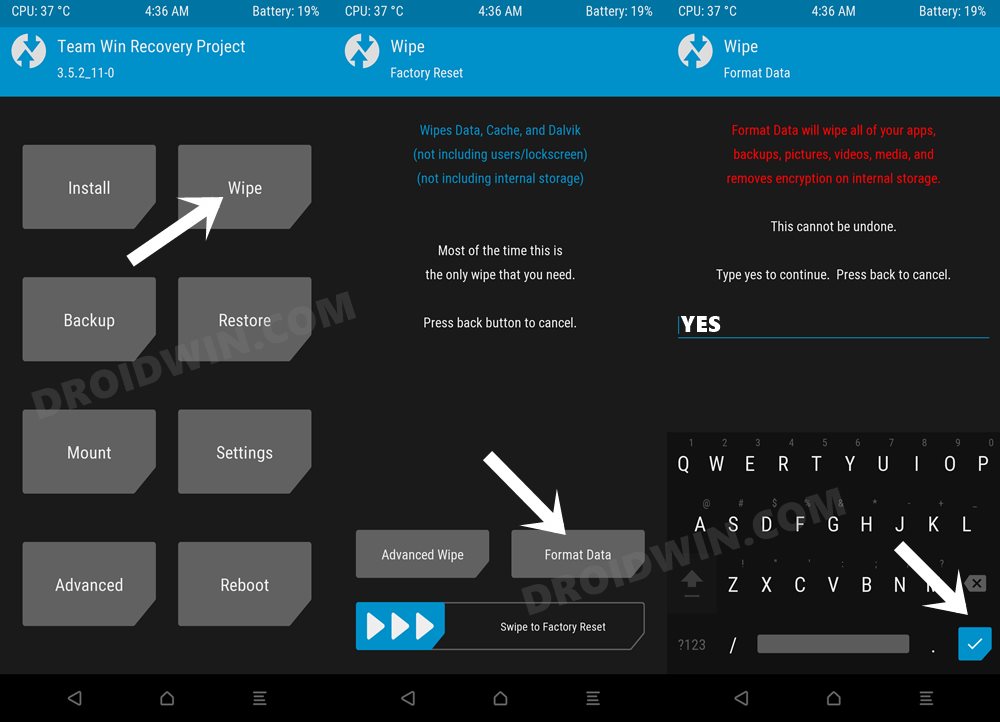
- This process will wipe off all the data from your device, so take a backup beforehand.
- Then go to the Wipe section of TWRP and tap on Format Data.
- Finally, type in Yes in the space provided and hit Enter.
STEP 7: Transfer ROM ZIP File to Device via TWRP
Once the format is complete, transfer the Xiaomi EU ROM to your device. This could be done via Mount, ADB Sideload, or USB OTG. You may also refer to our guide below guides for this purpose:
- [3 METHODS] How To Transfer or Install Files via TWRP Recovery
- How to Use ADB Sideload in Android [Stock and TWRP Recovery]
- How to Use USB OTG or Pen Drive to Flash File via TWRP Recovery
STEP 8: Install Xiaomi EU ROM via TWRP
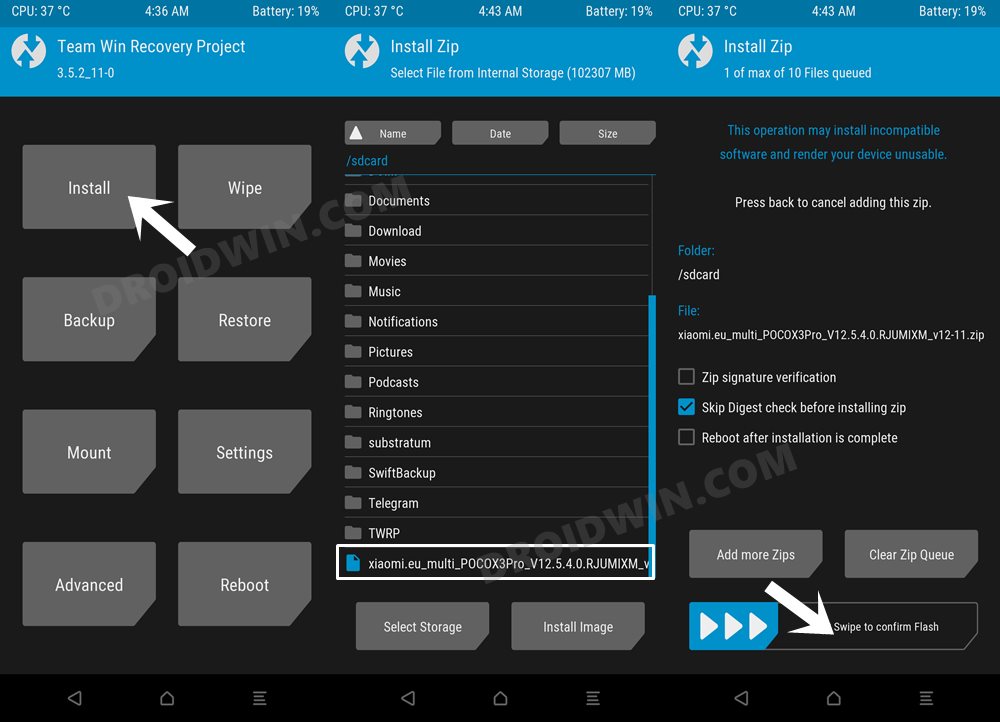
- Go to the Install section of TWRP, navigate to the ROM ZIP file, and select it.
- Then perform a right swipe to flash it. The flashing might take around 5-10 minutes.
- Once done, you may then reboot the device to the OS via Reboot > System.
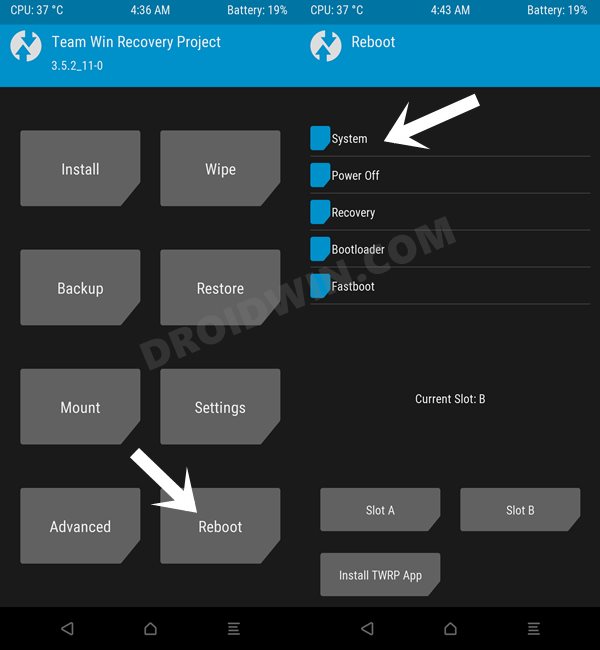
That’s it. These were the steps to install the Xiaomi EU ROM on Poco X3 Pro and NFC devices. If you have any queries concerning the aforementioned steps, do let us know in the comments. We will get back to you with a solution at the earliest.