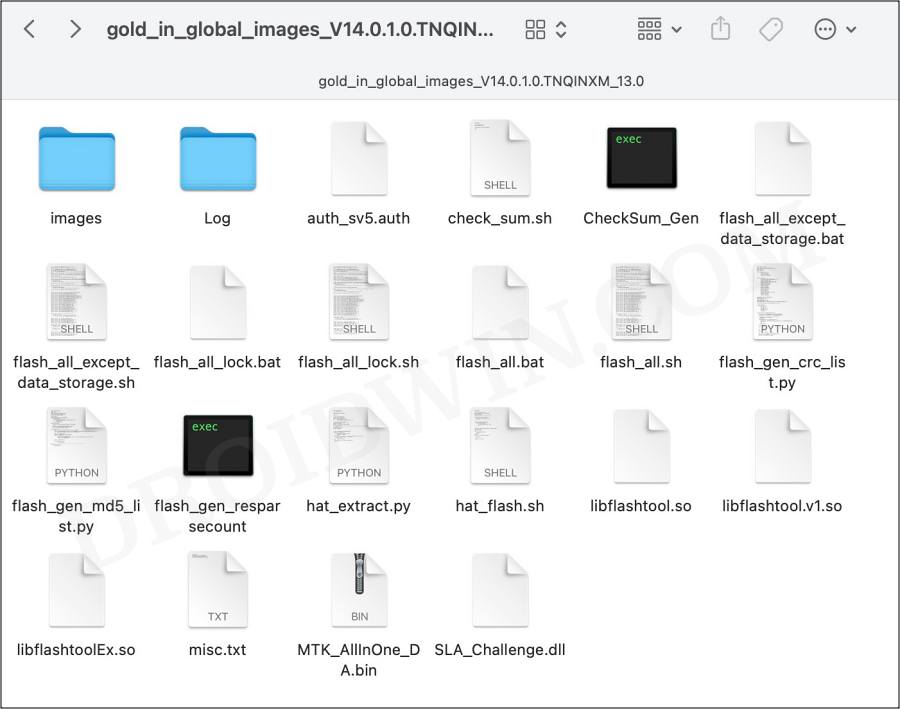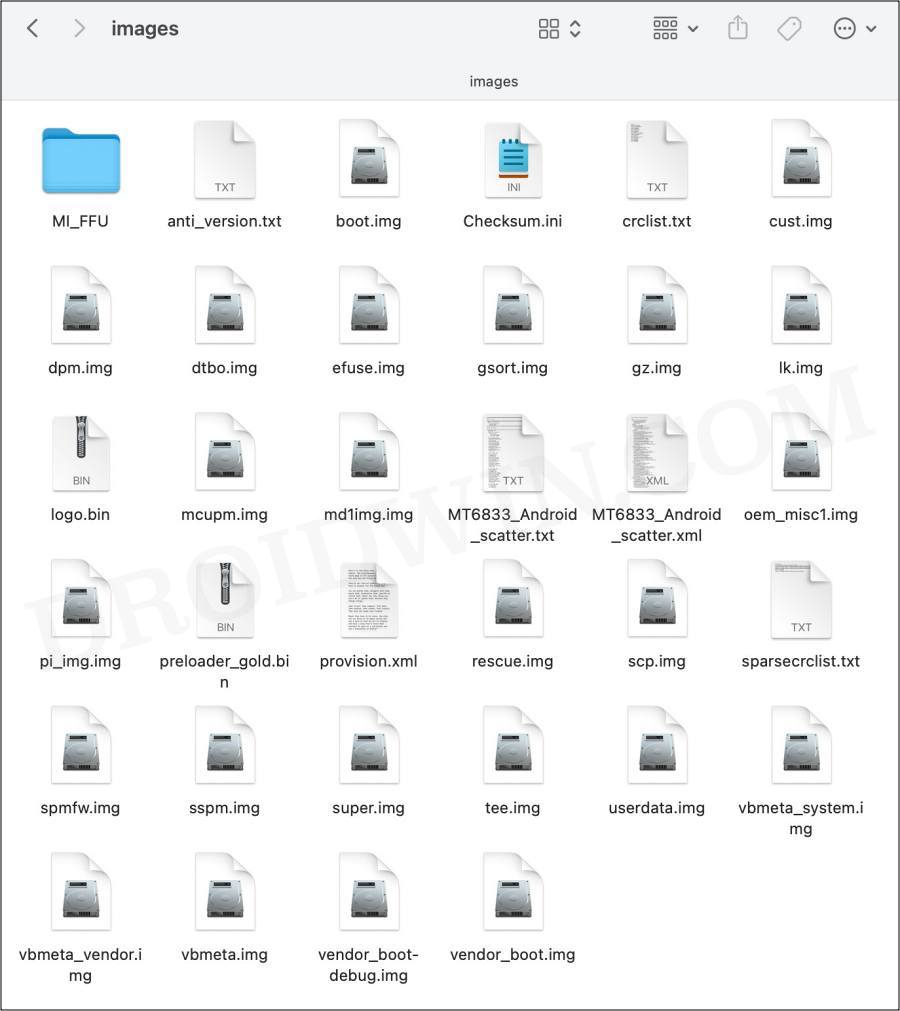In this guide, we will show you the steps to unbrick your Redmi Note 13 5G / Poco X6 Neo 5G via Fastboot Commands. The newest addition to the Redmi family has managed to grab the attention of the masses. And truth be told, everyone saw that coming. When you are getting a power-packed device that doesn’t burn a hole in your pockets, then what else could one ask for?
Likewise, if we turn our attention toward custom development, the device is following in the footsteps of its predecessor. Right from flashing custom ROMs to kernels, gaining administrative rights by rooting the device via Magisk, and welcoming tons of mods and tweaks, well the possibilities stand endless.
However, there’s more to that than what meets the eye. Carrying out these tweaks brings in a few risks as well and if not done correctly, a soft brick or bootloop is on the cards. Well, you don’t have to worry about that anymore as this guide will show you the steps to unbrick your Redmi Note 13 5G/Poco X6 Neo 5G via Fastboot Commands. So without any further ado, let’s get started.
Table of Contents
How to Unbrick Redmi Note 13 5G/Poco X6 Neo 5G via Fastboot

Do note that the below process will wipe off all the data from your device. Droidwin and its members wouldn’t be held responsible in case of a thermonuclear war, your alarm doesn’t wake you up, or if anything happens to your device and data by performing the below steps.
STEP 1: Download Android SDK

To begin with, download and install the Android SDK Platform Tools. This is the official ADB binary file provided by Google and is used to execute ADB and Fastboot Commands. So download and then extract it to any convenient location on your PC. Doing so shall give you the platform-tools folder, which we will be using throughout this guide.
STEP 2: Download Redmi Note 13 5G/Poco X6 Neo 5G Fastboot ROM
Next up, download the Fastboot ROM for your device. As for this guide, I am using the Redmi Note 13 5G Fastboot Stable ROM version V14.0.1.0.TNQINXM. You are free to try any version of your choice, but it is recommended to try the newer builds only and that of your region. To download the firmware, you may use the official MIUI Forum.
Or if that is inaccessible, you may also take the help of a third-party site such as Xiaomi Firmware Updater. Furthermore, if you wish to understand the Xiaomi Fastboot firmware version, you may refer to our comprehensive guide on What is MIUI Fastboot ROM for Xiaomi, Mi, Redmi, Poco Devices. Or here’s the instruction in short,
- 14.0.1.0. – Firmware version
- T – Android version (T-> Android 13).
- NQ – Smartphone model code (NQ= Redmi Note 13 5G)
- IN – Firmware build type (CN for China | IN for India | MI for Global | EU for Europe)
- XM – Firmware version code
Now that you have got hold of the required firmware file, proceed ahead to the next step to unbrick Redmi Note 13 5G/Poco X6 Neo 5G via Fastboot Commands.
STEP 3: Move Redmi Note 13 5G/Poco X6 Neo 5G Fastboot ROM Files to Platform Tools
- To begin with, extract the downloaded firmware file. Once the extraction is complete, you should see the following files:

- So head over to the Images folder and the following files will be present there:

- Select all these files via Ctrl+A shortcut keys and copy them to the platform-tools folder.
- Once done, proceed to the next step to unbrick your Redmi Note 13 Pro 5G/Poco X6 5G device via Fastboot Commands.
STEP 4: Boot Bootloop/Soft Bricked Redmi Note 13 5G/Poco X6 Neo 5G to Fastboot Mode
- To begin with, you will have to boot your device to the Fastboot Mode. The first step for that requires you to power it off.
- If you cannot do so (due to your device being stuck in a bootloop) then the only option left is to let the entire battery drain out (remember the good old days when we could easily remove the battery!).

- Once your device has turned off, press and hold the Volume Down and Power buttons for a few seconds.
- This will boot your device to Fastboot Mode. You should see the famous Mi Bunny Logo with the Fastboot text underneath it.
STEP 5: Unbrick Redmi Note 13 5G/Poco X6 Neo 5G via Fastboot Commands
- Head over to the platform-tools folder, type in CMD in the address bar, and hit Enter. This will launch the Command Prompt.
- Now type in the below commands, one at a time, in this CMD window [the first command will reset your device, it is compulsory].
- Moreover, if you get any error after executing any of these commands, then don’t leave the process mid-way.
- Rather continue executing the rest of the commands and then check the results.
fastboot -w fastboot erase boot fastboot erase opcust fastboot erase opconfig fastboot flash super super.img fastboot flash cust cust.img fastboot flash rescue rescue.img fastboot flash preloader_a preloader_gold.bin fastboot flash vbmeta_a vbmeta.img fastboot flash vbmeta_system_a vbmeta_system.img fastboot flash vbmeta_vendor_a vbmeta_vendor.img fastboot flash md1img_a md1img.img fastboot flash spmfw_a spmfw.img fastboot flash pi_img_a pi_img.img fastboot flash dpm_a dpm.img fastboot flash scp_a scp.img fastboot flash sspm_a sspm.img fastboot flash mcupm_a mcupm.img fastboot flash gz_a gz.img fastboot flash gsort gsort.img fastboot flash dtbo_a dtbo.img fastboot flash tee_a tee.img fastboot flash logo_a logo.bin fastboot flash userdata userdata.img fastboot flash boot_a boot.img fastboot flash vendor_boot_a vendor_boot.img fastboot flash efuse efuse.img fastboot flash lk_a lk.img fastboot set_active a fastboot erase misc fastboot erase metadata fastboot reboot
The second last command will set Slot A as the current active partition and the last command will boot your device to the OS. So on that note, we round off the guide on how you could unbrick Redmi Note 13 Pro 5G/Poco X6 5G via Fastboot Commands. If you have any queries concerning the aforementioned steps, do let us know in the comments. We will get back to you with a solution at the earliest.