In this guide, we will show you a nifty workaround that might help you fix the ‘Failed to sort’ error in Google Photos. This photo-sharing and storage service from the Silicon Valley giant is without a shadow of a doubt the best player in this domain [although it is increasingly getting some tough competition from Amazon], with its 15GB of free storage space being one of the major reasons for the same. With that said, it occasionally tends to hit a roadblock or two.
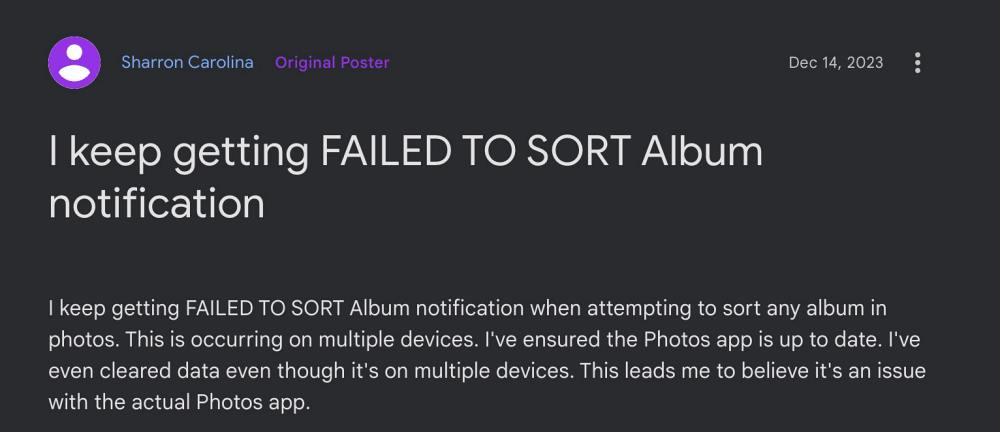
For instance. numerous users have recently voiced their concern that they are getting the ‘Failed to sort’ error message in Google Photos when trying to sort images present in an album from newest to oldest. For other users, the issue is all the more infuriating as they are unable to sort photos in any order whatsoever. If you are also getting bugged by any of these issues. then this guide will make you aware of a nifty workaround to resolve this error. Follow along.
Fix Google Photos ‘Failed to sort’ Error
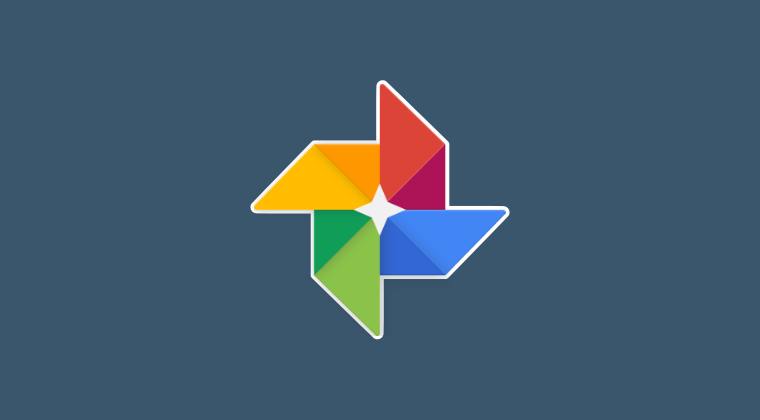
As of now, the only workaround that is spelling out success for the users involves sharing the album with someone. In this regard, simply create a shareable link to that album, share that link with yourself on WhatsApp/Telegram, or simply paste it into the notes app. Then open the album via that link and you can easily sort the images present in that album without any issues.
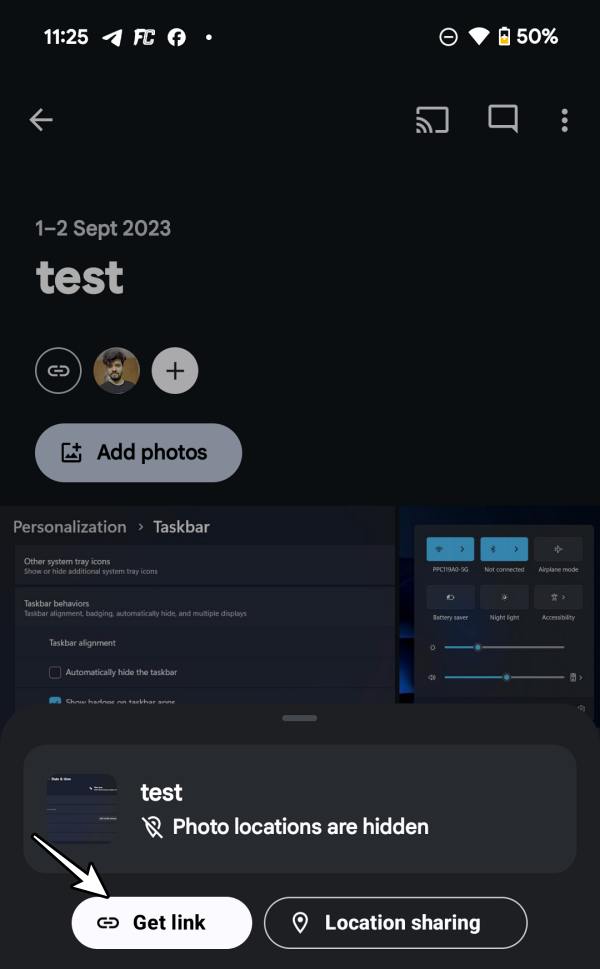
That;’s it. This was a handy workaround that could help you fix the ‘Failed to sort’ error in Google Photos. As far as the official stance on this matter is concerned, the developers are aware of this issue, but they haven’t given out any ETA for the rollout of a fix. As and when that happens, we will update this guide accordingly. In the meantime, the aforementioned workarounds are your best bet.







