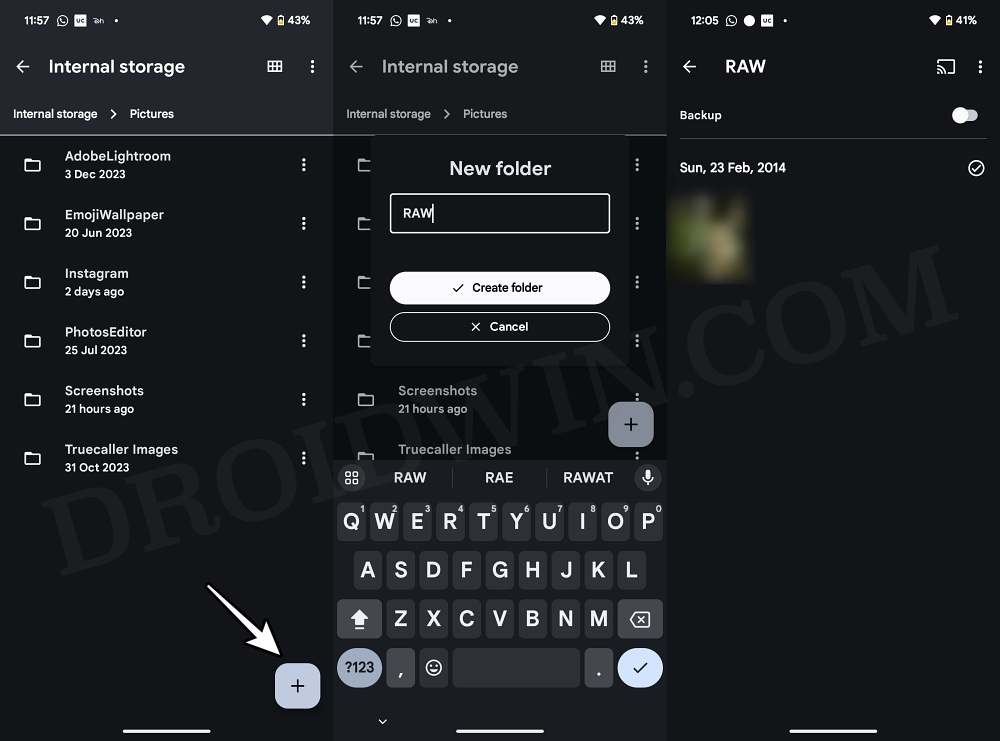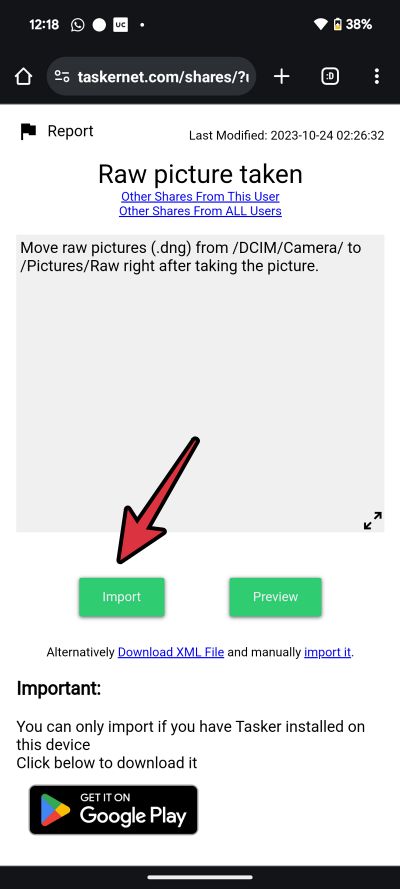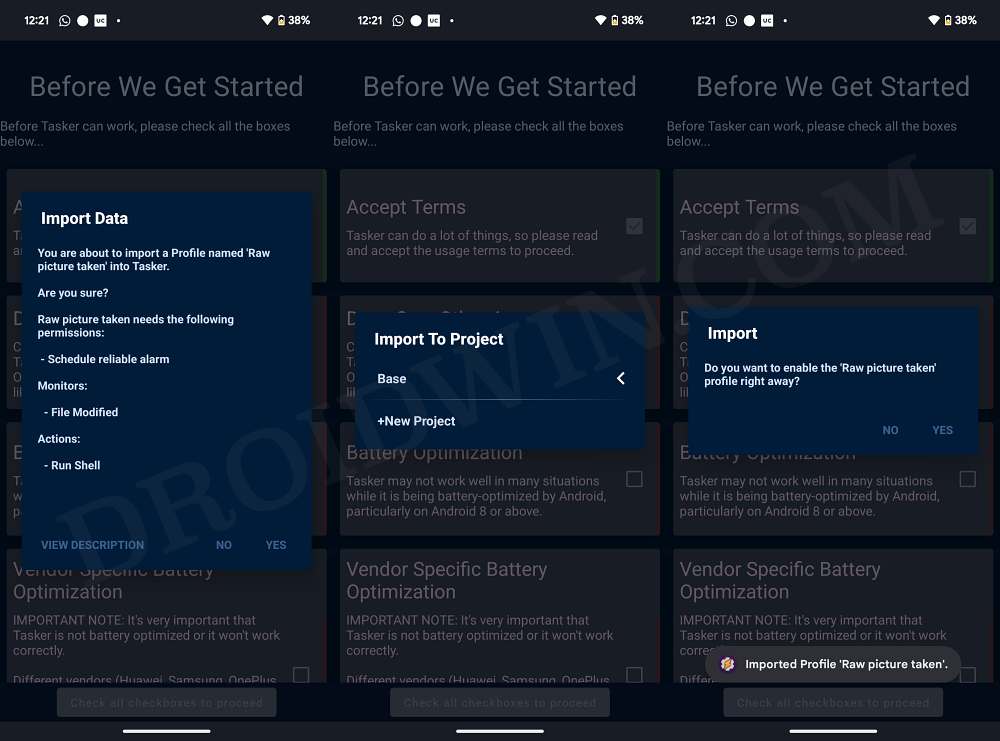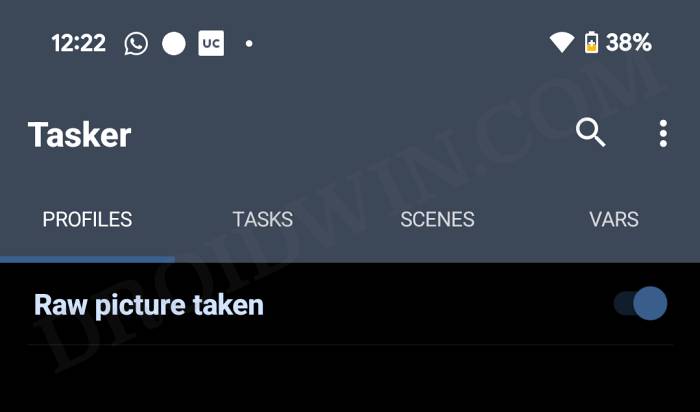In this guide, we will show you a nifty method to stop Google Photos from taking a backup of RAW images on your device. This photo-sharing and storage service from the Silicon Valley giant once used to offer unlimited photo storage in original quality for Pixel users. This was then trimmed down to unlimited in Storage Saver and further down to 15GB in Storage Saver as well as Original quality.
So unless you’re a tech geek who is willing to spoof your device the Pixel XL [which still offers unlimited storage in original quality], you might have to purchase a higher tier of storage plan to accommodate your media files. Making matters worse is the backup mechanism of Google, which tends to automatically back up the RAW file along with the original image file over to the cloud, which ends up taking unnecessary storage space [a RAW file could be up to six times larger than a JPEG file].
Moreover, as you might have guessed, Google doesn’t give you the option to prevent these RAW files from being backed up. Well, that’s not an issue anymore as we managed to grab hold of a nifty workaround through which you could stop Google Photos from taking a backup of RAW images on your device. So without further ado, let’s check it out.
How to Stop Google Photos from Taking a Backup of RAW Images
- Open File Manager, go to Pictures, and create a new folder named RAW.
- Now transfer all your RAW files to this folder.

- Then launch Google Photos, go to Library, select the RAW folder, and disable its backup [third image above].
- Now download Tasker [free/trial | paid|full] and install it on your device.
- Then launch it and go to the setup process.
- Once done, go to this Tasker profile and hit Import > YES.

- Under Import to Project select Base and click YES in the confirmation prompt. That’s it.

- The profile is now activated and it will stop Google Photos from backing up RAW images.

How to Backup RAW Images Separately
Earlier Google used to back up RAW images separately from the actual image. However, it now backs up both of them together. If you don’t want that to happen, then this profile will again come in handy. All you need to do is activate the Tasker profile as shown above and just re-enable the Google Photos backup for the RAW folder.
That’s it. These were the steps to stop Google Photos from taking a backup of RAW images on your device. Likewise, we have also listed the steps to back them up separately. If you have any queries concerning the aforementioned steps, do let us know in the comments. We will get back to you with a solution at the earliest.