In this guide, we will show you the steps to remove the Unlock the Power of Google Photos notifications. This photo and video storage and sharing platform from the Silicon Valley giant beholds a slew of nifty features in its arsenal. However, in spite of all the goodies that it has to offer, it does have a questionable and equally infuriating UI/UX.
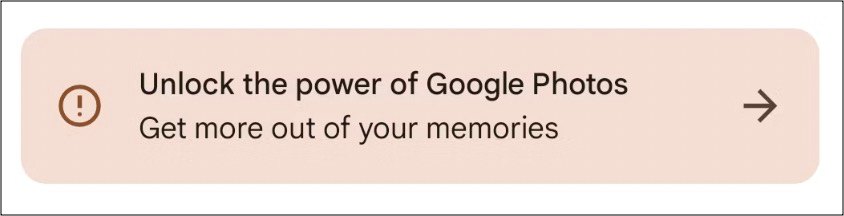
The perfect example of the same is the persistent Unlock the Power of Google Photos notification that you cannot remove until and unless you carry out all the three tasks that it asks you to do. These are: Sign in to your Google account, Backup Photos and Videos, and turn on notifications.
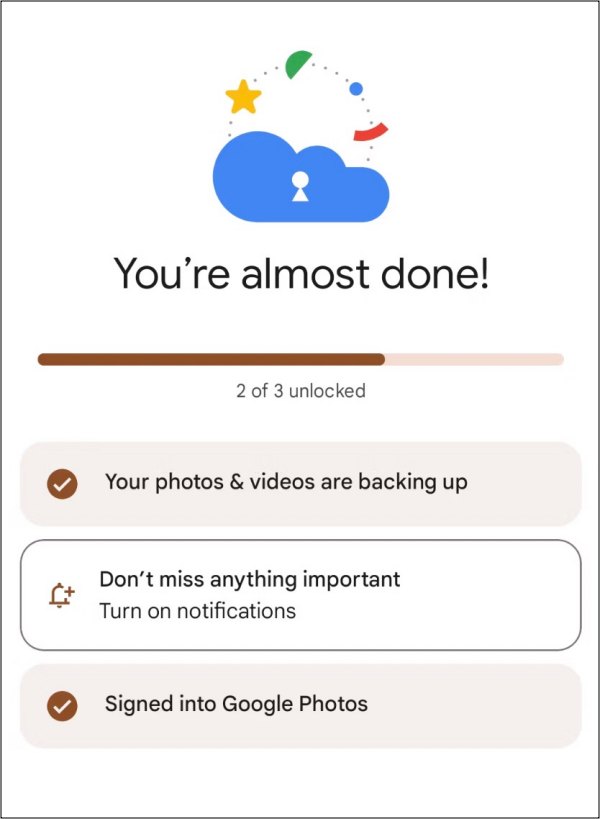
While you could still hit the back key and use the app without any issues, however, that stickied banner at the top of the app doesn’t qualify as the best usage experience. Fortunately, there does exist a nifty workaround that could help you bid adieu to this prompt. So without further ado, let’s show you how this could be carried out.
How to Remove the “Unlock the Power of Google Photos” Notification
- Head over to Settings > Apps > All Apps > Photos.
- Then turn off the toggle next to Utilities, Others, and Promotions.

- Now relaunch Google Photos and check if it removes the banner.
- If it doesn’t, then you have no choice but to turn off all the toggles
- Just make sure to leave the All Photos Notifications enabled.
These were the steps to remove the Unlock the Power of Google Photos notifications. If you have any queries concerning the aforementioned steps, do let us know in the comments. We will get back to you with a solution at the earliest.
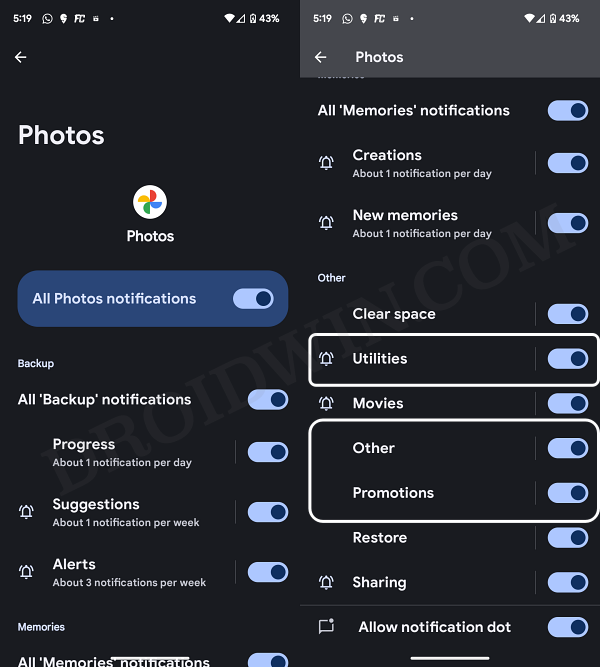








O
This doesn’t work and turning off all notifications will just keep the “notification” up (if any of the 3 requirements aren’t met, the notification shows up).
What worked for me was to click on your profile icon in the Photos app, and choose to use the Photos app without a Google account (the option is there, next to logging in with a different account).
Hope it helps.