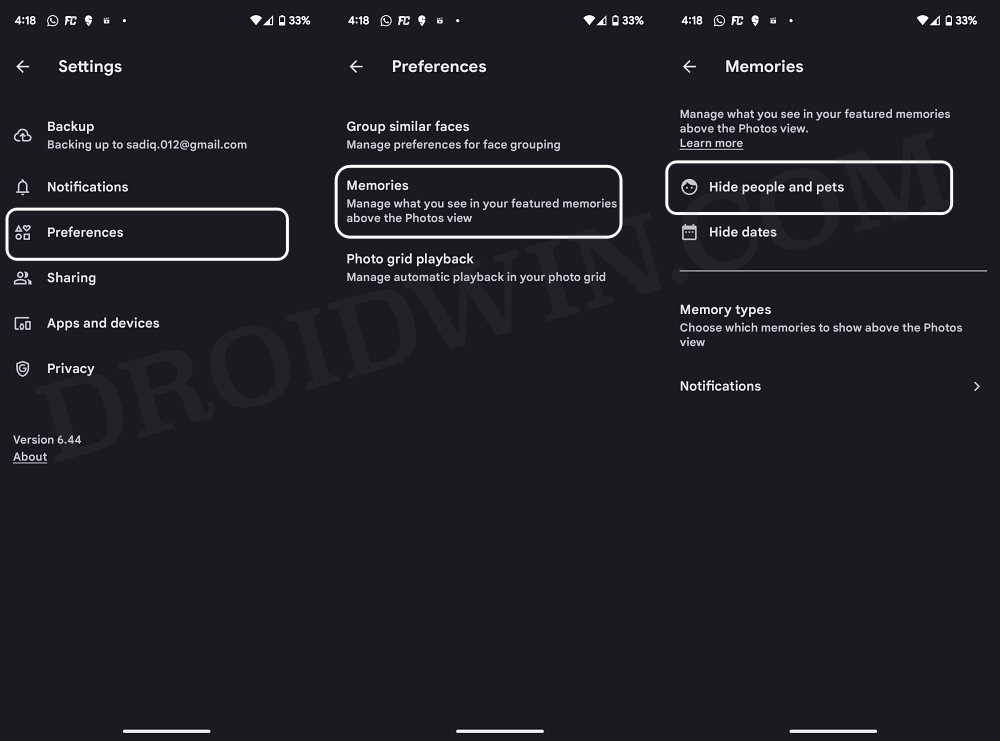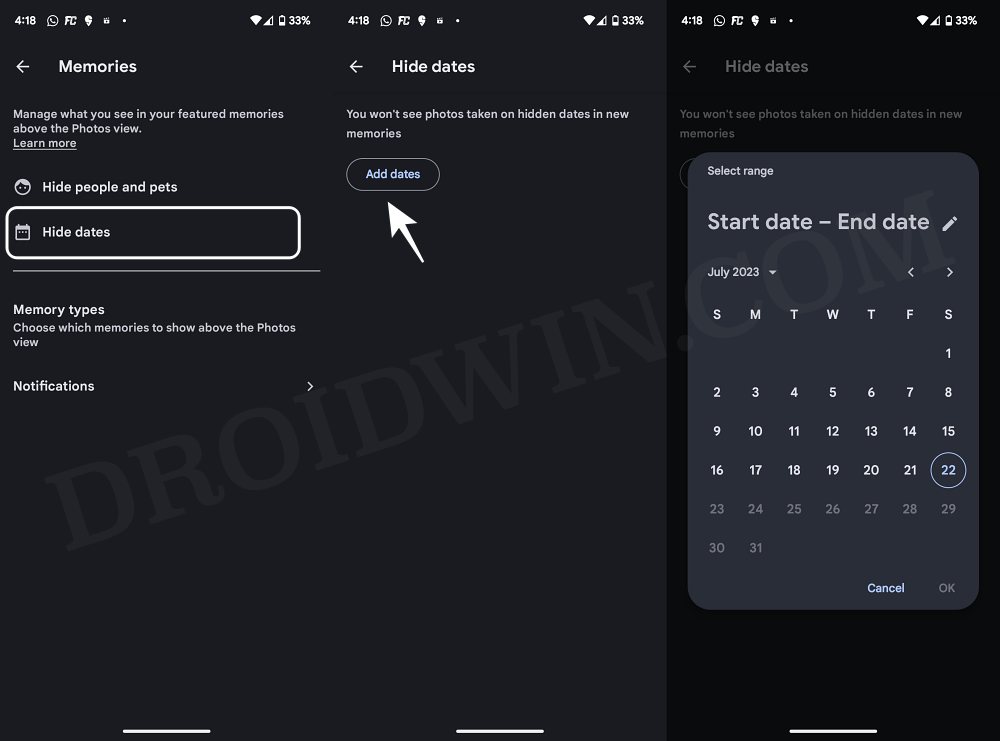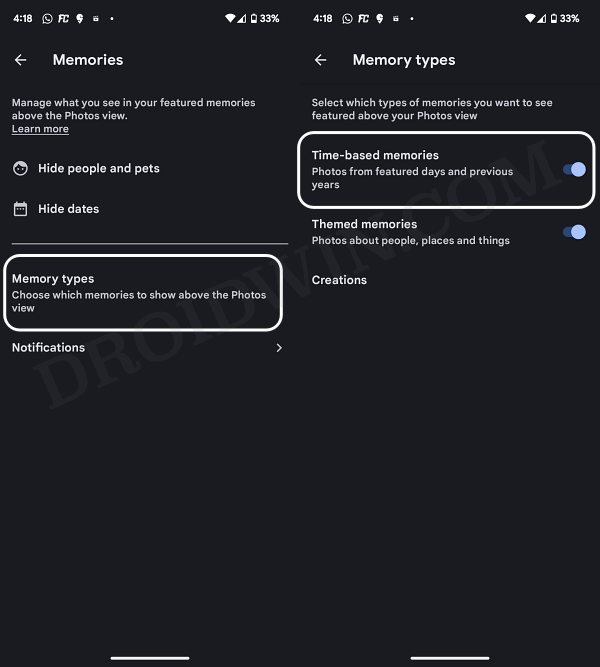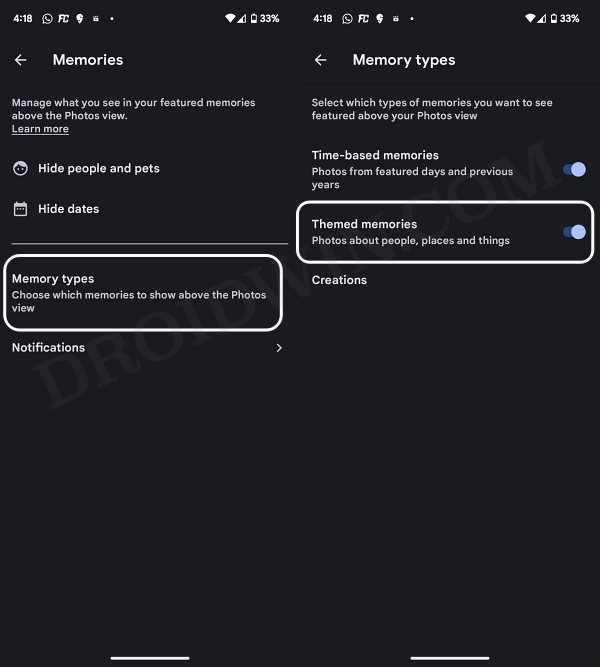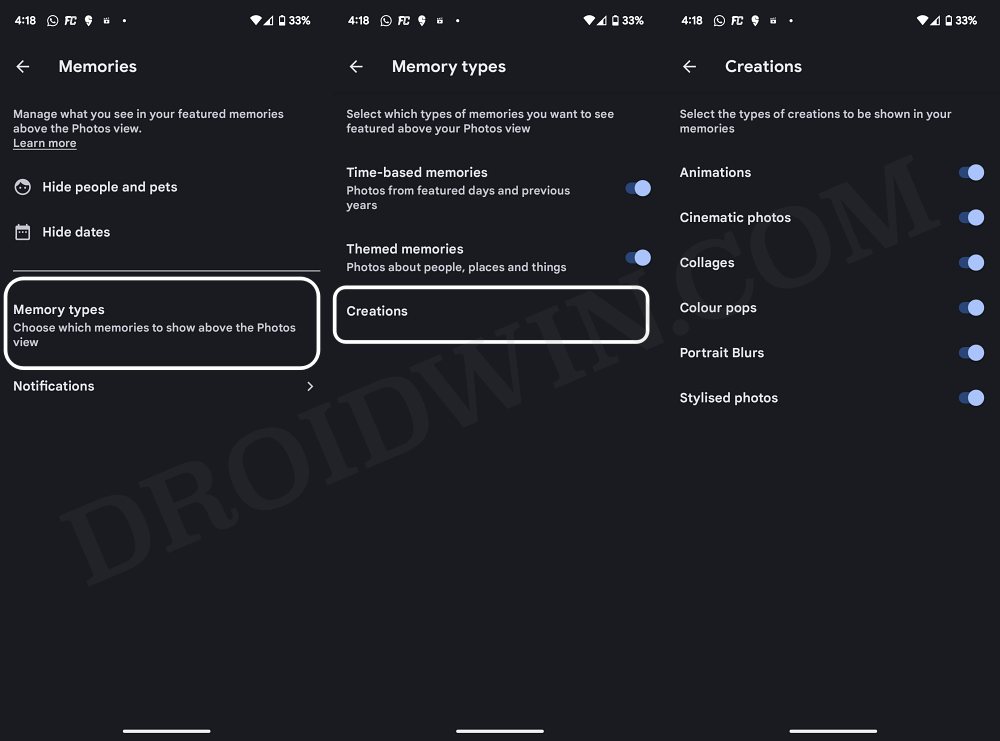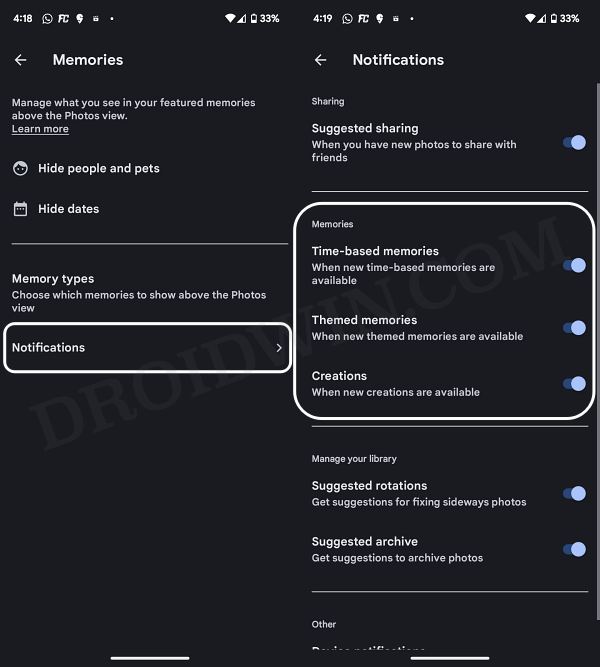In this guide, we will show you the steps to disable memories on Google Photos. This photo and video sharing and storage service from the Silicon Valley giant beholds a slew of nifty features up its sleeves. One among them is Memories which show the recollection of your past moments with regard to people, places, and things.
While some are time-based and would show you moments from previous years on this very day, others are themed-based and are randomly generated [such as Animations, Cinematic Photos, collages, etc]. However, not every memory deserves to be rekindled or needs a remembrance. For some personal reason or just to move forward, you might not want to look into some of these relationships memories. And that is completely understandable.
In this regard, Google has given us complete granular control over the types of memories that we want to see and the ones we don’t. If we talk about the latter half, then you could hide the memories from specific people and specific dates or take a more aggressive approach and completely turn off the entire feature. So in this guide, we will show you how to carry out each of these tasks with ease. Follow along.
Table of Contents
How to Disable Memories from Specific People on Google Photos
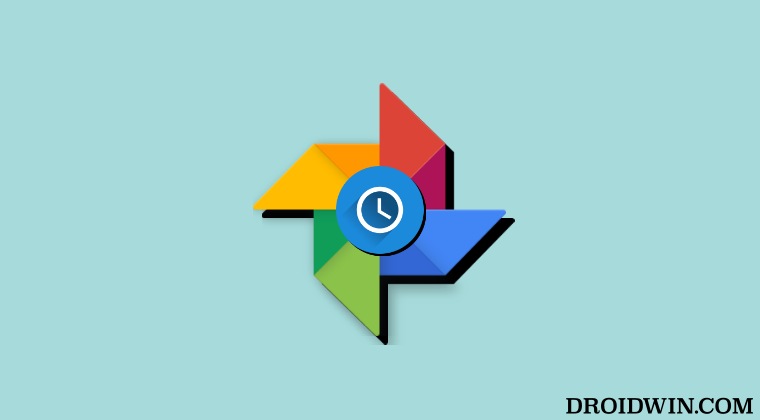
- Launch Google Photos and tap on your profile at the top right.
- Then select Photos Settings > Preferences > Memories > Hide People and Pets
- Now select the people whose memory you no longer want to see.

How to Disable Memories from Specific Dates on Google Photos
- Launch Google Photos and tap on your profile at the top right.
- Then select Photos Settings > Preferences > Memories.

- After that, go to Hide Dates and tap on Hide Dates.
- Now input the Start Date and End Date accordingly.
How to Completely Hide Time-Based Memories on Google Photos
- Launch Google Photos and tap on your profile at the top right.
- Then select Photos Settings > Preferences > Memories.
- Now go to Memory Types and turn off Time-based memories.

How to Completely Hide Theme-Based Memories on Google Photos
- Launch Google Photos and tap on your profile at the top right.
- Then select Photos Settings > Preferences > Memories.
- Now go to Memory Types and turn off Themed memories.

How to Completely Disable Creations Memories in Google Photos
- Launch Google Photos and tap on your profile at the top right.
- Then select Photos Settings > Preferences > Memories.
- Now go to Memory Types > Creations and turn off the desired creation type.

How to Turn off Google Photos Memories Notifications
- Launch Google Photos and tap on your profile at the top right.
- Then select Photos Settings > Preferences > Memories.
- Now go to Notifications and disable all three toggles under Memories.

That’s it. These were the steps to disable memories on Google Photos. If you have any queries concerning the aforementioned steps, do let us know in the comments. We will get back to you with a solution at the earliest.