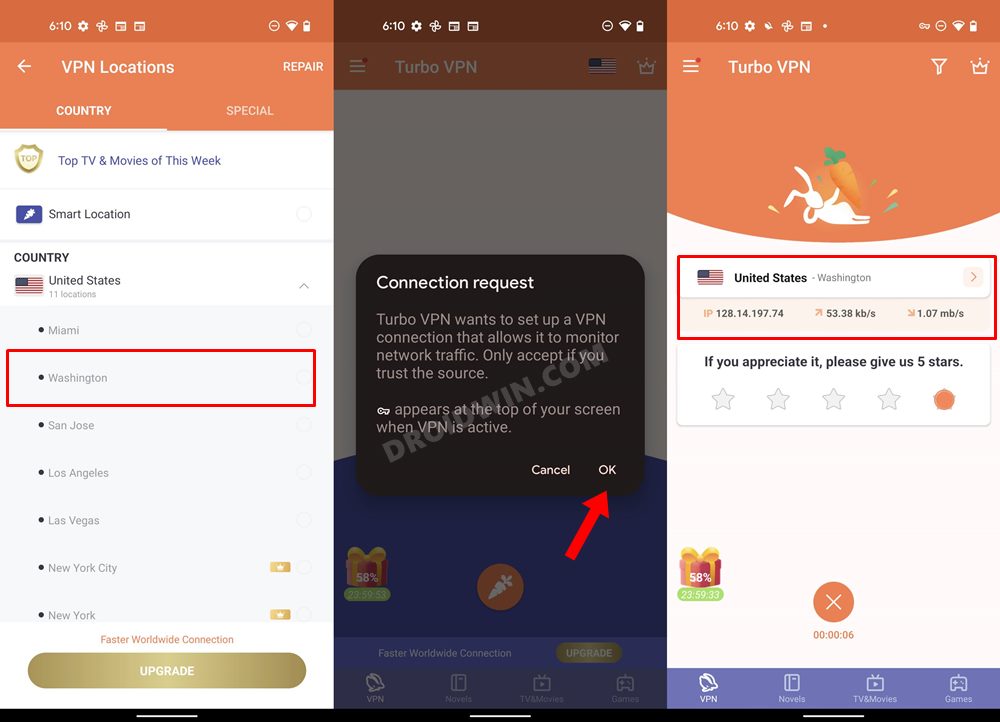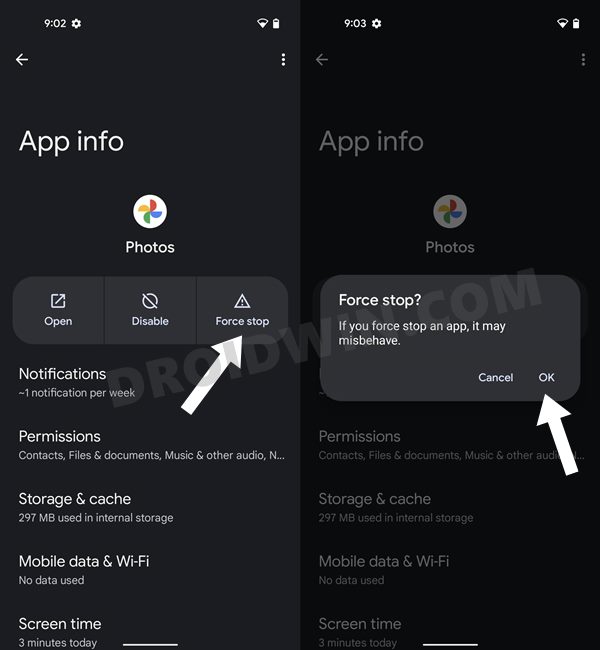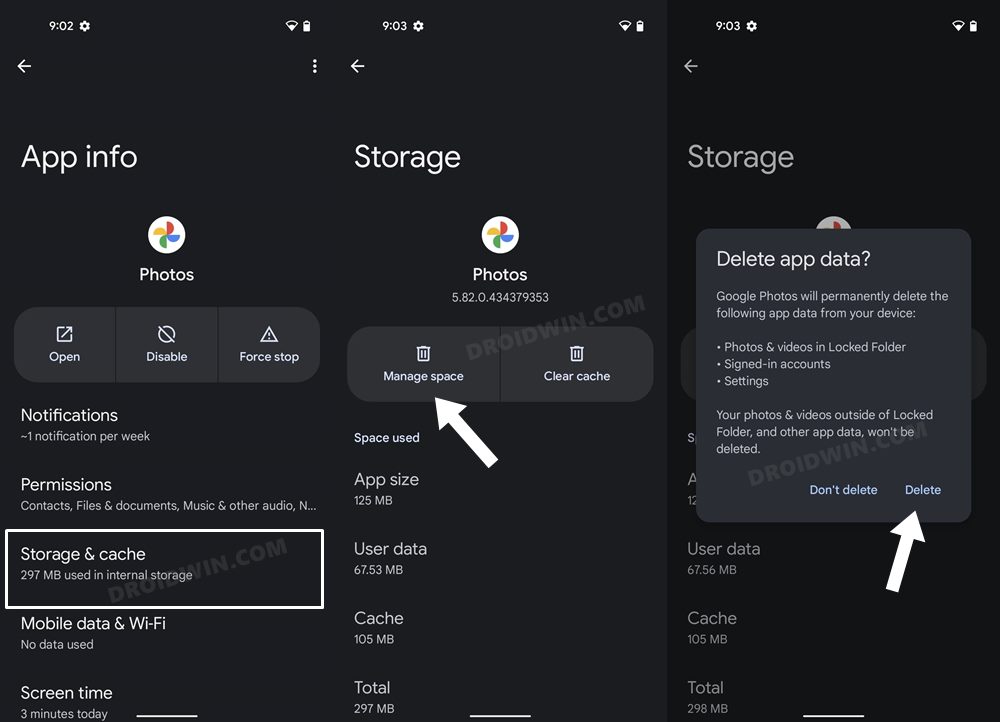In this guide, we will show you a nifty workaround to fix the issue of missing Face Recognition feature in Google Photos. This photo-sharing and storage service developed hardly needs an introduction of any sort. Offering a generous 15GB free storage space, it has been blessed with tons of nifty AI features in recent months, adding to its already rich collection of functionalities.
One such feature automatically scans for similar people and pets and groups them under one roof. This makes it quite easy to find the desired person from the plethora of scattered images present in your gallery. While there have been a few issues with it in recent times but we were able to rectify them by tweaking the Photos app [deleting its cache/data, downgrading it, etc].
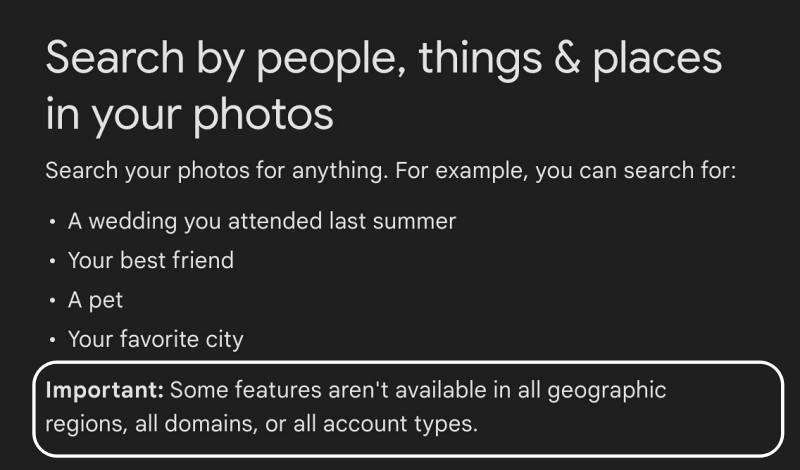
However, there’s a slightly more complicated challenge this time around. Numerous users have voiced their concern that the Face Recognition feature is altogether missing from the Google Photos app! If you are also in the same boat, then this guide will make you aware of a nifty workaround to rectify this issue. Follow along.
Fix Google Photos Face Recognition Missing
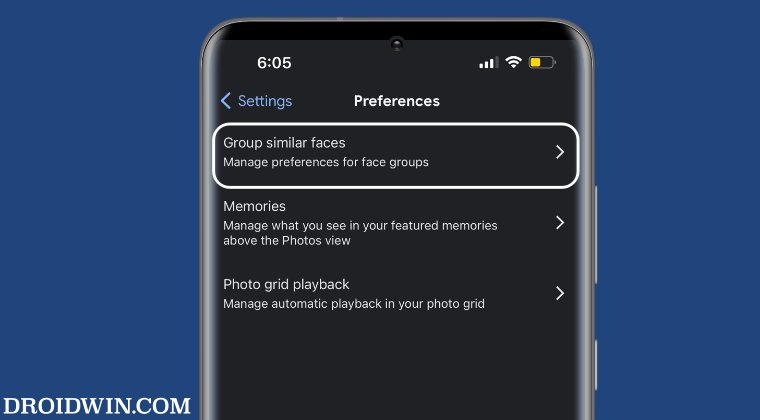
The reason why Facial Recognition is misleading is because it has been restricted in your region. So you’ll have to bypass this region restriction to get hold of this functionality. Here’s how it could be done:
- Download and install a VPN app from the Play Store.
- Then launch it and set the server to US [any region will do].

- Now go to Settings > Apps > All Apps > Google Photos.
- Then tap on Force Stop > OK in the confirmation.

- Now launch Google Photos and go to Settings > Preferences.
- You should now see the Group Similar Faces option [See FAQ]
- Enable the toggle next to Face Groups [and others if required].
FAQ: If Group Similar Faces is still missing, then you’ll have to delete the data of the Google Photos app. Here’s how it could be done
- Head over to Settings > Apps > All Apps > Google Photos.
- Then go to Storage and Cache and tap on Delete Data > OK.

- Now launch Google Photos and sign in to your account.
- Group Similar Faces should now be available under Settings > Preferences.
That’s it. These were the steps to fix the issue of missing Face Recognition feature in Google Photos. As far as the VPN usage is concerned, for some, it was only needed during the initial setup. Once they were able to get hold of Group Similar Faces, they could then easily use it without the need for a Virtual Private Network. On the other hand, some users had to enable VPN every time before using this feature. So it’s a mixed bag, check which side of the fence you belong to.