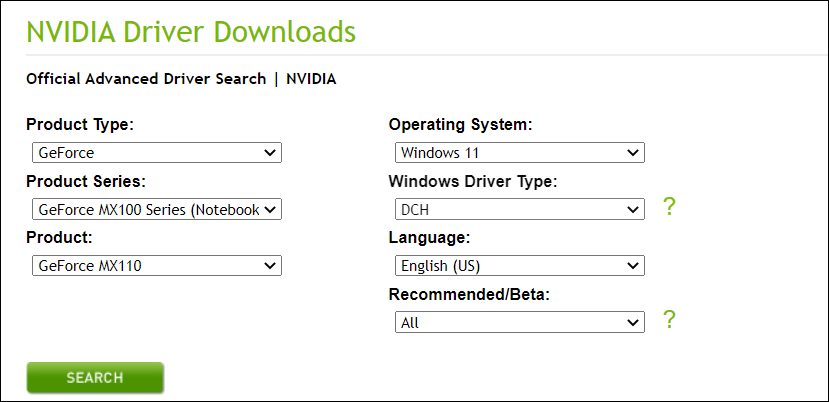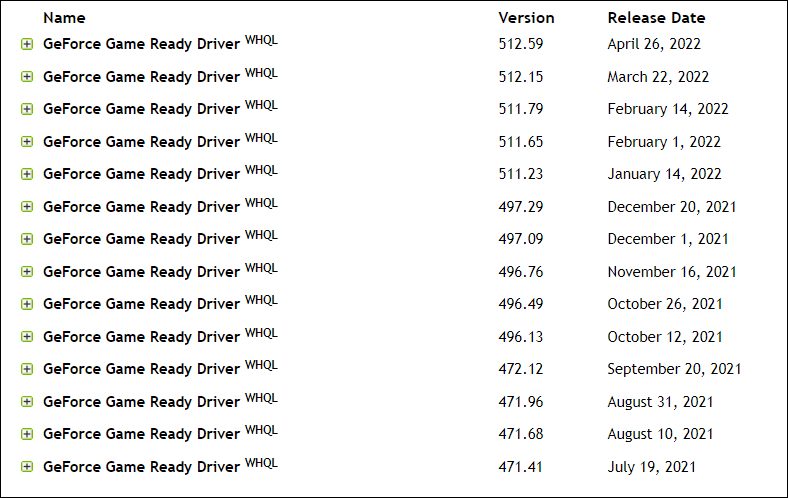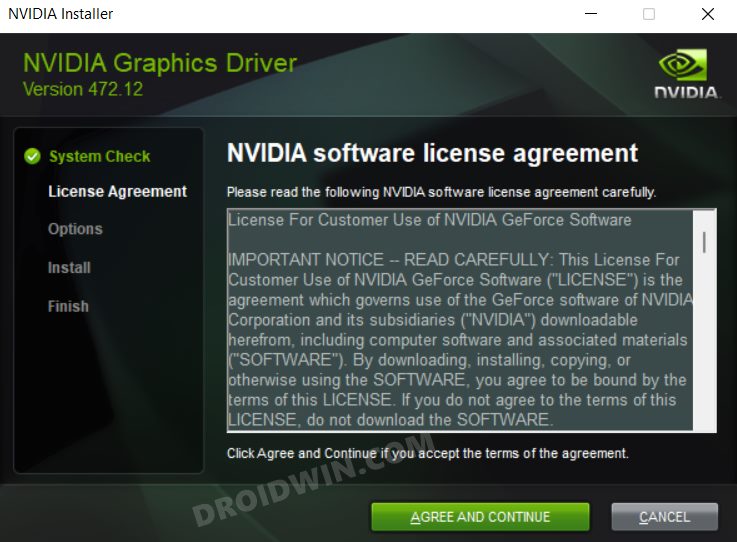In this guide, we will show you the steps to fix the issue of NVIDIA Game Ready Drivers causing FPS Drops. These drivers provide a one-stop destination through which you could customize and tweak the game settings as per your and your PC’s requirement. While fine-tuning the configuration is no easy task in itself, but this app has completely streamlined the process by providing a handy and easy-to-operate UI. Likewise, it also gets blessed with updates at regular intervals.
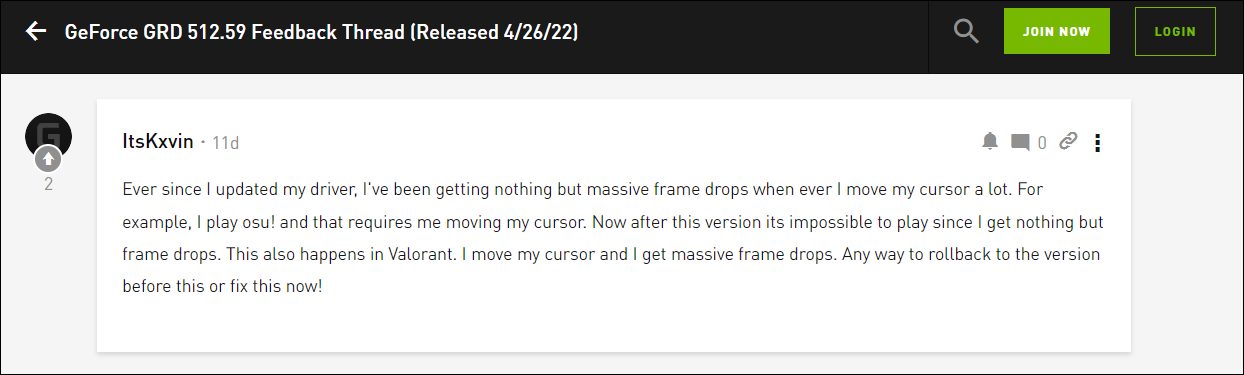 On paper, these updates should bring in performance enhancements and iron out underlying bugs. However, that doesn’t always seem to be the case. Recently, Nvidia rolled out version 512.59 of its Game Ready Drivers which is resulting in massive FPS Drops. Even the slightest cursor movement is leading to frame drops which results in the inability of the users to try out their preferred games. If you are also in the same boat, then this guide will show you the detailed steps to resolve this bug. Follow along.
On paper, these updates should bring in performance enhancements and iron out underlying bugs. However, that doesn’t always seem to be the case. Recently, Nvidia rolled out version 512.59 of its Game Ready Drivers which is resulting in massive FPS Drops. Even the slightest cursor movement is leading to frame drops which results in the inability of the users to try out their preferred games. If you are also in the same boat, then this guide will show you the detailed steps to resolve this bug. Follow along.
How to Fix NVIDIA Game Ready Drivers causing FPS Drops

Since the issue is due to the latest buggy update rolled out by Nvidia, you will have to roll back to the earlier stable driver to rectify this issue. If this is the first time you are performing this downgrade, then we would highly recommend you check out our detailed guide on How to Downgrade/Rollback Nvidia GPU Drivers on Windows 11. On the other hand, if you are already aware of the steps, then the below shorter instructions should be sufficient.
- To begin with, head over to the Nvidia GPU Drivers Rollback Driver page.
- Then select the details corresponding to your drivers from the drop-down menu and hit Search.

- Now click on the desired driver version setup file to download it.

- Once downloaded, launch it and proceed with the on-screen instructions to install it.

- That’s it. Once the installation is complete, restart your PC and the issue stands rectified.
So these were the steps to fix the issue of NVIDIA Game Ready Drivers causing FPS Drops. As far as the official stance on this matter is concerned, the developers are yet to acknowledge this issue [for version 512.59], let alone give out any ETA for the rollout of a fix. As and when any of these two things happen, we will update this guide accordingly. In the meantime, the aforementioned workaround is your best bet.