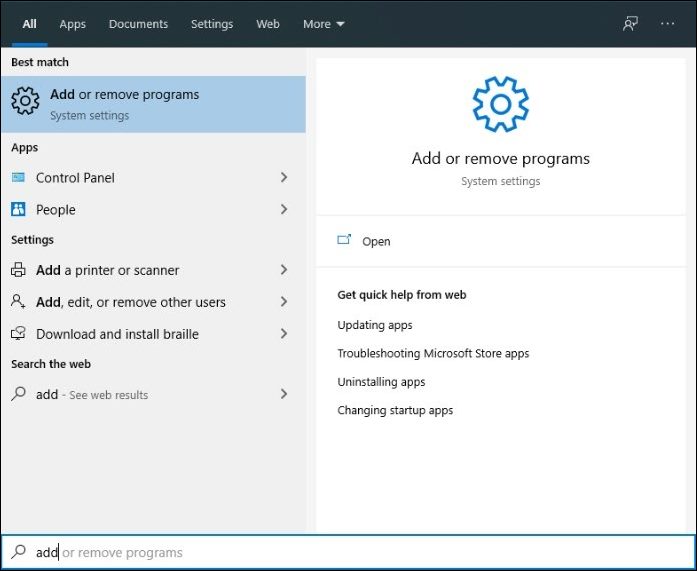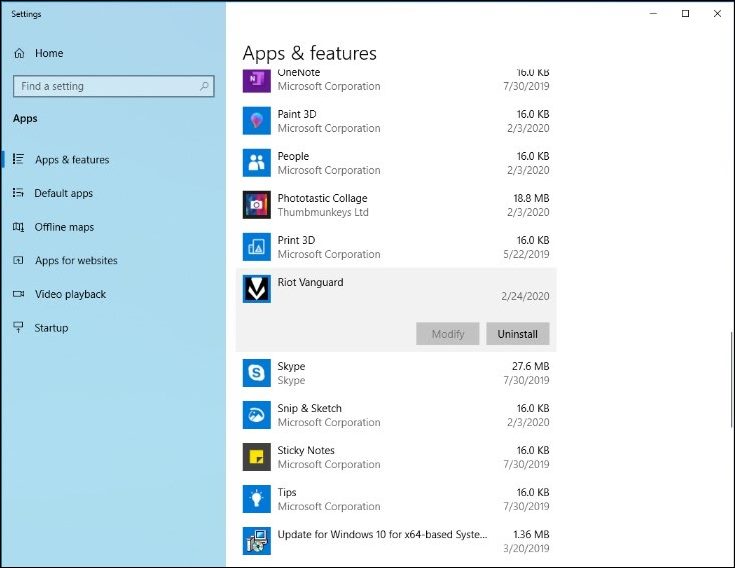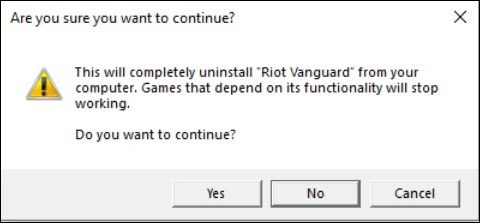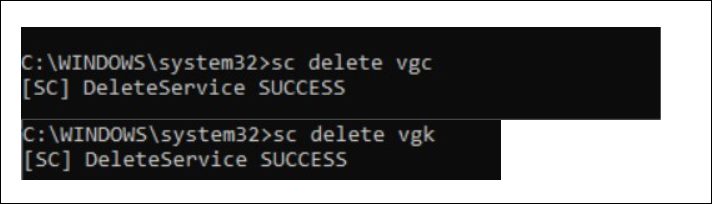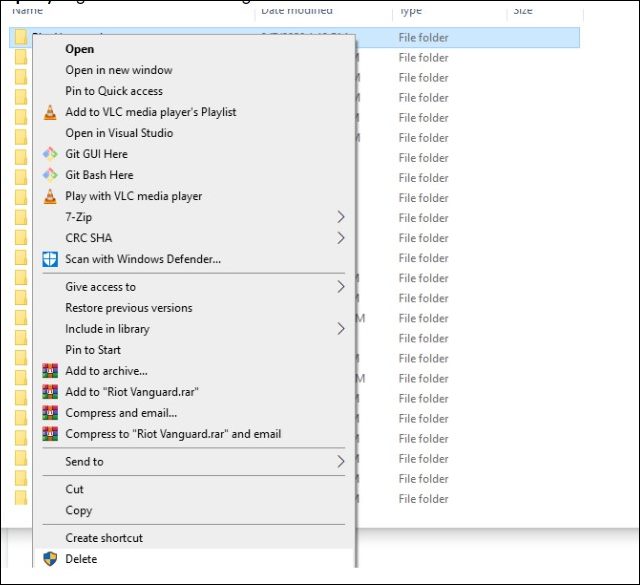In this guide, we will show you the steps to fix the lags, low FPS, and low GPU usage issues in Rust. This multiplayer survival video game has managed to carve out a rich segment of the loyal fanbase for itself. First released all the way back in 2013 as an early access program, it got overhauled with quite a few graphical and UI changes. And we all could say that the end product was definitely worth the wait. Or was it?
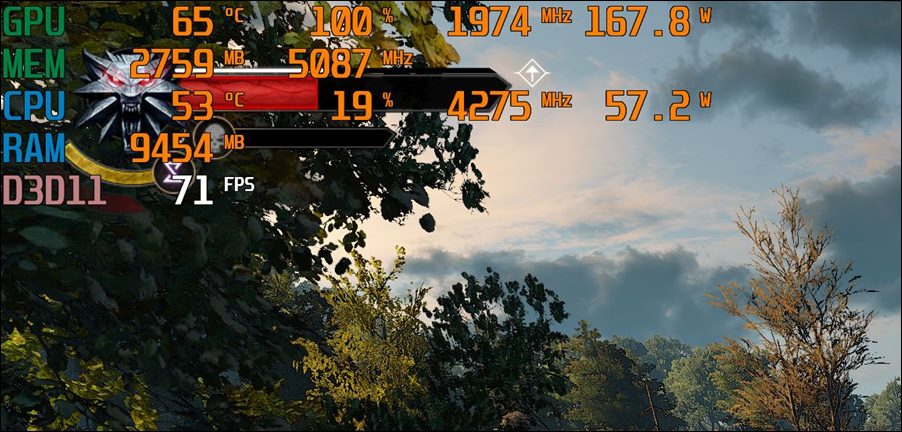
Well, it seems that various PC users are having a rough time getting their hands on this game. A slew of complaints is lined up across various forums wherein users have voiced their concern that they are facing lags, low FPS, and low GPU usage issues in the Rust game. Earlier they were easily able to get close to 100 FPS but now the 60-65 range is the maximum attainable limit.
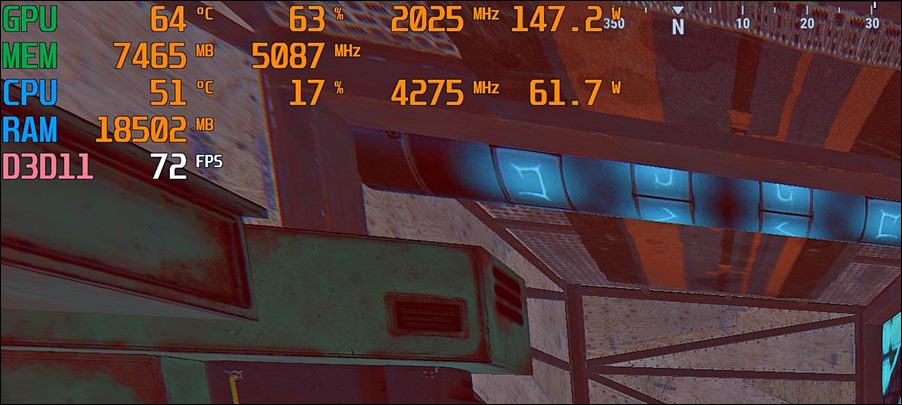
Likewise, even the GPU usage isn’t being fully optimized and is only being utilized close to 75%. All this is resulting in stutters and choppiness in the gameplay experience. So is there any way to remove this hypothetical cap on the maximum FPS and GPU usage for Rust? Well, turns out there is one and this guide shall make you aware of just that. Follow along.
Table of Contents
How to Fix Lags, Low FPS, and Low GPU Usage in Rust
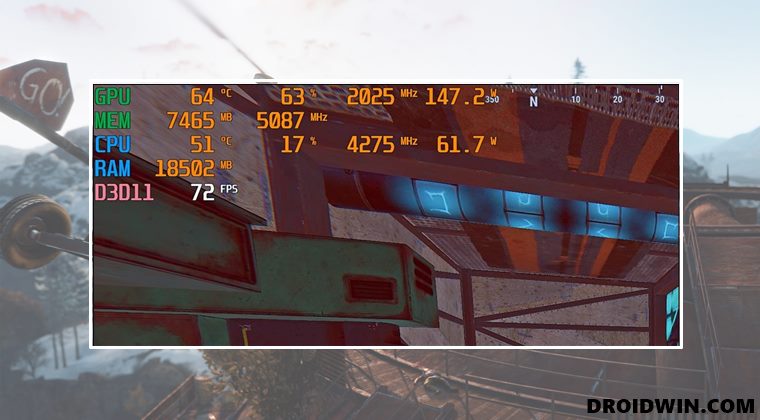
In order to rectify this issue, you will have to uninstall the Valorant anti-cheat system Vanguard from your system. There are two different methods through which this could be done, and we have listed both these methods below. You may refer to the one that is in sync with your requirement.
Uninstall Vanguard Via Settings Menu
- Head over to the Start Menu, search Add or remove programs and open it.

- Then scroll to Riot Vanguard, select it and click Uninstall.

- Finally, click YES in the confirmation dialog box.

- Now just restart your PC for the change to take place. That’s it.
Uninstall Vanguard Via Command Prompt
- Head over to Start Menu, search CMD, and run it as an administrator.
- Then execute the following command:
sc delete vgc
- After that, execute the below command:
sc delete vgk

- Once that is done, restart your PC.
- Then launch File Explorer via Windows+E shortcut keys.
- Now go to the below location:
C:\PROGRAM FILES\

- Then right-click on the Valorant folder and select Delete.

That’s it. These were the two different methods to uninstall the Valorant anti-cheat system Vanguard from your PC. And with that, you would have also fixed the lags, low FPS, and low GPU usage issues in the Rust game. As far as the official stance on this matter is concerned, the developers haven’t yet acknowledged this issue. As and when that happens, we will update this guide accordingly. In the meantime, the aforementioned workaround is your best bet.