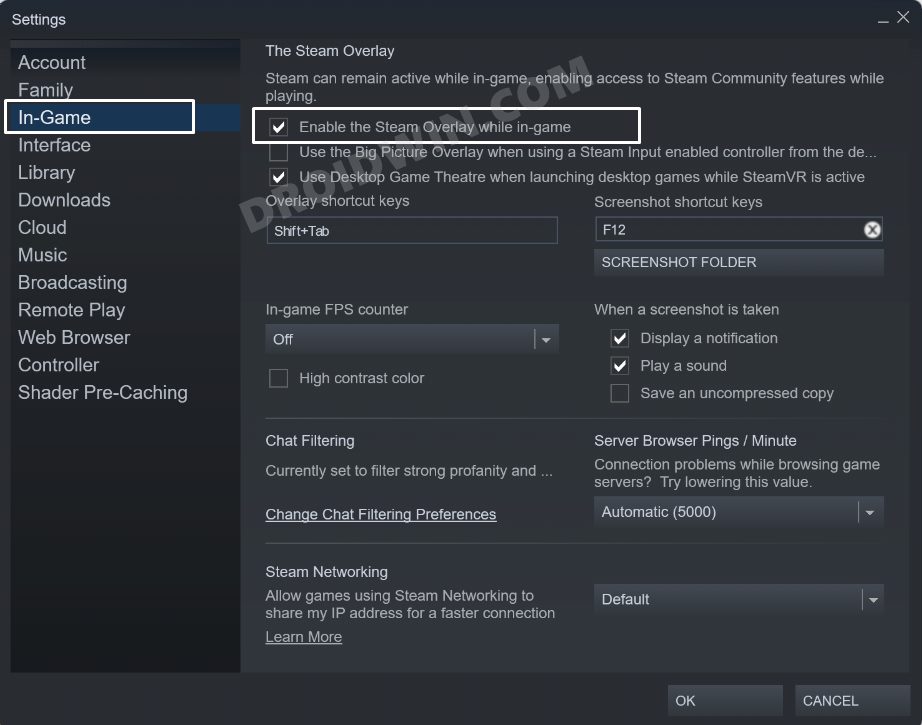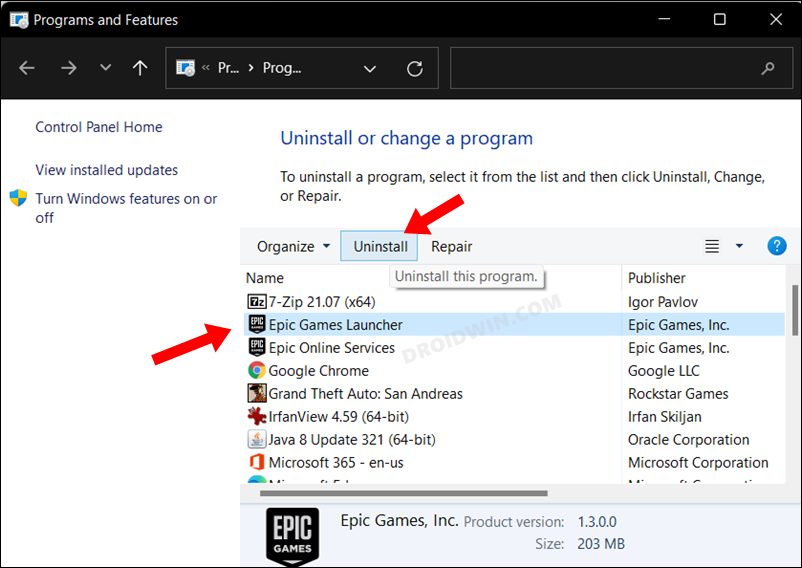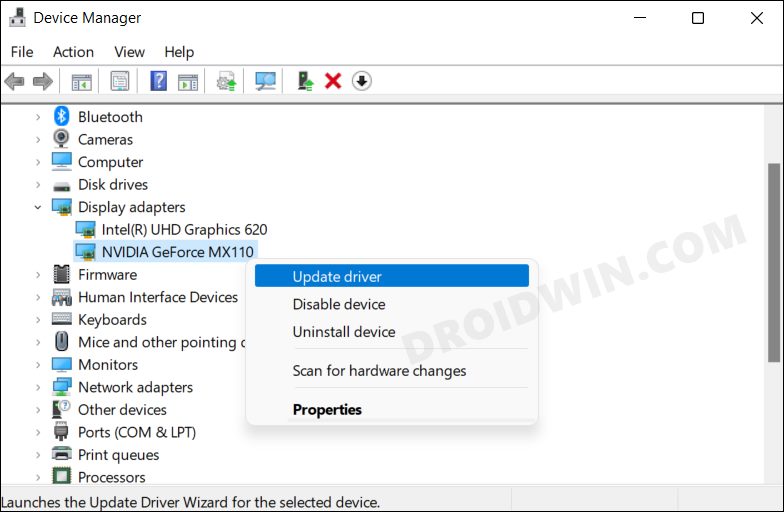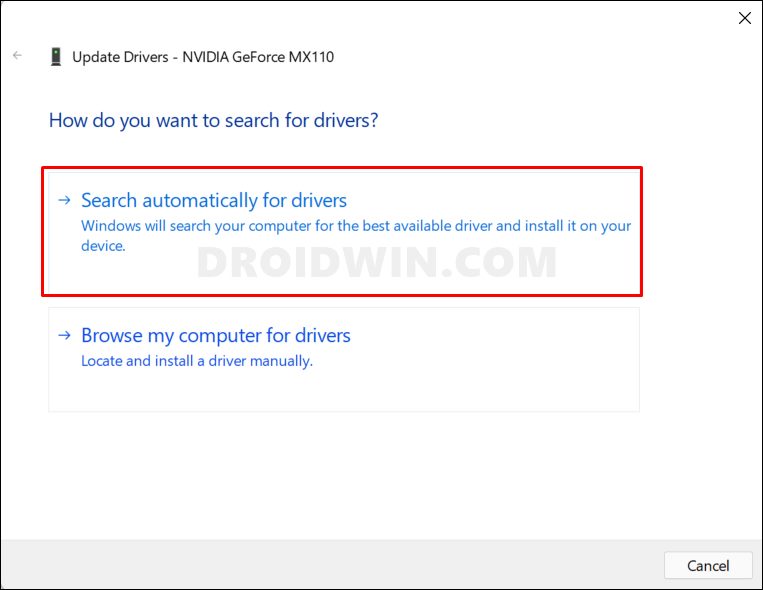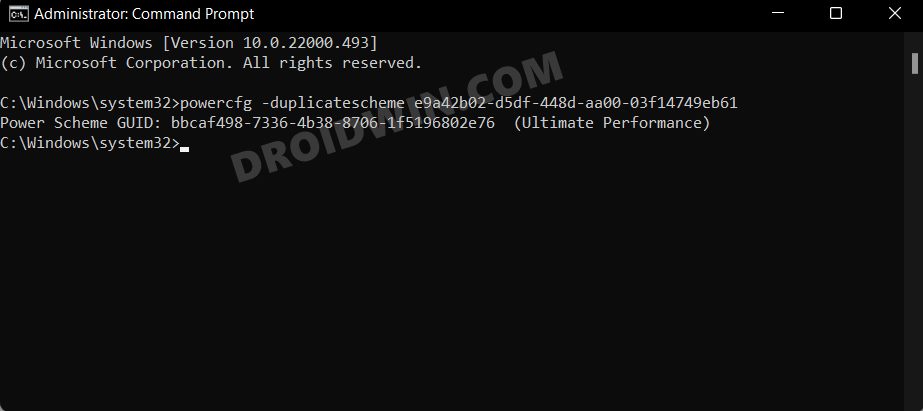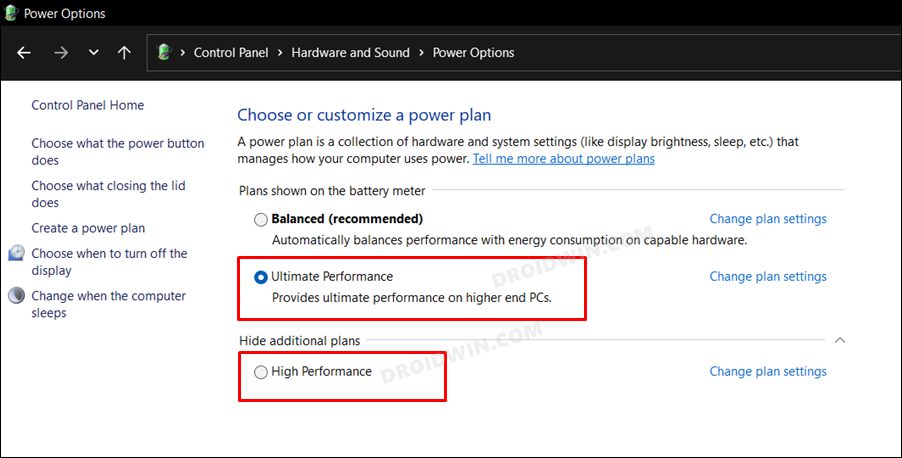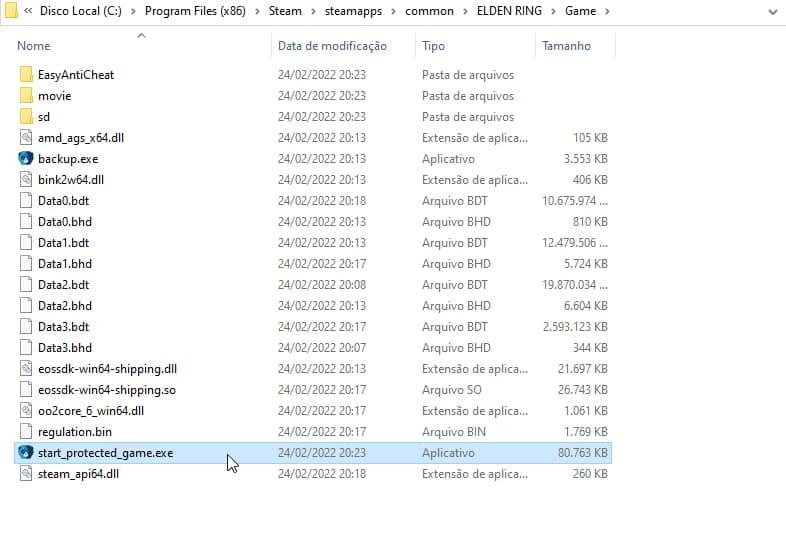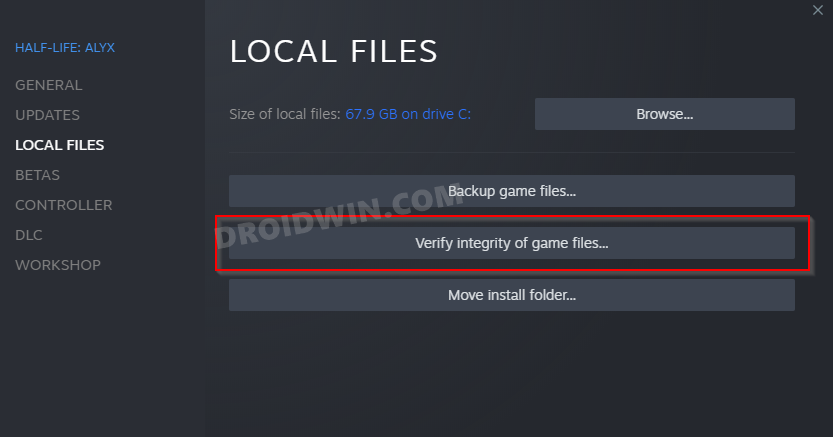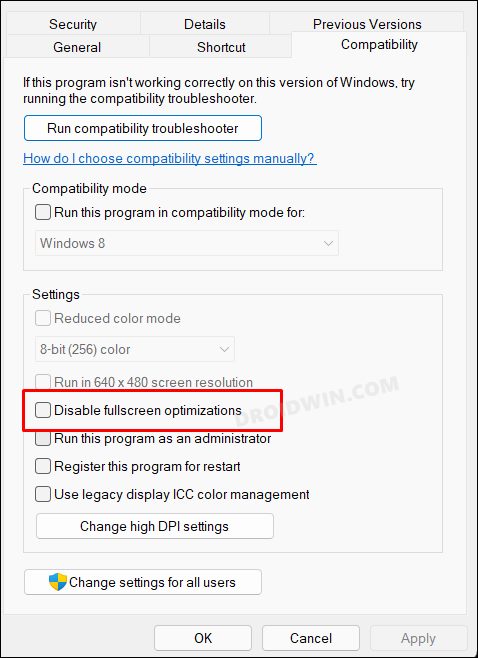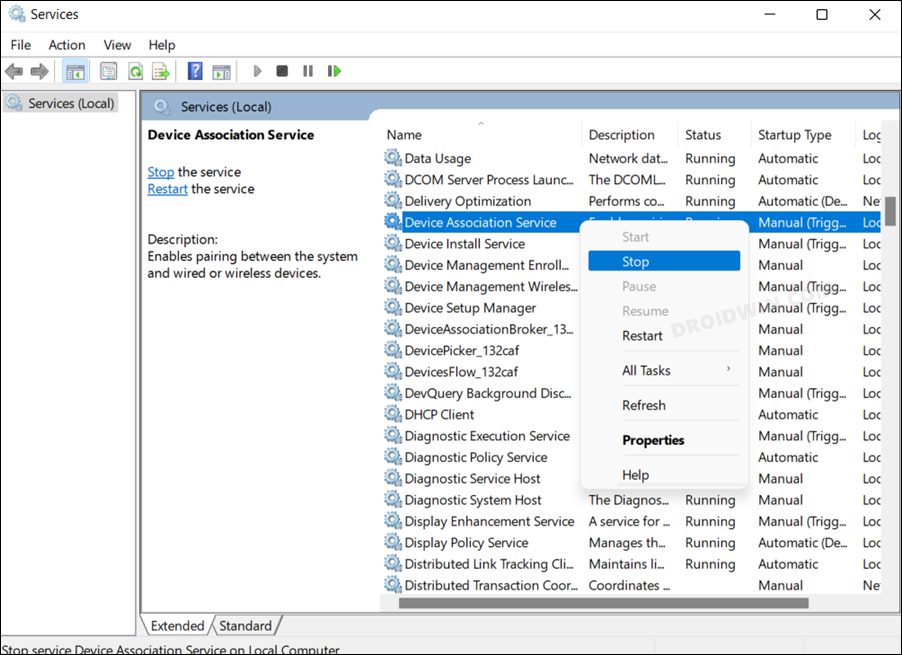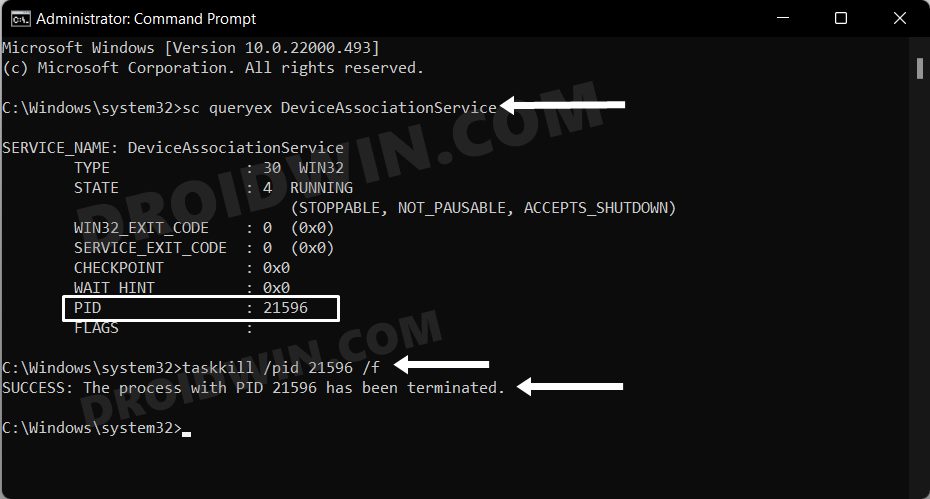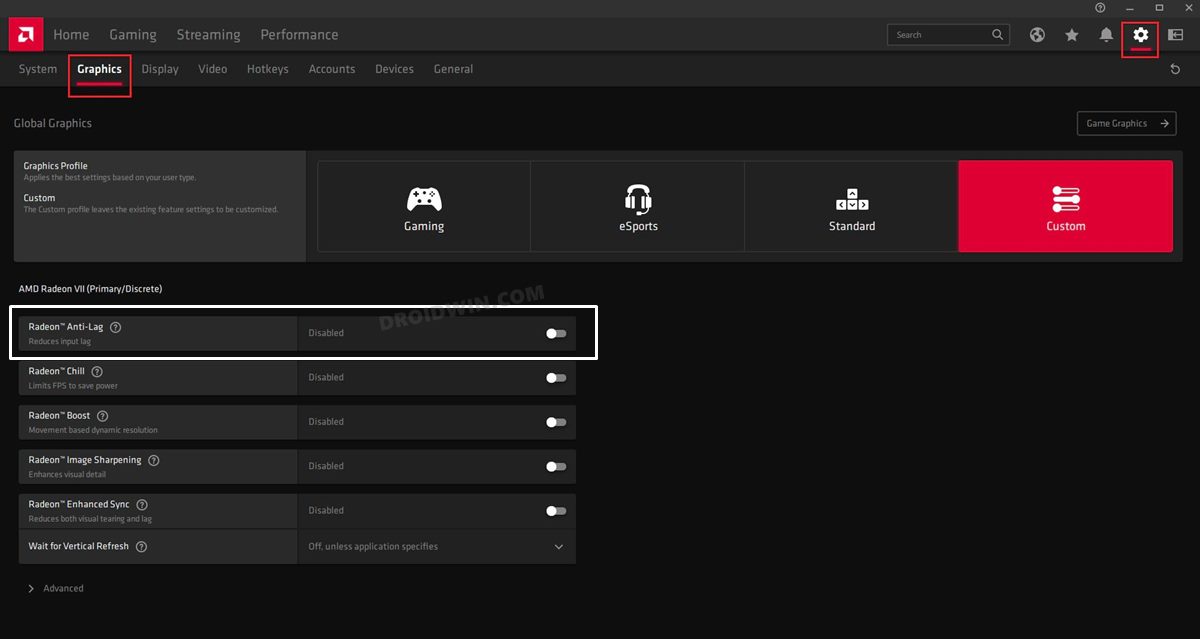In this guide, we will show you various methods to fix the Elden Ring crashing, stuttering, FPS, and performance issues on your PC. There are literally a plethora of action role-playing games as of now and on top of that, new ones are making their way at regular intervals. But there aren’t many that seem to have made such an impressive impact in such a short duration that Elden Ring has managed to achieve. However, in spite of all the goodies attached, it isn’t free from its fair share of issues.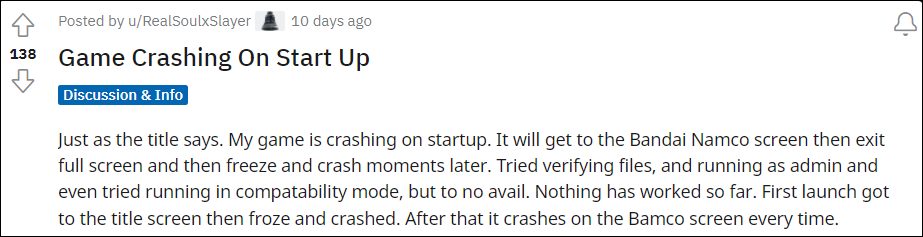
As of now, a slew of complaints is lined up regarding the game’s inability to function along the expected lines. Many users have voiced their concern that the game is crashing at startup. It will either go to the title screen or the Bandai Namco screen at the max and then would freeze and suddenly crash. These crashing issues are also quite imminent in the AMD Ryzen PCs. Add a few stuttering issues to it and it is all proving to be quite a challenging gameplay experience.
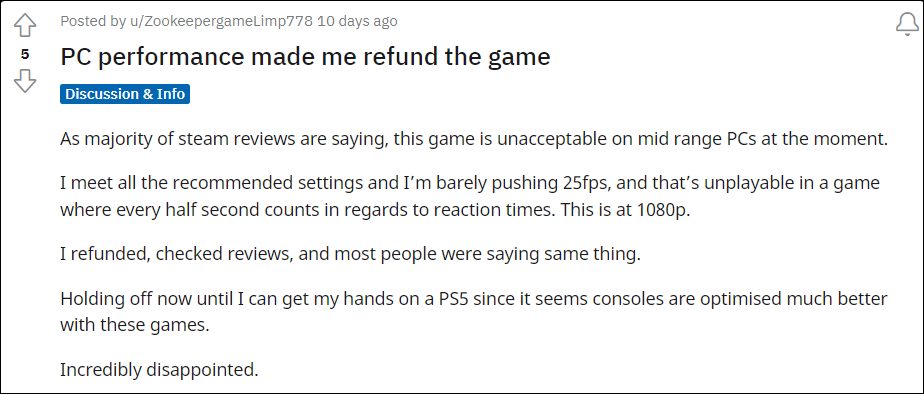
Moreover, issues related to frame drops are also being reported by various users. Then there have been a few graphics-related bugs where users are reportedly getting flashing lights and black screens during the gameplay. If you are also getting bugged with these issues, then this tutorial will make you aware of various methods to fix the Elden Ring crashing, stuttering, FPS, and performance issues on your PC. Follow along.
Table of Contents
How to Fix Elden Ring Crashing, Stuttering, FPS Drops, Performance Bug

Given below are some handy methods that will address the crashing, stuttering, FPS Drops, and performance issues in the Elden Ring game. It is recommended to implement all these fixes in order to get the best results. So on that note, let’s get started.
FIX 1: Disable Steam Overlay
The Steam overlay is an in-game interface that allows you to access various Steam Community features while you are right in the middle of the game. Its benefit is that you don’t have to minimize the game to access the required features as you could directly get hold of them right from the overlay menu itself. However, since it will be concurrently running with the game, it tends to hog additional system resources. So you could consider disabling it, using the instructions given below.
- To begin with, launch the Steam application on your PC.
- Then click on the Steam menu situated at the top left.
- After that, select Settings from the drop-down menu.
- Now go to the In-Game menu from the left-hand side.

- Uncheck “Enable the Steam Overlay while in-game”.
- Check if it fixes the Elden Ring crashing issue on your PC.
FIX 2: Uninstall Epic Games Launcher
We, before bashing me on this fix, hear me out- I’m aware that Elden Ring has nothing to do with the Epic Launcher. But as strange as it may sound, that launcher has indeed caused quite a few crashing and stuttering issues to this game. While this could be interpreted in countless many ways, however, let’s not focus on that (as of now), and instead turn our attention towards uninstalling this app from your PC and then check out the results.
- Head over to the Start Menu, search Epic Games Launcher, and click Uninstall.
- You will now be taken to Control Panel. Select Epic Games Launcher and click Uninstall.

- Now proceed with the on-screen instructions to remove it from your PC.
- Once done, check if it fixes the Elden Ring crashing issue.
FIX 3: Update GPU Drivers
While you may have heard this a plethora of times, let’s just reiterate the fact one more time- using old or outdated graphics drivers is known to cause a few performance issues. Therefore, you should consider updating these drivers to the latest build, using the instructions given below:
- Use the Windows+X shortcut and select Device Manager from the menu that appears.
- Then expand Display Adapter, right-click on your graphics drivers, and select Update Drivers.

- After that, click on Search automatically for graphics drivers.

- Windows will now search online for the driver and will subsequently download and install them.
- Once done, restart your PC and then check if it fixes the Elden Ring crashing issue.
FIX 4: Select Ultimate Performance Mode
By default, Windows runs on the Balanced Mode, which maintains a fine equilibrium between the performance and battery usage. However, in some instances, such as when running a graphics-intensive or heavy process game or application, you might have to give a higher privilege to the performance over the battery.
This will force your PC to utilize all the CPU/GPU cores and hence churn out the best results. However, doing so will also result in excessive battery drainage. So if that’s well and good, then let’s create and implement the Ultimate Performance Mode on your PC.
- Head over to the Start Menu and launch Command Prompt as an administrator:
- Then execute the below command to create the Ultimate Performance Plan:
powercfg -duplicatescheme e9a42b02-d5df-448d-aa00-03f14749eb61

- Now launch Control Panel and go to Hardware and Sound > Power Option.
- You should now see the newly created plan there (or under the Show additional plans section).

- Select it and the plan will be implemented right away. Check if it fixes the Elden Ring crashing issue.
FIX 5: Bypass Elden Ring Anti-Cheat System
There have been numerous instances when a game’s anti-cheat system seems to conflict with the normal functioning of the game. This in turn results in the slow down of the gameplay experience and a few stutters and lags along the way as well. And Elden Ring seems to be an unfortunate part of this issue as well. Therefore, you could consider disabling its Anit-Cheat system and then test out the results.
- Launch File Explorer via Windows+E shortcut and go to the below location:
steam/steamapps/common/ELDEN RINT/Game
- There you will find two EXE files: “eldenring.exe” and “start_protected_game.exe”.
- Rename the “start_protected_game.exe” file to anything else.

- After that, copy the “eldenring.exe” file and paste it onto the Desktop.
- Go back to the Game folder and rename the “eldenring.exe” file to “start_protected_game.exe”.
- Now copy the “eldenring.exe” file from the desktop and paste it inside the Game folder.
- Finally, launch Elden Ring via this “eldenring.exe” file and see if the crashing issues have been fixed or not.
FIX 6: Validate Game Files
If there was even the slightest network connection issue, then it could lead to one or two games files not being downloaded. It doesn’t matter the size or type of file, even if it was of a few KBs and isn’t present in the game installation directory, then it prevents the game from running normally. Therefore, let’s verify if there’s any missing file or not, and if there is, then let’s address that as well.
- Launch Steam and go to the Library section.
- Then right-click on Elden Ring and select Properties.

- After that, go to the Local Files tab and click on Verify Integrity of Game Files.
- Wait for the process to complete and then check if it fixes the Elden Ring crashing issue on your PC.
FIX 7: Disable Full-Screen Optimization
Windows automatically enables full-screen optimizations in order to give you a more fluid, rich, and immersive gaming experience. However, some users have reported that for them, this feature did more harm than good. at least in the case of Elden Ring. So consider turning off this feature for the said game and then test out the results.
- Launch File Explorer via Windows+E shortcut and go to the below location:
steam/steamapps/common/ELDEN RINT/Game
- Then right-click on “eldenring.exe” and select Properties.
- After that, go to the Compatibility tab and check Disable Fullscreen Optimization.

- Check if it fixes the Elden Ring crashing issue 0n your PC.
FIX 8: Restart Device Association Service
Device Association Framework Provider Host is a backend service, also known as dashost.exe, and is responsible for pairing both wired and wireless devices on your Windows PC. However, it is also notoriously infamous for exhausting an exorbitant amount of system resources. Therefore, you should stop it and then let it restart with a fresh instance from scratch. Here’s how:
- Head over to the Start menu, search Services, and open it.
- Then scroll to Device Association Service, right-click on it, and select Stop.

- If the Stop option is greyed out, then launch Command Prompt as an administrator.
- Then execute the below command and note down the PID number:
sc queryex DeviceAssociationService
- After that, execute the below command, replacing XXXX with the PID number:
taskkill /pid xxxx /f

- Now unplug your controller and replug it back in (as stopping this service will disable the pairing).
- Launch Elden Ring and check if the crashing issue has been fixed or not.
FIX 9: For AMD Ryzen PCs
If you are having an AMD Ryzen PC, then consider enabling the Anti-Lag feature for this game. This has made a difference of day and night when it comes to minimizing the lag during the gameplay. So proceed with the below instructions and implement this fix right away.
- To begin with launch the Radeon Software app on your PC.
- Then go to the Games section and click on More Options.
- Now click on Add a Game, navigate to Elden Ring.exe file and select it.
- It will now be added to Radeon Software.

- So select it and enable the toggle next to Radeon Anti Lag.
- Check if it fixes the Elden Ring crashing issue on your PC.
FIX 10: Install Pending Hotfix
The game developers release patches at regular intervals. These bring in performance enhancements and fix the underlying bugs. At the time of writing, patch version 1.02.1 was released on February 28th which fixed the “Start-up issues related to Easy Anti Cheat”. Likewise, another patch [version 1.02.2] was released on March 2 that claims to bring in the “fix for the graphics card issue which resulted in slow performance”.
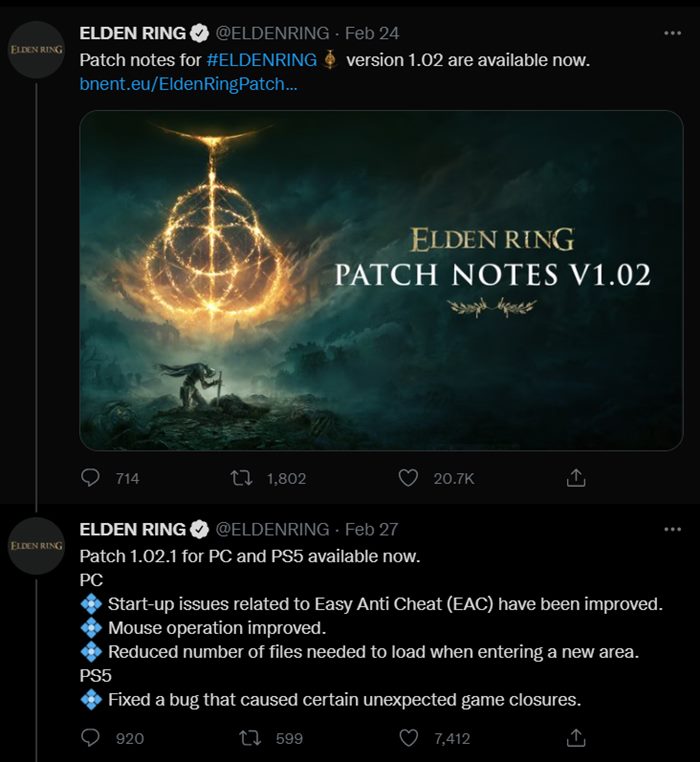
So if there is any pending update, then you should download and install them right away. However, according to many user reports, both these patches didn’t manage to resolve the Elden Ring crashing issue. Therefore, let’s keep our fingers crossed and hope that history doesn’t repeat itself with the next patch that gets released.
On that note, we round off this guide on how you could fix the Elden Ring crashing, stuttering, FPS, and performance issues on your PC. We have listed ten different methods for the same. Do let us know in the comments section which one worked out for you. Likewise, all your queries are welcomed in the comments below.