Update 1 (March 2, 2021): With the Android 11 OxygenOS 11 Open Beta 3 update, there seems to be more confusion regarding the AOD on OnePlus 7T. With that said, you could now finally enable the AOD on your OnePlus 7T. Scroll to the end of this guide and check out the interesting developments going on as well as the steps to enable this feature. The original article follows below:
In this guide, we will show you how to fix the missing AOD on OnePlus 7, 7T, and their Pro variants after Android 11 OxygenOS 11 Open Beta 1 Update. The OEM has a rich reputation of sorts when it comes to releasing timely Android upgrades. In this regard, their flagships were indeed the early adopters of the said update. However the same cannot be said for the 7 series.
The waiting period initially started late last November and lasted till January of this year. Just a couple of days back, the OnePlus 7 series received the First Open Beta update based on OxygenOS 11 (Android 11). This straightaway translated to the ability to try out tons of new features and UI changes. To begin with, the Settings menu has been completely revamped, taking a page from the Samsung OneUI book.
Coming to the camera front, you could now directly share the image by long-pressing the thumbnail. Likewise, some of the Android 11 exclusive features including One-time permissions and revamped power menu could also be seen. Then under the Customization section, you will witness the Canvas mode, new fingerprint animation, and the Horizontal lights.
Well, this list could go on and on. But that is just one side of the coin. There are a few bugs as well. And nothing is more infuriating than the lack of Always-on Display. With that said, there is still a handy way through which you could fix the missing AOD on OnePlus 7 series devices after Android 11 OxygenOS 11 Open Beta 1 Update. Let’s check out how this could be achieved.
- Restore OnePlus 7/7T/7T Pro to Stock via Fastboot Commands
- How to Unbrick OnePlus 7 and bring it back from a Dead State
- Unbrick your OnePlus 7T Pro and Bring it Back from Dead
- Unbrick Your OnePlus 7T and bring it back from a Dead State
Table of Contents
Why there is No AOD on OnePlus 7/7 Pro/7T/7T Pro Android 11 OxygenOS 11?
Well, Beta updates are always known to accompany quite a few bugs. In this regard, OnePlus also documents all the issues that you are likely to face right on their forum page. As far as this update is concerned, here are the bugs that the company has listed out:
- Potential risks of increased power consumption and instability.
- In some conditions, the Gallery app might be slower to load and some pictures may not be displayed in the Gallery.
- The devices (earphones, speakers, etc.) connected through Bluetooth may not be able to play sound occasionally.
- Brightness adjustment may lag in some conditions.
However, there was no mention of the missing Always On Display. The reason? Well, it is because OnePlus has clearly stated the same in their changelog, which reads:
The Always-On-Display feature is under internal test and will be released in subsequent versions. In this build, you can use the “Ambient Display” by picking up your phone or tapping the screen, it can be turned on in the Settings.
So this automatically translates to our first fix- wait for the subsequent open beta builds. But let’s be honest, you didn’t come here for this type of fix. Then what else could be done to fix the missing AOD on OnePlus 7 series devices after Android 11 OxygenOS 11 Open Beta 1 Update? There is another handy workaround that seems to have worked out for quite a lot of users. Let’s check it out.
- Rollback OnePlus 7/Pro/7T/7T Pro to Android 10 OxygenOS 10
- Steps to Extract Stock Recovery from OnePlus OxygenOS Stock ROM
- How to Extract Stock Boot.img from OnePlus OxygenOS Stock ROM
- How to Extract payload.bin and get the stock boot image file
Fix Missing Always-On-Display on OnePlus 7 series after OxygenOS 11
As opposed to the general notion, this feature hasn’t been removed from the device. it is still there, just disabled under the “OP Features framework”. By adding just two lines of code, you could easily re-enable this functionality. However, this is a system-level tweak and requires administrative-level privileges. In other words, your device needs to be rooted. If that is not the case, then you could refer to our below-linked guides:
- Root OnePlus 7/ 7T/ 7 Pro without TWRP via Magisk patched boot.img
- How to Unlock Bootloader, Install TWRP, and Root OnePlus 7T
- How to Install TWRP Recovery and Root OnePlus 7/7 Pro
If you were to take my personal opinion, I wouldn’t recommend you rooting the device just for the AOD feature when the company has already mentioned that the feature is coming in the subsequent updates. With that said, if you are among the tech enthusiasts and knows a thing or two about these tweaks (as well as the associated risks), then you are more than welcome to do so. Once rooted, proceed to the below steps to fix the missing AOD on OnePlus 7 series devices after Android 11 OxygenOS 11 Open Beta 1 Update.
Instruction Steps
To begin with, download a terminal emulator app from Play Store. As for this guide, we are using the Termux app. Furthermore, I am using the Solid Explorer File Manager since it supports root capabilities. You may try your preferred one, just make that it has root support.
With that said, we would like to thank XDA Recognized Developer / Recognized Contributor Quinny899 for the below commands as well the aodenable zip file (shared below in STEP 6). Droidwin and its members wouldn’t be held responsible in case of a thermonuclear war, your alarm doesn’t wake you up, or if anything happens to your device and data by performing the below steps.
- Now type in the below command in the Termux window and hit Enter:
su

- Tap on Allow in the Magisk request that appears.
- Then execute the below two commands (one at a time)
setprop sys.aod.debug_support_always_on 1 pkill systemui
- Once done, the option shall now be available. Just head over to Settings > Display > Ambient Display > Always-on ambient display.
- However, on the next reboot, this option would no longer be there. To fix this issue, download the aodenable zip file. Now extract this file and you should get the aodenable.sh file.

- Move this aodenable.sh file to the following directory
/data/adb/service.d

- Then select it and head over to its Properties. Go to its Attributes section and give it the rwxr-xr-x (chmod 755) permission. In simpler words, tick-mark the following permissions (refer to the image):
Owner: R, W, X Group: R, X Global: R, X

- When that is done, hit the Apply button and reboot your device for the changes to take place.
- Once your device restarts, you have permanently enabled the AOD feature on your OnePlus device.
So this is how you could fix the missing AOD on OnePlus 7 series devices after Android 11 OxygenOS 11 Open Beta 1 Update. Granted it requires quite a few efforts but as of now, this is the only way out. If you don’t wish to execute the above commands, then you would have to wait till the OEM re-enable this feature in the subsequent updates.
And we will update this guide when that happens. So you may bookmark this page for further updates regarding this news or directly bookmark the OnePlus 7 series Forum page. With that said, if you still have any queries concerning the aforementioned steps, do let us know in the comments. We will get back to you with the solution at the earliest.
UPDATE 1: Enable AOD on OnePlus 7 Series after Open Beta 3 Update
Well the OEM seems to surprise us every now and then with some interesting developments. So here’s what really happened. Today (2nd March 2021) OnePlus rolled out the third open beta update for its 7 series. If we stick our focus to the 7T, then there was no mention of the AOD in the official changelog, as is evident from the below screenshot.
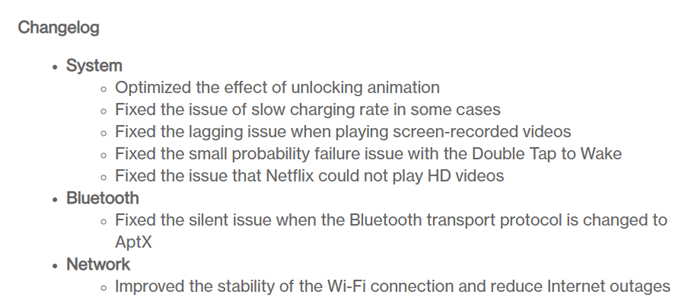
However right where the changelog ended, there was a note which read: Enabling the AOD feature will lead to increased power consumption in the build. However, this will be optimized in the upcoming builds.

So what is really going on? Well, to make the matter more interesting, the users who got the Android 11 OxygenOS 11 Open Beta 3 update on their OnePlus 7T, could see a separate section just for the announcement of AOD. The below screenshot is the one I took right after getting the update, and as could be seen from the Ambient Display section, there are even the instructions to enable the Always-On Ambient Display.
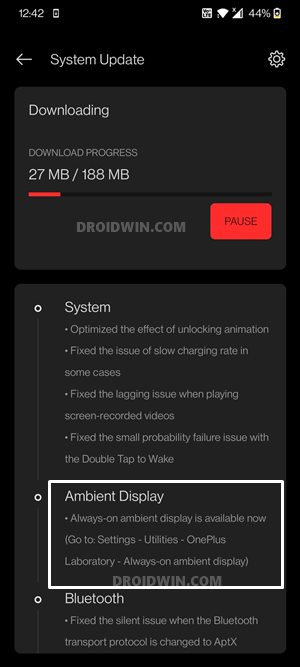
One thing becomes clear. The OEM forgot to add information about the AOD in their official changelog but had added the same in the OTA update changelog. So what should be the next course of action for OnePlus 7 users who have installed the Android 11 OxygenOS 11 Open Beta 3 update onto their device? Well, you could indeed enable this functionality right away. Here’s how:
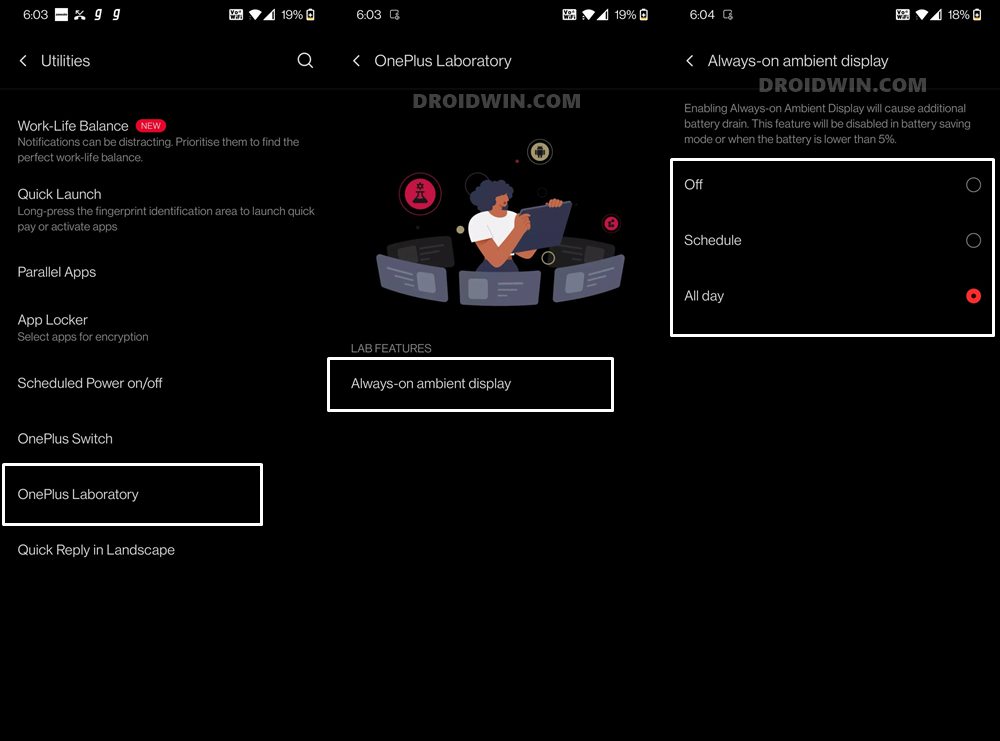
- Head over to the Setting page on your devices
- Then go to the Utilities section and tap on OnePlus Laboratory.
- Within that, select Always-on Ambient Display and choose the desired schedule. That’s it.
So this was all from this update. All in all, whether OnePlus hasn’t really done justice to its 7 series. Well, now even Nord has received the stable Android 11 update and its last year flagship are yet to receive the fourth open beta. Even if we turn back the clock, the beta phase has its fair share of issues as well.
Originally was slated to the released in November end, OB 1 got delayed to the end of January this year. Likewise, some users ended up losing their data when trying to install the Open beta 1 update (though it was only limited to 7T). With that said, Beta updates are known to have some bugs and underlying issues and it seems OnePlus took it upon themselves to further cement this statement.
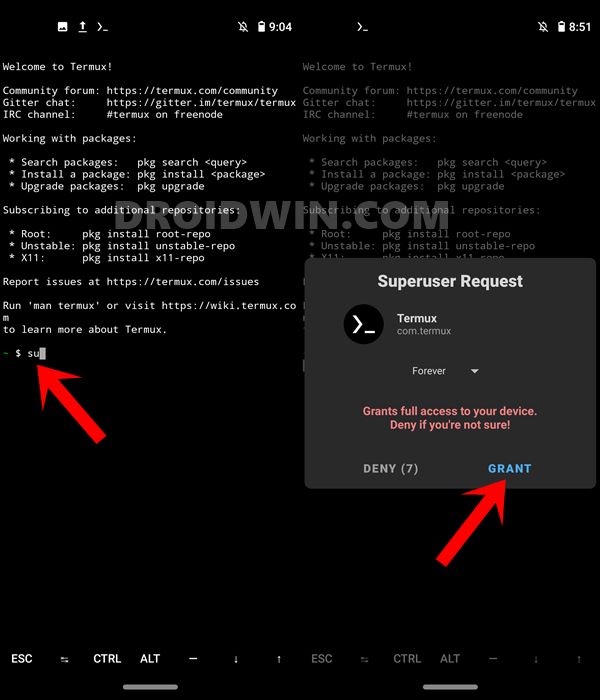
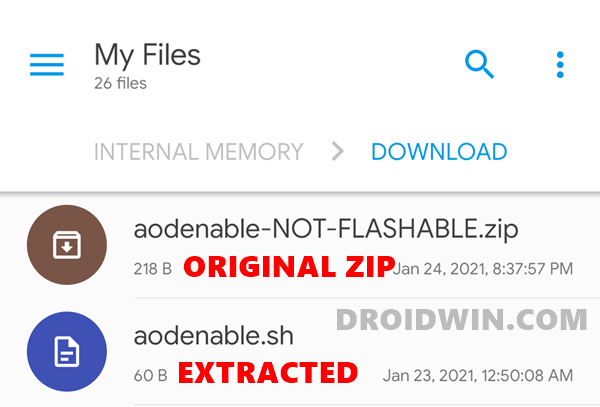
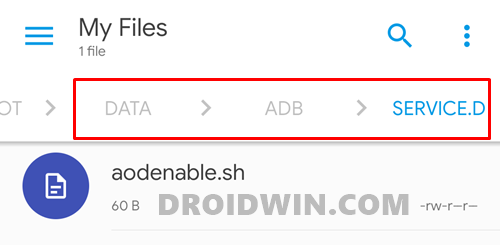
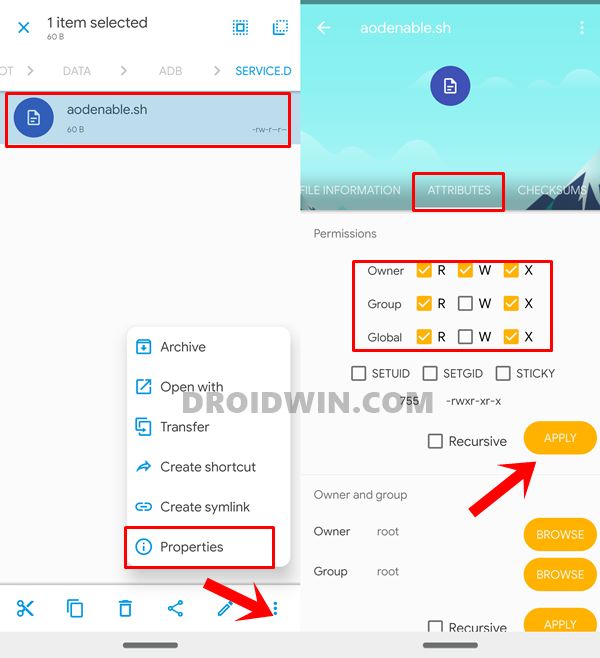








Baharudeen
Onplus 7 restart automatically again and again solution. My phone software and apps updated up to date but same issue…
Sadique Hassan
Hi Baharudeen, Is your bootloader unlocked, and have you flashed any custom binary after which you are facing this issue? If yes, then you would have to flash the stock firmware via Fastboot Commands. If no, then you would have to format data via stock recovery. Instructions for both are given hereby:
For Unlocked Bootloader: Restore OnePlus 7/7T/7T Pro to Stock via Fastboot Commands
For Locked Bootloader: How to Fix OnePlus Bootloop issue on Locked Bootloader
Please let me know the results as well, if possible.