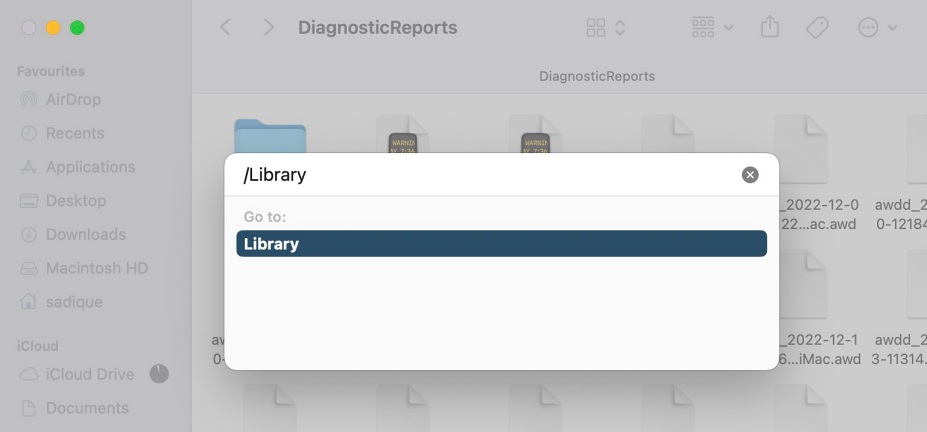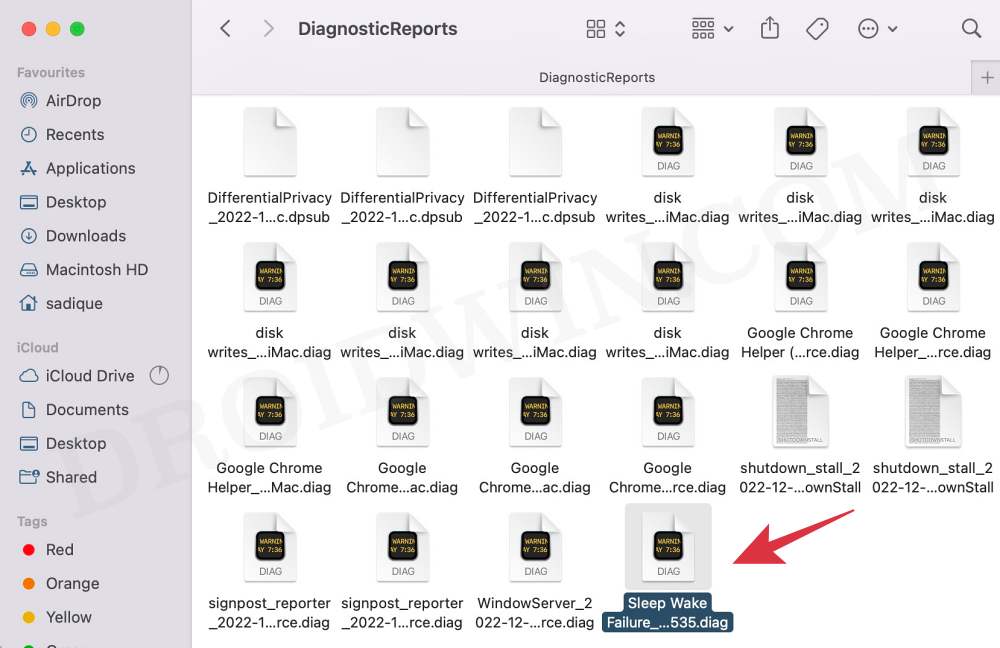In this guide, we will show you a couple of methods to disable the “You Shut Down Your Computer Because of a Problem” prompt on your Mac. Numerous users have voiced their concern that they are getting the aforementioned prompt on every restart of their Mac.
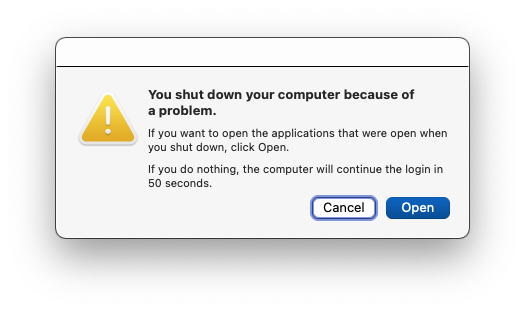
To rectify this issue, they have already tried the workarounds like restarting their Mac, installing the latest software update, booting to Safe Mode, resetting the PRAM/NVRAM, and verifying the integrity of the disks via Disk Utility, but none of them spelled out success.
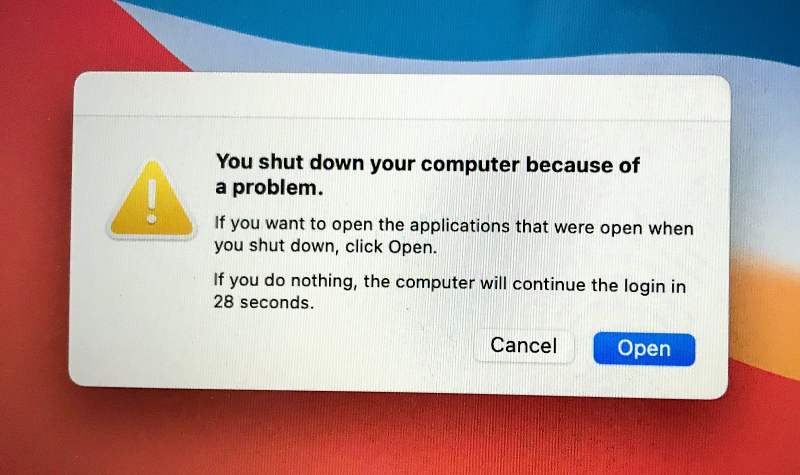
If you are also getting bugged by this issue and the above-listed tweaks did no good, then this guide will make you aware of a couple of additional nifty workarounds that should surely fix the “You Shut Down Your Computer Because of a Problem” error message on your Mac. So without further ado, let’s check them out.
Table of Contents
Fix Mac “You Shut Down Your Computer Because of a Problem”
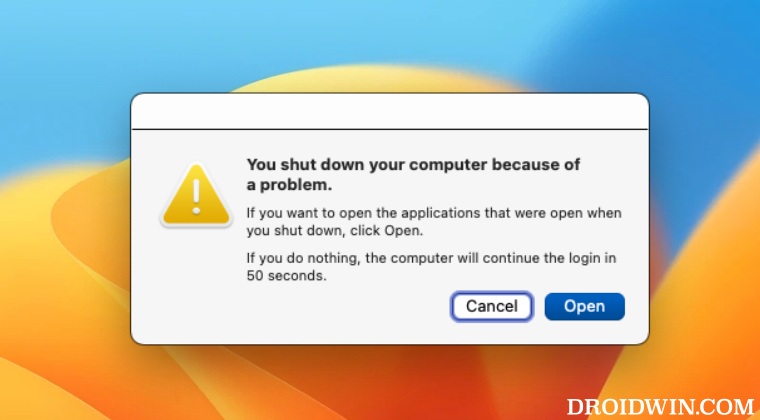
It is recommended that you try out each of the below-mentioned workarounds and then see which one spells out success for you. So with that in mind, let’s get started.
Via Finder
- Open Finder, click on Go > Go to Folder, and type in the below directory:
/Library

- Then go to Logs > DiagnosticReports folder and search the following file:
Sleep Wake Failure
- Now delete this file and then restart your Mac.

- Check if it disables the “You Shut Down Your Computer Because of a Problem” prompt on your Mac.
Via Third-Party App
- Download and install the Titanium Software on your Mac.
- Then launch it and run its Default Maintenance.
- Once done, restart your Mac and you will no longer get any prompts.
That’s it. These were the two different methods that should help you disable the “You Shut Down Your Computer Because of a Problem” prompt on your Mac. If you have any queries concerning the aforementioned steps, do let us know in the comments. We will get back to you with a solution at the earliest.