In this guide, we will show you the steps to stop the Background Item Added notification in Ventura. While the Cupertino giant has bought in a slew of noteworthy features in the latest iteration of the OS, at the same time, it has also taken a few questionable decisions [such as the removal of network location]. Apart from that, there are a few bugs that are present since the day the OS was released and are still yet to be rectified.
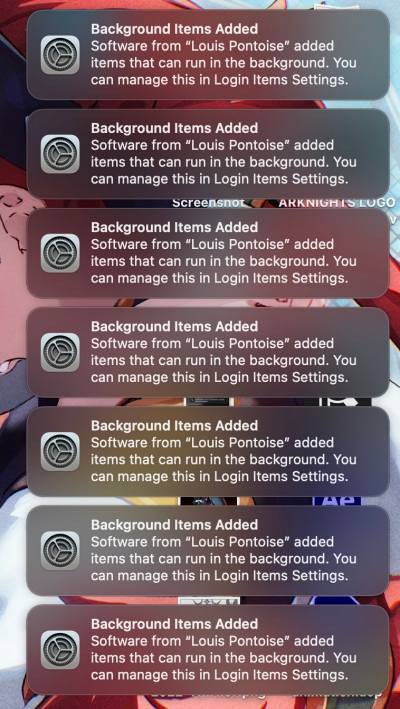
One such issue was the second display not being compatible with this OS. And now there has been another entry to this list. When Ventura was in the beta stage, many users had reported that they are constantly getting bugged by the Background Item Added notifications. Unfortunately, that bug wasn’t addressed by Apple and has made its way over to the stable release as well.
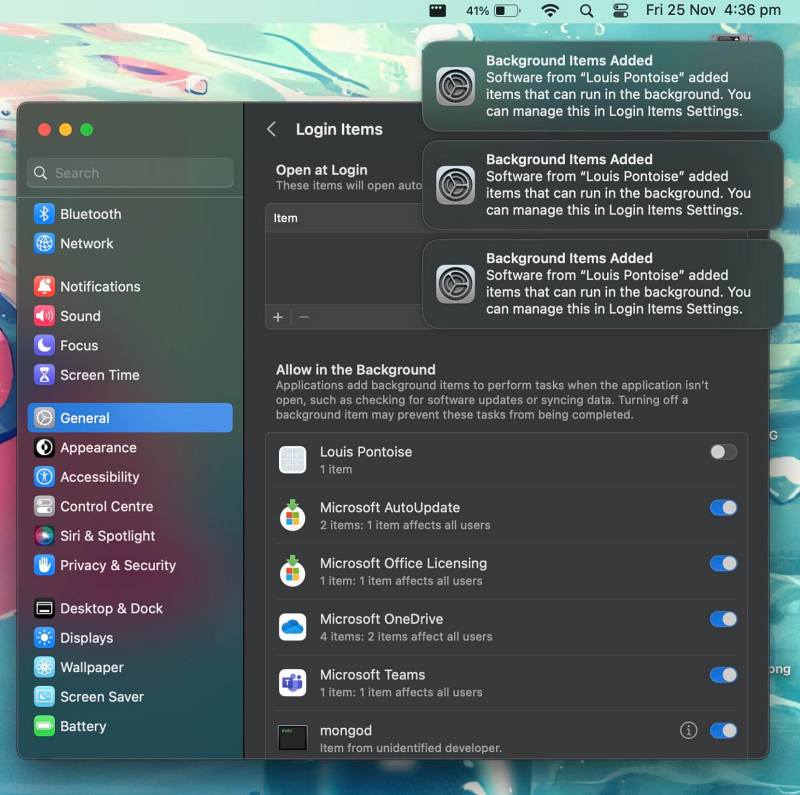
While getting constant prompts is quite an infuriating experience in itself, the fact that these notifications are coming from those apps that have already been removed from your Mac only makes the matter worse. Many users’ first course of action is usually to get rid of the problematic app from their Mac. But in this case, the app has already been removed and users are still getting the prompt. If you are also in the same boat, then this guide will help you out. Follow along for the fix.
How to Stop Background Item Added Notification in Ventura
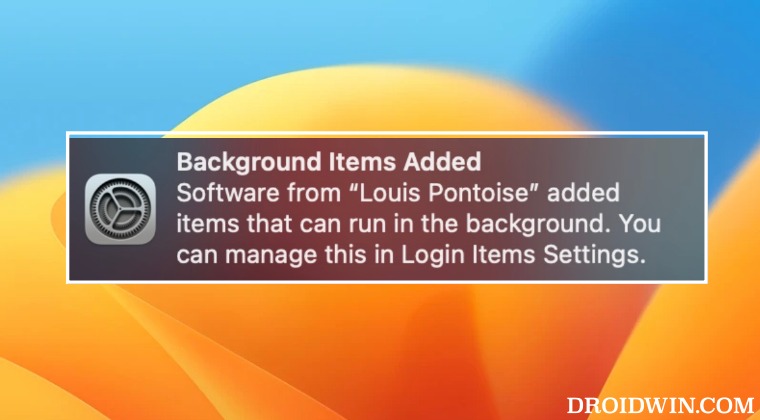
- Open Finder, click on Go at the top menu bar, and select Go to Folder.
- Then paste the below location and hit Enter.
~/Library/LaunchAgents
- Now delete the plist files corresponding to the app that is sending you these prompts
- Once that is done, go to the below location and delete the plist files corresponding to that app.
/Library/LaunchAgents

- Finally, go to the following location and delete the plist files corresponding to that app:
/Library/LaunchDaemons

That’s it. These were the steps to stop the Background Item Added notification in Ventura. If you have any queries concerning the aforementioned steps, do let us know in the comments. We will get back to you with a solution at the earliest.
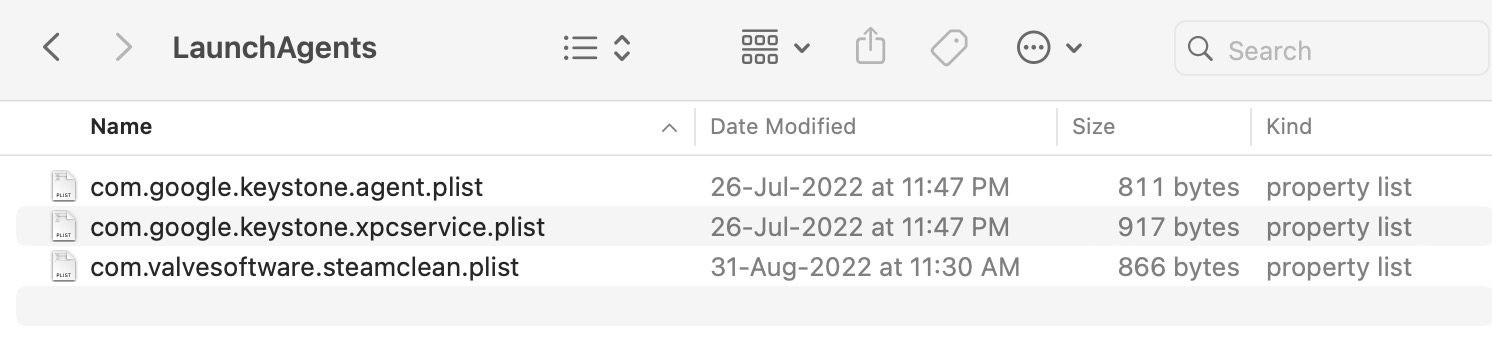
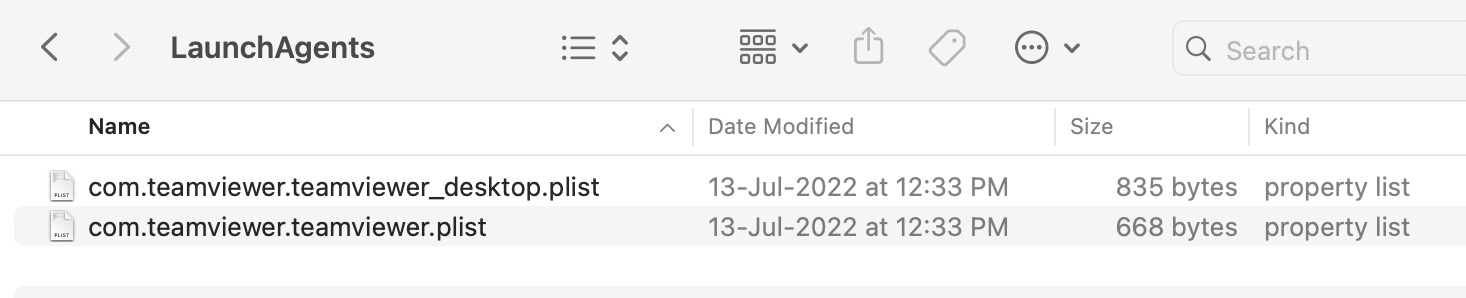









Robert Jansen
Thanks!! Was getting really annoying and this works!
Alex
Great solution! Delete the app which causes the OS to send the warning! Perhaps I *need* those apps, and just don’t want the warning?
Such a useless article…
Jake
Actually this was a very useful article to those having the issue addressed in it. This helped very much since I deleted the app in question but was still receiving this error message. Following the instructions here worked perfectly! Thank you
K Savage
This only works until the “corresponding app” is opened again. Then it starts ALL over again. Sometimes just restarting the mac puts the offending plist back. It’s insane. Apple has taken away too much of user control options regarding software in the name of “security.”