In this guide, we will show you the steps to fix the issue of Stage Manager missing in macOS Ventura. One of the biggest takeaways from the latest OS released by the Cupertino giant is the introduction of Stage Manager. For the unaware, once you enable this mode, it will display the window that you are currently working on prominently in the center whereas the rest of the windows will appear on the left-hand side, allowing you to easily switch between multiple windows.
While there’s a never-ending debate as to why Apple introduced this feature in the first place when we already have Spaces [which allows you to. create up to 16 different desktops!], but we wouldn’t be focusing on that aspect today. Rather, our center of attention will be on the query that many users have raised regarding the fact that the Stage Manager missing from the macOS Ventura. if you are also in the same boat, then this guide shall help you out. Follow along for the fix.
Fix Stage Manager Missing in macOS Ventura
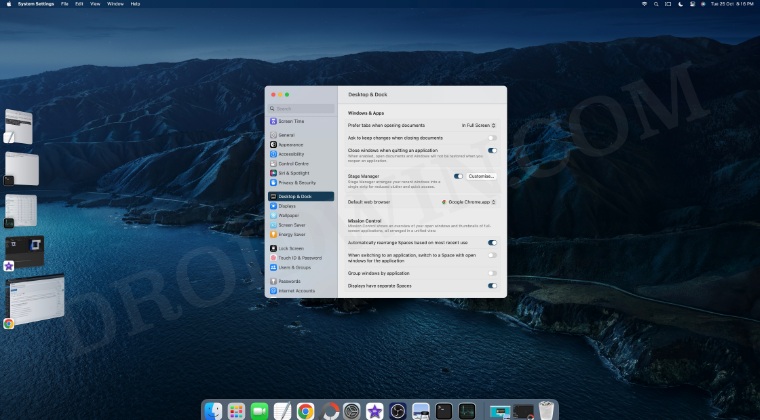
- Click on the Apple logo situated at the top left and select System Preferences.
- Then select Desktop and Dock from the left-hand side.
- Now go to the right-hand side, scroll to the bottom and enable “Display have separate spaces”.

- Then go up a little bit to the Windows and Apps section and enable the toggle next to Stage Manager.

- You will now get a prompt, click on Turn on Stage Manager. It will now be up and running straight away.

- Moreover, you could also add Stage Manager to the Control Center for its ease of access.
- To do so, go to System Preferences and select Control Center from the left-hand side.
- Then click on the drop-down menu next to Stage Manager and select Show in menu bar.

- It will now be added to the Control Center and you could enable/disable it in just a single click.

That’s it. These were the steps to fix the issue of Stage Manager missing in macOS Ventura. Likewise, we also listed the instructions to add the Stage Manager to the Control Center. If you have any queries concerning the aforementioned steps, do let us know in the comments. We will get back to you with a solution at the earliest.
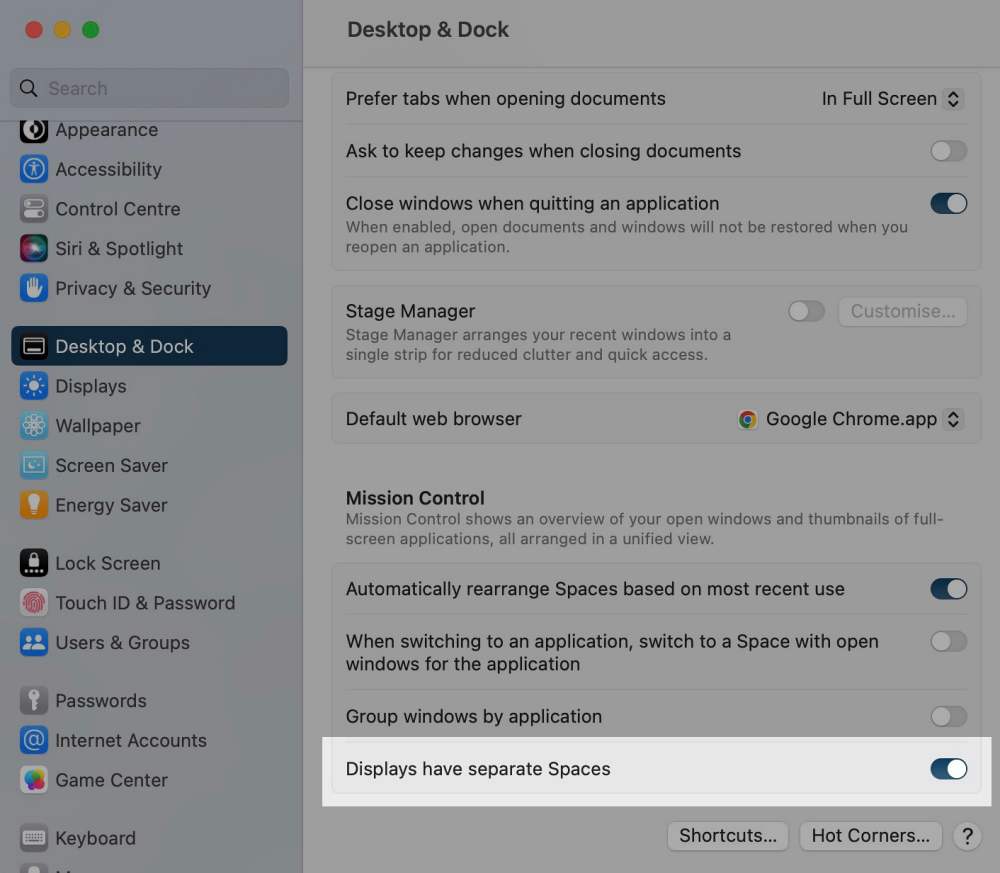
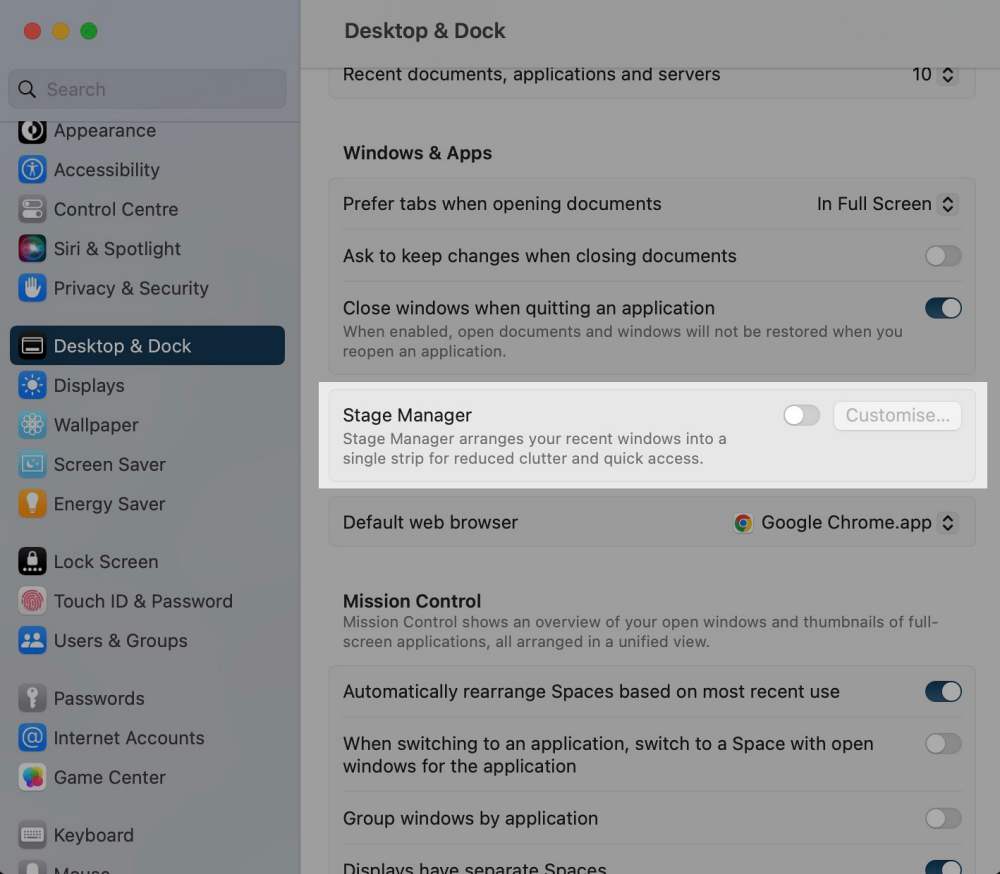
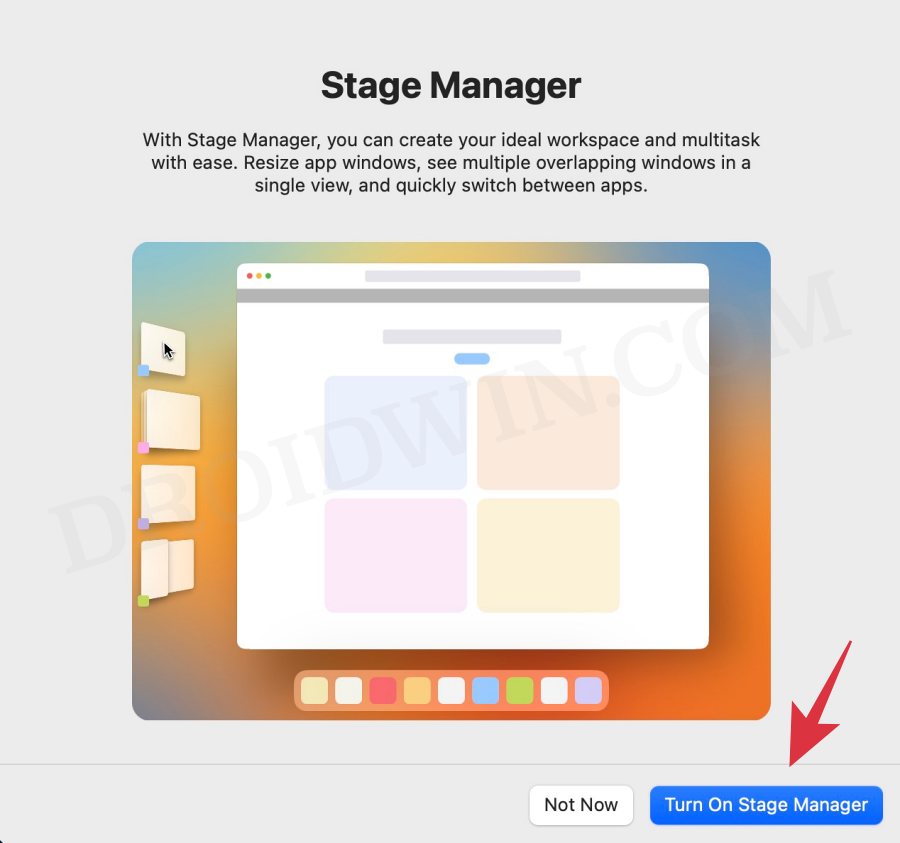
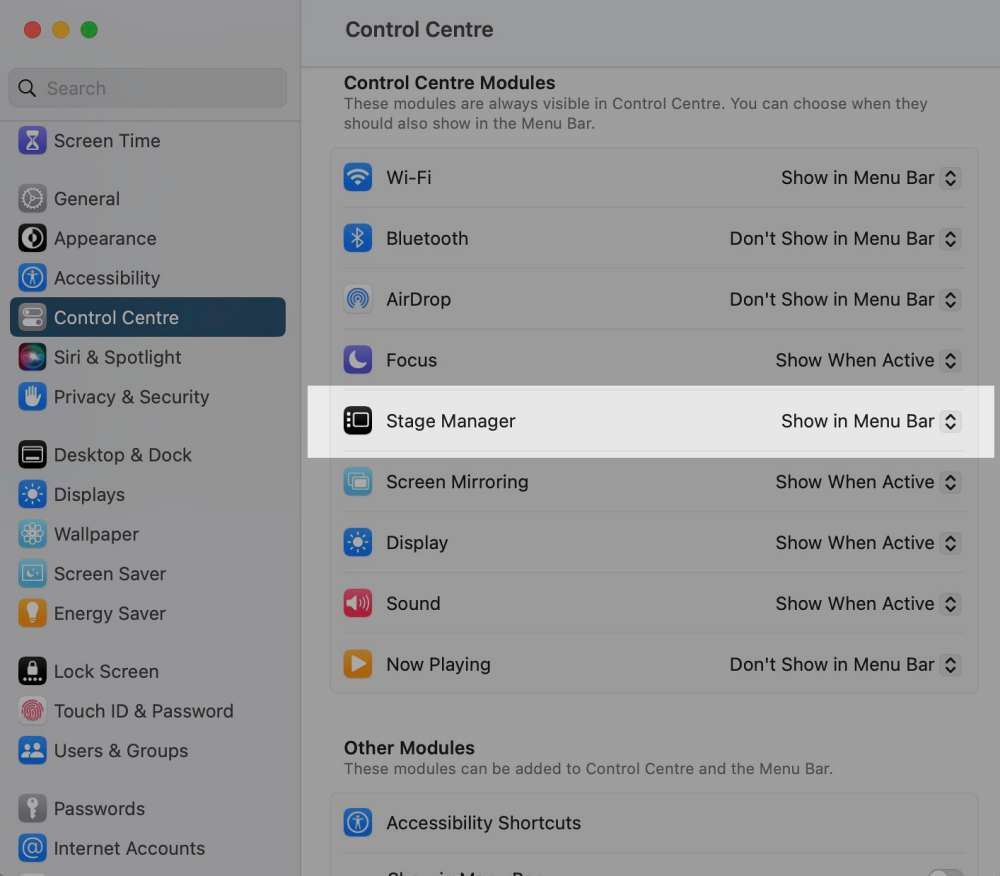
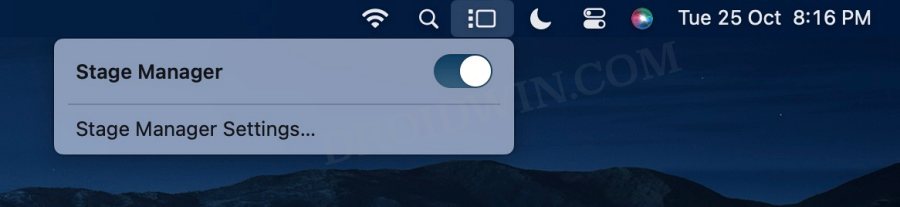








Darell
I can’t get Stage Manager to show, and thought maybe this was it! But at step 4, the toggle and “customize” button remains gray. I still cannot turn it on. I seem to be all alone in not getting mine to work. Macbook Pro M1 Max, Ventura.