In this guide, we will show you the steps to fix the issue of the Advanced Date and Time setting missing in Ventura. The Cupertino giant has taken quite a few questionable decisions in the latest iteration of the OS. Up uni this point, the removal of the Network Location feature was at the top of the queue, however, there is a more concerning functionality that has gone missing in this OS build.
For reasons best known to them, Apple has removed the Advanced Date and Time setting from Ventura. As a result of this, you could no longer set custom date and time such as in ISO8601 format. Likewise, there does seem to be any option to change the date shown in Finder. Till Monterey, Mac had 4 different date formats: Short, Medium, Long, and Full. The date you view in System Settings is Short and the date you see elsewhere [such as in the Finder window] is Full.
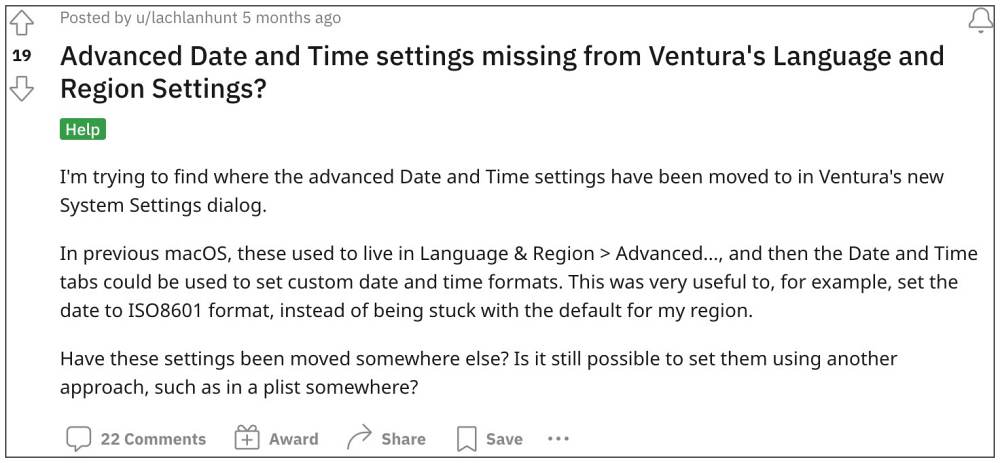
Up until macOS 12, it was possible to control the display of each format individually. However, it has since been removed from the latest macOS 13. While this is definitely quite an infuriating move that hardly makes any sense, there does exist a few handy workarounds that shall help you set the date and time of your choice. And in this guide, we will show you how to do just that. Follow along.
Table of Contents
Fix Advanced Date and Time setting missing in Ventura
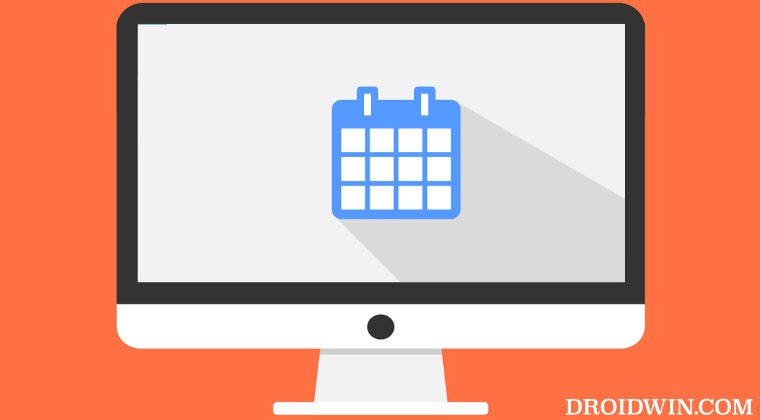
First off, let’s understand how things work in the backend:
1 — Short date format: yyyy/MM/dd 2 — Medium date format: dd MMM y 3 — Long date format: dd MMMM y 4 — Full date format: EEEE, dd MMMM y
Using Terminal Commands
The command to use these values is [here x with the format number and y is the actual date format]
defaults write NSGlobalDomain AppleICUDateFormatStrings -dict-add "x" "y"
For example, if you wish to use the dd MMM y format, then the command will transform to:
defaults write NSGlobalDomain AppleICUDateFormatStrings -dict-add "2" "dd MMM y"
By Editing GlobalPreferences.plist
You could also edit the GlobalPreferences.plist file [situated in ~/Library/Preferences/] and get this job done. Just add the below lines in that file, replacing x and y as before
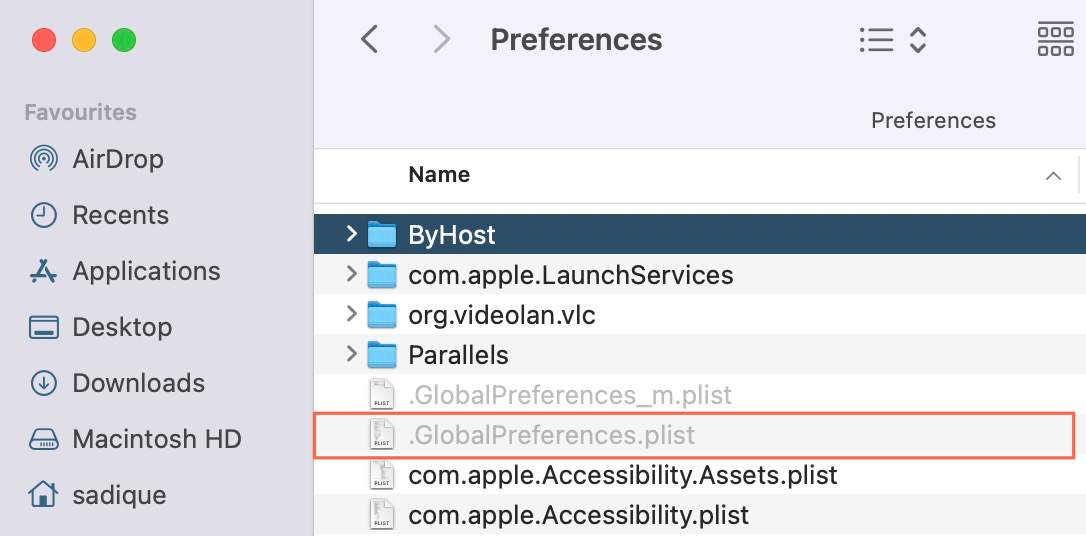
<key>AppleICUDateFormatStrings</key> <dict> <key>x</key> <string>y</string> </dict>
For example, if you want to use the yyyy/MM/dd format, then you will have to add the following line:
<key>AppleICUDateFormatStrings</key> <dict> <key>1</key> <string>MM/dd/y</string> </dict>
Rounding off, here are a few commands that will help you out:
# date string formats defaults write NSGlobalDomain AppleICUDateFormatStrings -dict-add "1" "yyyy/MM/dd" defaults write NSGlobalDomain AppleICUDateFormatStrings -dict-add "2" "dd MMM y" defaults write NSGlobalDomain AppleICUDateFormatStrings -dict-add "3" "dd MMMM y" defaults write NSGlobalDomain AppleICUDateFormatStrings -dict-add "4" "EEEE, dd MMMM y" # 24-hour time defaults write NSGlobalDomain AppleICUTimeFormatStrings -dict-add "1" "HH:mm" defaults write NSGlobalDomain AppleICUTimeFormatStrings -dict-add "2" "HH:mm:ss" defaults write NSGlobalDomain AppleICUTimeFormatStrings -dict-add "3" "HH:mm:ss z" defaults write NSGlobalDomain AppleICUTimeFormatStrings -dict-add "4" "HH:mm:ss zzzz"
That’s it. These were the steps to fix the issue of the Advanced Date and Time setting missing in Ventura. It is really an unfortunate state of affairs that users have to dig deep into the technicalities of the OS and execute such commands or edit system files just to have access to the features that were present in the earlier iteration of the OS.
Moroever, since this is an intended change and not a bug, you shouldn’t expect any help from Apple either, who seriously needs to do some explaining behind this weird decision to remove such a useful functionality from the OS.







