In this guide, we will show you the steps to fix the Excel crashing issue in the SMB network drive on Ventura. Over the past few months, the Server Message Block is giving out a tough time to the users on the latest macOS build. Recently, we talked about the “Items can’t be copied to folder” error and Samba Share not working. And now, there has been another unfortunate entry to this list.
Numerous Ventura users have voiced their concern that whenever they save changes to an Excel file located in an SMB network location, they are greeted with the following error message: “The document was saved successfully, but Excel cannot re-open it because of a sharing violation. Please Close the document and try to open it again”.
When they try to reopen that Excel file, it gives out another error, namely: “This file is locked for editing”. As far as the culprit is concerned, the fingers are currently being pointed toward Ventura because the issue only came to existence on the latest OS build, it wasn’t there in Monterey. However, some part of the blame has to be borne by Microsoft as well.
This is because the issue is only affecting Excel files, there are no problems whatsoever in making changes to Word and PDF files located in the SMB network location. With that said, there does exist a nifty workaround that should help you mitigate this issue. So without further ado, let’s check it out.
Fix Excel crashing in SMB network drive on Ventura
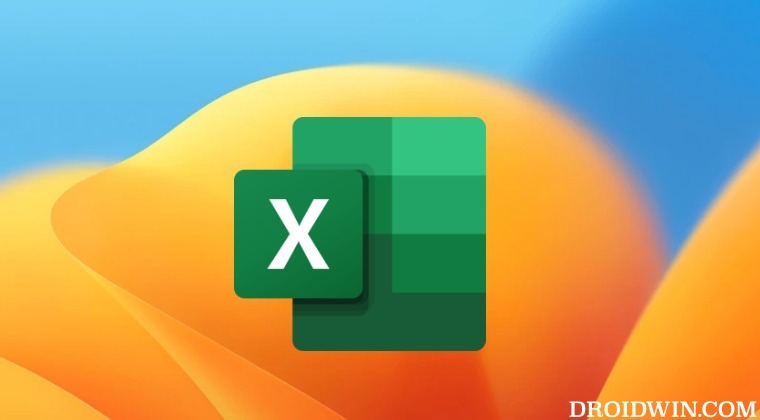
As of now, the only workaround that is spelling out success for the users involves changing the smb://[your_server] to cifs://[your_server]. While cifs is a tad slower than smb, but it will at least get the job done. So try out this tweak and it should fix the Excel crashing issue in the SMB network drive on Ventura.
On that note, we round off this tutorial. If you have any queries concerning the aforementioned steps, do let us know in the comments. We will get back to you with a solution at the earliest.








Jukka Pettersson
On changing the smb://[your_server] to cifs://[your_server] seems not to work. On Ventura, if I mount a volume via connect to server with cifs and then take info on the mount, macOS™ reports the volume mounted as SMB. How come?