In this guide, we will show you various methods to fix the issue of Mac Spotlight Search not working on Ventura. When it comes to search functionality, then there’s no denying the fact that the built-in option in the macOS is the best in this domain. Being able to bring up local and online search results within seconds, it has completely streamlined the process of getting hold of the desired file, folder, application, or even emails.
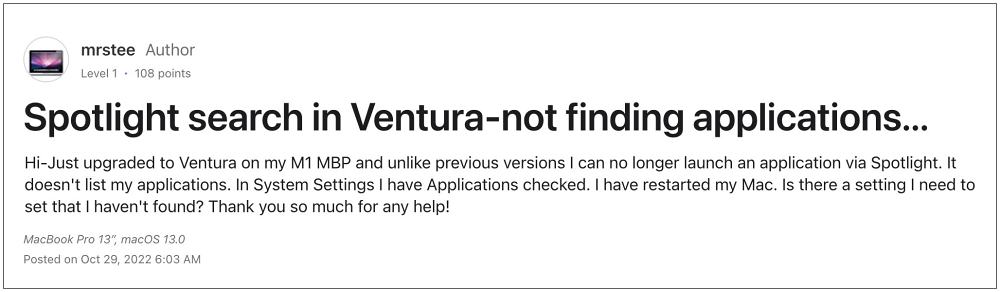
However, as of late, it is giving out a tough time to users who are on the latest macOS version. Numerous Ventura users have voiced their concern that the Spotlight Search is not working along the expected lines on their Mac. While some have reported that Spotlight is unable to search an installed app, others have said that it is unable to find their emails in the Mail app. If you are also getting bugged by any of these issues, then this guide shall help you out. Follow along for the fixes.
Table of Contents
Fix Mac Spotlight Search not working on Ventura
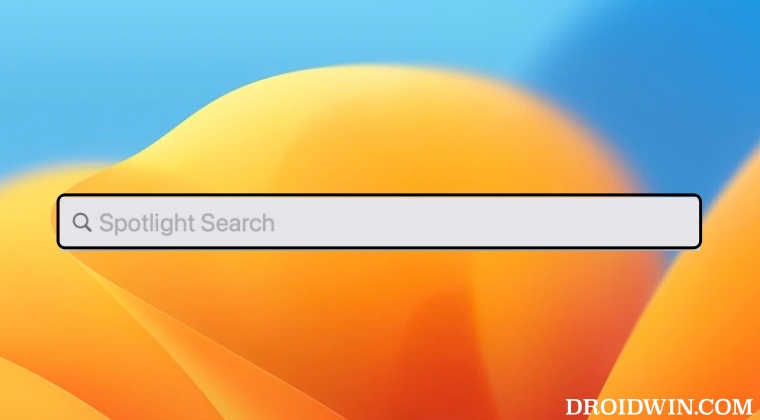
It is recommended that you try out each of the below-mentioned workarounds and then see which one spells out success for you. So with that in mind, let’s get started.
FIX 1: Toggle Spotlight Search Results
- Open System Settings and select Siri & Spotlight from the left-hand side.
- Then uncheck the folders that Spotlight is unable to search.

- Now wait for a few seconds and then re-check those folders.
- Check if it fixes the issue of Mac Spotlight Search not working on Ventura.
FIX 2: Force Quit corespotlightd
- Go to Launchpad > Others and open Activity Monitor.
- Then search corespotlightd in the top right search box.

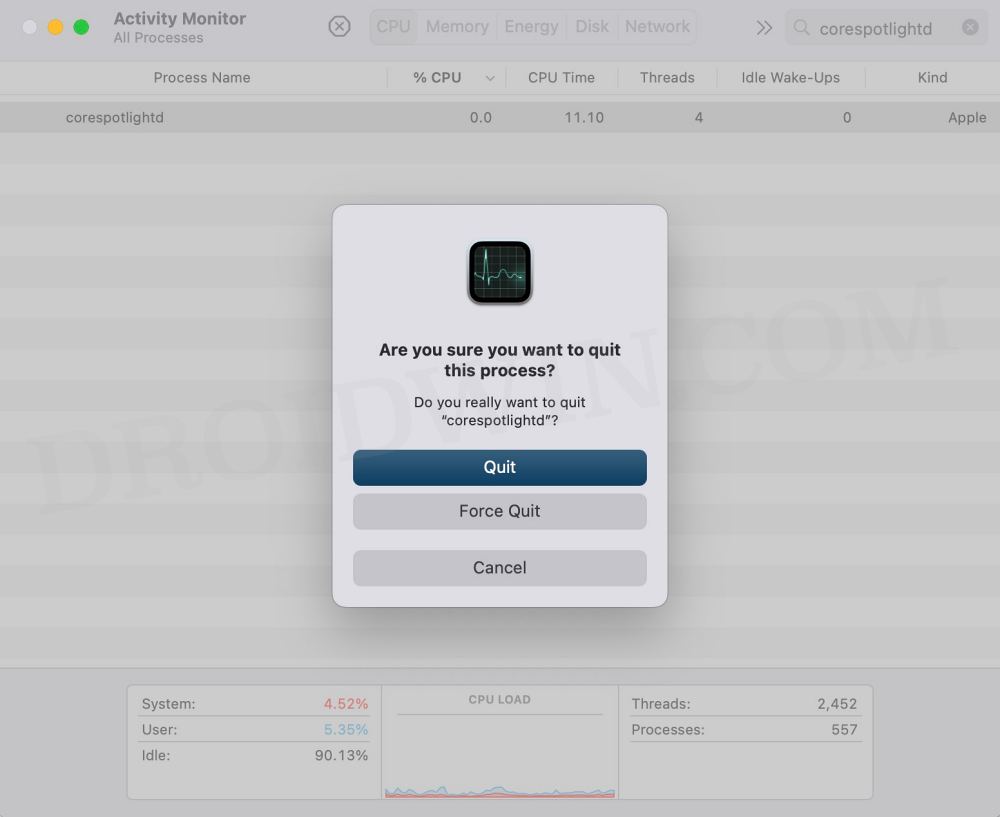
- Now select it, click on the cross icon, and hit Force Quit.
- Check if Mac Spotlight Search is working on Ventura.
FIX 3: Create a New User
Some users were able to rectify this issue after creating a new user, logging into that account, and then performing the Spotlight Search from there. So let’s give it a try using the below-given instructions and check out the results.
- Open System Settings and select Users & Groups from the left-hand side.
- Then click on Add Account, type in your password, and select Standard under New Account.
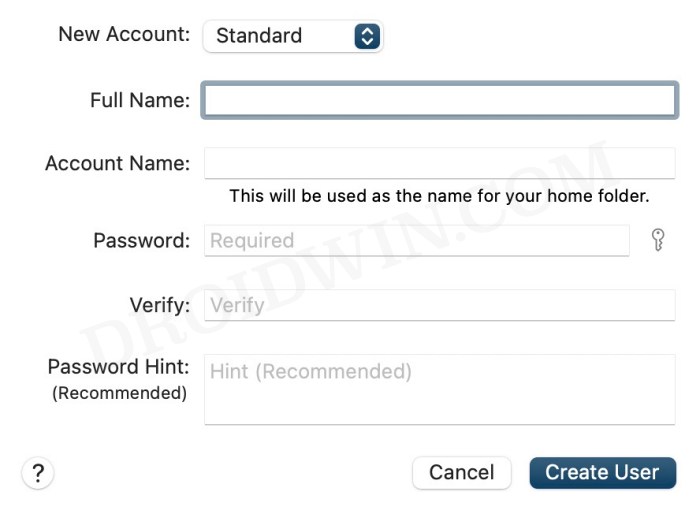
- Fill in the rest of the details and click on Create user. Now login to this account.
- Check if it fixes the issue of Mac Spotlight Search not working on Ventura.
FIX 4: Re-Enable Indexing
You should also consider disabling and then re-enabling the Spotlight Index feature. This will refresh its underlying settings and could well rectify the issue that we are currently dealing with. So give it a try using the below-given instructions and then check out the results:
- Open Launchpad, go to Others, and launch Terminal.
- Then type in the below command in the Terminal and hit Enter:
sudo mdutil -i on /
- Check if it fixes the issue of Mac Spotlight Search not working on Ventura.
FIX 5: Reindex Spotlight via System Settings
The issue could also occur if the indexing database gets corrupted or outdated. Therefore, you should consider deleting the indexing database and then let the OS repopulate a fresh instance of that data from scratch. Here’s how it could be done:
- Launch System Settings and select Siri & Spotlight from the left-hand side.
- Then scroll to the bottom and click on Spotlight Privacy.


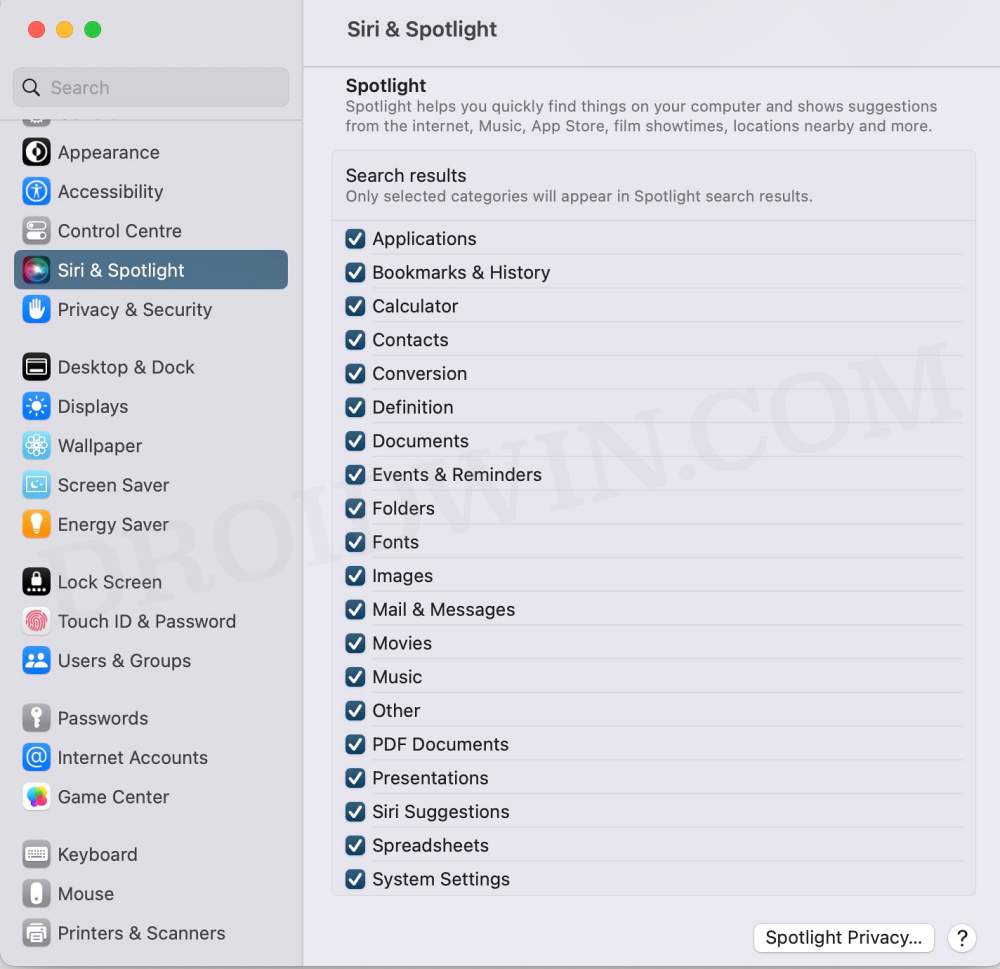
- Now select the folder from the list and hit the minus icon.

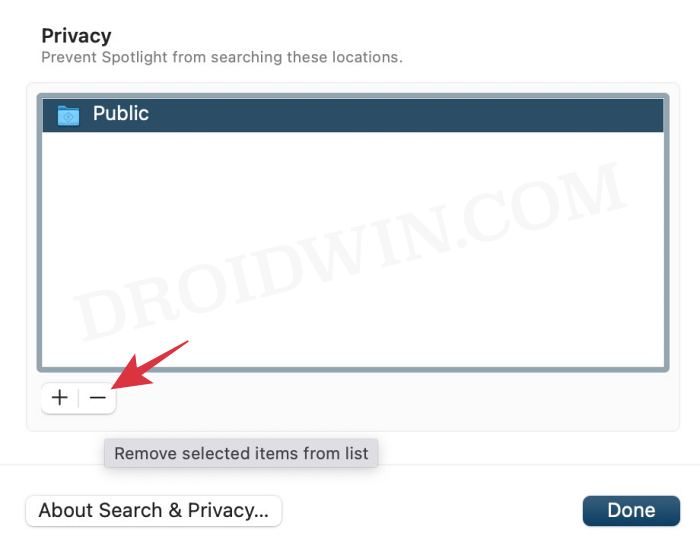
- Then hit the plus icon and re-add that folder. Spotlight will now reindex that folder.
- So give it some time and check if Mac Spotlight Search is working on Ventura or not.
FIX 6: Reindex Spotlight via Terminal
If re-indexing via System Settings didn’t work out in your favor, then you should consider carrying out this task via the Terminal. Do note that as opposed to System Settings, here you do not have granular controls over which folder data will be reindexed. Rather, it will re-index all the data, so the process will take some time to complete. If that’s well and good, then let’s get started with the steps:
- Open Launchpad, go to Others, and launch Terminal.
- Then execute the below command in the Terminal and hit Enter
sudo mdutil -E /
- Wait for the process to complete and then check out the results.
That’s it. These were the various methods to fix the issue of Mac Spotlight Search not working on Ventura. If you have any queries concerning the aforementioned steps, do let us know in the comments. We will get back to you with a solution at the earliest.








Eric Valk
I tried Fixes 1, 2, 4, 5 and 6 without rectifying the problem.
Then I tried a modification to Fix 6: sudo mdutil -Ea /
This restarted indexing on every volume – this solved the problem.
(this M1 Mac Studio has 12 Volumes, of those about half stilll have a Mac OS Extended (Journaled) file system)